Setting up an OpenVPN connection manually on a DDWRT Router with TorGuard is very easy and can be completed in just a few steps.
1.) Type the router's local IP address into your web browser's URL bar and login into your router.
By default, this is typically 192.168.1.1
Click the Administration tab, then click the Commands tab.
Next, copy/paste the following into the commands area. Be sure to enter your TorGuard VPN Username and Password, then click Save Startup.
echo Username >> /tmp/password.txt
echo Password >> /tmp/password.txt
/usr/bin/killall openvpn
/usr/sbin/openvpn --config /tmp/openvpncl/openvpn.conf --comp-lzo yes --route-up /tmp/openvpncl/route-up.sh --down-pre
/tmp/openvpncl/route-down.sh --daemon
Make sure to replace "Username" and "Password" with your current TG VPN username and password. Below is what the screen should look like after:
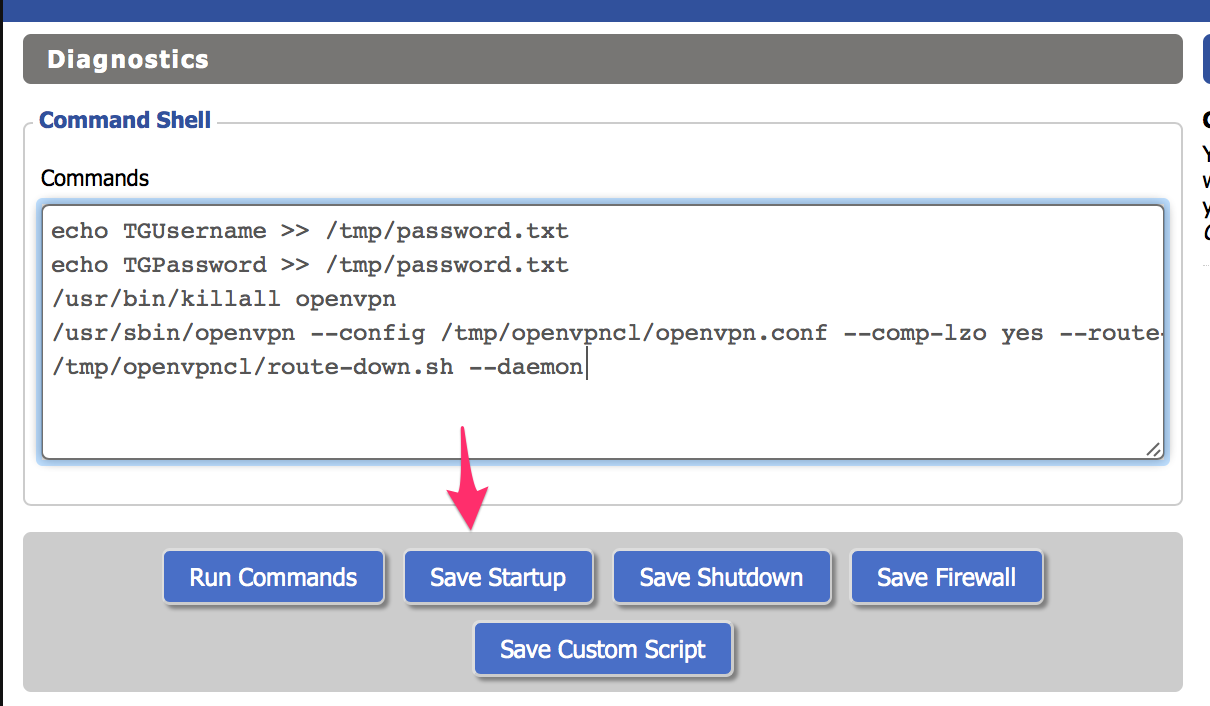
2.) Now go to Services tab >> VPN Tab, check to enable the openvpn client
Set the Server IP/name to the IP or hostname of the server you wish to connect to. Hostnames can be found here
Set the Port to 443 (Or port number to match your cipher, see our specs page)
Set the Tunnel Device to TUN.
Set the Tunnel Protocol to UDP or TCP. (UDP is faster, TCP will be slower)
Set the Encryption Cipher to Blowfish CBC (Default). (cipher to match your port number, see specs page)
Set the Hash Algorithm to SHA1.
Set the nsCertType to unchecked.
Set the Advanced Options to Enabled
Set Use LZO Compression to Enable or Adaptive
Set NAT to Enable.
In the Additional Config enter the following:
auth-user-pass /tmp/password.txt
persist-key
persist-tun
tls-client
remote-cert-tls server
Copy and paste this cert in full into the "CA Cert" or "Certificate Authority" box.
Click SAVE - Example setup below:
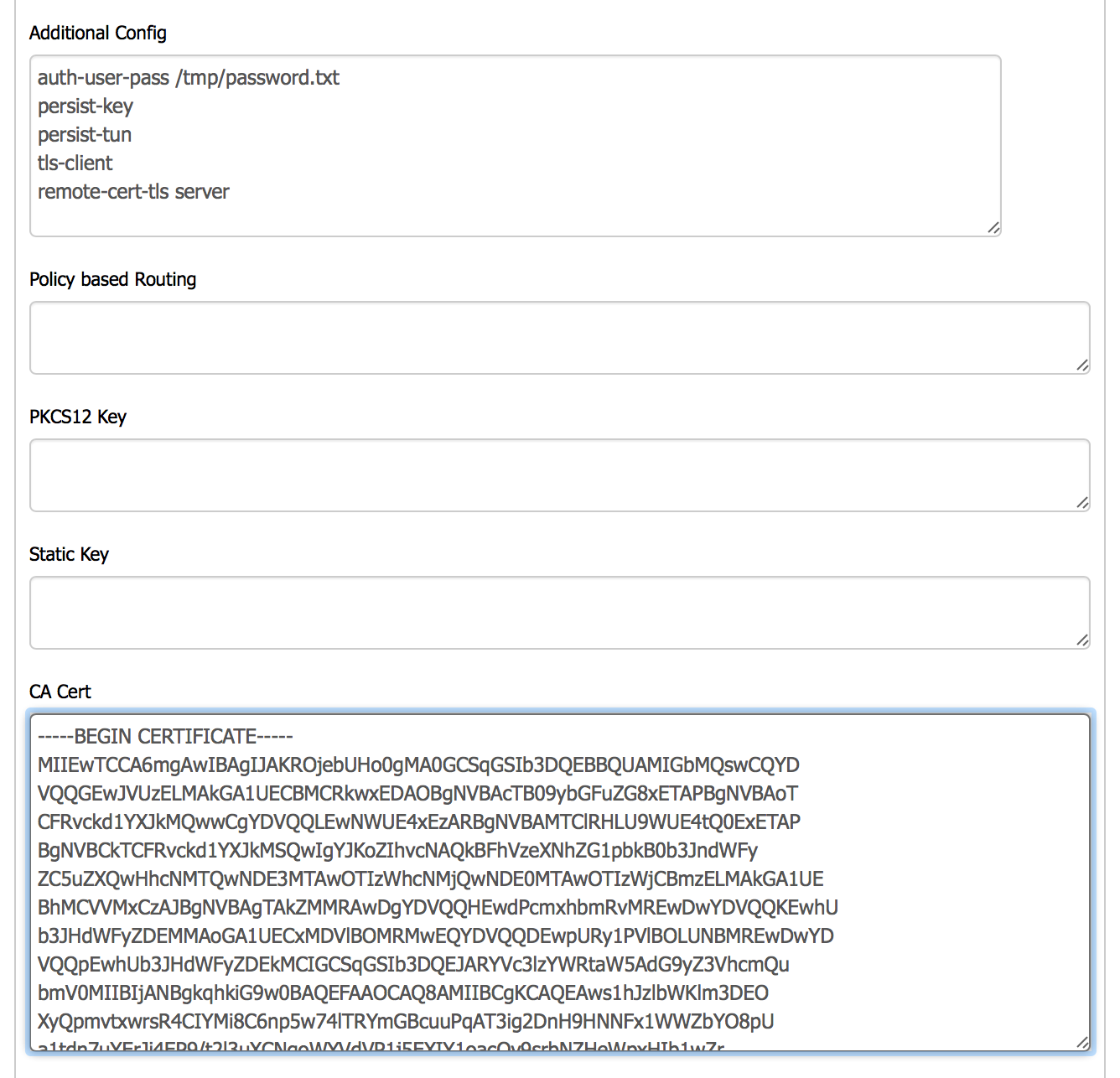
Next, click save and reboot your router!
After your router reboots, you will be taken back to the DDWRT OpenVPN status screen. Wait a few moments while the software refreshes the connection a few times.
After a minute, you should see a connected status as seen below:
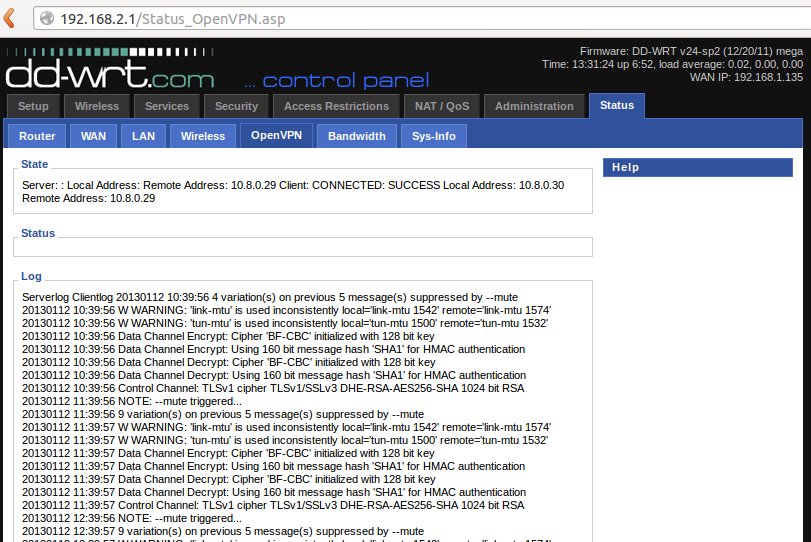
Your DDWRT router is now connected to the VPN!
