1. Download and Install OpenVPN Connect from the google play store and then tap Open.
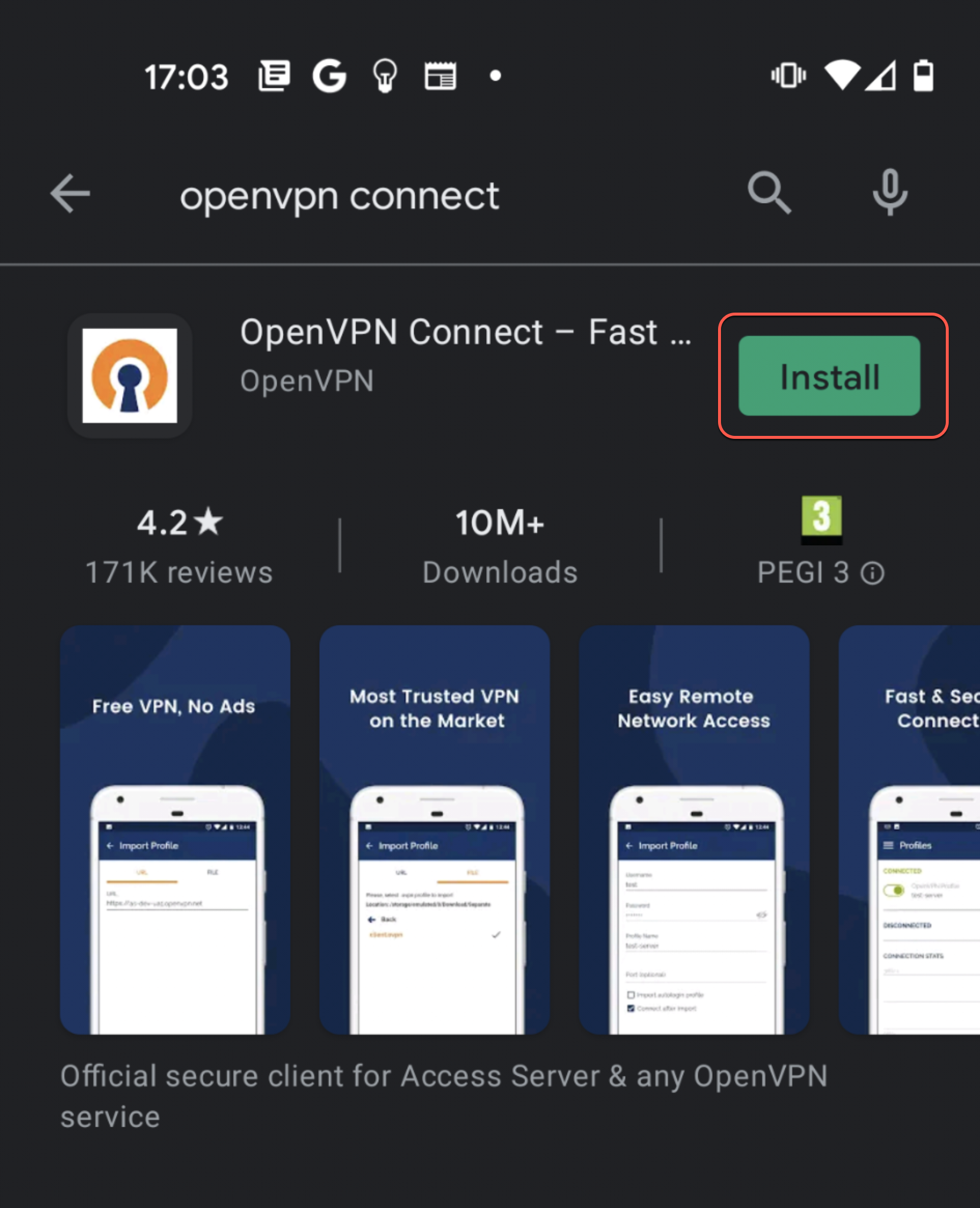
2. Login to the TorGuard client area and visit the config generator - leave the OS type as default and select your location, port, protocol and encryption cipher and then hit generate config as per the screenshot below:
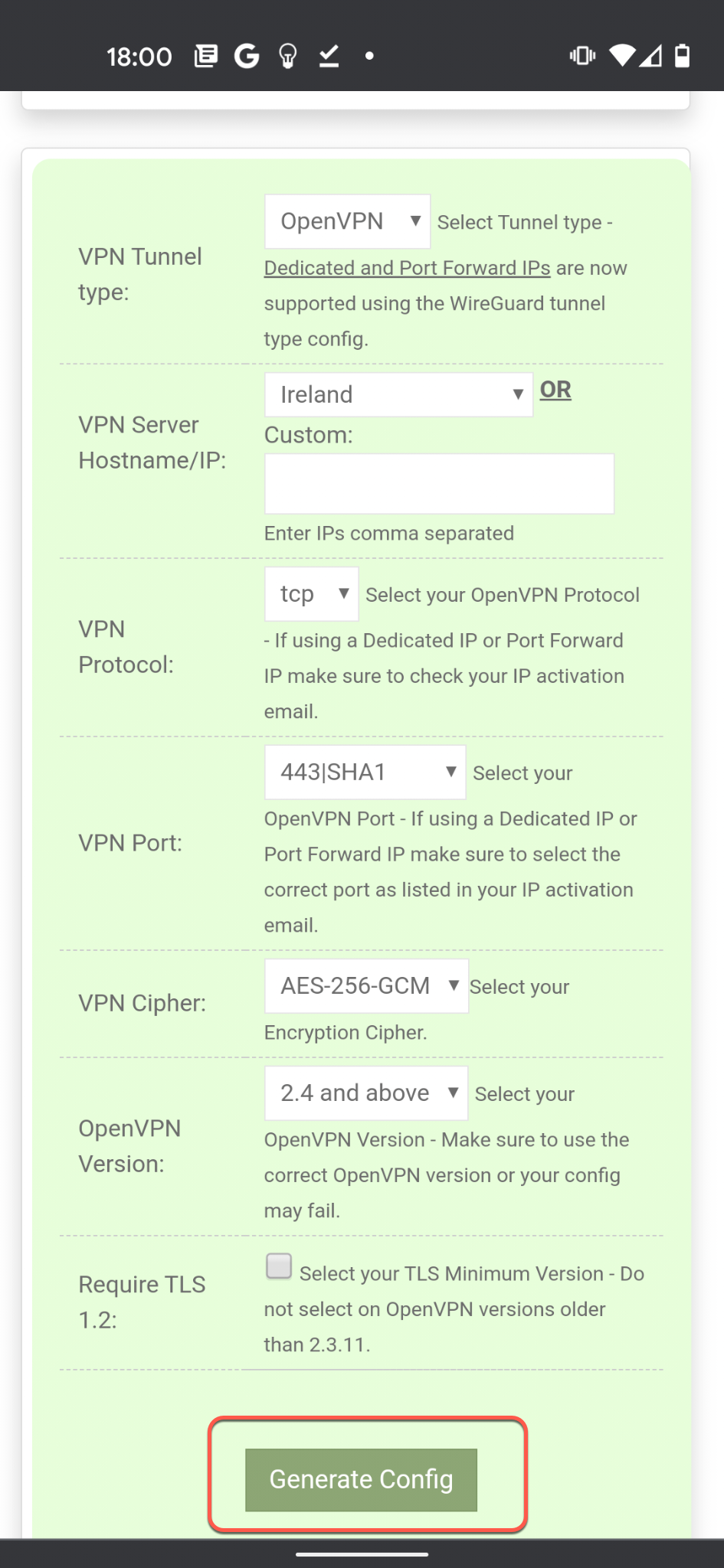
This will download the config to your downloads folder.
3. Open the OpenVPN Connect app and tap the file tab, then locate the download folder.
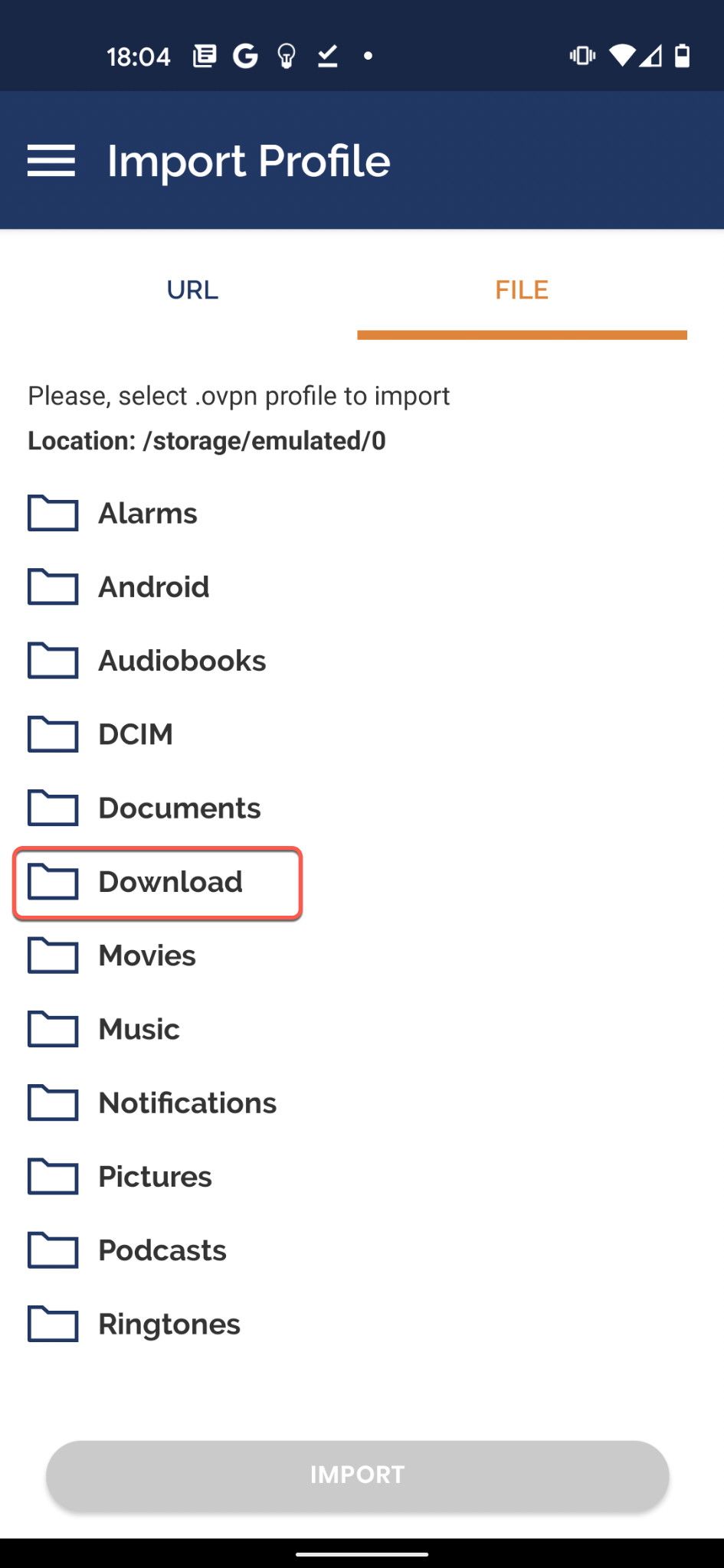
4. Once in the download folder you should see your .ovpn config file - i.e. 38.ovpn, select it and then tap import at the bottom of the screen to import into the app.
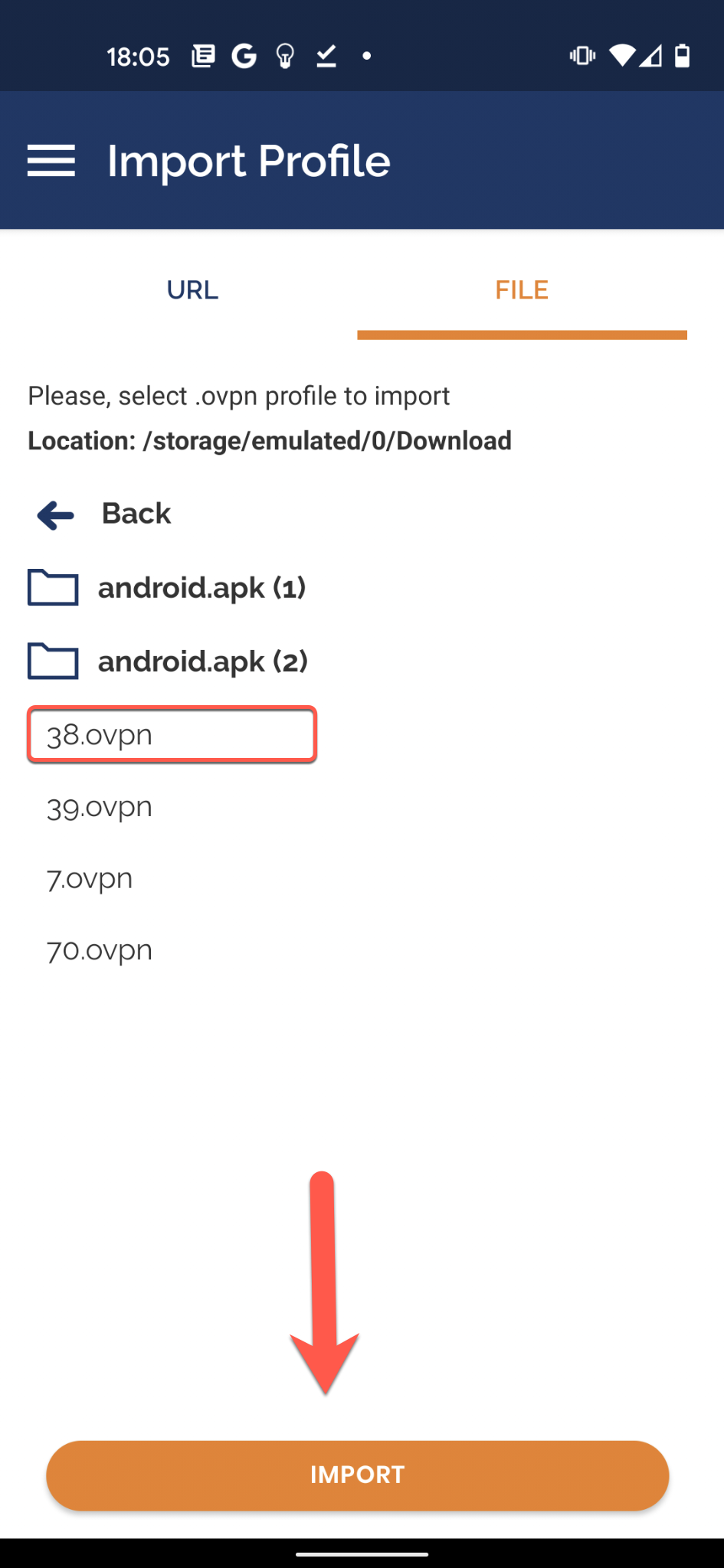
5. Once imported fill out the details on the next screen as below:
a) Type a profile Name: i.e. TorGuard VPN
b) Enter your TorGuard VPN Username
c) Check to Save Password.
d) Enter your TorGuard VPN Password.
e) If you want to connect immediately check "Connect after import".
f) Tap "Add" on the top right-hand corner to import the config.
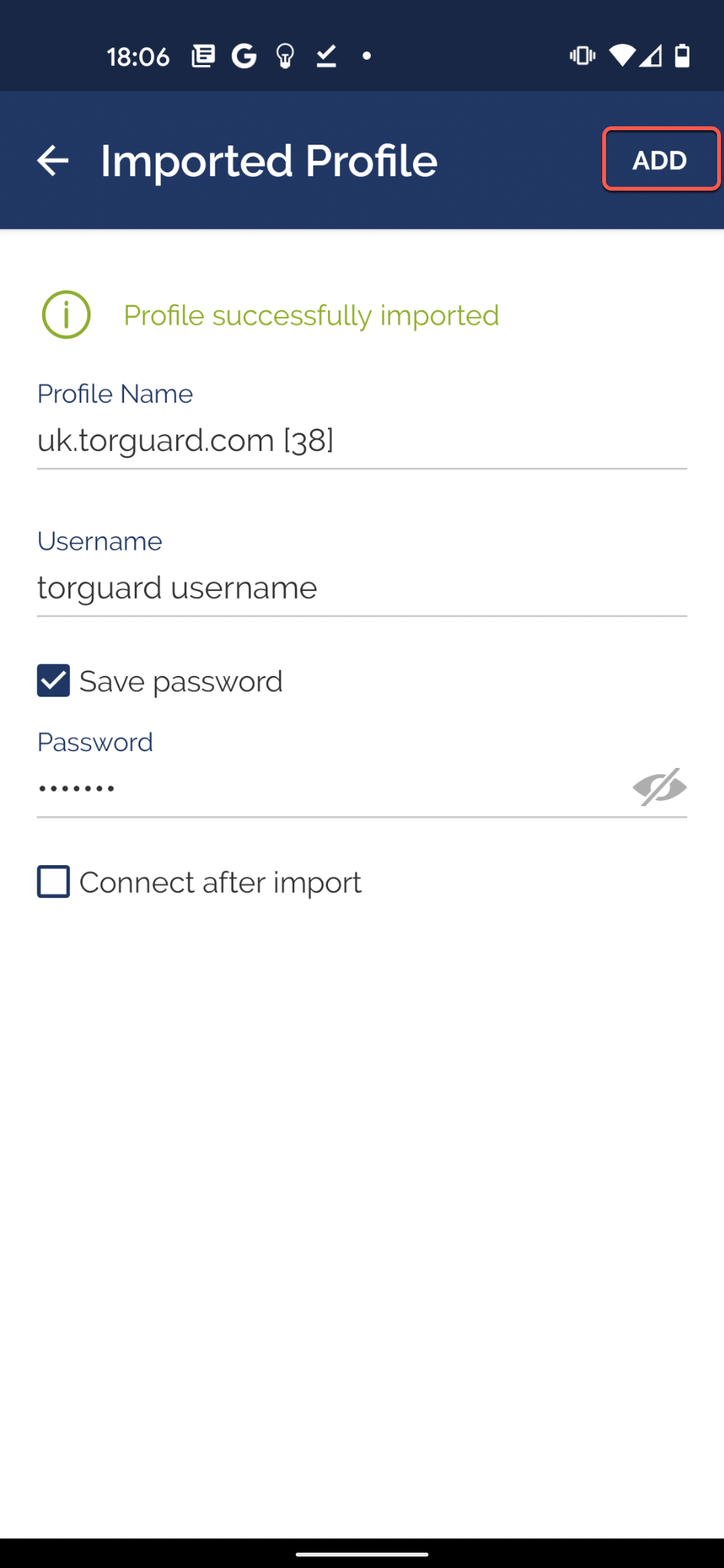
6. There will now be a popup that asks for your permission to add the config from Android, tap OK.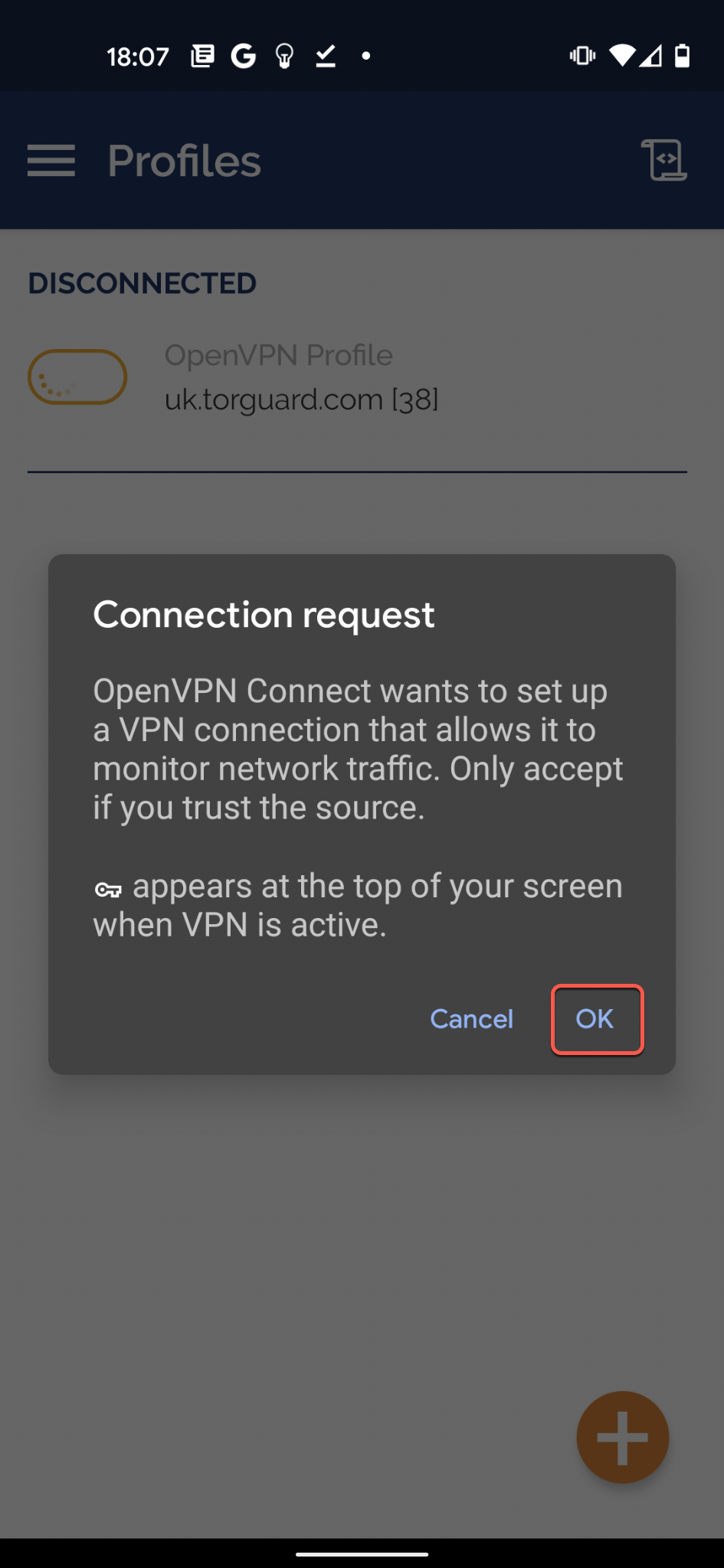
7. Next you will see a prompt that we do not include a client certificate in the config, this is OK, tap "Continue"
8. Your VPN should now be connected successfully.
