Getting Started with TorGuard VPN
Complete step-by-step guides for setting up TorGuard VPN on all your devices. Get connected in minutes with our easy-to-follow tutorials.
Choose Your Platform
Select your device or platform below to see the specific setup instructions.
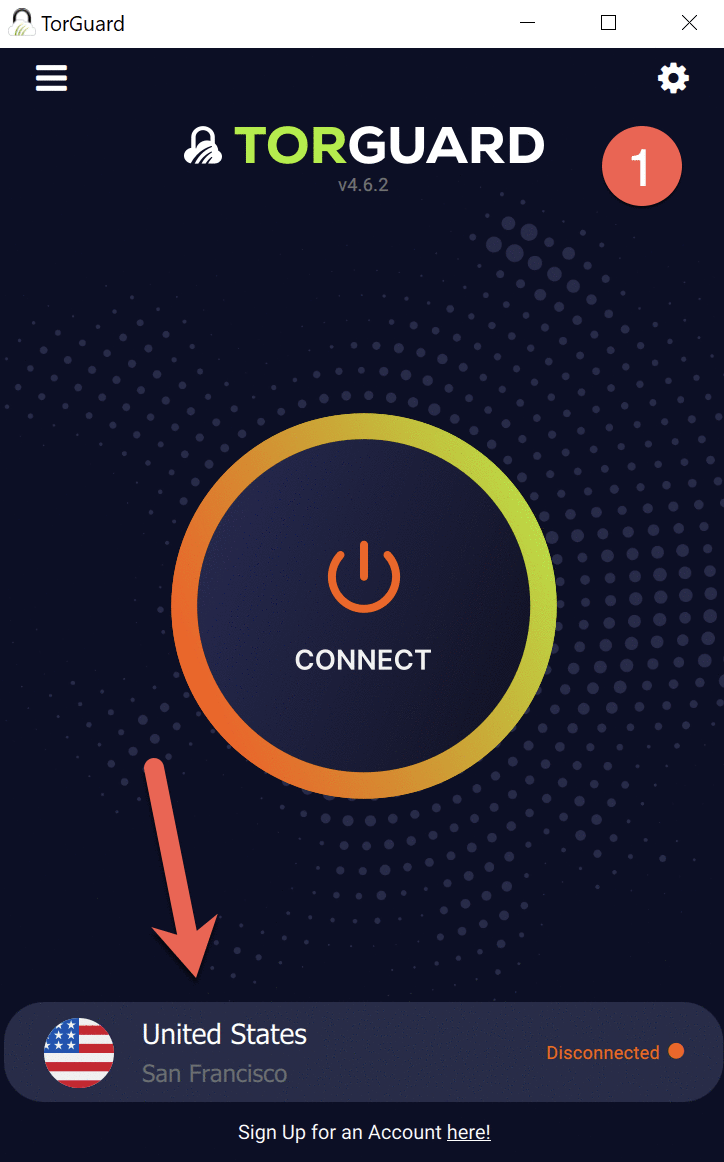
How to setup the TorGuard VPN client on Windows
Important: We recommend you remove all current VPN apps when installing the TorGuard Client to prevent conflict.
Choose Location
Once installed, click the bottom location name to choose a location you wish to connect with.
Connect
Now click Connect to connect to your chosen location.
Tip: For speed, try to select the closest location to you, also try switch between Tunnel Types and Protocols: TCP/UDP to see what works best for you.
Verify Connection
It should then try connect you to the VPN - once you see a "Connected" status it should then read next to the location name "Verified" (this can take a few seconds or more to verify). This means you are 100% connected and secured.
Disconnect
To Disconnect just hit the Disconnect button.
Ready to Get Protected?
Don't have TorGuard VPN yet? Start your secure journey today with our risk-free trial.