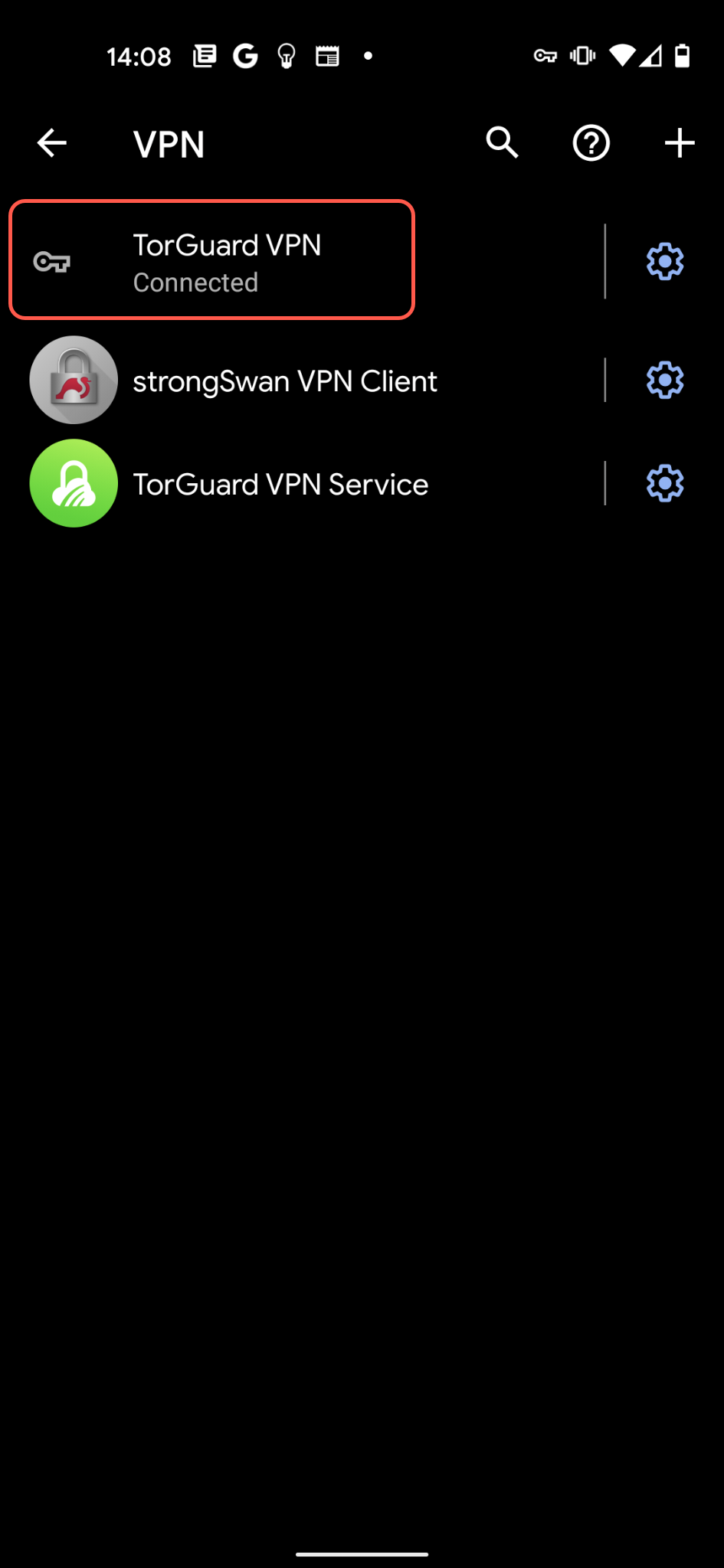1. Swipe up and tap settings:
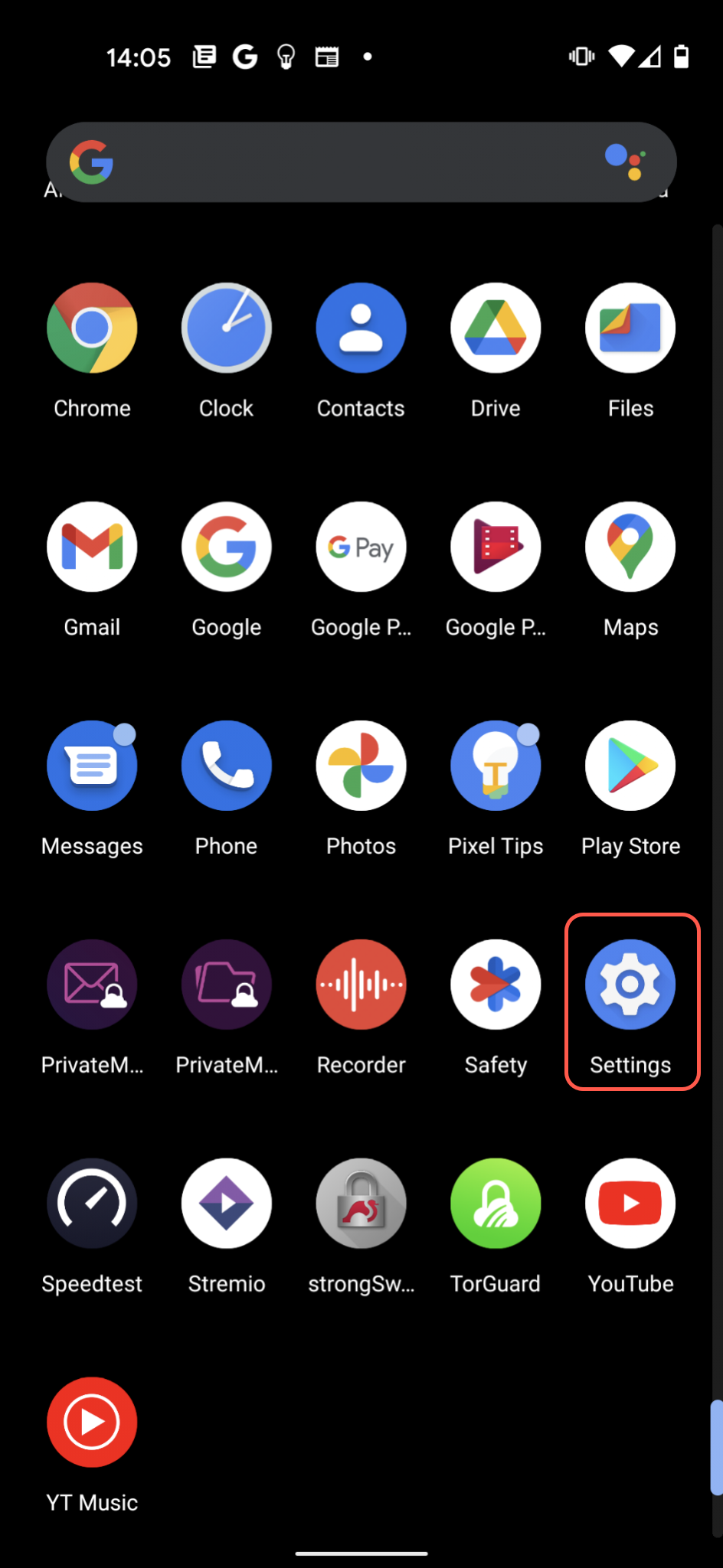
2. Tap "Network and Internet".
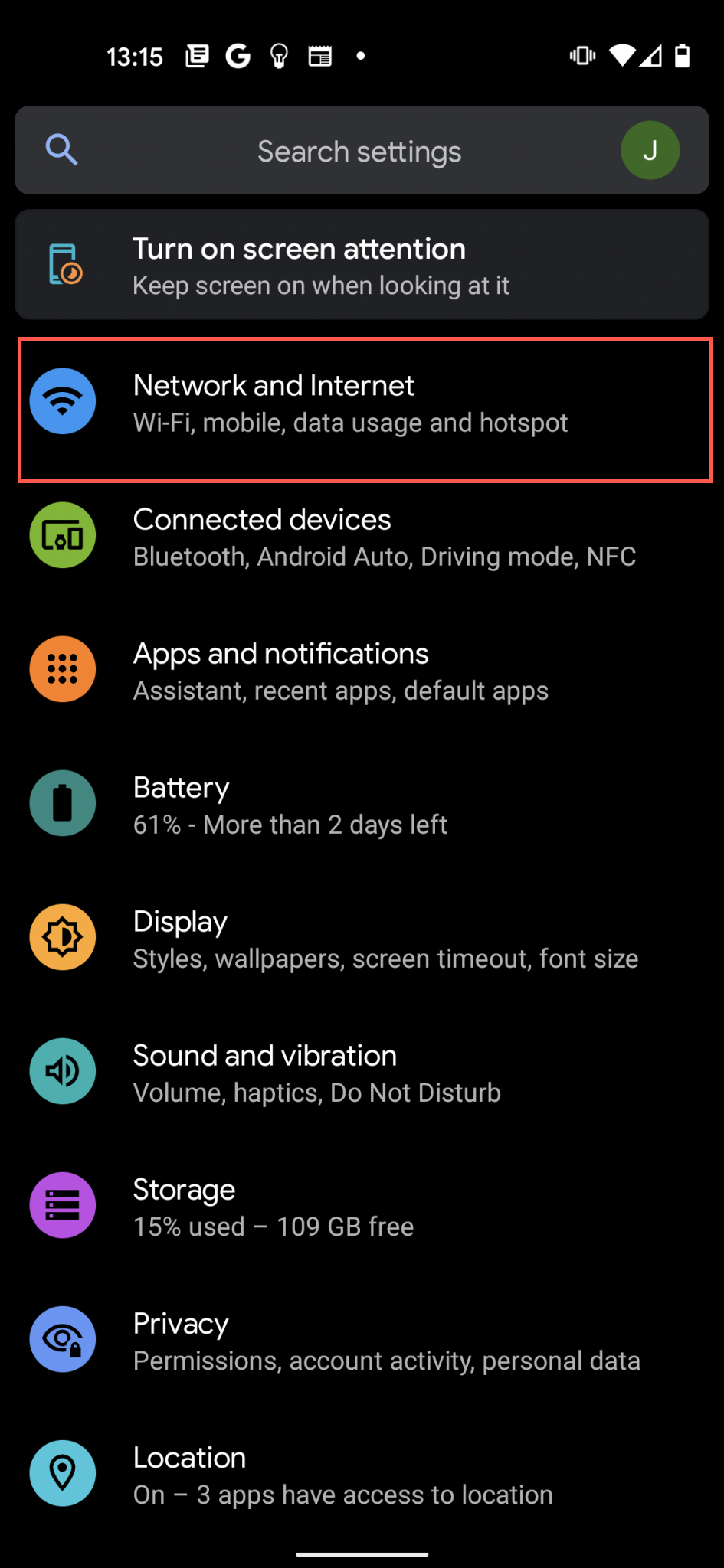
3. On the bottom tap the little down arrow next to Advanced to show the advanced options and then tap VPN.
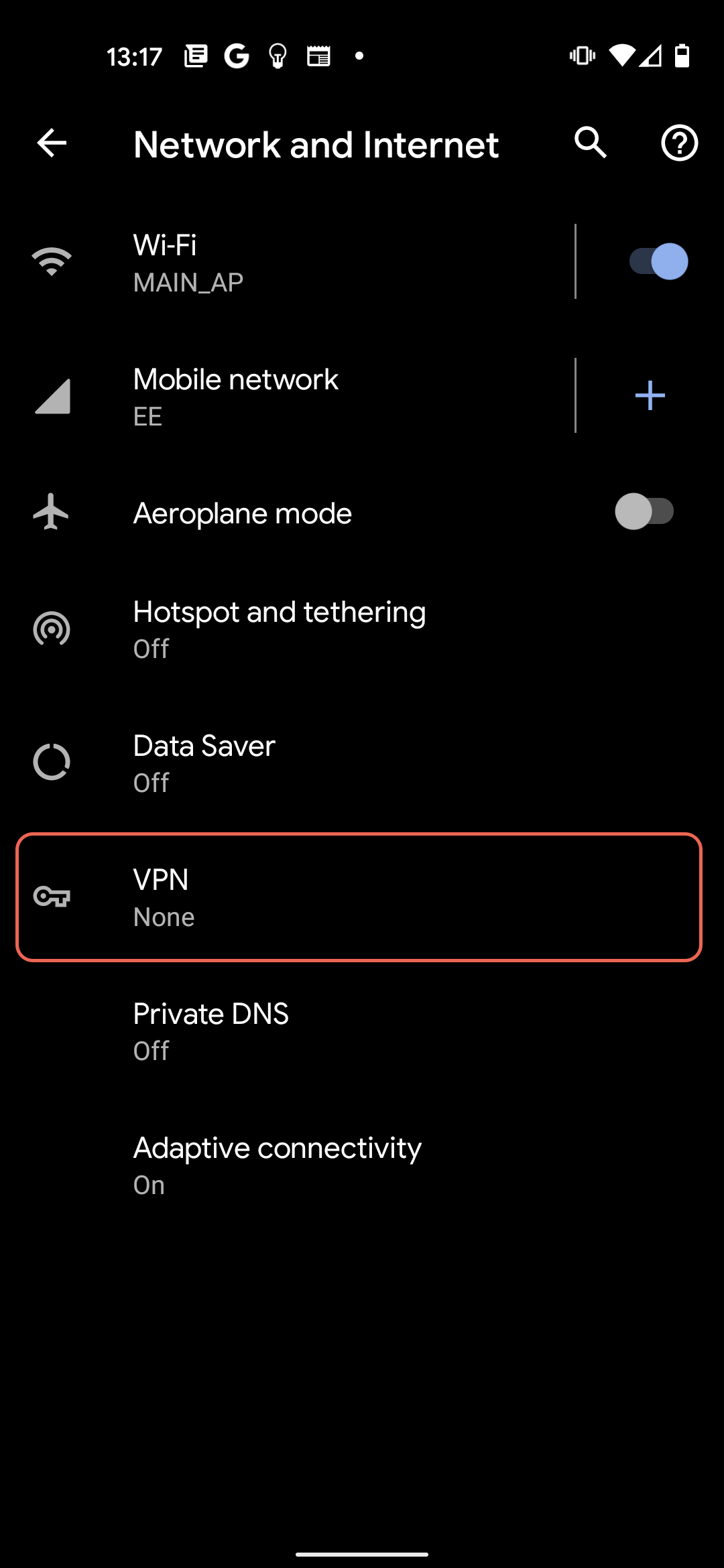
4. Tap the + button on the top right-hand corner to add a new VPN profile.
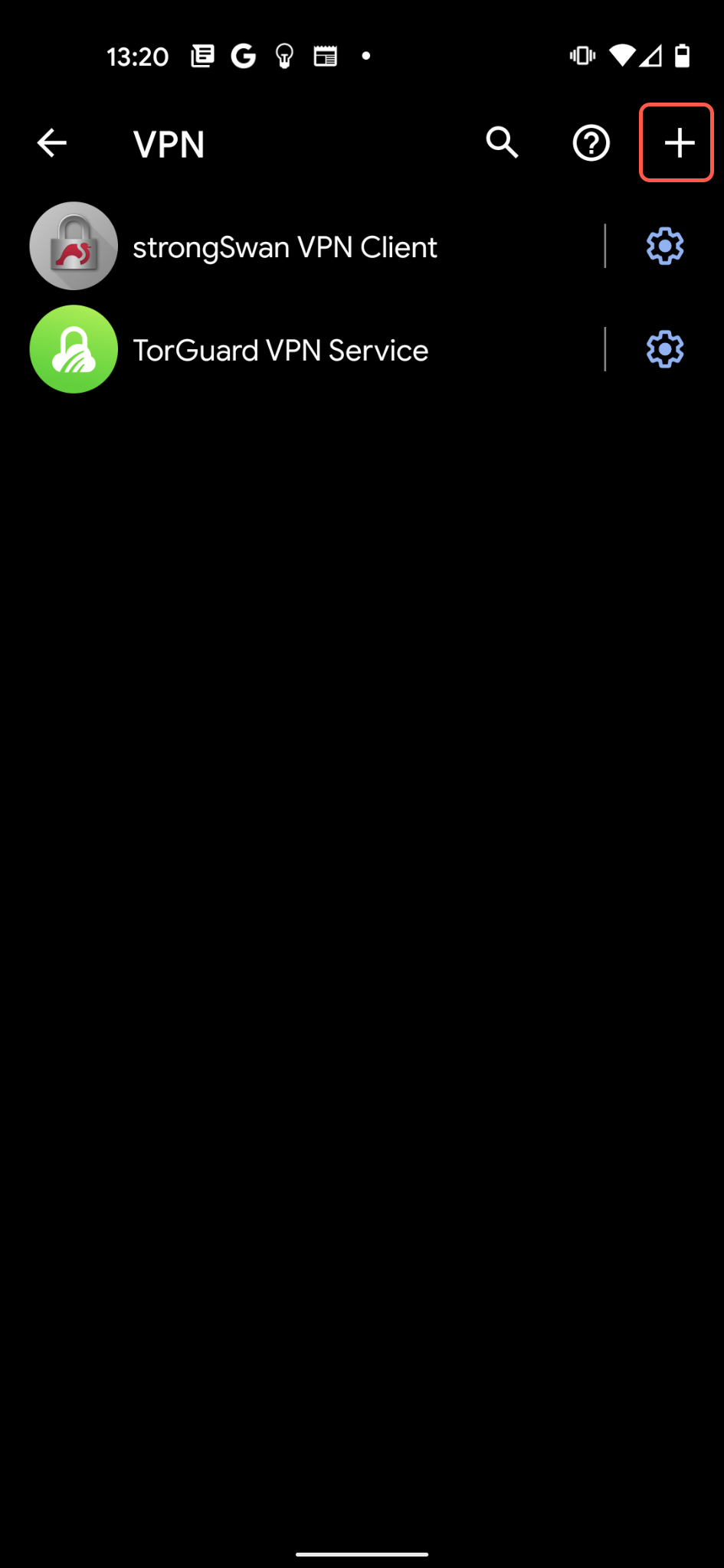
5. Fill out the details as below:
a) Enter the VPN Name: i.e. TorGuard VPN
b) For "VPN Type" select "IPSec Xauth PSK".
c) Enter your IP or hostname in the "Server Address" field. For example: uk.torguard.com - you can view all server locations on our network page https://torguard.net/network/
d) Enter "torguard" without the quotes as the IPSec preshared key
e) Fill in the "Username" and "Password" fields. Enter your TG VPN username and TG VPN Password
f) Click "Save".

6. Now you should be returned to the main connection screen - tap your connection to connect, it should then pop up and ask you to connect, tap "Connect".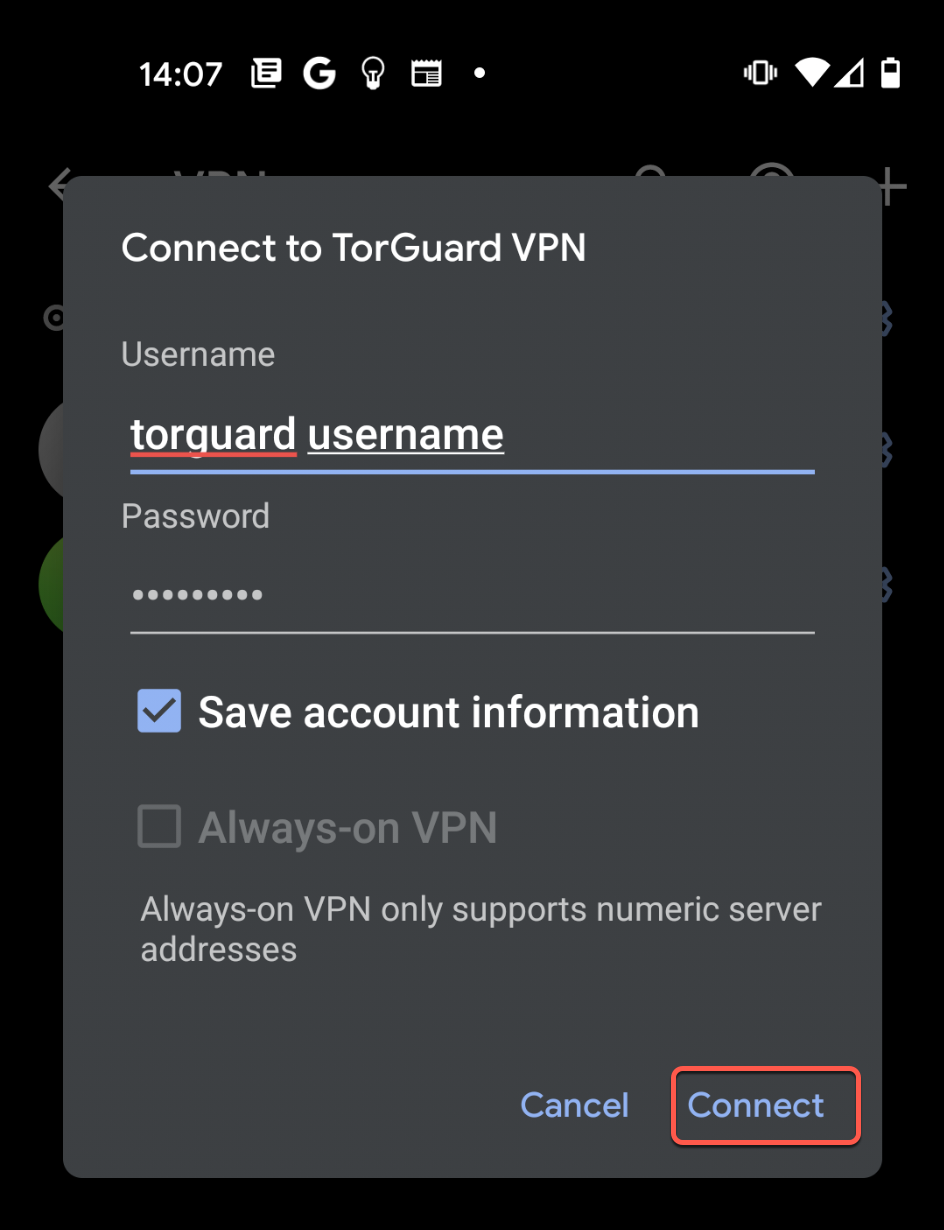
7. Now you should be returned to the main connection screen - it should display connected as per the screen below.