1.Click on “Open Network and Sharing Center” from the network icon from the taskbar, or click on “Network and Sharing center” from Control Panel.

2.Click on “Set up a new connection or network”.

3.Select “Connect to a workplace” and click “Next”.
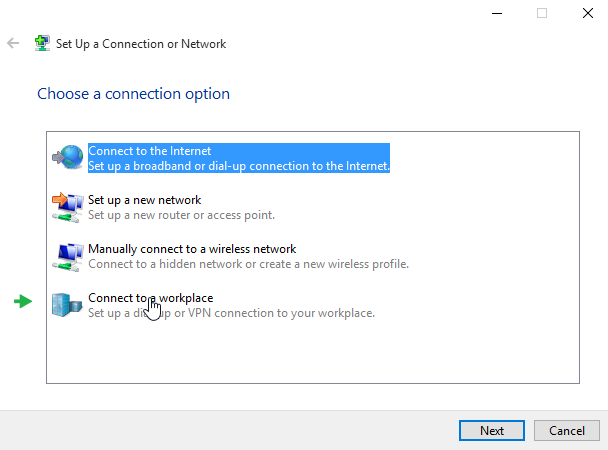
4.Choose “Use my Internet Connection (VPN)”.

5. In the “Internet Address” field type IP address of the TorGuard VPN server you want to connect to. You need a server from the list of Torguard Servers. In this case, we used the dallas server address. To get this server address, check in your TorGuard client area under menu item--My Servers. you will find there the available servers. In the “Destination name” field type “TorGuard VPN (PPTP)”. Click create.
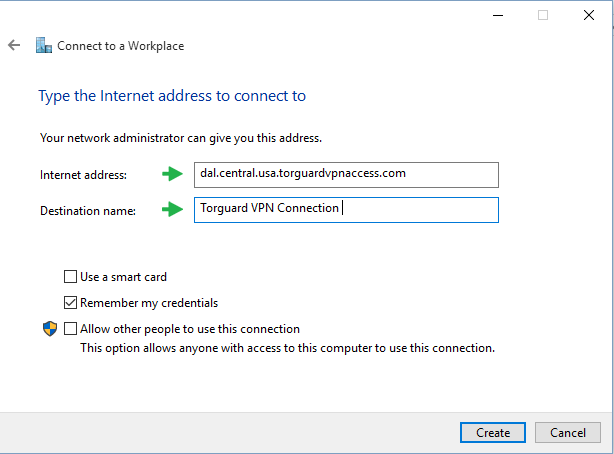
6.Click on the icon again in your taskbar to bring up your connection menu.
![]()
Choose your connection that you made.

7. It will bring up this menu. Select your connection you just made.

8.Click on Advanced options.
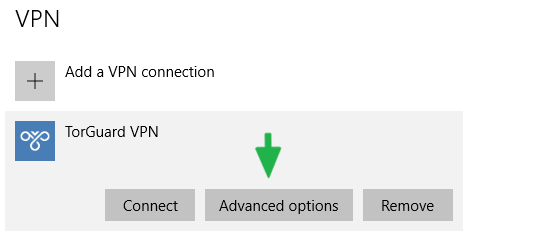
9.Click edit.

10. This is where you will need to enter your Torguard login information including your email and password. Also, you will need to pick VPN type as (PPTP). Your server name will be the one you picked before! Click save when finished. Feel free to use this dallas server we used if you are in the United States.

11. Click connect! And that’s it! You will be connected through a PPTP connection.
![]()
