Mobile users in particular, therefore, benefit the most from using IKEv2, which because of its support for the MobilityandMultihoming (MOBIKE) protocol, also makes it highly resilient to changing networks. This is great news for cell phone users who, for example, connect their smartphones to a WiFi network while at home but switch to mobile data use when out and about, or who regularly switch between hotspots
1. Tap the settings icon:
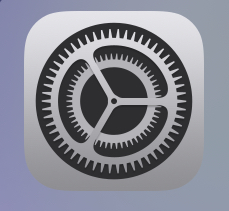
2. Tap VPN to enter the VPN settings.
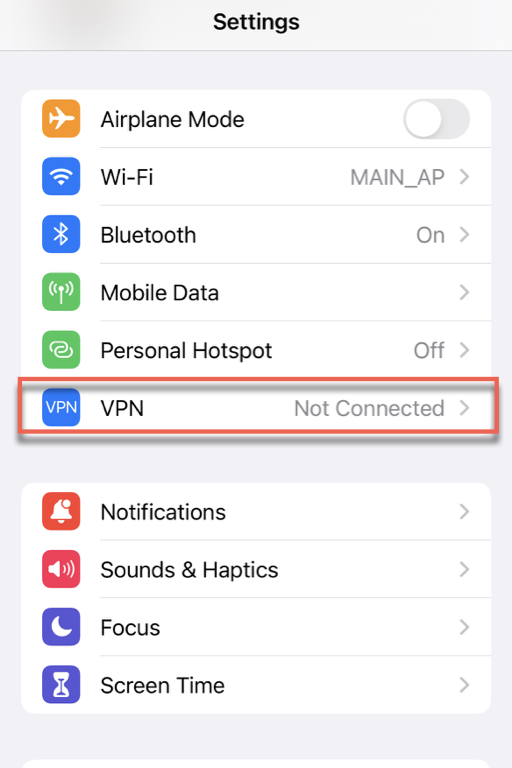
3. Scroll down to the bottom and tap "Add VPN Configuration"
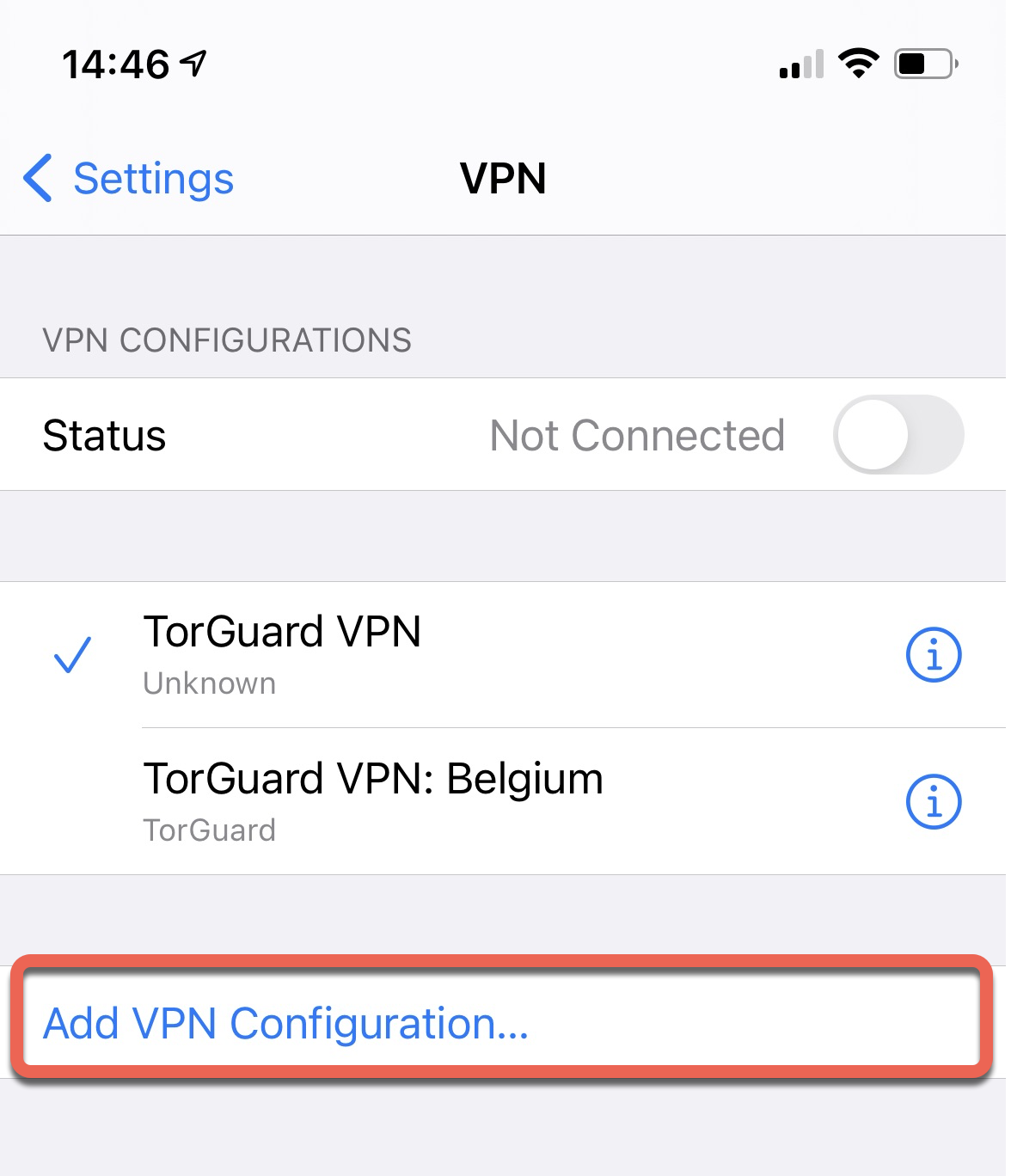
4. Make sure your profile looks the same as the settings and image below:
Type: IKEv2
Description: Anything you like, we will use TorGuard VPN
Server: hostname you would like to connect to, they can be found here
Remote ID: vpn.torguard.org
Local ID: Leave Blank
Authentication: Username
Username: Your TG VPN Service Username
Password: Your TG VPN Service Password
Proxy: OFF
Click "Done" in the top right-hand corner when finished - it should look as below:
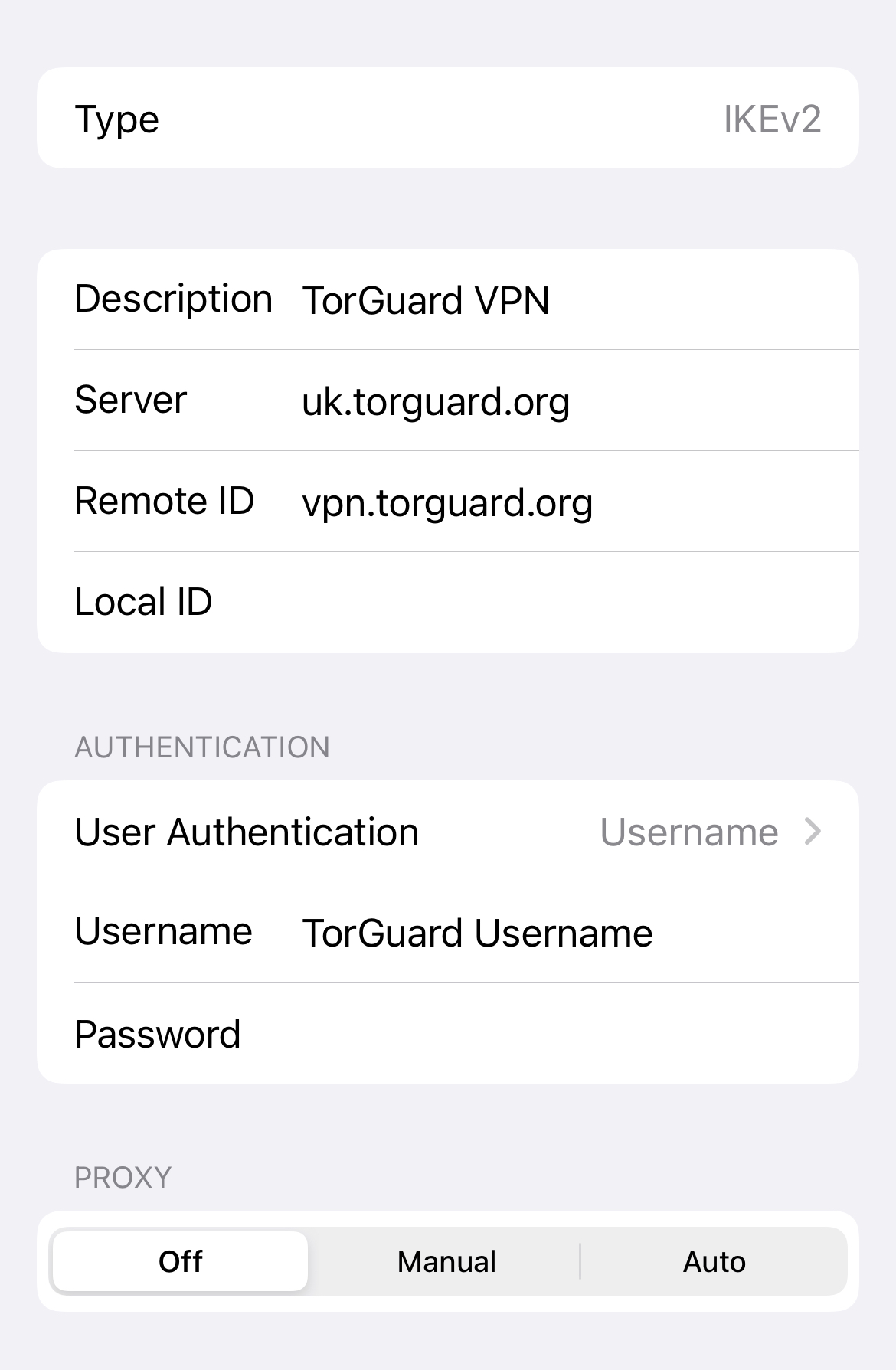
5. Now we need to import the Lets Encrypt IKEv2 Certificate Chain - visit the certificates page in your TorGuard client area and scroll down to the Lets Encrypt IKEv2 Certificate Chain - Mac/iOS/Android Certificate - click to download certificate.
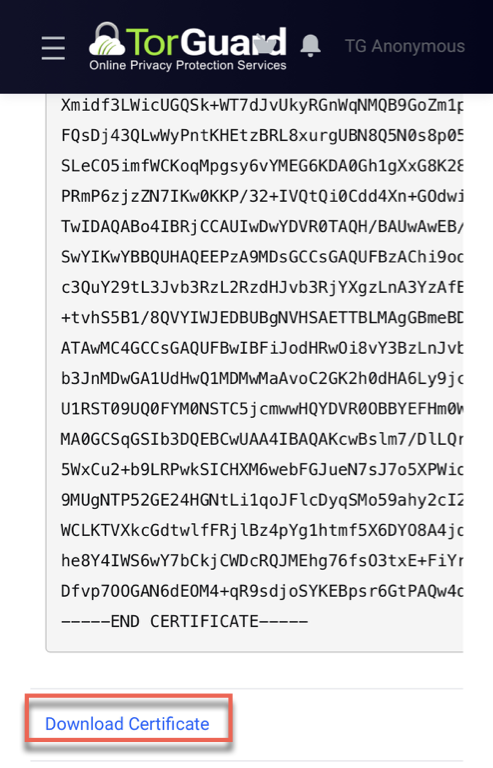
6. It should prompt you to allow this download, click Allow.
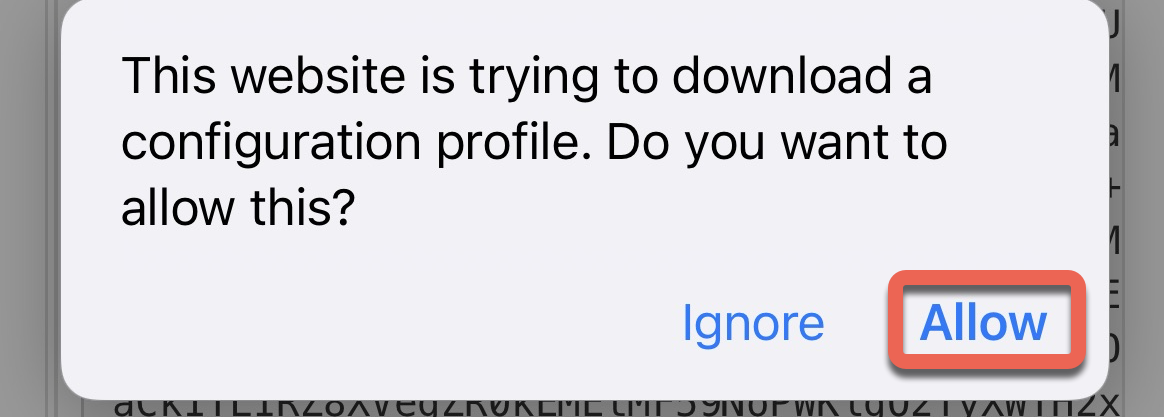
7. Navigate back to Settings and under your Apple ID and Account name you should see "Profile Downloaded" tap this and then TAP
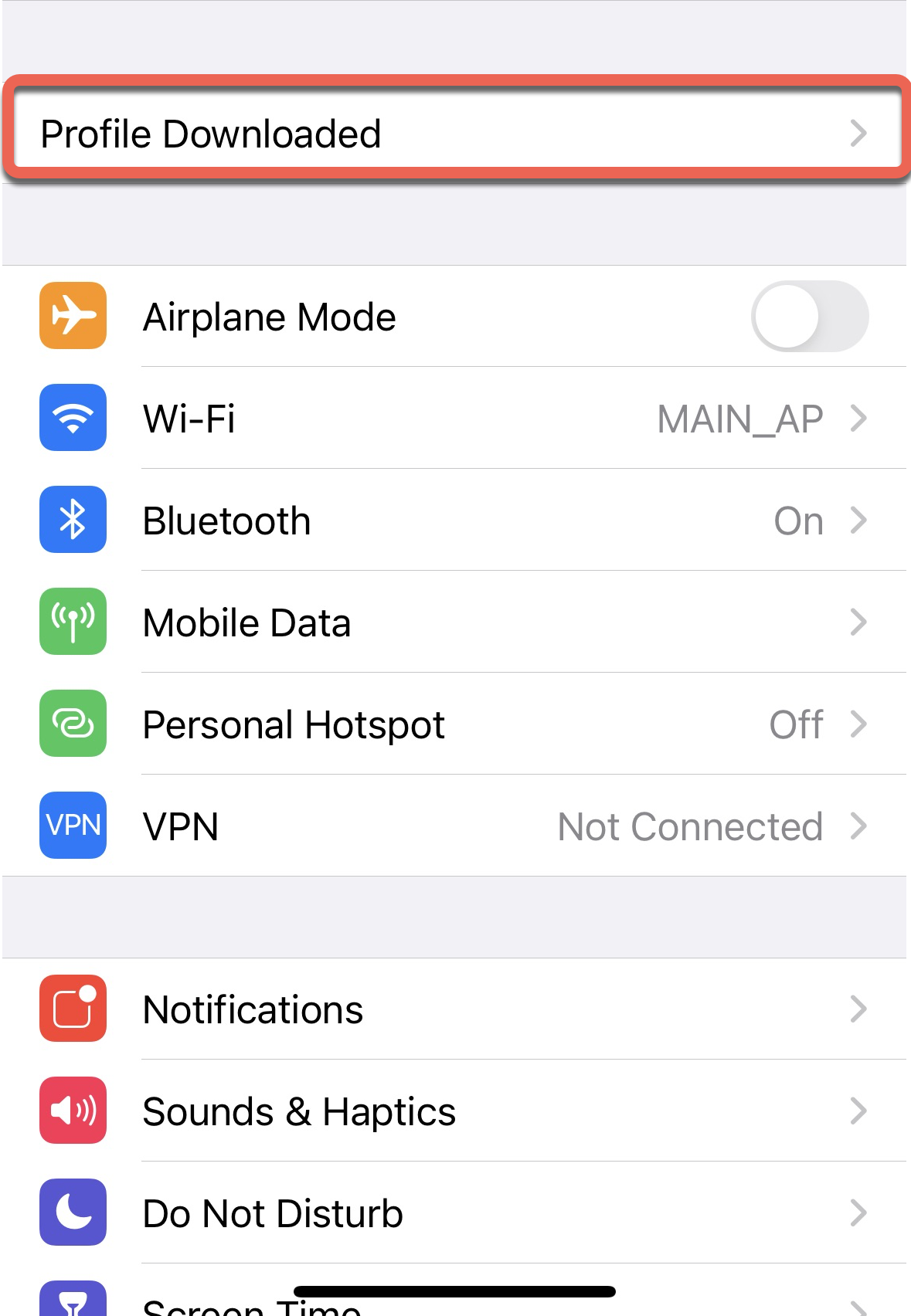
8. Tap the downloaded profile, it should be named vpn.torguard.org
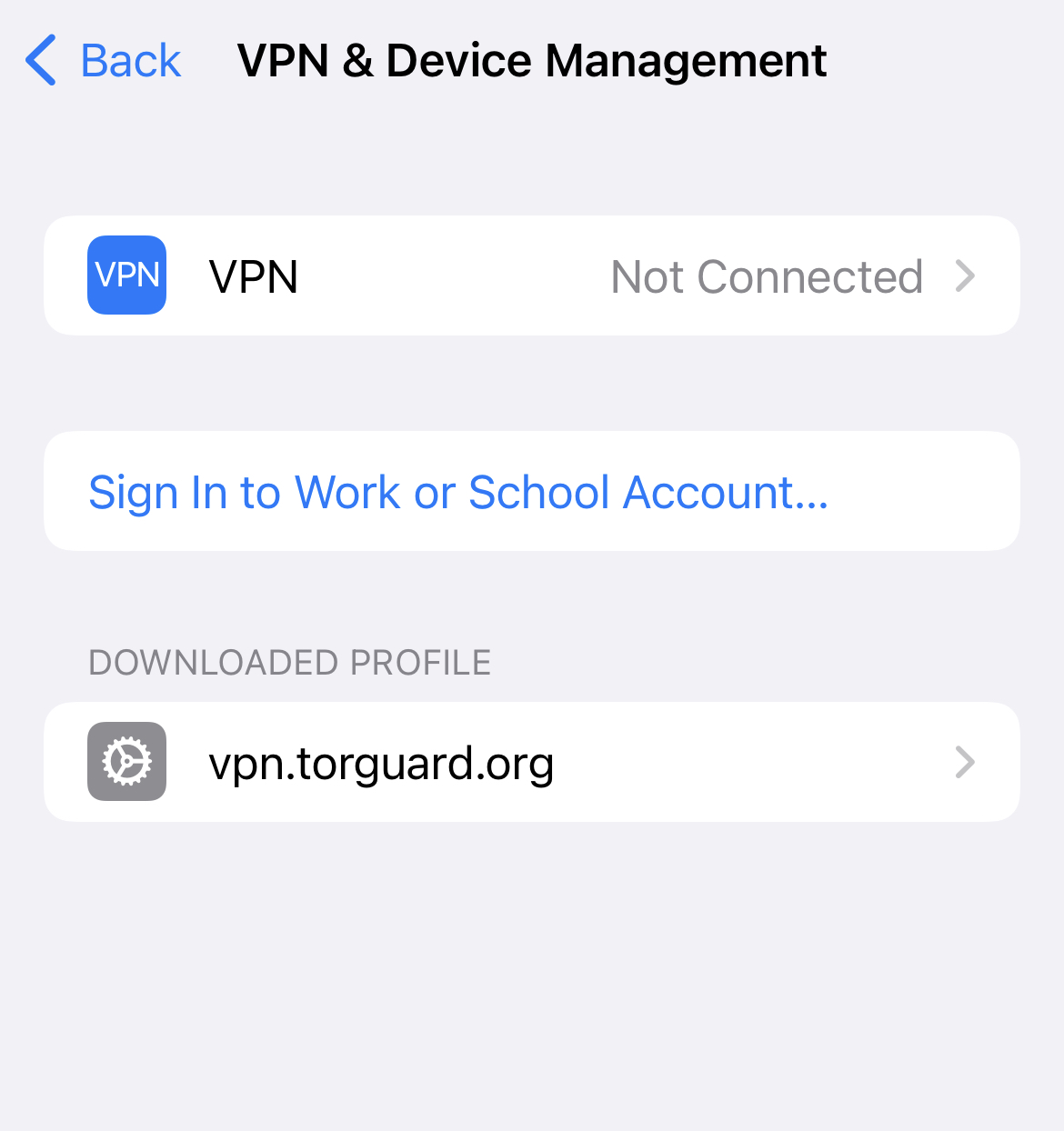
9. Now Tap Install on the top right hand corner.
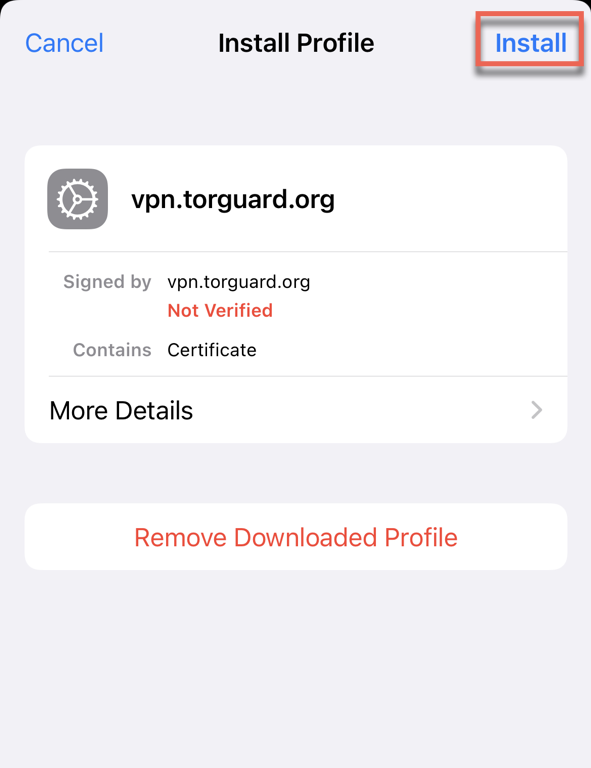
10. You will see an additional warning, again tap Install.
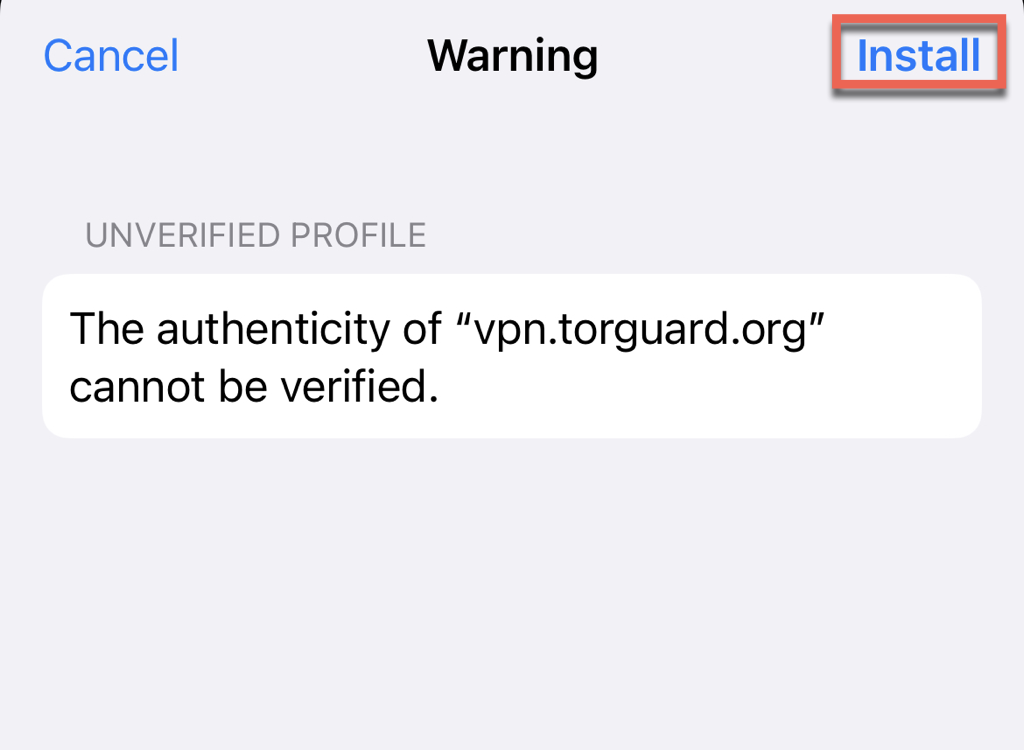
11. The profile should now be installed and verified - tap done.
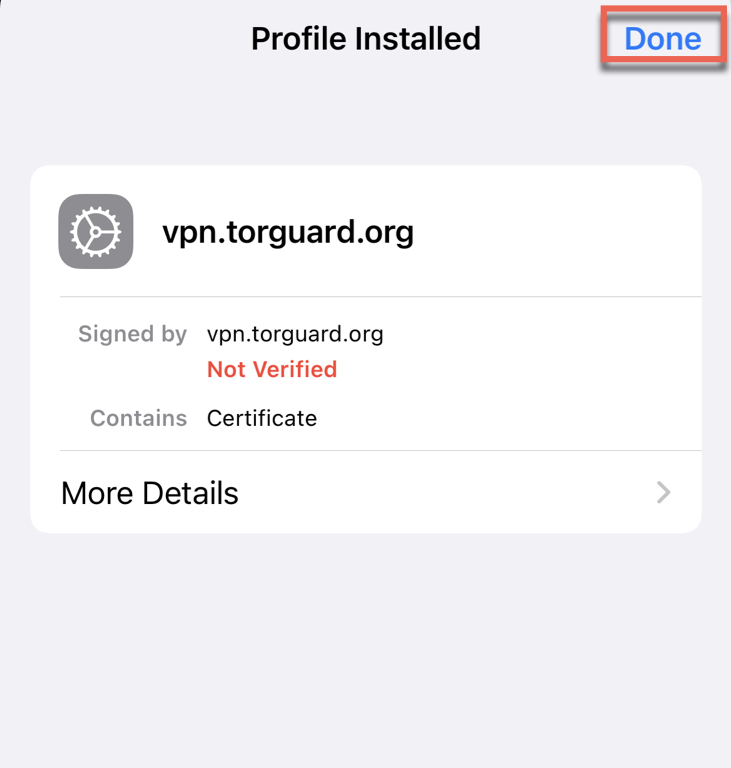
12. Now head back to Settings --> VPN and locate your VPN profile you just created, slide the slider to the right to connect, it should now display connected as the image below.
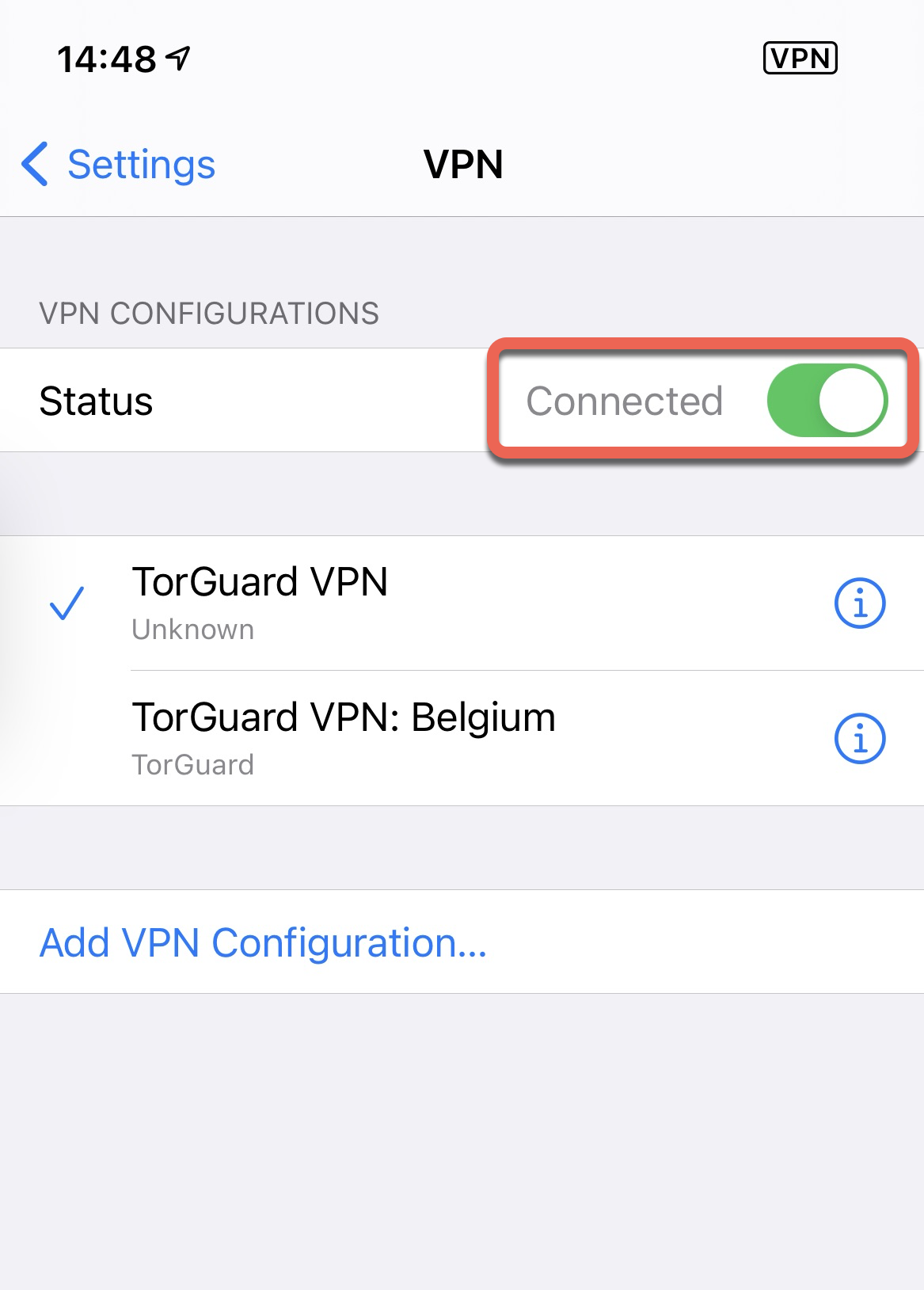
Your VPN should now be connected - if you still have problems, please don't hesitate to contact our support desk.
