FIX 1) The TorGuard Desktop app includes options on both macOS and Windows that prevents your IP leaking in certain situations such as when using torrent clients - if you don't use a torrent client we would suggest trying disabling these options to see if this helps resolve your DNS issue, if you do use a torrent client, stop it before trying this fix.
On the TorGuard Desktop Windows client navigate to the settings cog on the top-right hand corner --> Network tab --> Uncheck the very top option "disable Interface Default route" then click save and retest your connection.
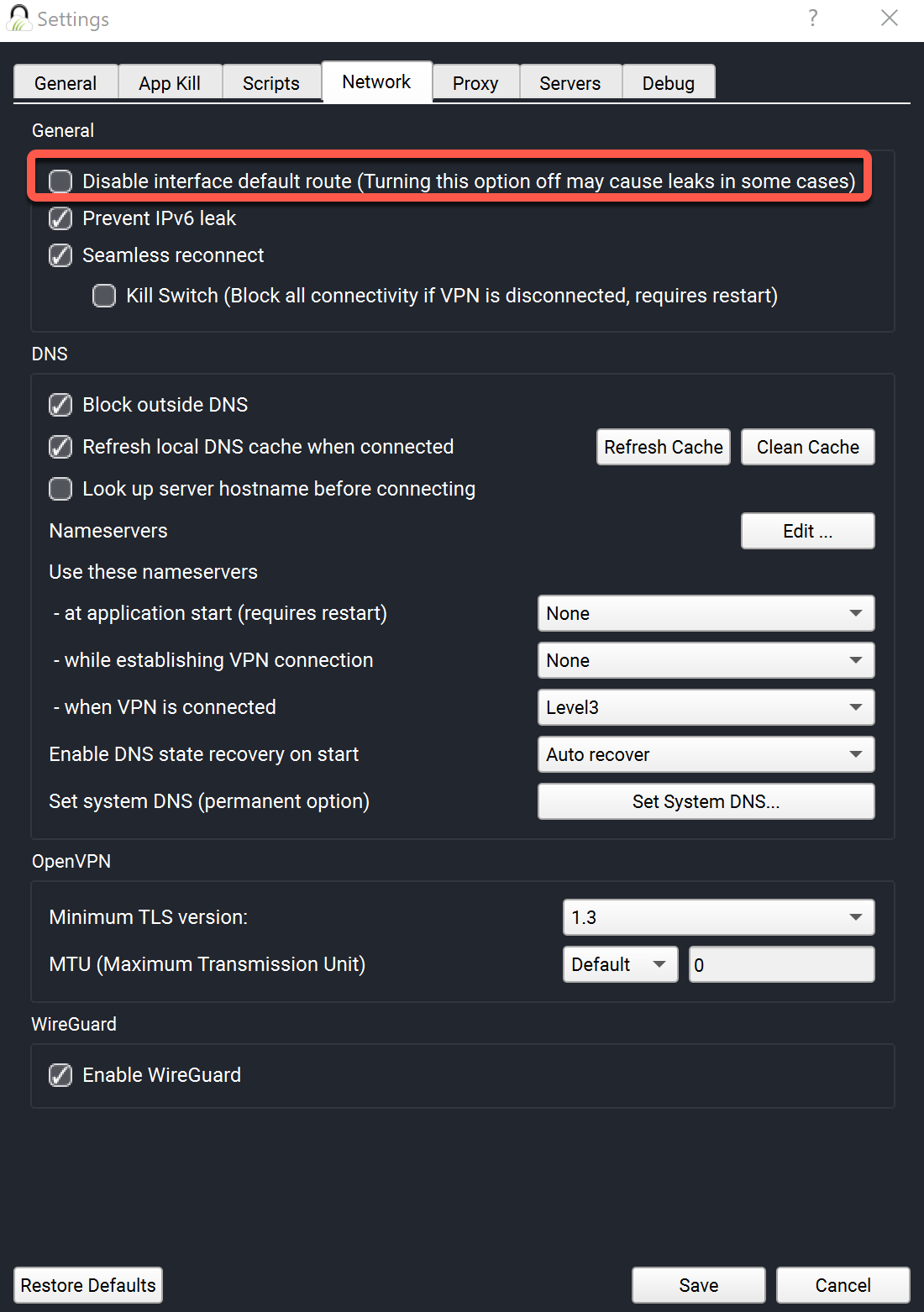
On the macOS app navigate to the Settings cog on the top right-hand corner --> Network tab --> Uncheck the very top option "Active Firewall" and retest your connectivity.
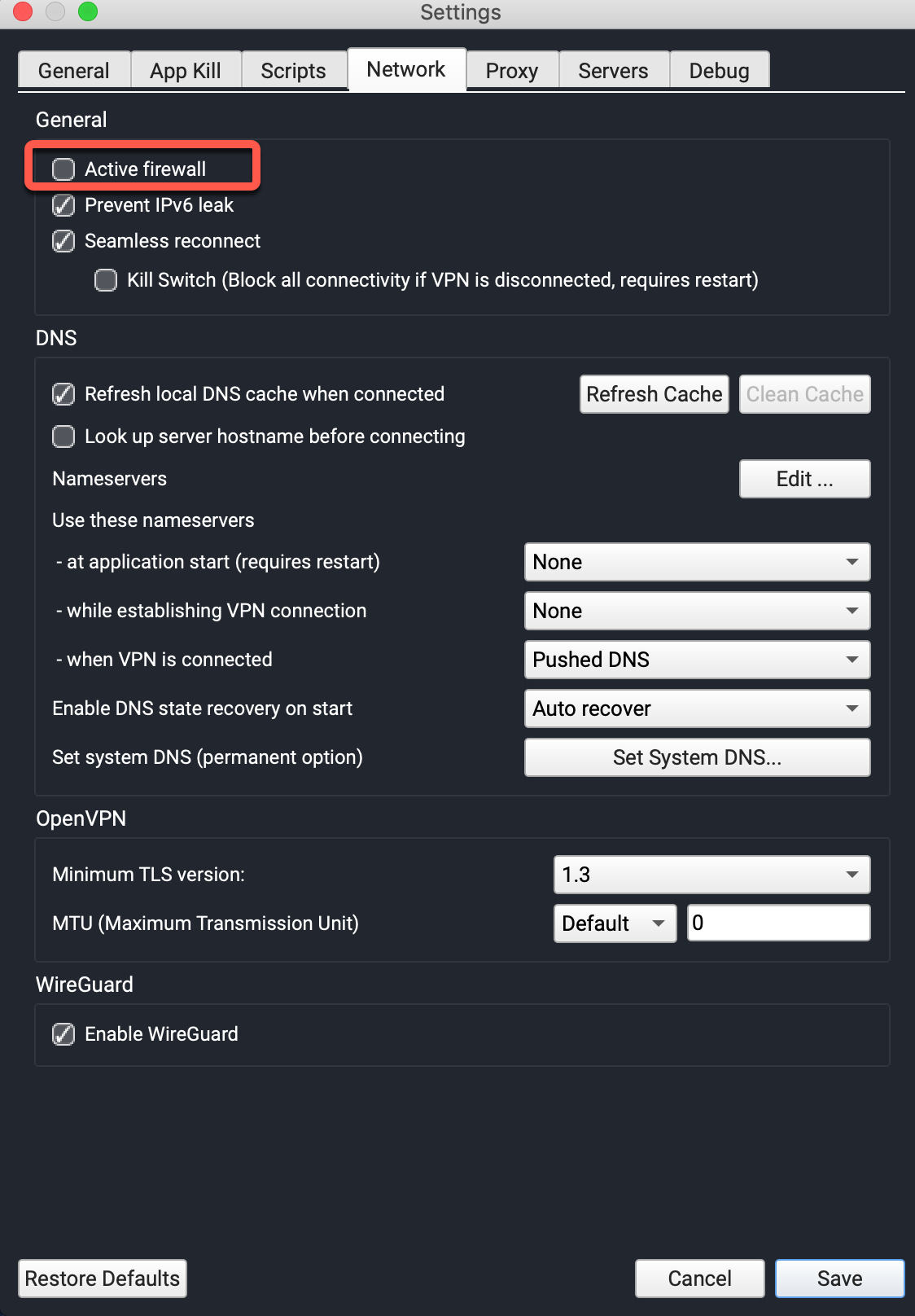
FIX 2) Disable the TorGuard "Seamless Reconnect" Option - if this option resolves your problem, we need to look into why as this is an important function for the killswitch.
On the TorGuard Desktop client for Windows, macOS and Linux you can disable this option under Settings --> Network tab --> Uncheck "Seamless Reconnect" and retest your connectivity.
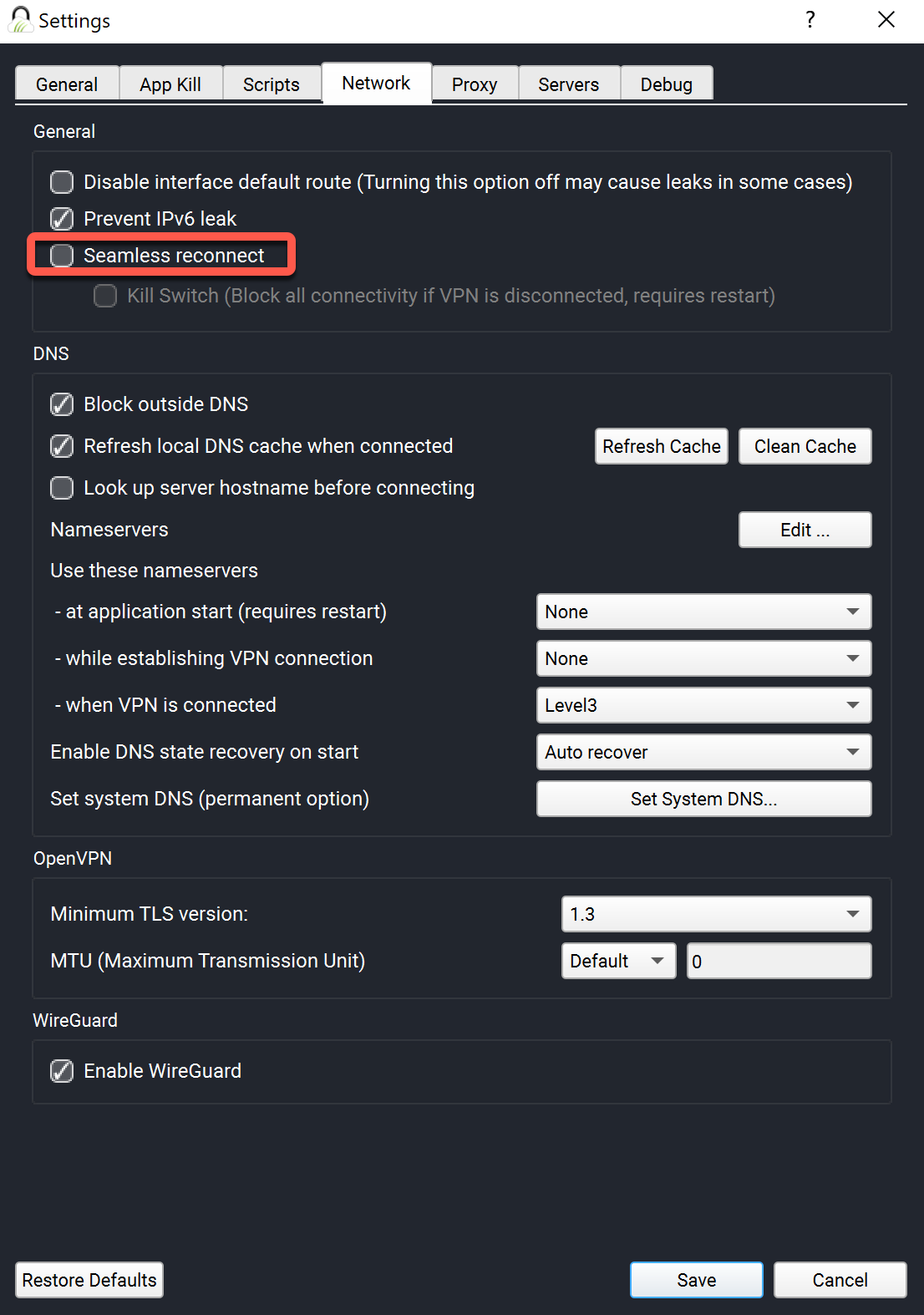
FIX 3) Choose an alternative DNS to use whilst connected to the VPN.
On the TorGuard Desktop client, you can select an alternative DNS under Settings --> Network tab --> - when VPN is connected - change to another DNS provider and then hit save and retest.
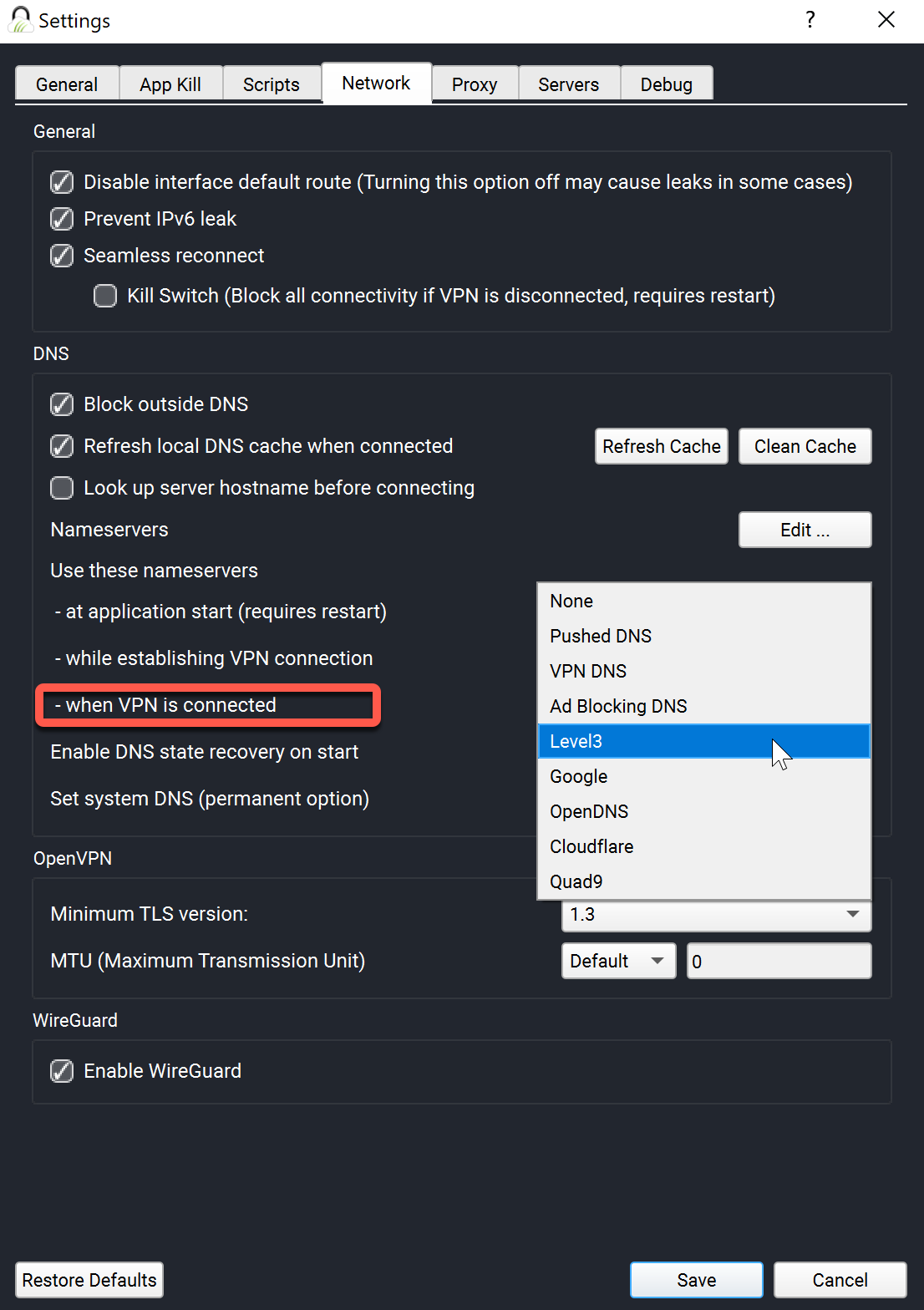
On the TorGuard Android App, tap the Settings cog on the top right-hand corner, Scroll down and Tap Static DNS, then Tap "DNS when VPN is connected", choose another DNS provider and then retest.
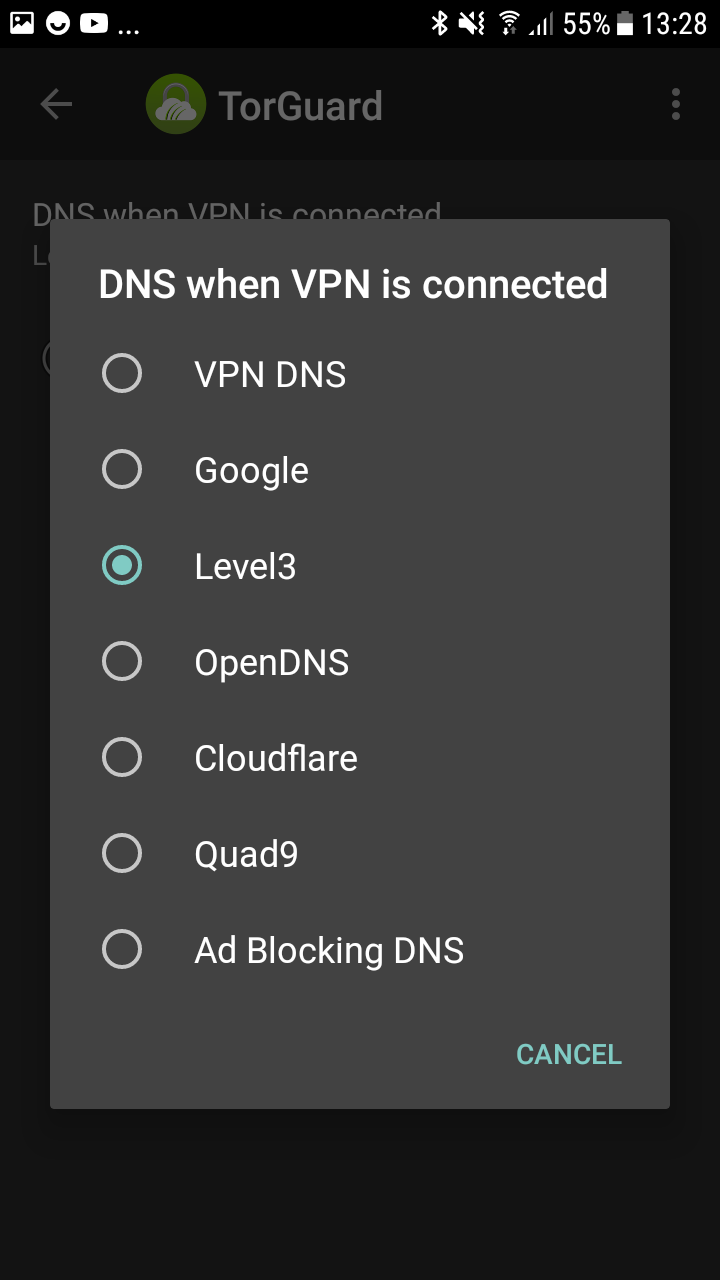
FIX 4) Switch to using TCP, on occasion UDP is filtered within your network by either your ISP or a local firewall.
On the TorGuard Desktop app, simply change Protocol to TCP as in the image below:
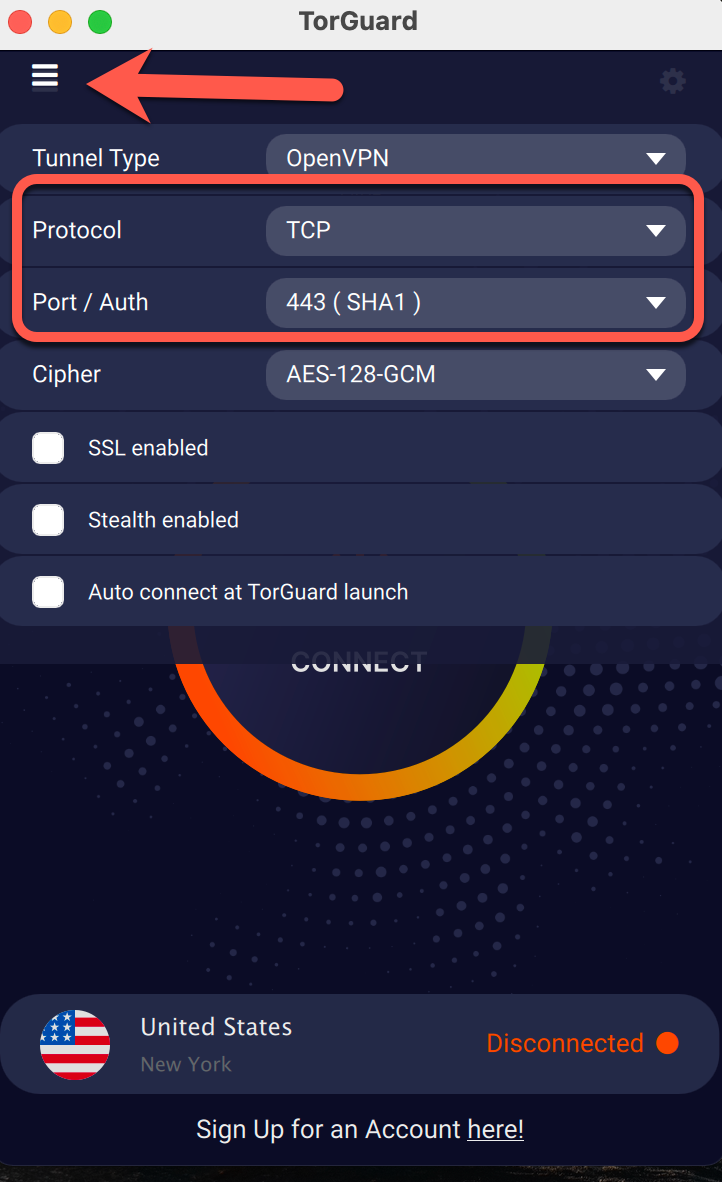
The same goes for the Android App:
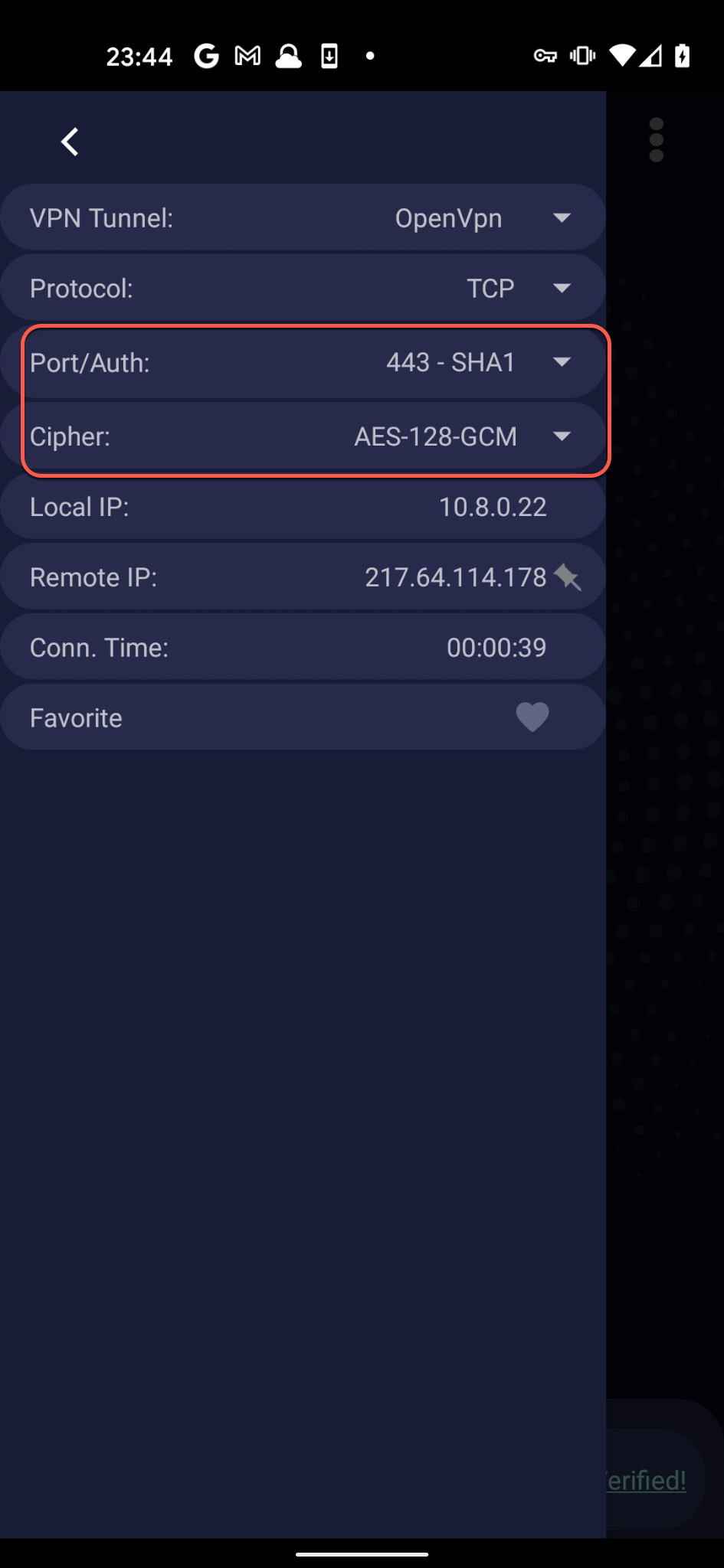
Now retest your connectivity while connected to the VPN.
NOTES:
- Kaspersky has known to cause the same symptoms - please check the following thread on how to resolve this problem.
- On HP Windows PC's, some come with an HP service named: HP LAN Switching Service - disable this service when using the VPN.
If you still have problems please don't hesitate to contact us on our support desk.
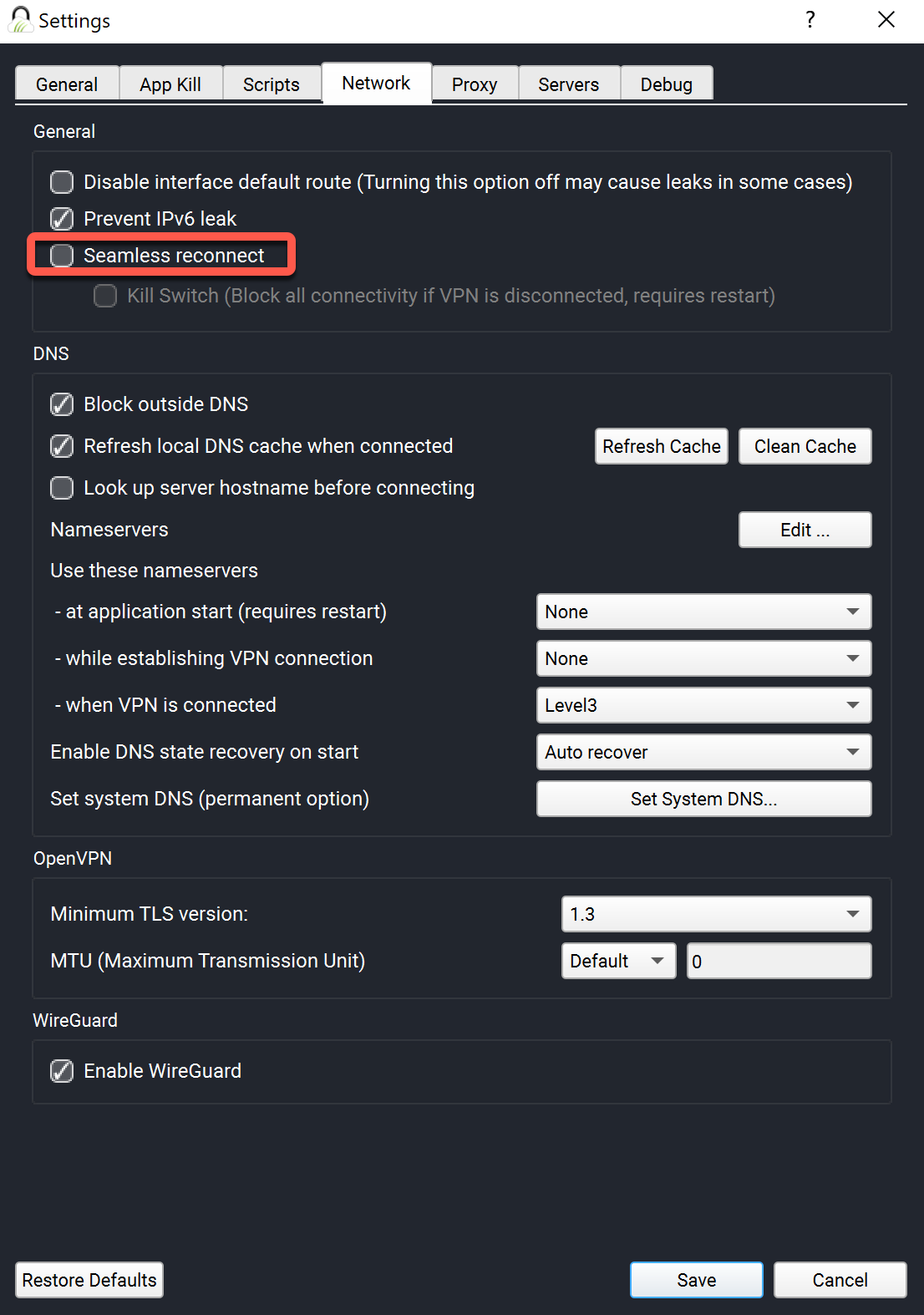
FIX 3) Choose an alternative DNS to use whilst connected to the VPN.
On the TorGuard Desktop client, you can select an alternative DNS under Settings --> Network tab --> - when VPN is connected - change to another DNS provider and then hit save and retest.
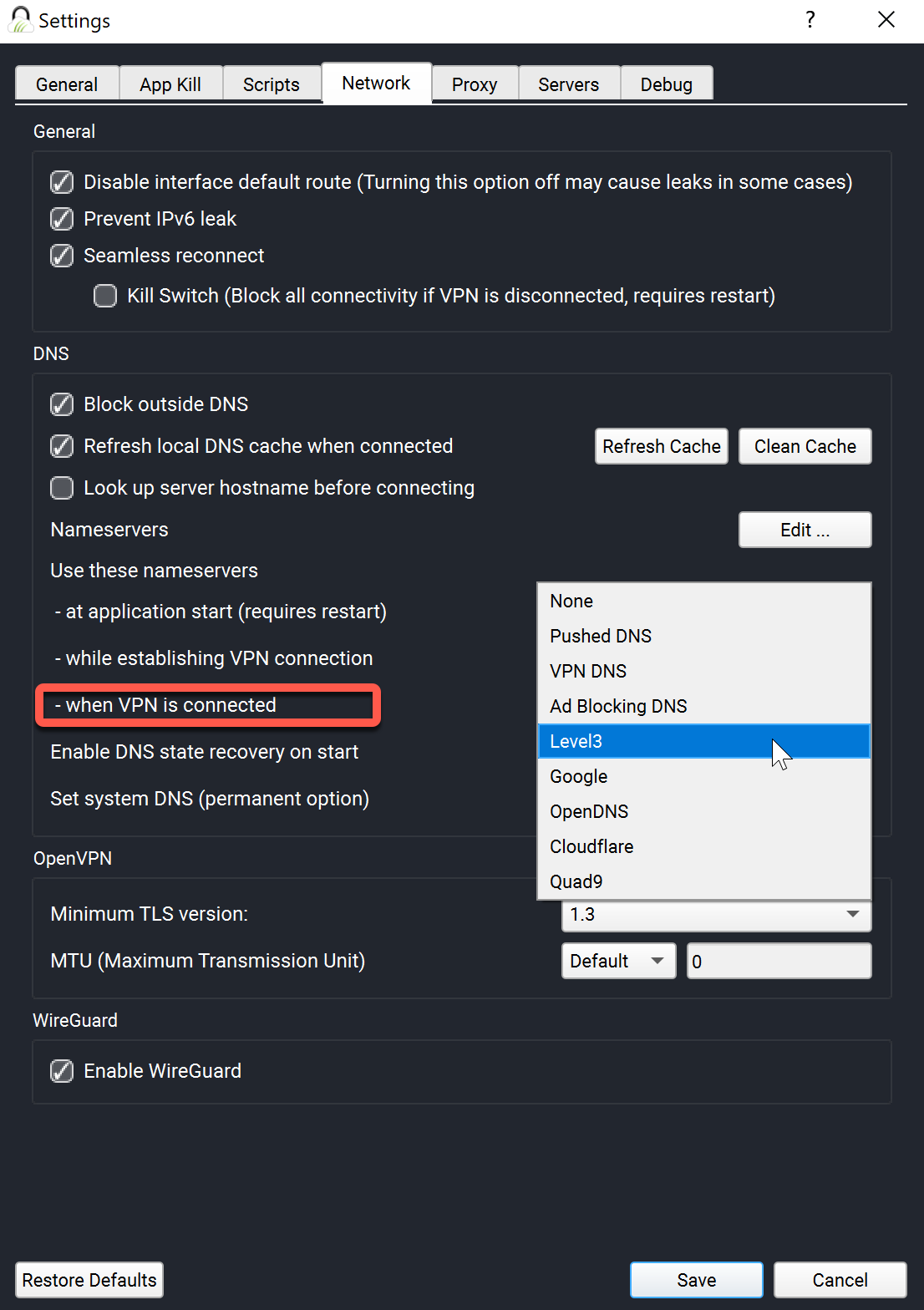
On the TorGuard Android App, tap the Settings cog on the top right-hand corner, Scroll down and Tap Static DNS, then Tap "DNS when VPN is connected", choose another DNS provider and then retest.
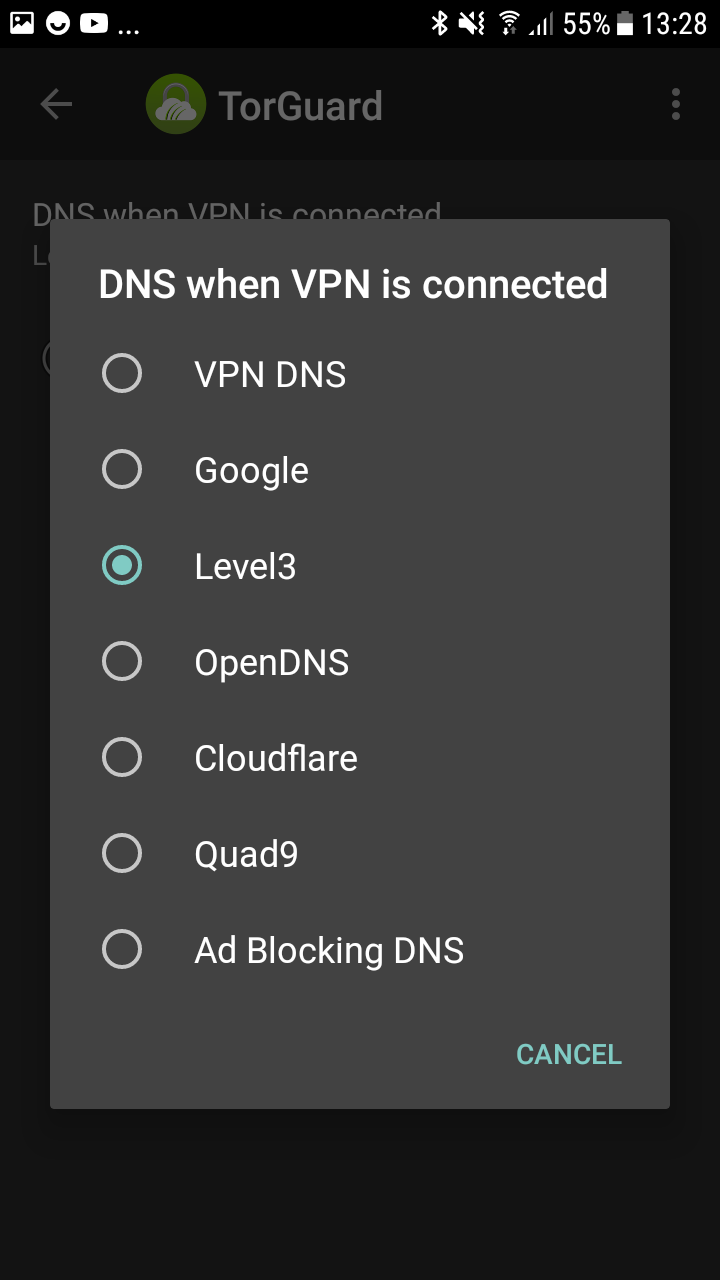
FIX 4) Switch to using TCP, on occasion UDP is filtered within your network by either your ISP or a local firewall.
On the TorGuard Desktop app, simply change Protocol to TCP as in the image below:
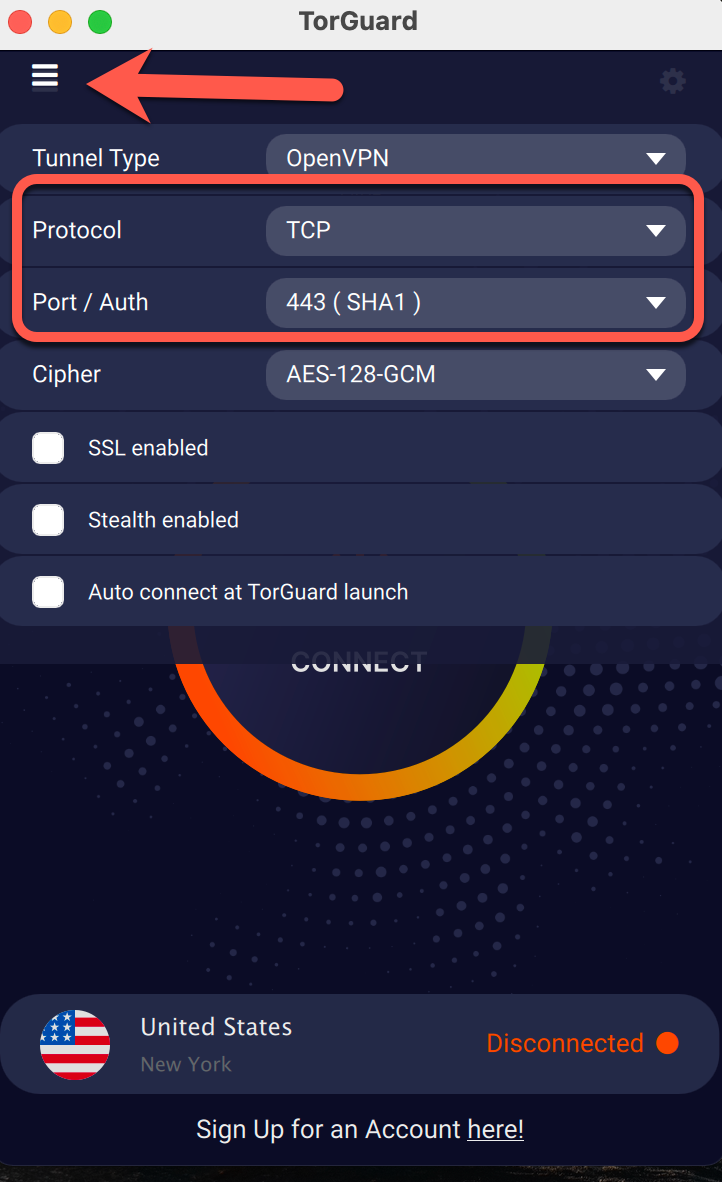
The same goes for the Android App:
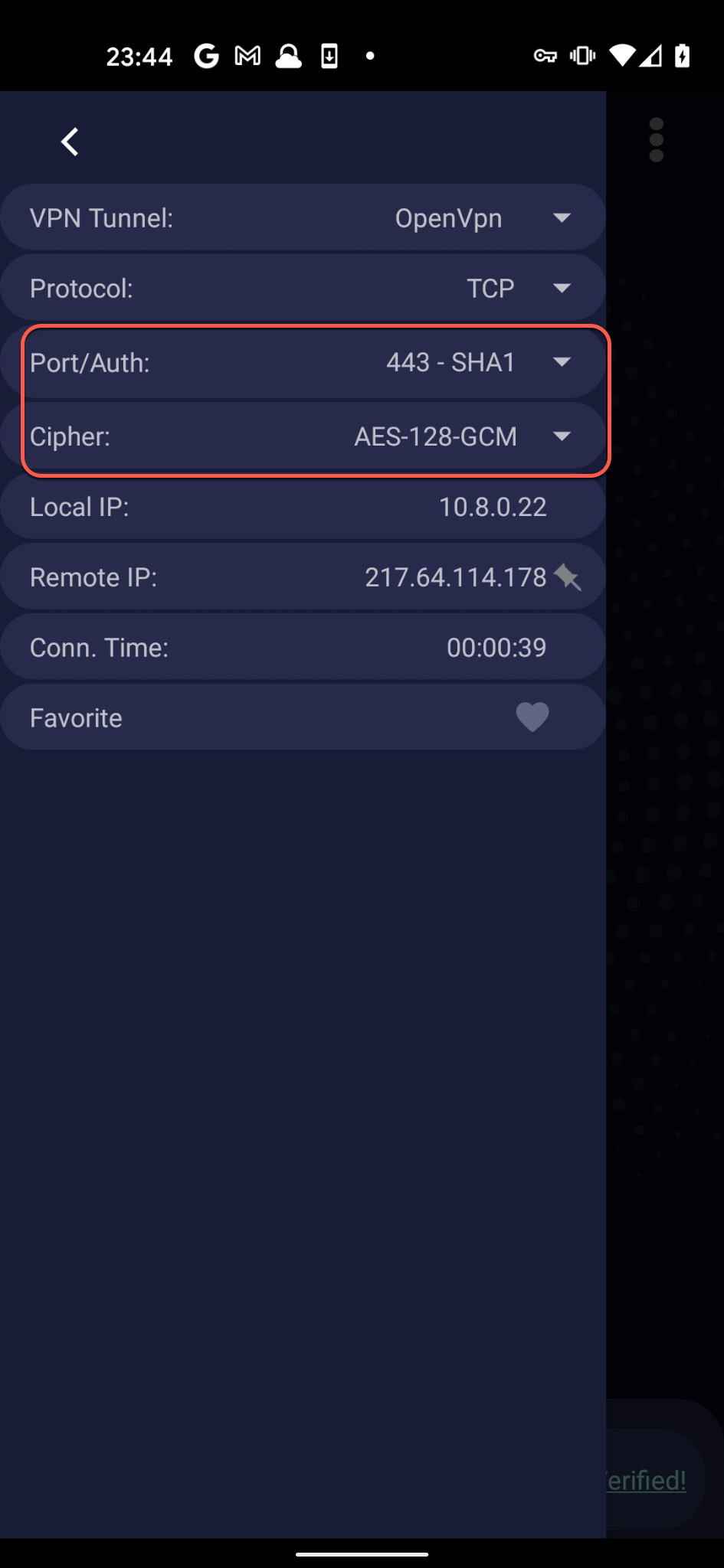
Now retest your connectivity while connected to the VPN.
NOTES:
- Kaspersky has known to cause the same symptoms - please check the following thread on how to resolve this problem.
- On HP Windows PC's, some come with an HP service named: HP LAN Switching Service - disable this service when using the VPN.
If you still have problems please don't hesitate to contact us on our support desk.
