📱 About L2TP/IPSec on Android
L2TP/IPSec is a widely supported VPN protocol that combines Layer 2 Tunneling Protocol with IPSec encryption. While not as modern as newer protocols, it's built into Android and provides reasonable security with broad compatibility.
Protocol Overview
🔐 L2TP/IPSec Features
- Built-in Support: Native Android support - no app needed
- Double Encapsulation: L2TP tunnel + IPSec encryption
- Pre-shared Key: Uses PSK for authentication
- Port Requirements: UDP 500, 4500, and protocol 50 (ESP)
- Moderate Security: AES encryption but older protocol design
- Compatibility: Works on networks where newer protocols fail
Security Comparison
🔒 L2TP/IPSec
- ✅ Better than PPTP
- ✅ AES encryption
- ✅ Built into Android
- ⚠️ Older protocol
- ⚠️ Can be blocked
- ⚠️ Slower than modern protocols
Best for: Compatibility when newer protocols fail
⚡ WireGuard (Recommended)
- ✅ Latest protocol
- ✅ Best performance
- ✅ Strongest security
- ✅ Low battery usage
- ✅ Modern cryptography
- ❌ Requires app
Best for: Maximum security & speed
🛡️ OpenVPN
- ✅ Very secure
- ✅ Highly configurable
- ✅ Bypasses firewalls
- ⚠️ Slower than WireGuard
- ⚠️ More battery usage
- ❌ Requires app
Best for: Security & flexibility
Android Version Support
📱 Compatibility
Ice Cream Sandwich
✅ Full Support
Lollipop
✅ Full Support
Marshmallow
✅ Full Support
Nougat
✅ Full Support
Oreo
✅ Full Support
Pie to Latest
✅ Full Support
Configuration Requirements
📋 What You'll Need
| VPN Type: | L2TP/IPSec PSK |
| Pre-shared Key: | torguard |
| Server Address: | Any TorGuard server (e.g., uk.torguard.com) |
| Username: | Your TorGuard VPN username |
| Password: | Your TorGuard VPN password |
| IPSec Identifier: | Leave blank (not used) |
Step-by-Step Setup
Open Android Settings
Swipe up from your home screen and tap the Settings app:
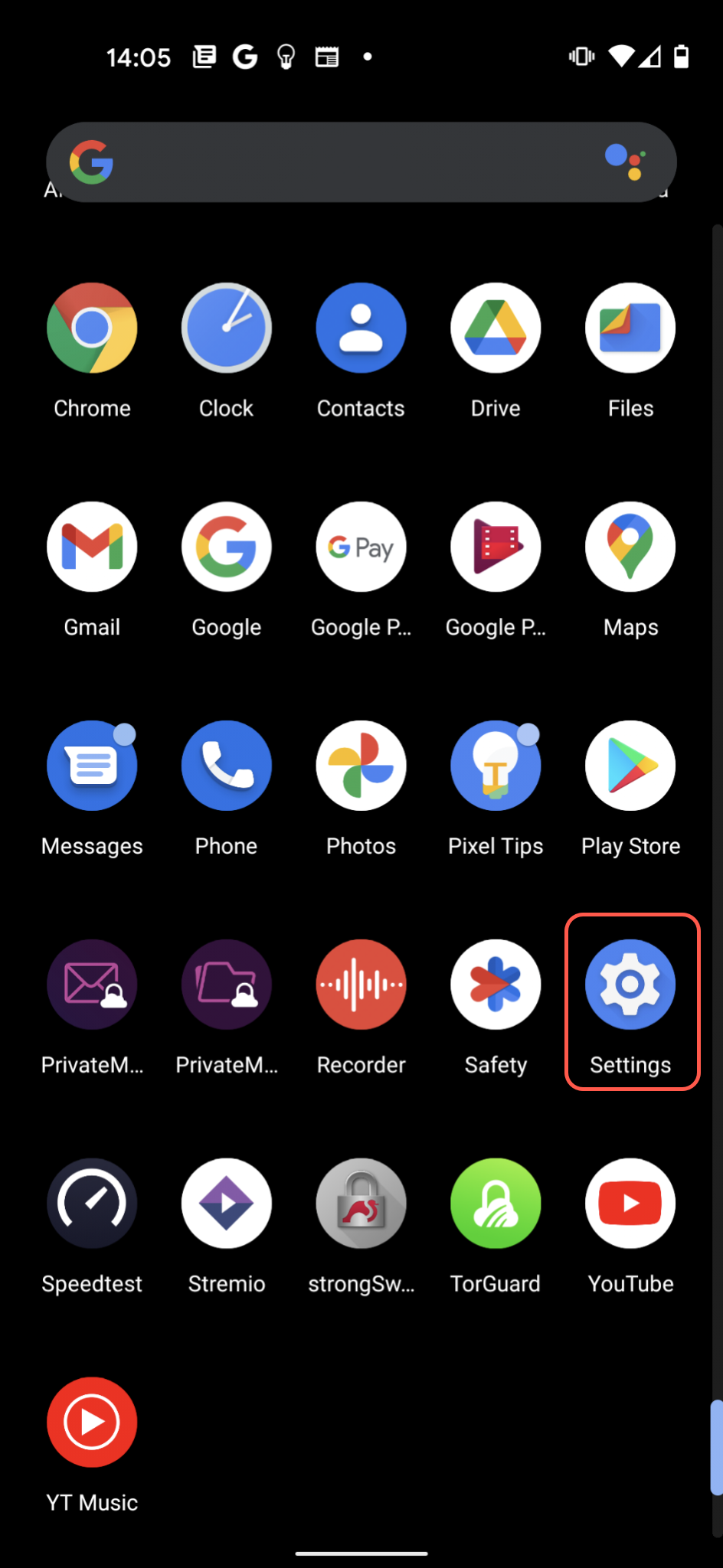
Navigate to Network Settings
Tap "Network & Internet" (may vary by Android version):
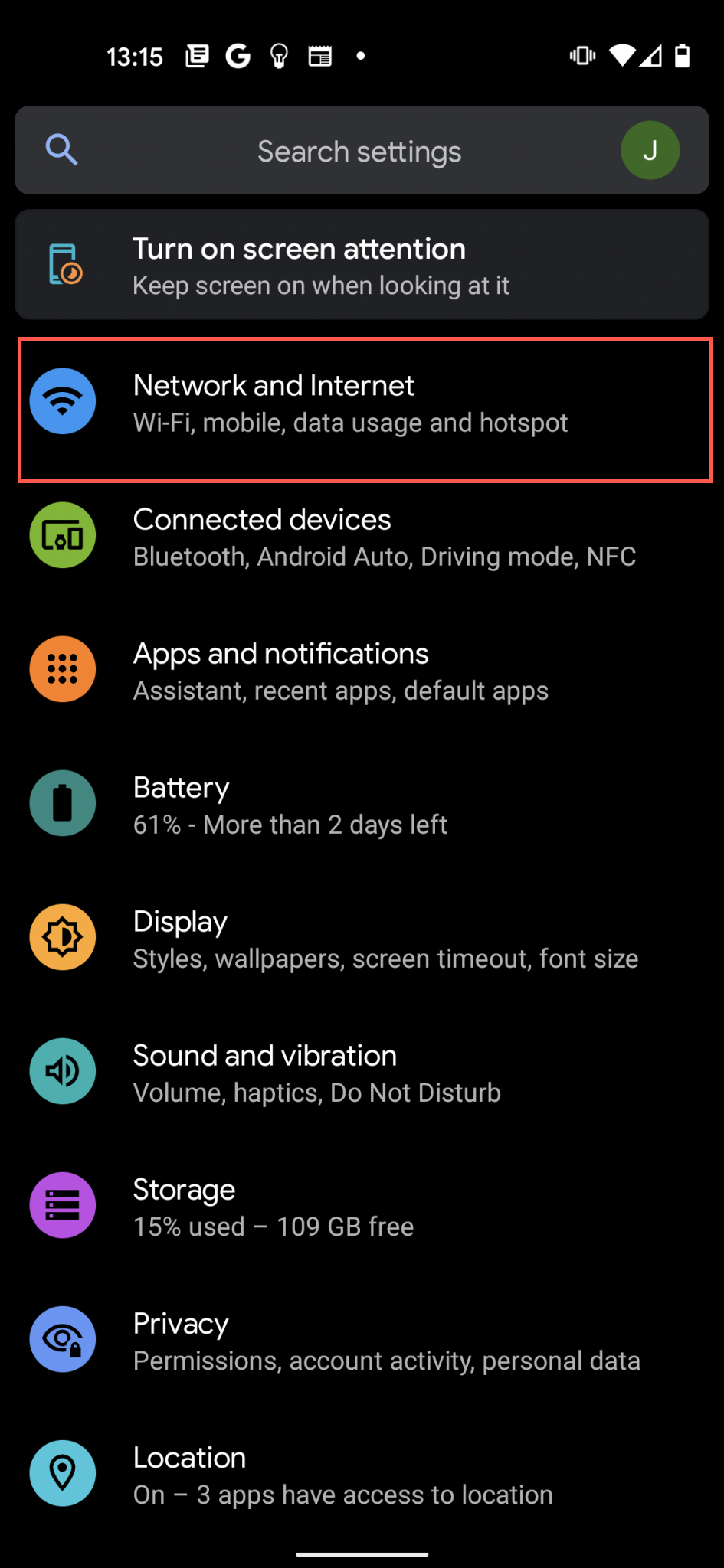
Access VPN Settings
Tap the down arrow next to "Advanced" to expand options, then tap "VPN":
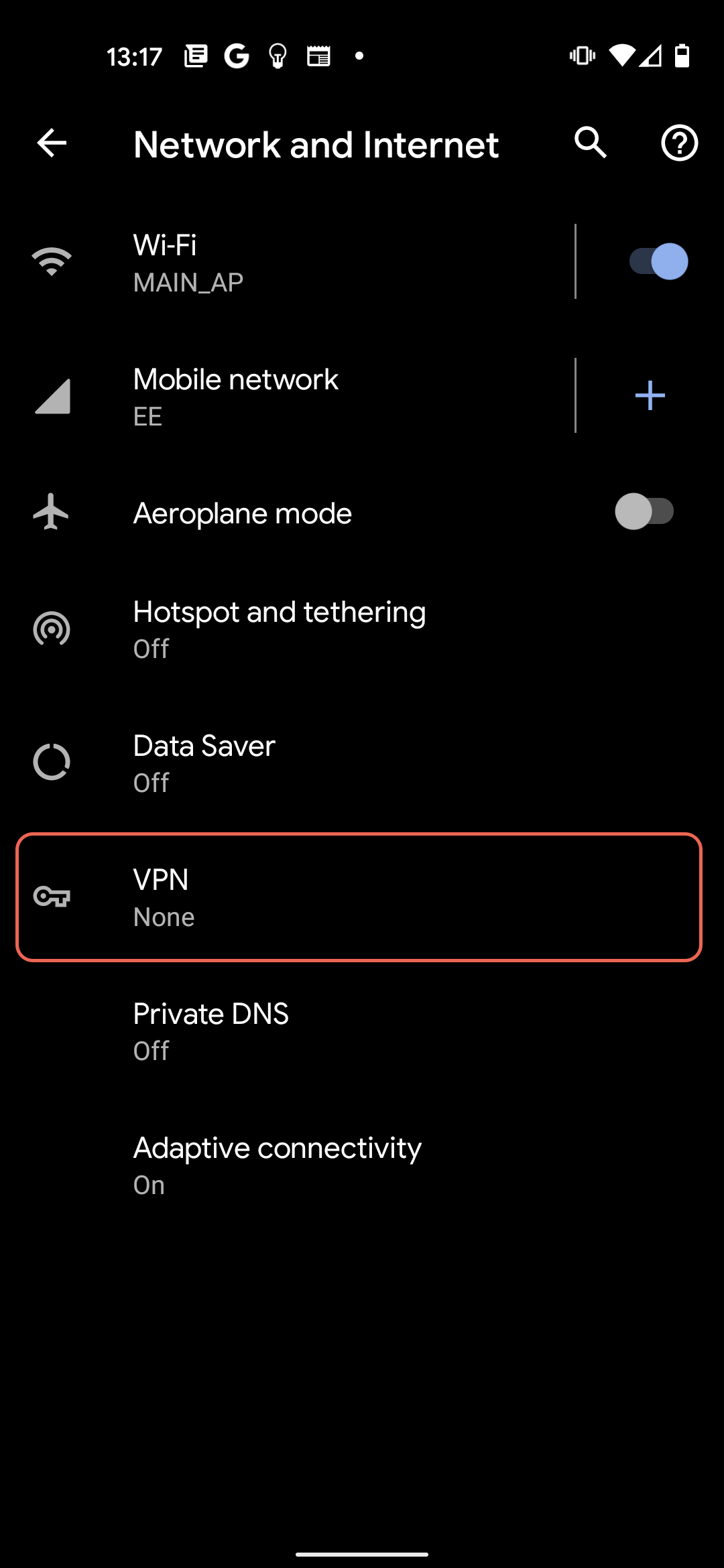
Add New VPN Profile
Tap the + button in the top right corner to create a new VPN profile:
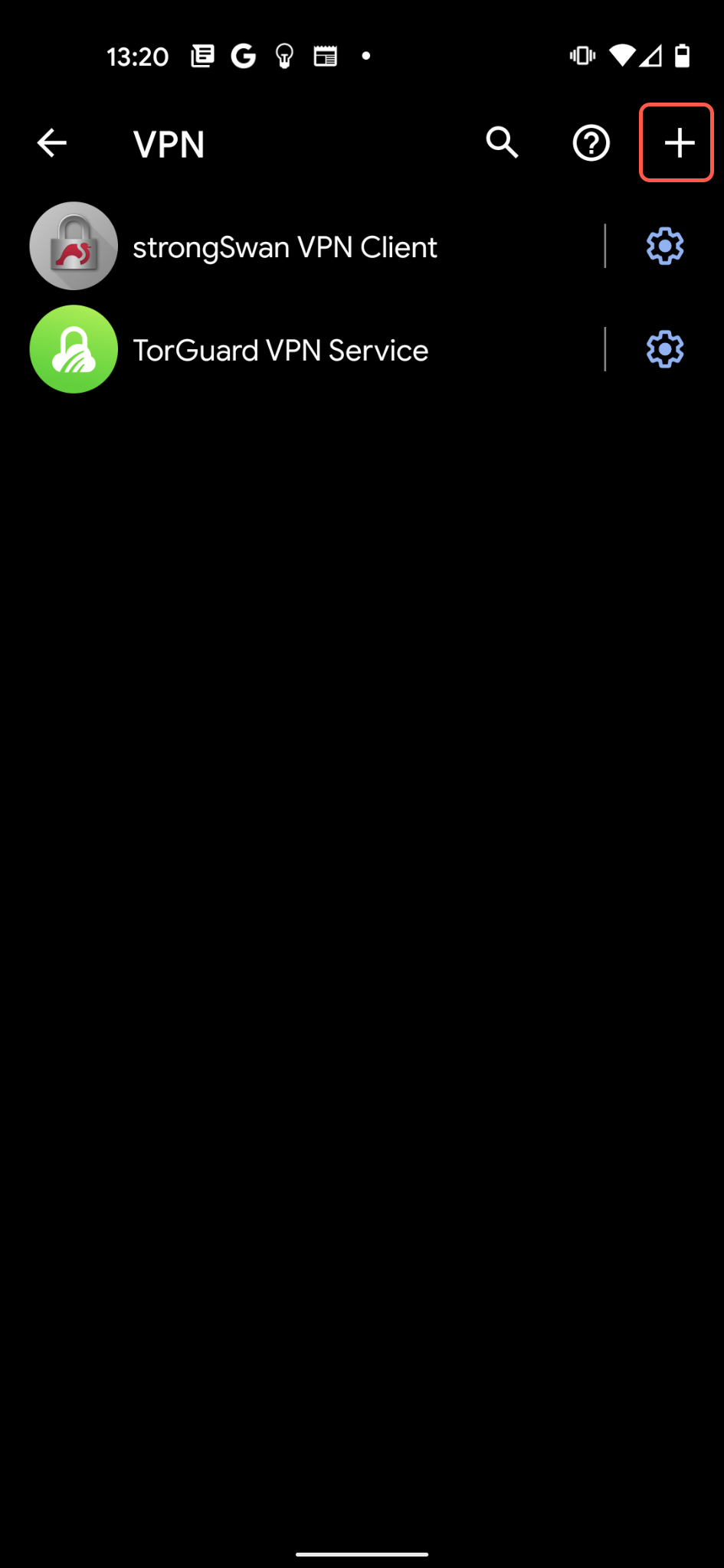
Configure VPN Details
Fill in the following information:
- Name: TorGuard VPN (or any name you prefer)
- Type: L2TP/IPSec PSK
- Server address: Choose from TorGuard's server list
- Example:
uk.torguard.com - Example:
us-ny.torguard.com - Example:
jp.torguard.com
- Example:
- IPSec pre-shared key:
torguard - Username: Your TorGuard VPN username
- Password: Your TorGuard VPN password
Then tap "Save":
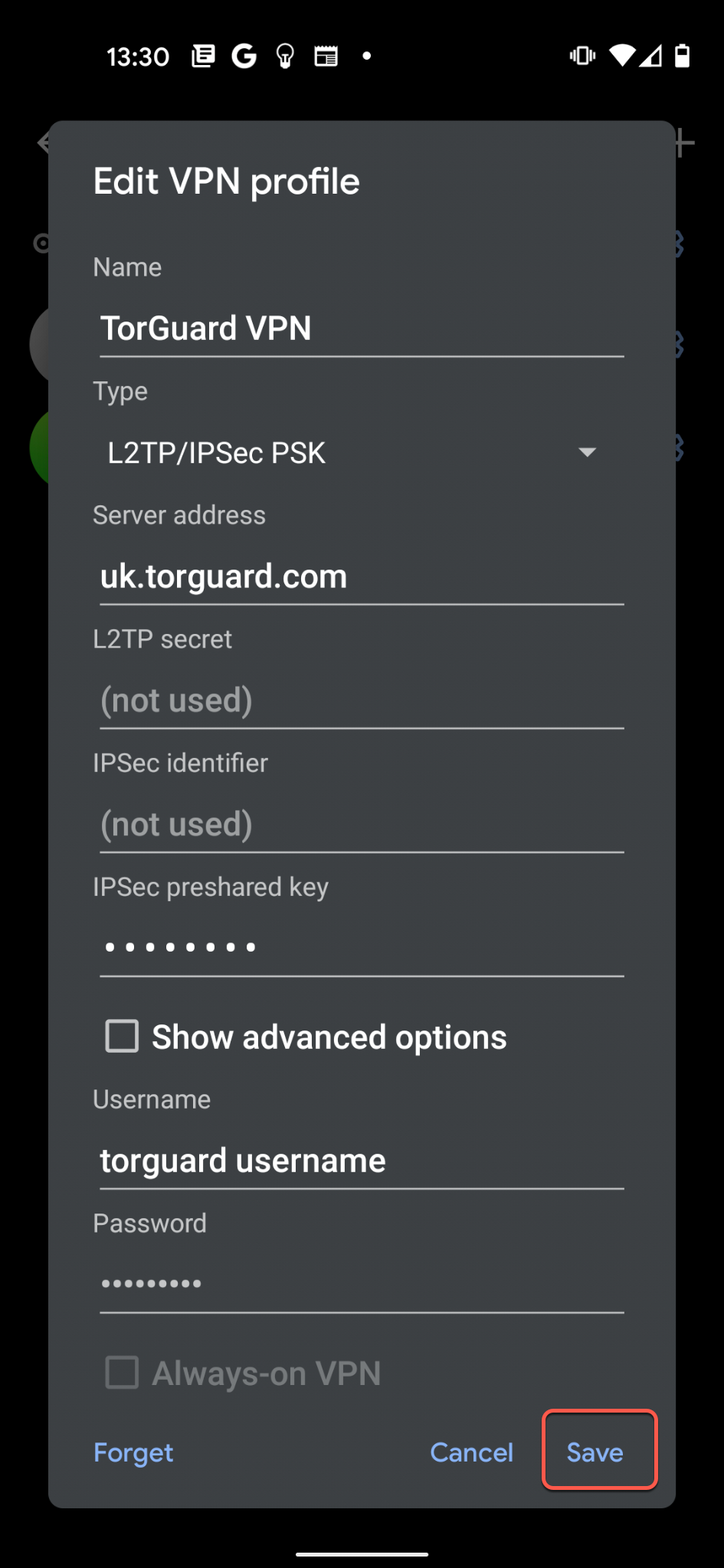
⚠️ Important
The pre-shared key is always torguard (lowercase, no quotes). This is the same for all users.
Connect to VPN
Tap your newly created VPN profile, then tap "Connect" in the popup:
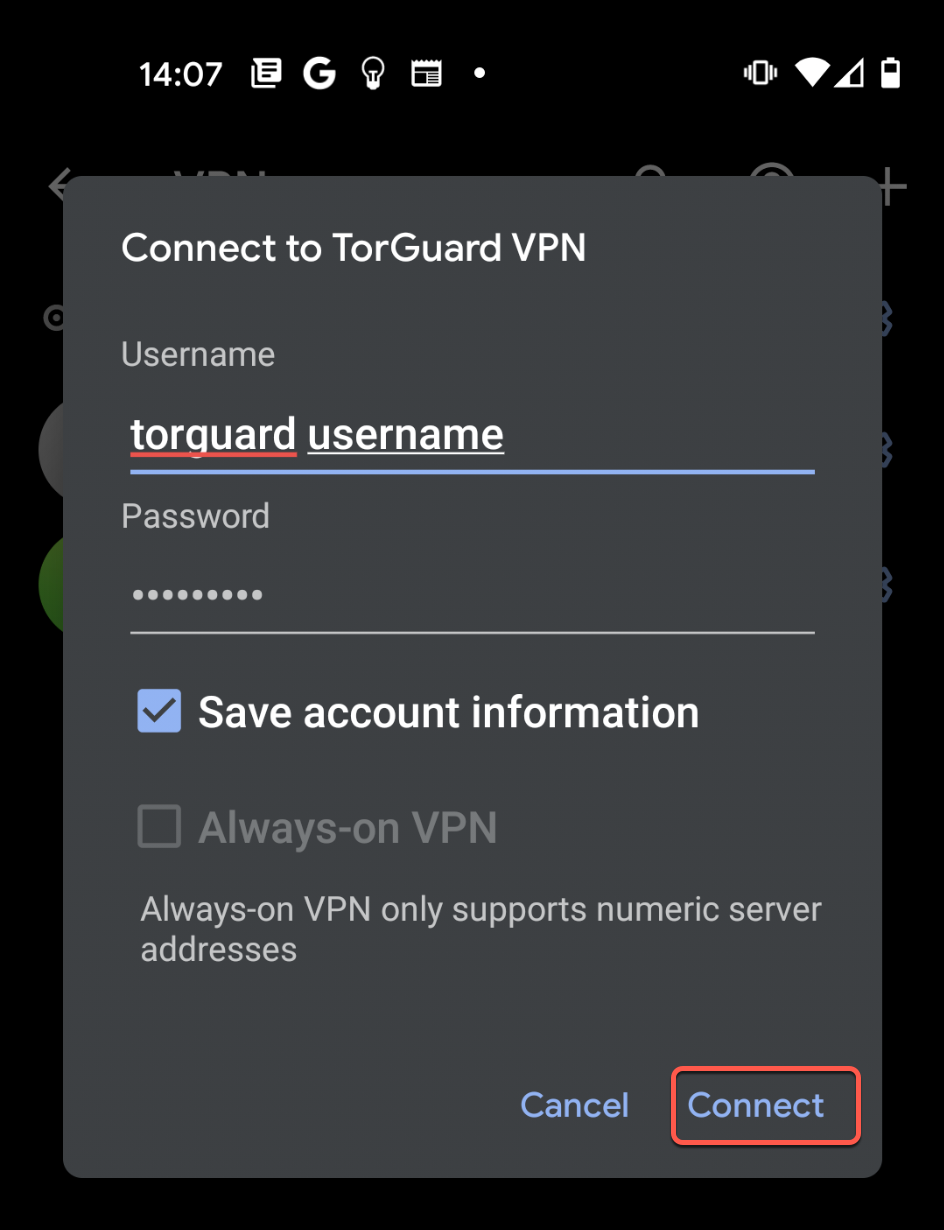
Verify Connection
You should see "Connected" status under your VPN profile:
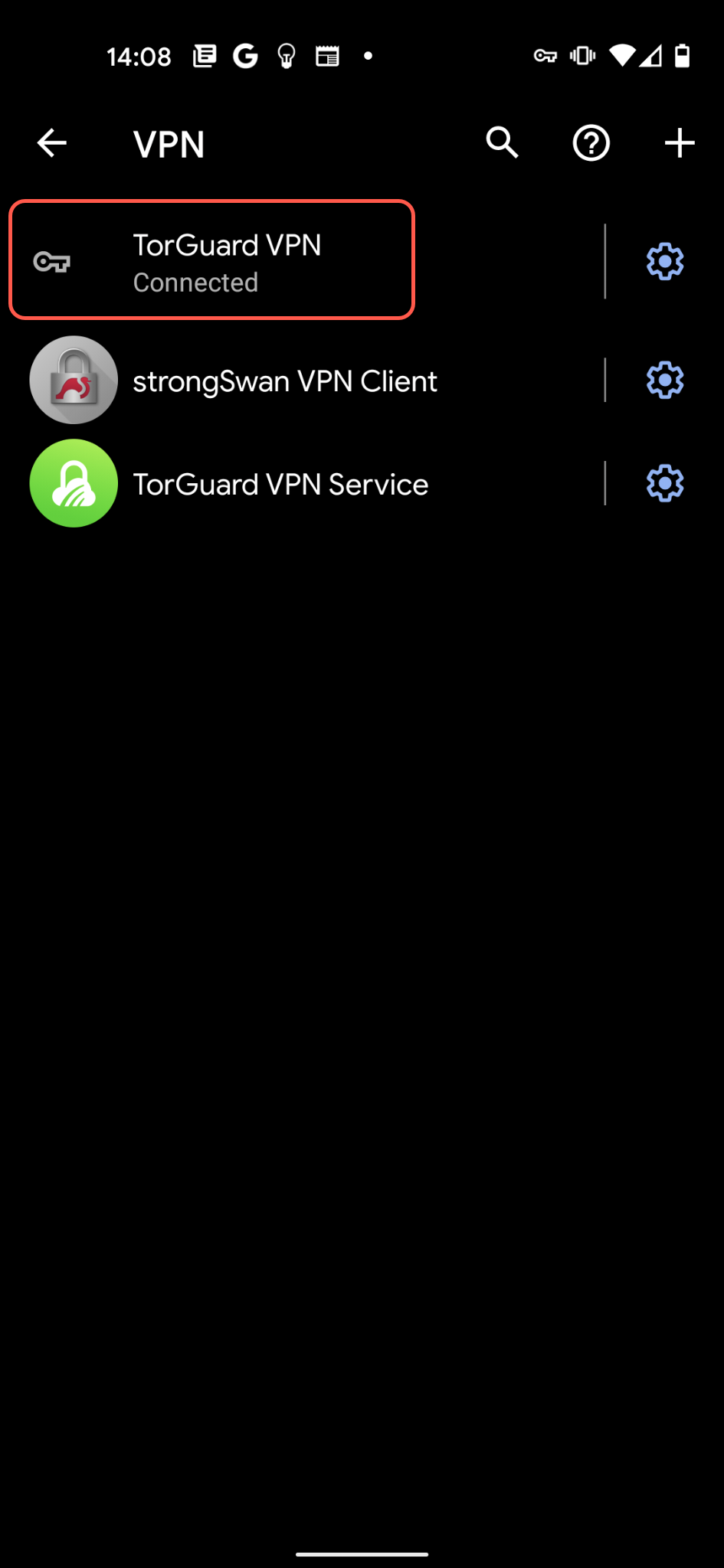
✅ You're Connected!
The key icon in your status bar indicates an active VPN connection.
Port Requirements
🔧 Network Requirements
L2TP/IPSec requires these ports to be open:
- UDP 500: IKE (Internet Key Exchange)
- UDP 4500: NAT Traversal
- Protocol 50: ESP (Encapsulating Security Payload)
Note: Some corporate networks, hotels, or public WiFi may block these ports. If L2TP doesn't work, try OpenVPN or WireGuard through the TorGuard app.
Alternative: TorGuard Android App
🚀 Better Options Available
While L2TP/IPSec works, we recommend using the TorGuard Android app for better security and features:
📱 TorGuard App
- WireGuard support
- OpenVPN support
- Kill switch
- Ad blocking DNS
- Server browser
⚡ Benefits
- Faster speeds
- Better security
- More features
- Easy server switching
- Automatic updates
Troubleshooting
🔍 Common Issues & Solutions
Authentication Failed
- Check username/password
- Ensure PSK is "torguard"
- Verify account is active
- Try different server
Connection Timeout
- Ports may be blocked
- Try different network
- Switch to mobile data
- Use TorGuard app instead
Keeps Disconnecting
- Weak signal
- Server overloaded
- Battery optimization
- Try TCP-based protocol
Slow Speeds
- L2TP is slower protocol
- Try closer server
- Use WireGuard instead
- Check network congestion
No Internet Access
- DNS issues possible
- Restart connection
- Clear VPN profile
- Recreate configuration
Server Not Found
- Check server address
- No "https://" prefix
- Use hostname only
- Verify server exists
Security Considerations
Frequently Asked Questions
L2TP/IPSec provides moderate security with AES encryption. While better than PPTP, it's not as secure as modern protocols like WireGuard or OpenVPN. Use it when compatibility is more important than maximum security.
L2TP/IPSec uses double encapsulation which adds overhead. For better speeds, use WireGuard through the TorGuard app, which can be 2-3x faster.
Yes, Android allows saving VPN passwords. However, ensure your device has a secure lock screen (PIN, password, or biometric) to protect saved credentials.
The pre-shared key is always: torguard (lowercase, no quotes). This is the same for all TorGuard L2TP/IPSec connections.
Choose the server closest to your physical location for best speeds. You can find all available servers at torguard.net/network.
Need Help?
If you're having trouble setting up L2TP/IPSec or want to upgrade to a more secure protocol:
We recommend using the TorGuard app for better security and performance