🛡️ What is SOCKS5 Proxy?
SOCKS5 is a proxy protocol that routes your torrent traffic through TorGuard's servers, hiding your real IP address from peers. Unlike VPN, it only protects your torrent client, offering faster speeds with focused protection.
SOCKS5 Proxy Benefits for Torrenting
⚡ Faster Speeds
No encryption overhead means maximum download/upload speeds compared to VPN.
🎯 Application-Specific
Only qBittorrent uses the proxy, other apps use normal connection.
🔒 IP Protection
Hides your real IP from torrent swarms and trackers.
📡 No Disconnections
More stable than VPN with no drops or reconnections.
SOCKS5 Proxy vs VPN Comparison
| Feature | SOCKS5 Proxy | VPN | Best For |
|---|---|---|---|
| Speed | Fastest (no encryption) | Slower (encrypted) | Large downloads |
| Security | IP hiding only | Full encryption | Public WiFi |
| Coverage | App-specific | System-wide | Selective protection |
| DNS Leaks | Possible | Protected | VPN safer |
| Kill Switch | No | Yes | VPN safer |
💡 Pro Tip: Defense in Depth
For maximum security, use SOCKS5 proxy with VPN together. The proxy handles torrent traffic while VPN encrypts everything else.
TorGuard Proxy Server Information
Server Addresses
| VPN Users: | proxy.torguard.org |
| Premium Proxy Users: | random.stealthtunnel.net |
| Port Options: | 1080, 1085, 1090 |
| Authentication: | Username/Password required |
Step-by-Step Configuration
1Open qBittorrent Options
From the main qBittorrent window, navigate to Tools → Options:
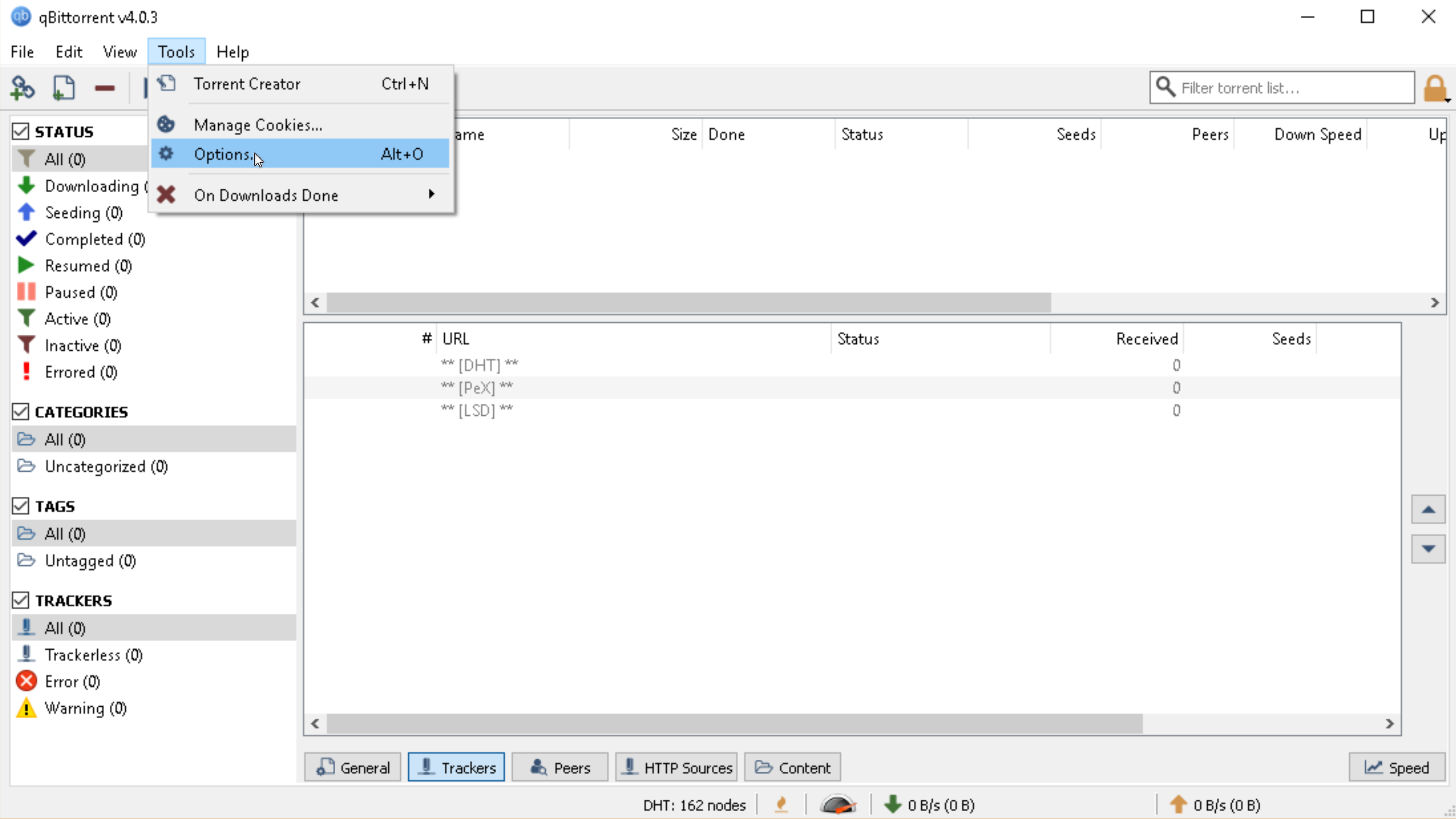
Access Options from the Tools menu
2Configure Connection Settings
Click "Connection" in the left sidebar and configure these settings:
Listening Port
- Protocol: TCP
- Port: Any available (e.g., 50000)
- ✗ Uncheck "Use UPnP/NAT-PMP"
Proxy Server
- Type: SOCKS5
- Host: See server info above
- Port: 1080
Authentication
- ✓ Authentication required
- Username: Your TorGuard username
- Password: Your TorGuard password
Proxy Usage
- ✓ Use for peer connections
- ✓ Use for hostname lookups
- ✓ Use for RSS feeds
- ✓ Use for general purposes
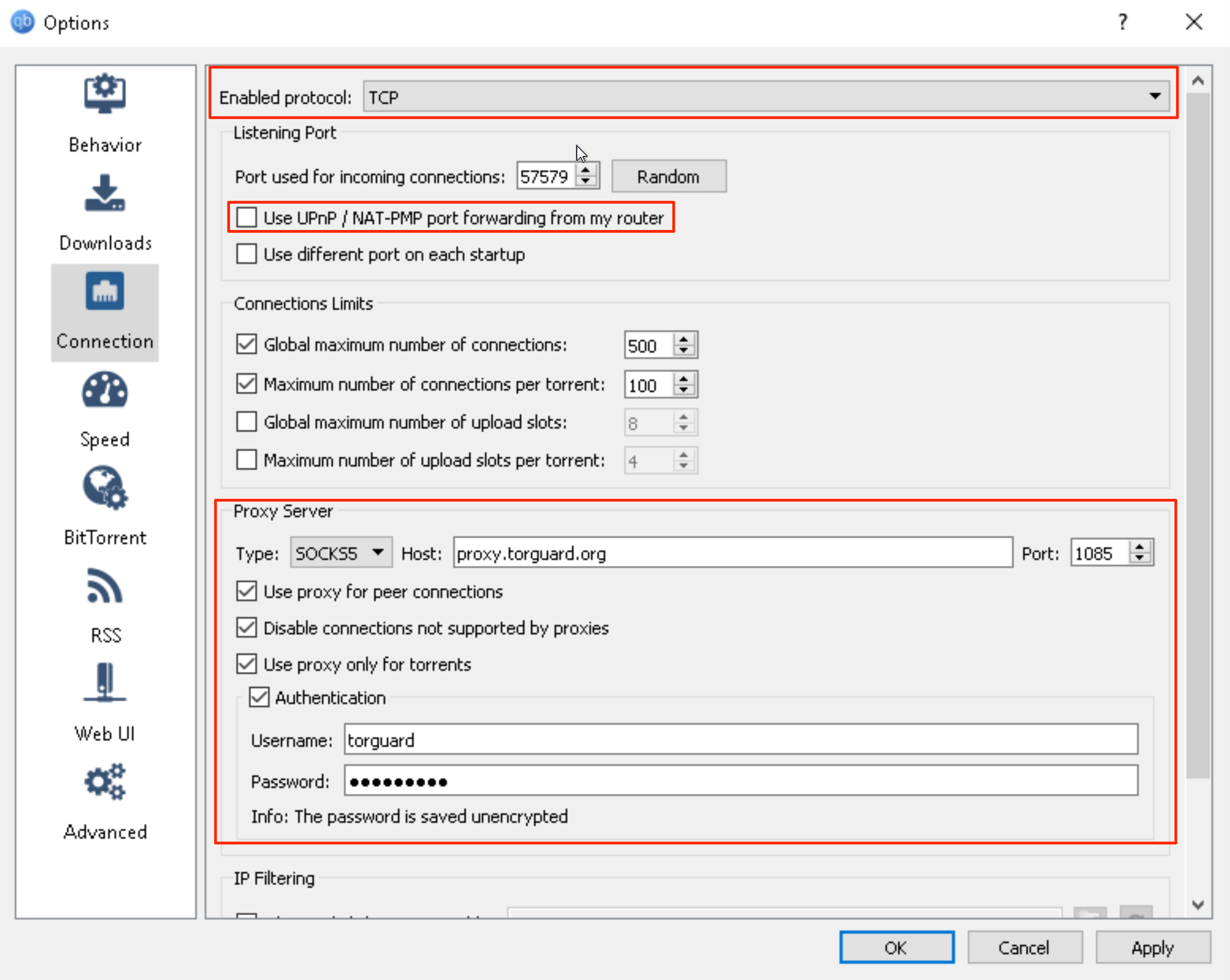
Complete proxy configuration settings
3Optimize Speed Settings
Click "Speed" in the left sidebar:
- ✗ Uncheck "Apply rate limit to uTP protocol"
- This prevents speed limitations on the uTP protocol
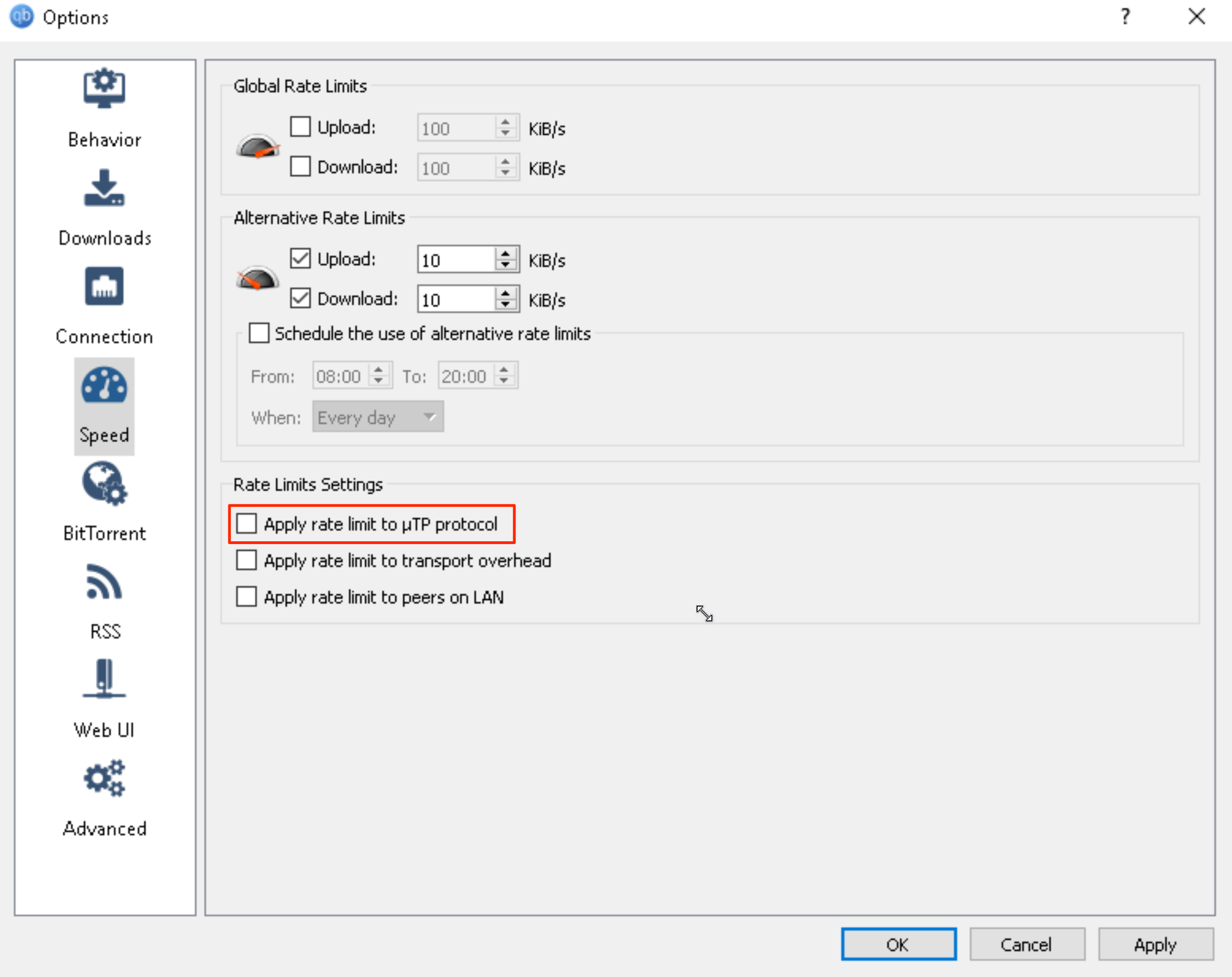
Disable uTP rate limiting for better performance
4Apply and Test
- Click Apply then OK
- Restart qBittorrent for settings to take effect
- Test with a legal torrent to verify proxy is working
Additional Security Settings
🔒 Enhanced Privacy Configuration
-
BitTorrent Settings:
- ✗ Disable DHT (Distributed Hash Table)
- ✗ Disable PeX (Peer Exchange)
- ✗ Disable Local Peer Discovery
- ✗ Disable UPnP/NAT-PMP port forwarding
-
Advanced Settings:
- ✓ Enable anonymous mode
- ✗ Disable "Check for updates"
- Set network interface to VPN adapter (if using VPN + proxy)
-
Web UI (if enabled):
- Use strong password
- Enable HTTPS
- Restrict to localhost only
Port Selection Guide
📍 Available SOCKS5 Ports
TorGuard provides multiple ports for flexibility:
- 1080 - Standard SOCKS port (recommended)
- 1085 - Alternative if 1080 is blocked
- 1090 - Another alternative option
If one port doesn't work, try the others. Some ISPs or firewalls may block certain ports.
Performance Optimization
🚀 Speed Optimization Tips
Connection Limits
- Global maximum connections: 200-500
- Per torrent connections: 50-100
- Upload slots per torrent: 4-10
Queue Settings
- Maximum active downloads: 3-5
- Maximum active uploads: 5-10
- Maximum active torrents: 8-15
Advanced Tweaks
- Enable OS cache instead of qBittorrent's
- Increase disk cache size if you have RAM
- Use SOCKS5 with closest geographic server
Testing Your Proxy Connection
-
Check IP Address
Download this torrent magnet to see your torrent IP:
magnet:?xt=urn:btih:6a9759bffd5c0af65319979fb7832189f4f3c35dVisit: Check My Torrent IP
-
Verify No DNS Leaks
While torrenting, check: DNS Leak Test
-
Monitor Active Connections
In qBittorrent: View → Log → Show All
Look for proxy connection messages
Troubleshooting
Proxy Connection Failed
- Verify username/password are correct (proxy credentials, not website login)
- Try different ports: 1080, 1085, 1090
- Check if Windows Firewall is blocking qBittorrent
- Temporarily disable antivirus to test
- Ensure you're using the correct server for your subscription type
Slow Download Speeds
- Disable uTP protocol limiting (Step 3)
- Try different proxy servers/locations
- Check if ISP is throttling torrent traffic
- Reduce number of active connections
- Ensure port forwarding is configured (if available)
IP Still Showing as Real IP
- Ensure all proxy checkboxes are enabled
- Restart qBittorrent after configuration
- Check if VPN is interfering (disconnect VPN to test proxy alone)
- Verify no torrents were added before proxy setup
- Clear peer list and restart torrents
Cannot Connect to Peers
- Switch from TCP to TCP & uTP in connection settings
- Check if encryption is forcing incompatible connections
- Try disabling "anonymous mode" if enabled
- Verify torrent has sufficient seeders
Security Best Practices
Advanced Configuration
Using VPN + SOCKS5 Together
- Connect to TorGuard VPN first
- Configure SOCKS5 proxy in qBittorrent
- Bind qBittorrent to VPN network adapter
- This provides double protection and prevents leaks
Network Interface Binding
For extra security, bind qBittorrent to specific network interface:
- Advanced settings → Network Interface
- Select your VPN adapter (e.g., "Ethernet 2")
- This ensures torrents stop if VPN disconnects
Scheduling and Automation
- Use scheduler to limit torrenting to off-peak hours
- Configure RSS auto-downloading with proxy
- Set upload limits to maintain good ratio
Alternative Torrent Clients
TorGuard SOCKS5 also works with:
- Deluge: Similar setup process
- uTorrent: Legacy client, less recommended
- Transmission: Good for Linux/macOS
- BiglyBT: Advanced features, Java-based
Need Help?
If you're having trouble with SOCKS5 proxy setup:
Include your qBittorrent version and any error messages