Changing DNS servers on your Chromebook can improve browsing speed, enhance privacy, and bypass content restrictions. ChromeOS now supports modern secure DNS options including DNS over HTTPS (DoH), making it easier than ever to protect your DNS queries from snooping.
🎯 Benefits of Custom DNS on Chromebook
- Privacy: Hide DNS queries from your ISP and network admin
- Speed: Faster DNS resolution = faster page loads
- Security: Protection from DNS hijacking and phishing
- Access: Bypass DNS-based content filtering
- Reliability: More stable than ISP DNS servers
Recommended DNS Servers
TorGuard DNS (VPN Users)
When connected to TorGuard VPN, use our secure DNS servers:
| DNS Type | Primary DNS | Secondary DNS | Features |
|---|---|---|---|
| TorGuard Standard | 10.8.0.1 | 10.10.0.1 | No logs, VPN-only |
| TorGuard Ad-Block | 10.9.0.1 | 10.11.0.1 | Blocks ads & trackers |
Public DNS Servers Comparison
| Provider | Primary DNS | Secondary DNS | Features | Privacy |
|---|---|---|---|---|
| Cloudflare | 1.1.1.1 | 1.0.0.1 | Fastest, DNSSEC | ⭐⭐⭐⭐⭐ |
| Quad9 | 9.9.9.9 | 149.112.112.112 | Malware blocking | ⭐⭐⭐⭐⭐ |
| 8.8.8.8 | 8.8.4.4 | Fast, reliable | ⭐⭐⭐ | |
| OpenDNS | 208.67.222.222 | 208.67.220.220 | Content filtering | ⭐⭐⭐⭐ |
| AdGuard | 94.140.14.14 | 94.140.15.15 | Ad blocking | ⭐⭐⭐⭐ |
ChromeOS DNS Setup (Modern Method)
Step 1: Open Settings
Access Chromebook settings using one of these methods:
- Click the time in the bottom-right corner → Click the Settings gear

- Press
Alt + Shift + Skeyboard shortcut - Type
chrome://settingsin the address bar
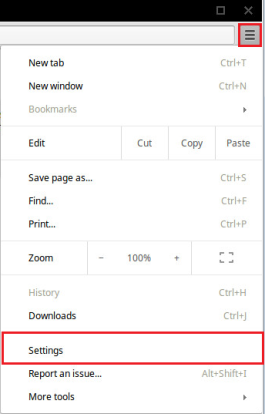
Step 2: Navigate to Network Settings
In the Settings page:
- Click "Network" in the left sidebar
- Under "Internet connection", click on your active network (Wi-Fi or Ethernet)
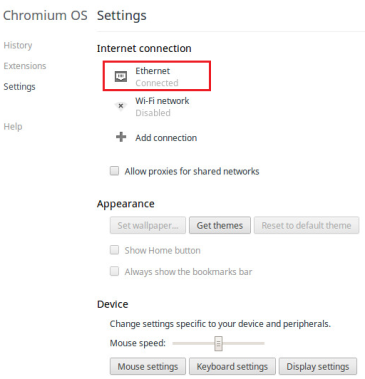
Step 3: Configure DNS Servers
In the network details page:
- Expand the "Network" section
- Find "Name servers" setting
- Select "Custom name servers"
- Enter your chosen DNS servers:
- Server 1: 1.1.1.1 (Cloudflare primary)
- Server 2: 1.0.0.1 (Cloudflare secondary)
- Click "Close" to save
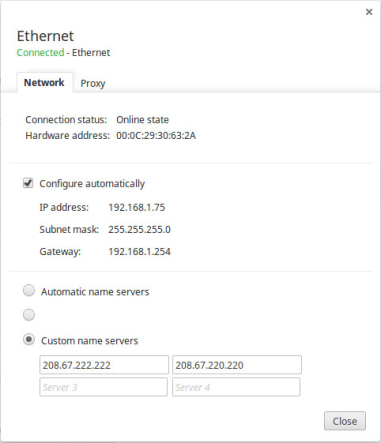
Enable Secure DNS (DNS over HTTPS)
ChromeOS supports DNS over HTTPS for encrypted DNS queries:
- Open Chrome browser
- Navigate to
chrome://settings/security - Find "Use secure DNS"
- Toggle it ON
- Choose a provider:
- Cloudflare (1.1.1.1) - Recommended
- Google Public DNS
- Quad9 (9.9.9.9)
- Custom - Enter DoH URL
Advanced DNS Configuration
Enable Experimental Features (If Needed)
If DNS settings are grayed out:
- Open Chrome and navigate to
chrome://flags - Search for "Experimental static IP configuration"
- Set to "Enabled"
- Click "Restart" at the bottom
- After reboot, DNS settings should be available
Command Line DNS Configuration
For advanced users with Developer Mode enabled:
# Open crosh (Ctrl+Alt+T)
crosh> shell
# View current DNS
$ cat /etc/resolv.conf
# Test DNS resolution
$ nslookup google.comPer-Network DNS Settings
ChromeOS remembers DNS settings per network:
| Network Type | Recommended DNS | Reason |
|---|---|---|
| Home WiFi | Cloudflare (1.1.1.1) | Privacy & speed |
| Public WiFi | Quad9 (9.9.9.9) | Malware protection |
| School/Work | Network default | Policy compliance |
| Mobile Hotspot | AdGuard (94.140.14.14) | Save data with ad blocking |
Verify DNS Changes
Method 1: DNS Leak Test
- Visit TorGuard DNS Leak Test
- Click "Standard Test"
- Verify results show your chosen DNS servers
Method 2: Chrome DNS Lookup
- Open new tab in Chrome
- Navigate to
chrome://net-internals/#dns - Click "Clear host cache"
- Visit any website
- Check DNS resolver details
Method 3: Command Line Test
# In crosh shell
$ host google.com
$ dig google.comTroubleshooting DNS Issues
DNS Settings Grayed Out
- Managed device: Check with IT admin for permissions
- Guest mode: DNS changes not allowed in guest mode
- Enable flags: Try experimental static IP configuration
- Powerwash: Reset Chromebook if persistent issues
Websites Not Loading
- Check DNS: Try 8.8.8.8 as a test
- Clear cache:
Ctrl + Shift + Delete - Disable DoH: Test without secure DNS
- Reset network: Forget and reconnect to WiFi
Slow DNS Resolution
- Server location: Choose geographically closer DNS
- Test speeds: Use DNS benchmark tools
- IPv6: Disable if causing issues
- Cache size: Clear Chrome DNS cache
Chromebook-Specific Considerations
Android Apps DNS
Android apps on Chromebook use system DNS by default:
- DNS changes affect Android apps automatically
- Some apps may have hardcoded DNS
- VPN apps can override system DNS
Linux Apps DNS
For Crostini (Linux container):
# Edit resolv.conf in Linux container
$ sudo nano /etc/resolv.conf
# Add DNS servers
nameserver 1.1.1.1
nameserver 1.0.0.1Enterprise Enrollment
Managed Chromebooks may have restrictions:
- DNS policy enforced by admin
- Cannot change network settings
- Contact IT department for changes
Family Safety DNS Options
For parental controls and content filtering:
| Provider | Primary DNS | Secondary DNS | Filters |
|---|---|---|---|
| CleanBrowsing Family | 185.228.168.168 | 185.228.169.168 | Adult content, malware |
| OpenDNS Family | 208.67.222.123 | 208.67.220.123 | Adult content |
| Cloudflare Families | 1.1.1.3 | 1.0.0.3 | Malware + adult content |
DNS Performance Testing
Test which DNS is fastest for your location:
- Install "DNS Benchmark" Chrome extension
- Run speed tests for various DNS servers
- Choose fastest responding servers
- Consider latency over raw speed
💡 Pro Tips
- Use different DNS for different networks
- Enable DoH for public WiFi security
- Keep backup DNS servers noted
- Test DNS after ChromeOS updates
- Consider VPN for complete privacy
DNS Privacy Comparison
| Method | Privacy Level | Pros | Cons |
|---|---|---|---|
| ISP DNS | ⭐ | Automatic | Logged, sold, filtered |
| Public DNS | ⭐⭐⭐ | Faster, reliable | Still visible to ISP |
| DNS over HTTPS | ⭐⭐⭐⭐ | Encrypted queries | Limited providers |
| VPN + DNS | ⭐⭐⭐⭐⭐ | Full privacy | Requires VPN app |
Need Help with Chromebook DNS?
Our support team can assist with DNS configuration, troubleshooting network issues, and optimizing your Chromebook for privacy.
Get Chromebook Support