While TorGuard offers a dedicated iOS app with WireGuard, OpenVPN, and IPSec support for optimal performance and features, some users prefer using the official OpenVPN Connect app. This guide walks you through importing TorGuard's OpenVPN configuration files into OpenVPN Connect on your iPhone or iPad.
TorGuard iOS App Alternative
Consider using the official TorGuard iOS app for:
- WireGuard protocol support (faster speeds)
- Built-in kill switch functionality
- Easy server switching
- Dedicated IP management
- No manual config file handling
Prerequisites
- iOS device (iPhone or iPad) running iOS 9.0 or later
- Active TorGuard VPN subscription
- Your TorGuard VPN username and password
- Safari browser (required for config file handling)
- Internet connection for downloading files
Step 1: Install OpenVPN Connect
Download and install the official OpenVPN Connect app from the App Store:
App Store Link: OpenVPN Connect - OpenVPN App
Developer: OpenVPN Technologies
Tap Get to install the app on your device.
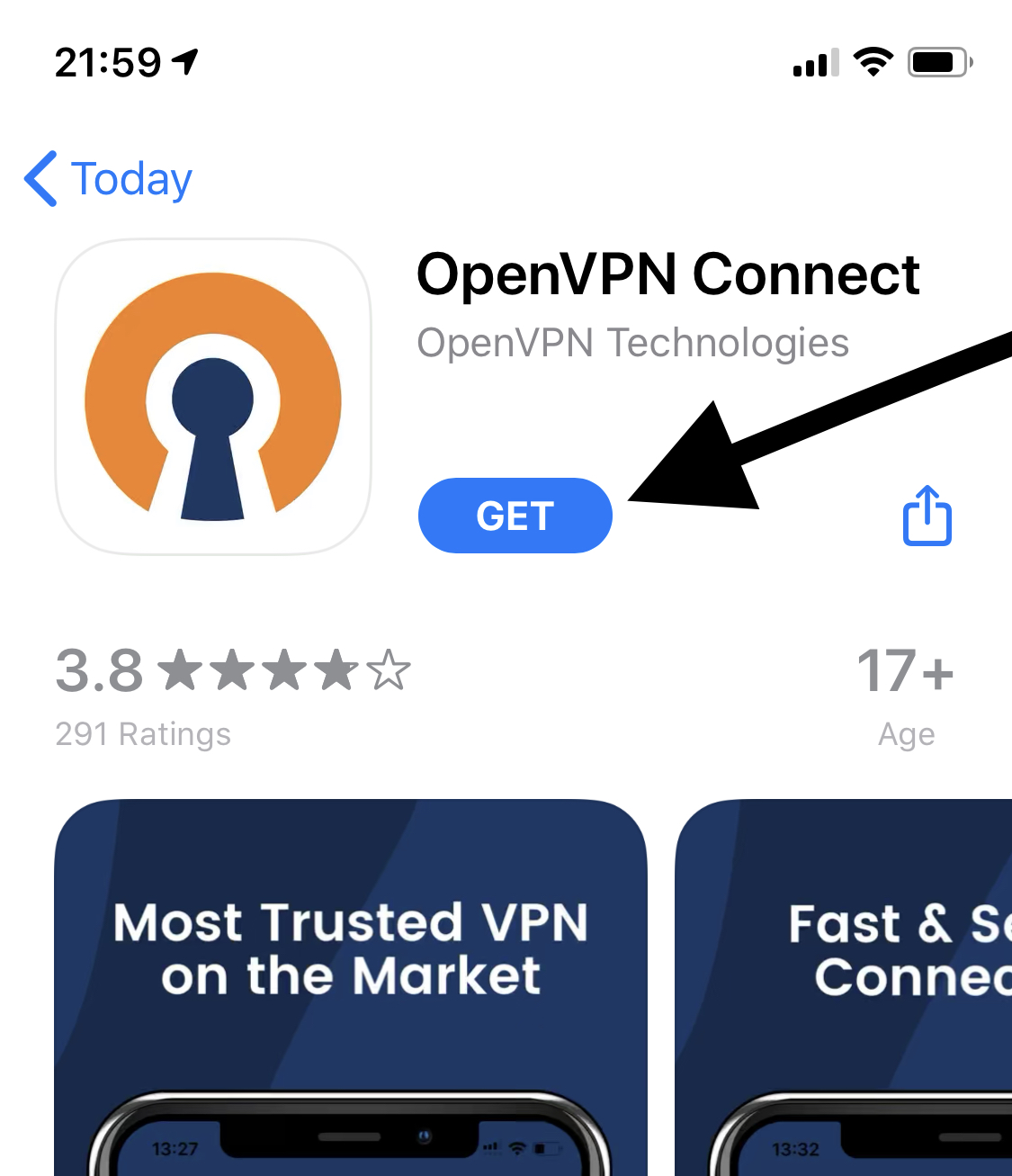
Step 2: Generate Configuration File
Using Safari on your iOS device (this is important - other browsers may not handle the file correctly), navigate to TorGuard's config generator:
Config Generator: https://torguard.net/tgconf.php?action=vpn-openvpnconfig
Configure the following options:
- Select the iOS device icon
- Choose your preferred server location
- Select port (443 recommended)
- Choose protocol (UDP for speed, TCP for reliability)
- Select cipher (AES-256-GCM recommended)
Click Generate Config and tap Download when prompted.
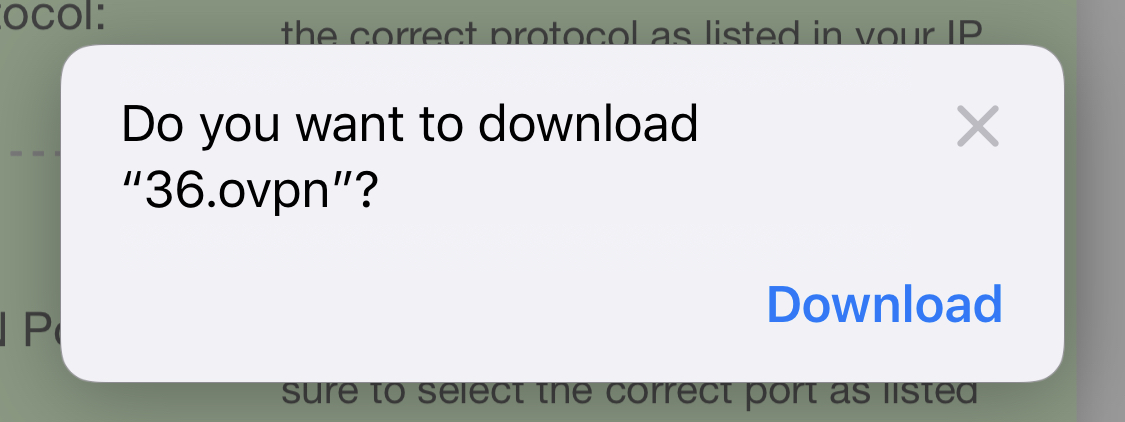
Step 3: Open Downloaded Config
Tap the download icon (circle with arrow pointing down) to the right of Safari's address bar. This displays your downloaded files. Tap the config file you just downloaded.
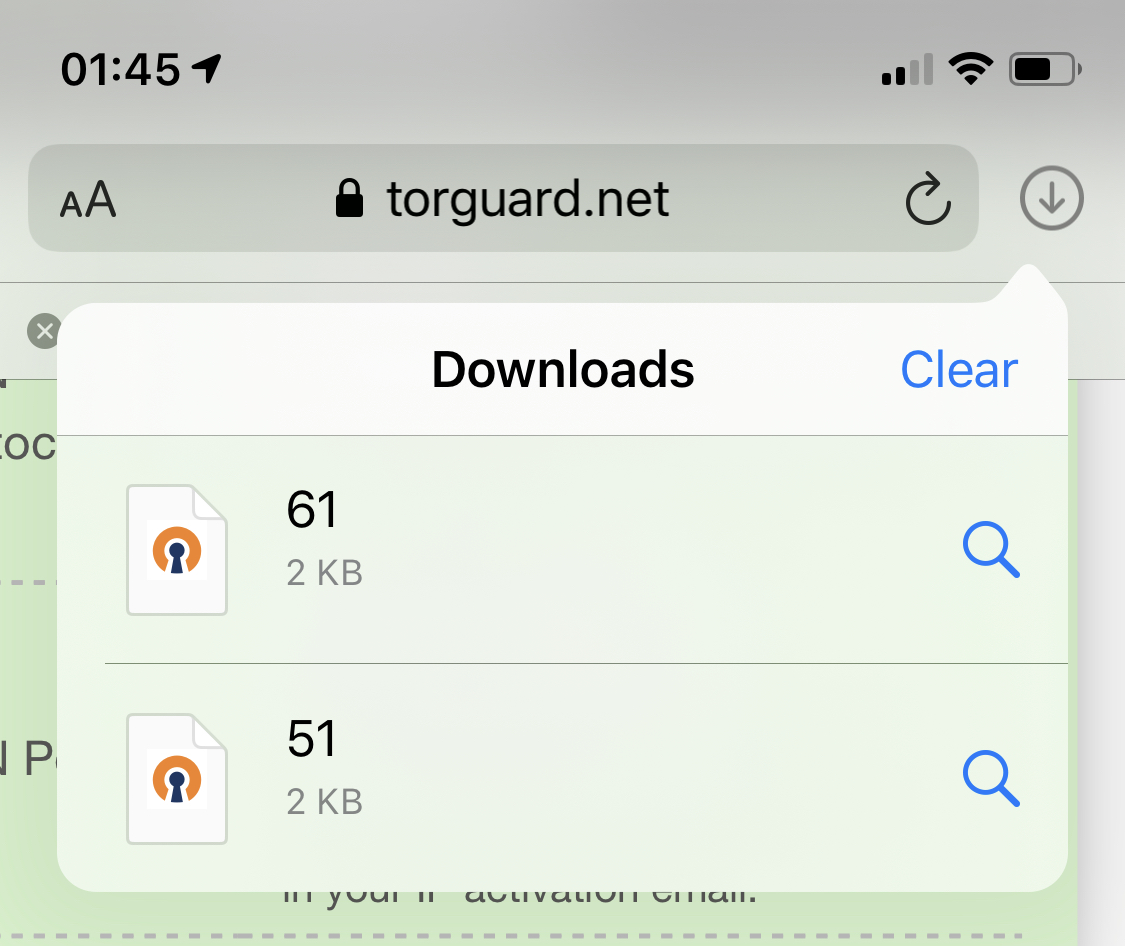
Step 4: Share to OpenVPN
Tap the share icon (square with arrow pointing up) in the top-right corner of Safari.
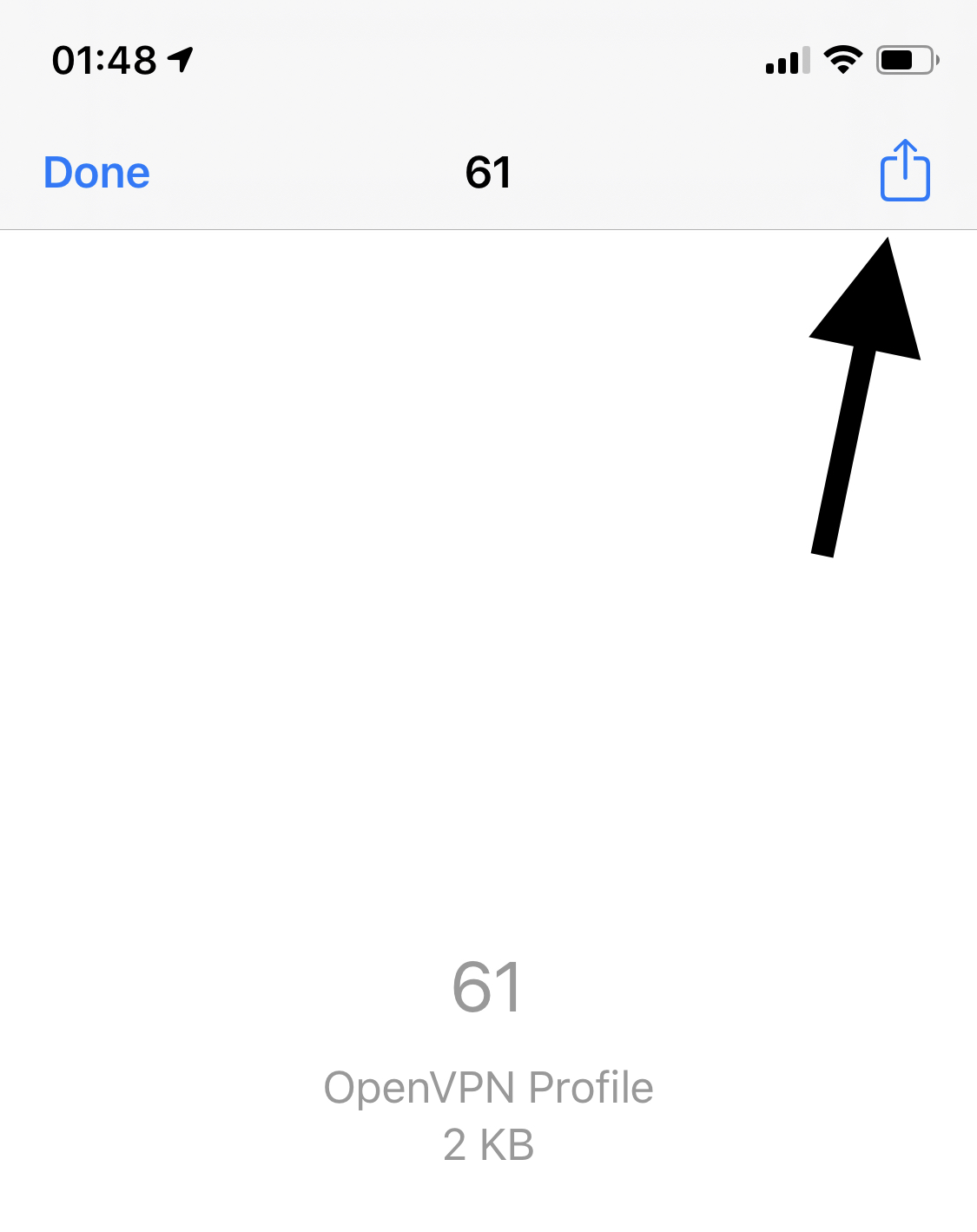
Step 5: Copy to OpenVPN
In the share sheet that appears:
- Swipe left on the app row to find "Copy to OpenVPN"
- If you don't see it, swipe to the end and tap More
- Scroll down to find "Copy to OpenVPN" and tap it
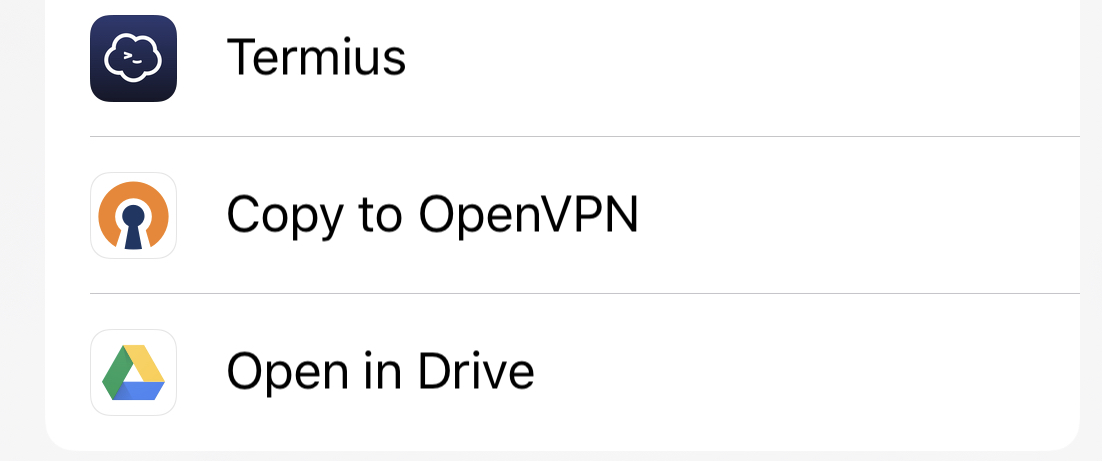
Step 6: Import Configuration
OpenVPN Connect will open and display the import screen. Tap ADD to proceed with importing the profile.
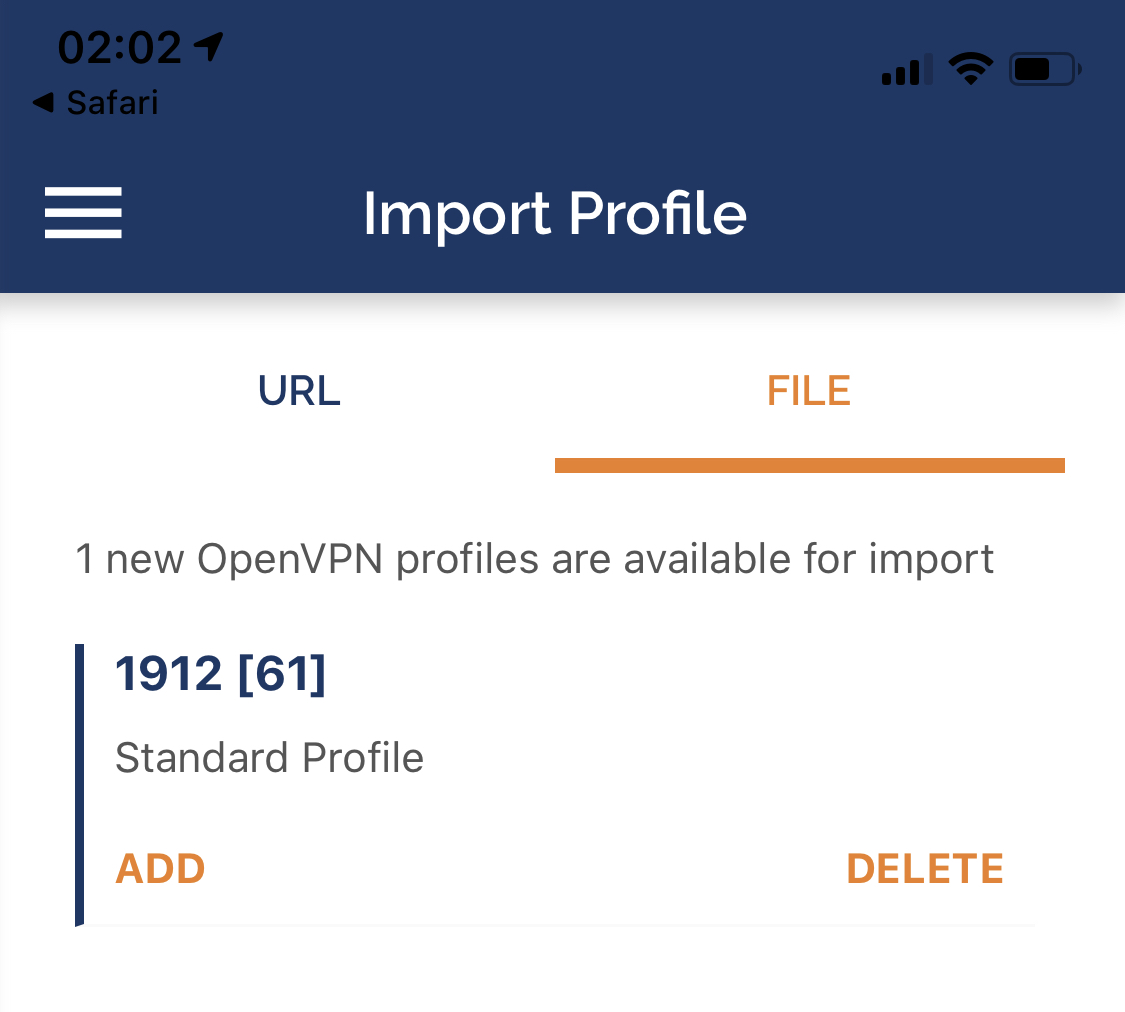
Step 7: Enter Credentials
After successful import, configure your authentication:
- Enter your TorGuard VPN username
- Tap to enable "Save Password"
- Enter your TorGuard VPN password
- Optionally enable "Connect after import" for immediate connection
Tap ADD in the top-right corner to save the profile.
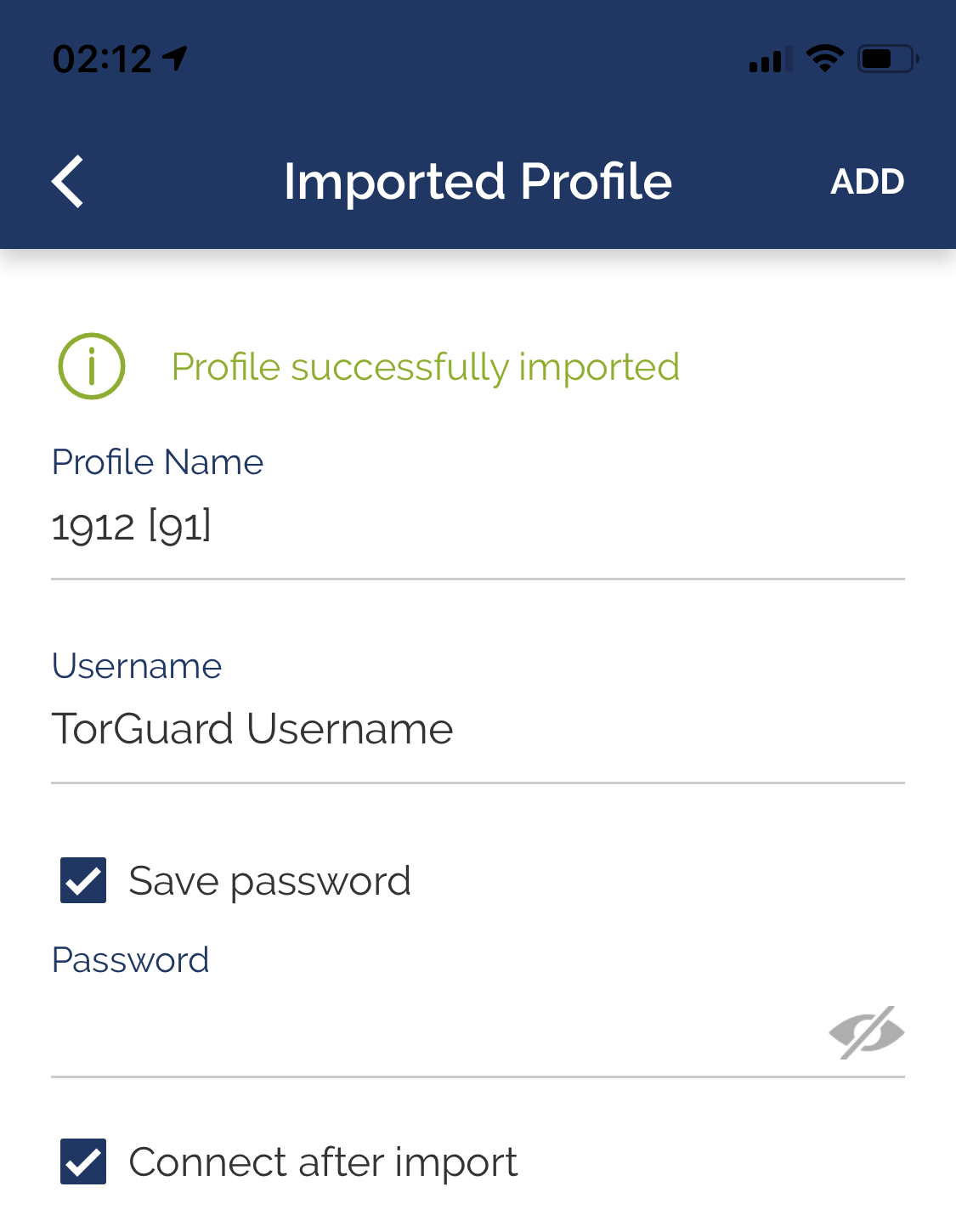
Step 8: Allow VPN Configuration
iOS will prompt you to allow OpenVPN to add VPN configurations:
- Tap Allow when prompted
- Enter your device passcode or use Face ID/Touch ID
- The VPN will connect automatically if you enabled "Connect after import"
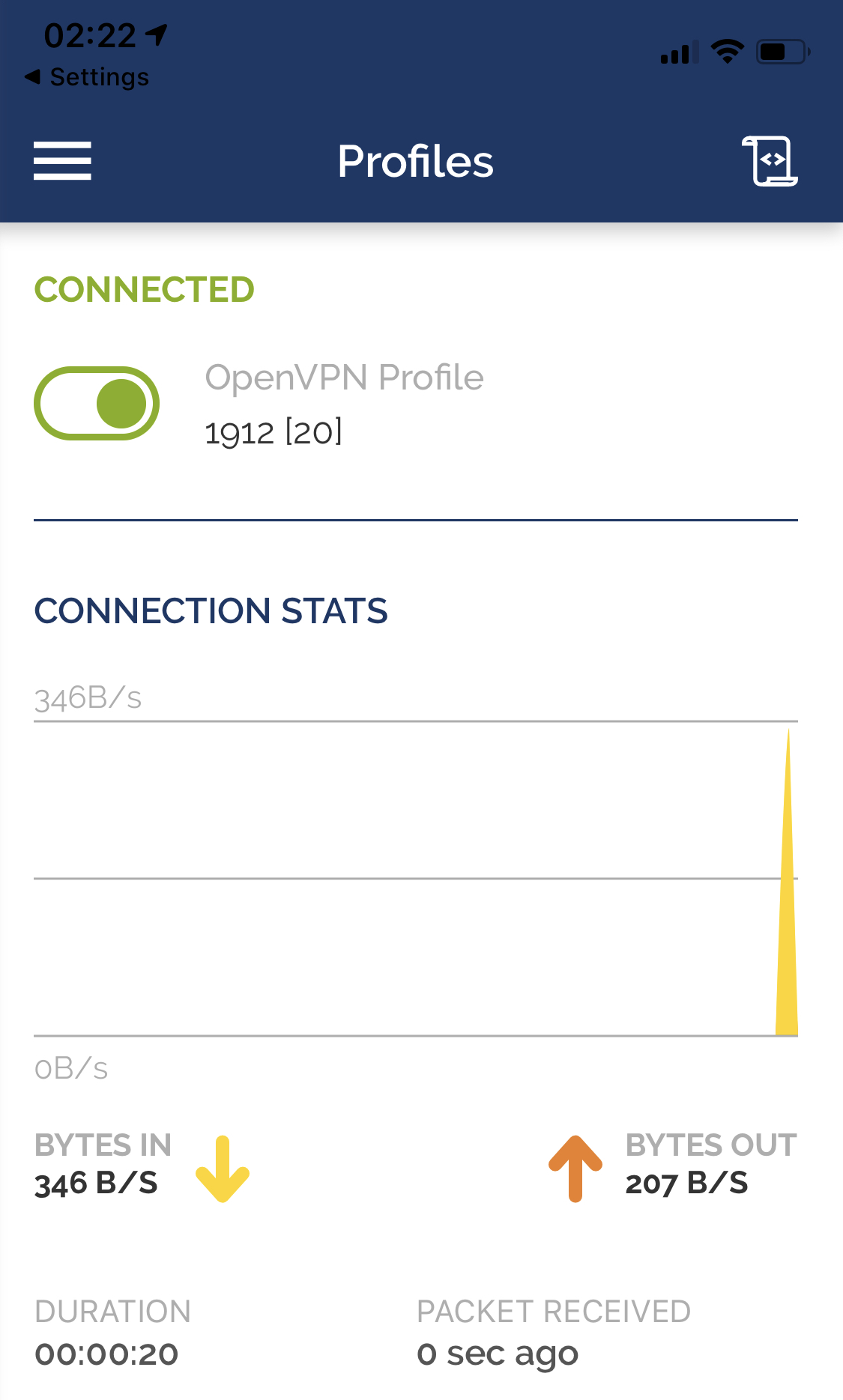
Managing Your Connection
Connection Controls
- Connect/Disconnect: Use the toggle switch in OpenVPN Connect
- Connection Status: Check the VPN icon in your status bar
- Statistics: View data usage and connection time in the app
- Multiple Profiles: Import additional configs for different servers
iOS-Specific Features
| Feature | Description |
|---|---|
| On Demand VPN | Configure automatic connection for specific networks |
| Per-App VPN | Available with MDM deployment only |
| Battery Optimization | iOS manages VPN connections efficiently |
| Widget Support | Quick connect from Today View |
Troubleshooting
Common Issues
- Config file won't open: Must use Safari browser; re-download if expired
- Authentication failed: Verify VPN credentials (not account login)
- Connection drops: Try TCP protocol instead of UDP
- Slow speeds: Switch to closer server or try different port
- Battery drain: Normal for VPN use; consider on-demand settings
Advanced Configuration
Seamless Tunnel (iOS 14+)
Enable in OpenVPN Connect settings to maintain VPN during network changes:
- Prevents connection drops when switching WiFi/cellular
- Improves stability on unstable networks
- May increase battery usage slightly
Security Best Practices
- Always verify the VPN icon is displayed before accessing sensitive data
- Use strong authentication (Face ID/Touch ID) on your device
- Regularly update the OpenVPN Connect app
- Delete old or unused VPN profiles
- Enable "Connect on Demand" for automatic protection
Pro Tip
For easier management and better features, consider using the TorGuard iOS app instead. It offers:
- One-tap server switching
- Automatic protocol selection
- Built-in speed test
- No manual config file management
For additional support with iOS VPN setup or connection issues, please contact our support team.