🌟 What are Dedicated IPs?
Dedicated IPs are static IP addresses assigned exclusively to you. Unlike shared VPN IPs that change and are used by multiple users, your dedicated IP remains constant and is yours alone.
Benefits of Dedicated IPs
🎬 Streaming Access
Bypass VPN blocks on streaming services like Netflix, Hulu, and BBC iPlayer with a residential or dedicated IP.
🏦 Banking & Business
Access online banking and business applications without triggering security alerts from IP changes.
🎮 Gaming & Hosting
Host game servers, use port forwarding, and maintain consistent connections for online gaming.
📧 Email Reputation
Avoid spam filters and blacklists associated with shared IPs. Better email deliverability.
Prerequisites
- Active TorGuard VPN subscription
- Purchased dedicated IP addon
- TorGuard Android app (latest version)
- Dedicated IP activation email or access to "My Fixed IPs" in client area
Automatic Configuration (Recommended)
Most dedicated IPs are automatically added to your app:
- Open TorGuard Android app
- Login with your credentials
- Connect and disconnect once
- Your dedicated IPs will be pulled automatically
Finding Your Dedicated IP
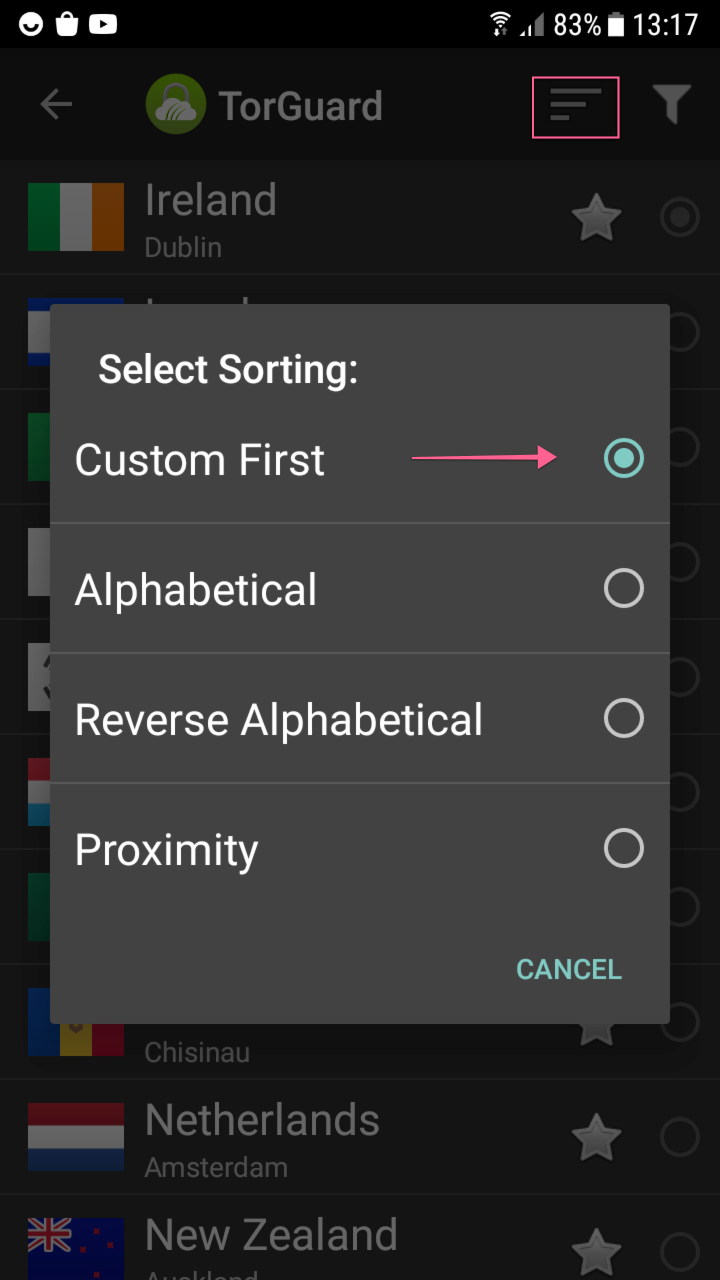
- Tap the country name to open server list
- Tap the menu icon (three horizontal lines) in top right
- Select "Custom first"
- Your dedicated IPs appear at the top
Manual Configuration
If automatic configuration doesn't work, add your dedicated IP manually:
1Access Settings
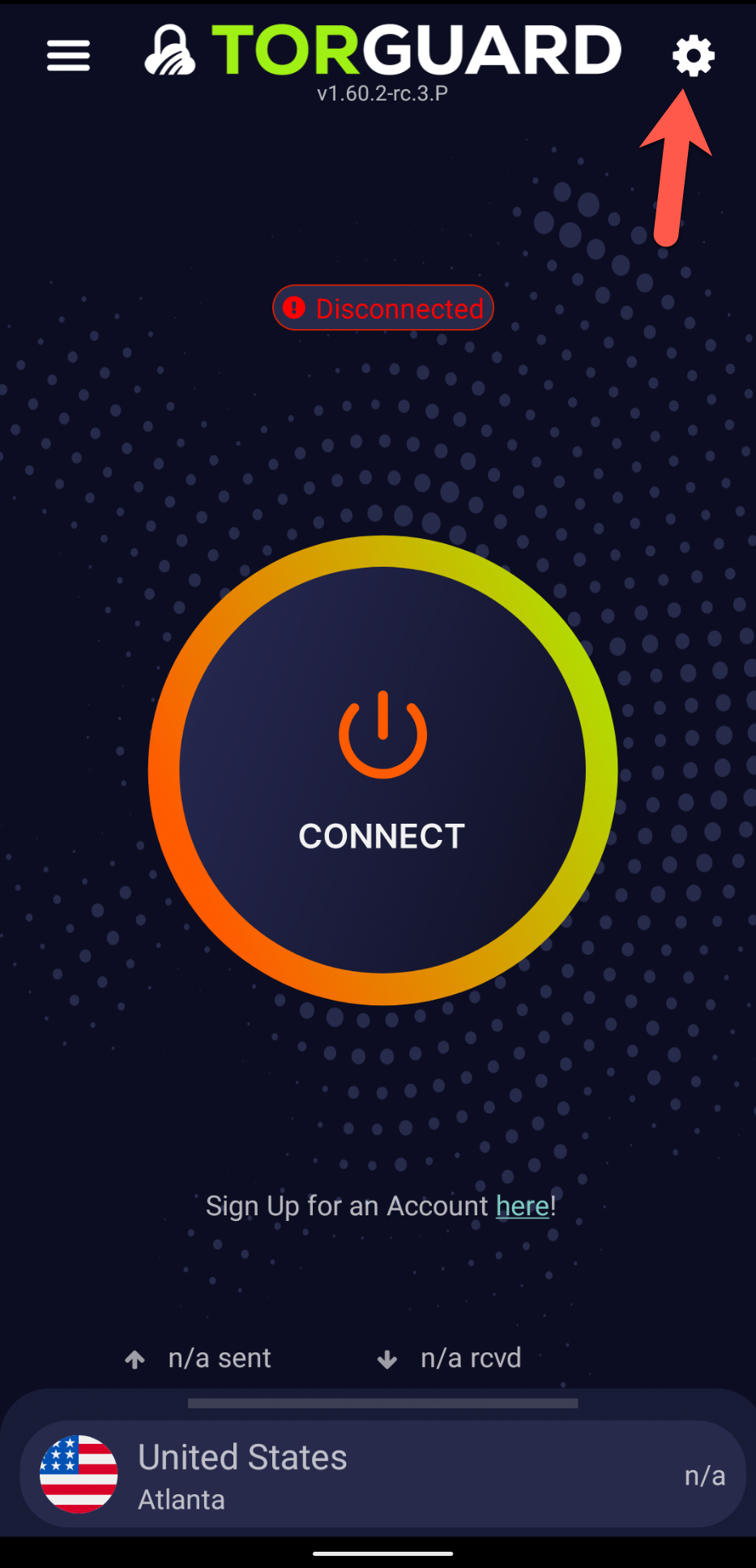
2Navigate to Server Settings
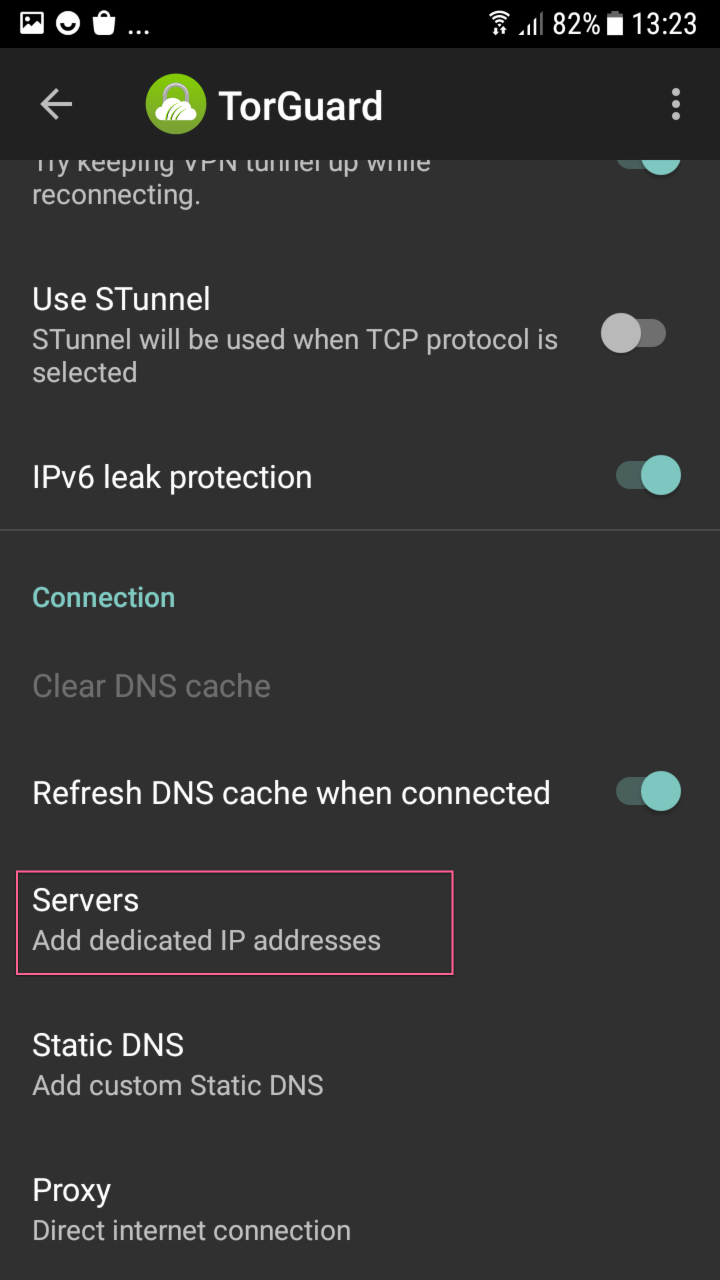
3Add New IP
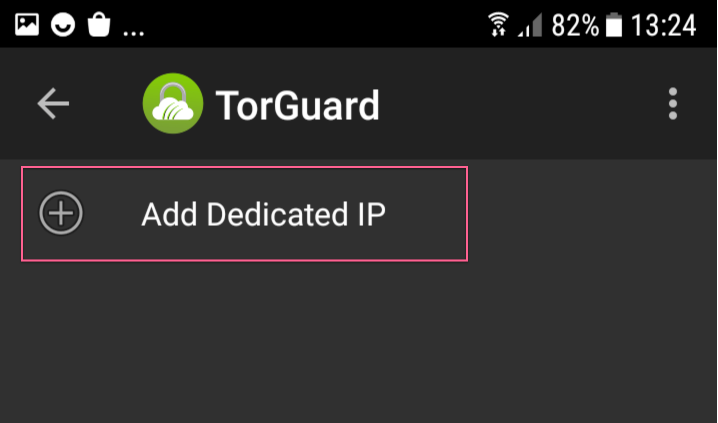
4Configure IP Details
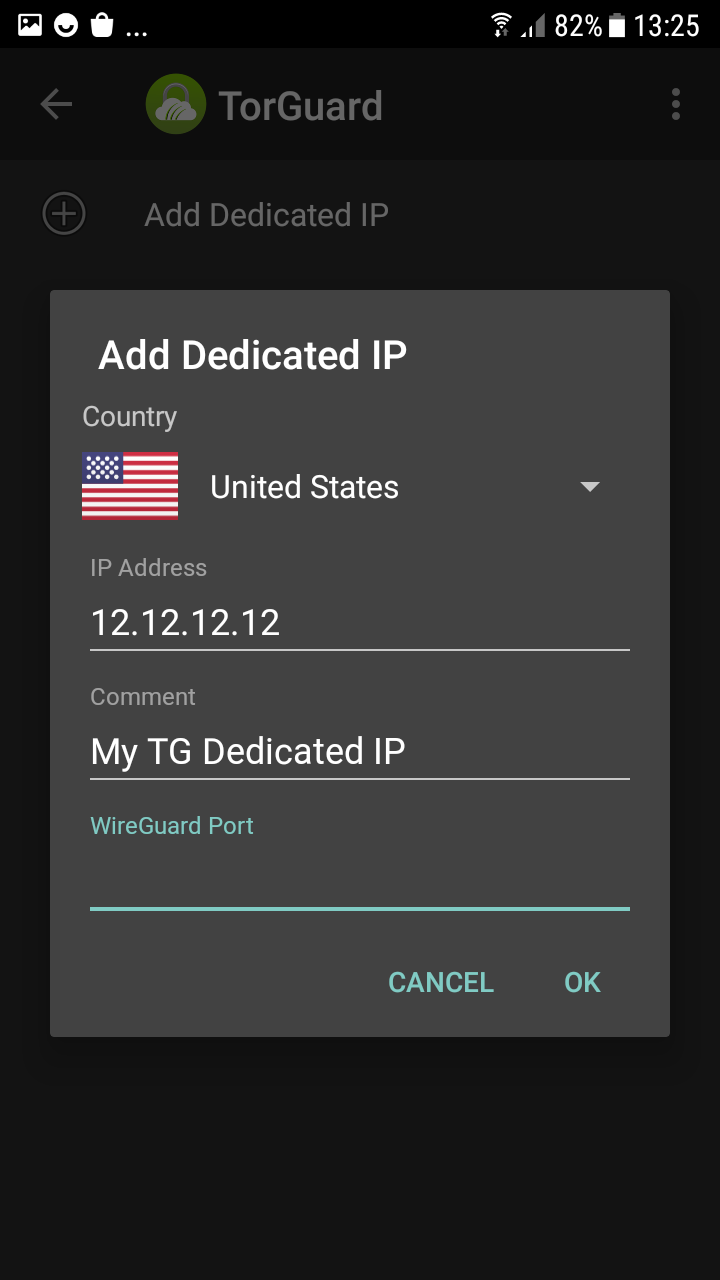
Configuration Fields:
- Country: Select your IP's country location
- IP Address: Enter your dedicated IP (from activation email)
- Comment: Name your connection (e.g., "My USA Streaming IP")
- Port:
- WireGuard: Enter
1443 - OpenVPN: Leave blank
- OpenConnect: Leave blank
- WireGuard: Enter
5Connect to Your IP
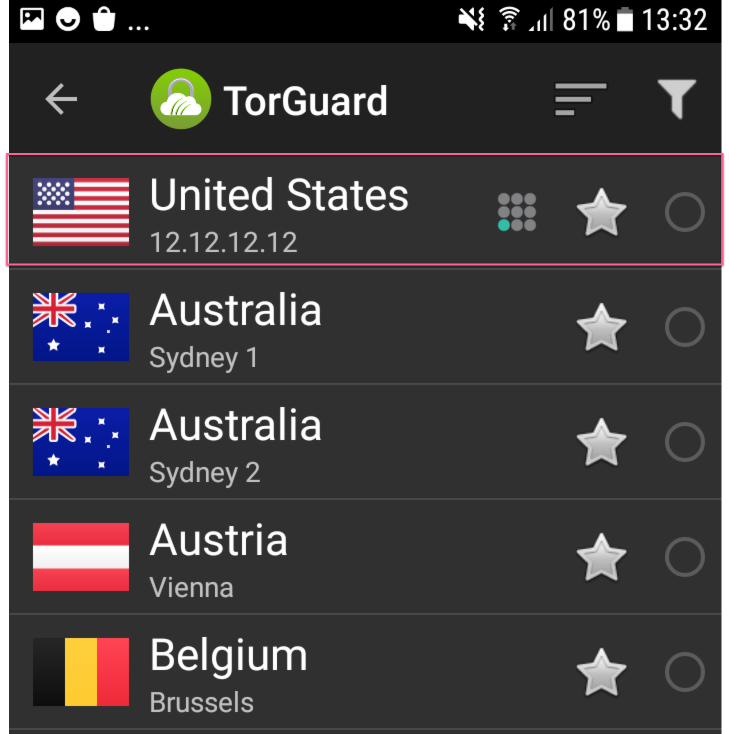
Protocol-Specific Configuration
Port Requirements by Protocol
WireGuard
Port: 1443
✓
Required
OpenVPN
Port: None
✗
Leave blank
OpenConnect
Port: None
✗
Leave blank
⚠️ Important Protocol Note
Before adding your dedicated IP manually, ensure it's configured for your desired protocol:
- Log into TorGuard client area
- Navigate to Services → My Fixed IPs
- Set your IP to the correct protocol (WireGuard, OpenVPN, etc.)
- Save changes before adding to app
Where to Find Your Dedicated IP Information
Option 1: Activation Email
Check the email you received when purchasing your dedicated IP. It contains:
- Your dedicated IP address
- Location/country
- Port information (if applicable)
Option 2: Client Area
- Log into TorGuard client area
- Navigate to Services → My Fixed IPs
- View all your dedicated IPs and their settings
- Configure protocol and port forwarding options
Port Forwarding Setup
If your dedicated IP includes port forwarding:
-
Configure Ports in Client Area
- Go to Services → My Fixed IPs
- Click "Manage" next to your IP
- Add port forwarding rules
- Save configuration
-
No App Configuration Needed
Port forwards work automatically once configured in the client area. The Android app doesn't require port-specific settings.
Best Practices
✅ Optimization Tips
- Use WireGuard: Best performance on mobile devices
- Enable Auto-Connect: Settings → Auto-connect on WiFi/Mobile
- Battery Optimization: Disable for TorGuard app to prevent disconnections
- Kill Switch: Enable to protect your real IP if VPN drops
- Custom DNS: Use TorGuard DNS for better privacy
Troubleshooting
Common Issues and Solutions
Dedicated IP Not Showing
- Ensure you're logged into the correct account
- Connect and disconnect once to refresh server list
- Check if IP is active in client area
- Update to latest app version
- Clear app cache: Settings → Apps → TorGuard → Clear Cache
Cannot Connect to Dedicated IP
- Verify IP address is entered correctly
- Check protocol matches configuration (WireGuard vs OpenVPN)
- Ensure port 1443 is entered for WireGuard
- Try removing and re-adding the IP
- Check if subscription is active
Wrong Protocol Selected
To change protocol for your dedicated IP:
- Log into client area
- Go to Services → My Fixed IPs
- Select desired protocol
- Save changes
- Remove IP from app
- Re-add with correct port settings
Port Forwarding Not Working
- Ensure ports are configured in client area first
- Connect to dedicated IP (not regular servers)
- Check if app/service is listening on forwarded port
- Disable mobile firewall temporarily to test
- Verify with port checker tool
Multiple Dedicated IPs
If you have multiple dedicated IPs:
- Add each one separately following the same process
- Use descriptive names to identify them easily
- Example names:
- "USA Netflix IP"
- "UK Banking IP"
- "Gaming Server IP"
- Switch between them from the server list as needed
Dedicated IP vs Regular Servers
| Feature | Dedicated IP | Shared Servers |
|---|---|---|
| IP Address | Static, yours only | Dynamic, shared |
| Best For | Streaming, banking, hosting | General browsing, privacy |
| Port Forwarding | ✓ Available | ✗ Not available |
| Price | Additional cost | Included |
| Anonymity | Less (unique to you) | More (shared with others) |
Advanced Features
Split Tunneling with Dedicated IP
- Settings → Split Tunneling
- Choose apps to use VPN
- Banking apps through dedicated IP
- Other apps through regular connection
Auto-Connect Rules
- Settings → Auto-connect
- Set to connect to dedicated IP on specific WiFi networks
- Useful for automatic home/office connections
Need Help?
If you're having trouble with your dedicated IP setup:
Include your dedicated IP and any error messages for faster assistance