🔐 About IKEv2 on Windows 11
IKEv2 (Internet Key Exchange version 2) is a native VPN protocol developed by Microsoft and Cisco. It offers excellent security, fast speeds, and automatic reconnection capabilities, making it ideal for mobile users and unstable connections.
IKEv2 Protocol Features
✨ Why Choose IKEv2?
Fast Performance
Efficient protocol with low overhead
MOBIKE Support
Seamless network switching
Strong Security
AES-256 & IPSec encryption
Auto-Reconnect
Instant reconnection after drops
Native Support
Built into Windows 11
Battery Efficient
Low power consumption
Windows 11 Integration
🪟 Windows 11 VPN Features
Modern UI
Clean settings interface
Quick Access
System tray integration
Notifications
Connection status alerts
Split Tunneling
App-specific VPN rules
Protocol Comparison
⚡ IKEv2
- ✅ Native to Windows
- ✅ Automatic reconnection
- ✅ Network change resilient
- ✅ Fast connection times
- ✅ MOBIKE support
- ⚠️ May be blocked in some countries
Best for: Mobile users, unstable connections
🛡️ OpenVPN
- ✅ Most compatible
- ✅ Highly configurable
- ✅ TCP/UDP options
- ✅ Obfuscation available
- ⚠️ Requires app installation
- ⚠️ Slower reconnection
Best for: Maximum compatibility
🚀 WireGuard
- ✅ Fastest speeds
- ✅ Modern cryptography
- ✅ Low overhead
- ✅ Simple design
- ⚠️ Requires TorGuard app
- ⚠️ Newer protocol
Best for: Maximum performance
Prerequisites
📋 Before You Start
- ✅ Active TorGuard VPN subscription
- ✅ Windows 11 (any edition)
- ✅ TorGuard VPN username and password
- ✅ Internet connection
- ✅ Administrator access for certificate installation
⚠️ Important Note
IKEv2 requires certificate installation for secure authentication. This is a one-time process.
Step-by-Step Setup
Open Windows Settings
Press Windows + I to open Settings.
💡 Alternative Methods
- Right-click Start menu → Settings
- Search "Settings" in Start menu
- Use Windows Search (Win + S)
Navigate to VPN Settings
Select Network & internet from the left sidebar:
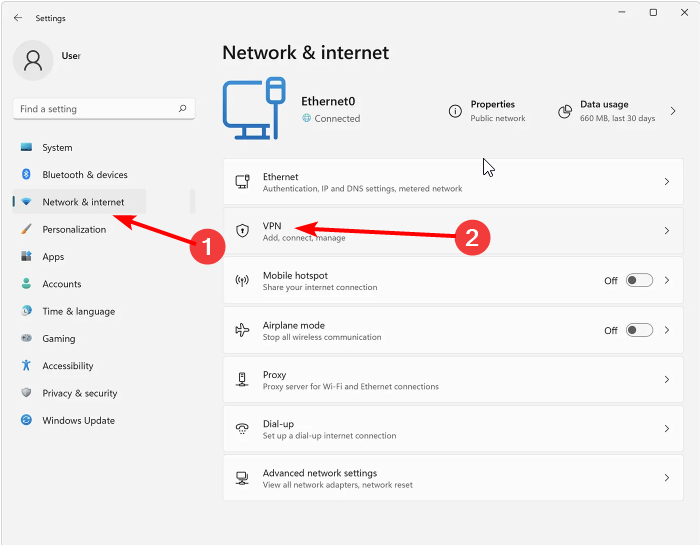
Add VPN Connection
- Click on VPN in the network options
- Click the Add VPN button
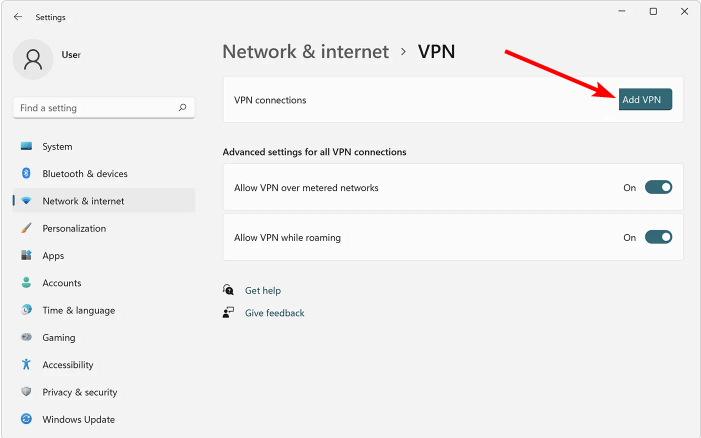
Configure VPN Settings
Fill in the connection details:
| VPN provider | Windows (built-in) |
| Connection name | TorGuard VPN UK (or your preferred name) |
| Server name or address | uk.torguardvpnaccess.com (example) |
| VPN type | IKEv2 |
| Type of sign-in info | User name and password |
| User name | Your TorGuard VPN username |
| Password | Your TorGuard VPN password |
Check "Remember my sign-in info" and click Save.
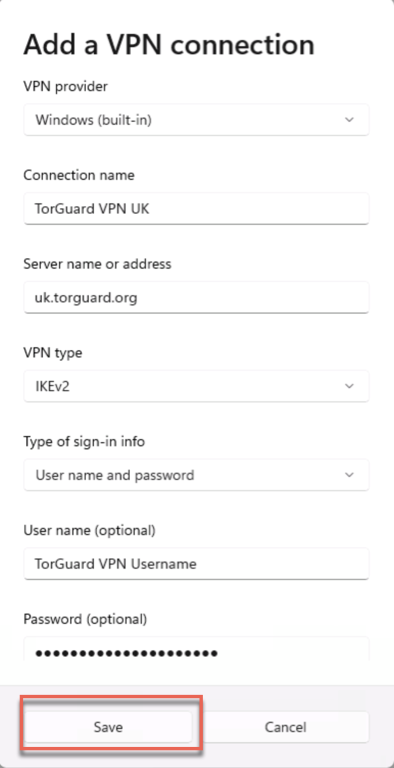
Certificate Installation
🔒 Install IKEv2 Certificate
IKEv2 requires a security certificate for authentication:
Download Certificate
Visit TorGuard Certificates Page
Download: "Let's Encrypt IKEv2 Certificate Chain - Windows"
Save the certificate to your Desktop for easy access
Install Certificate
Double-click the downloaded certificate file and click Install Certificate:
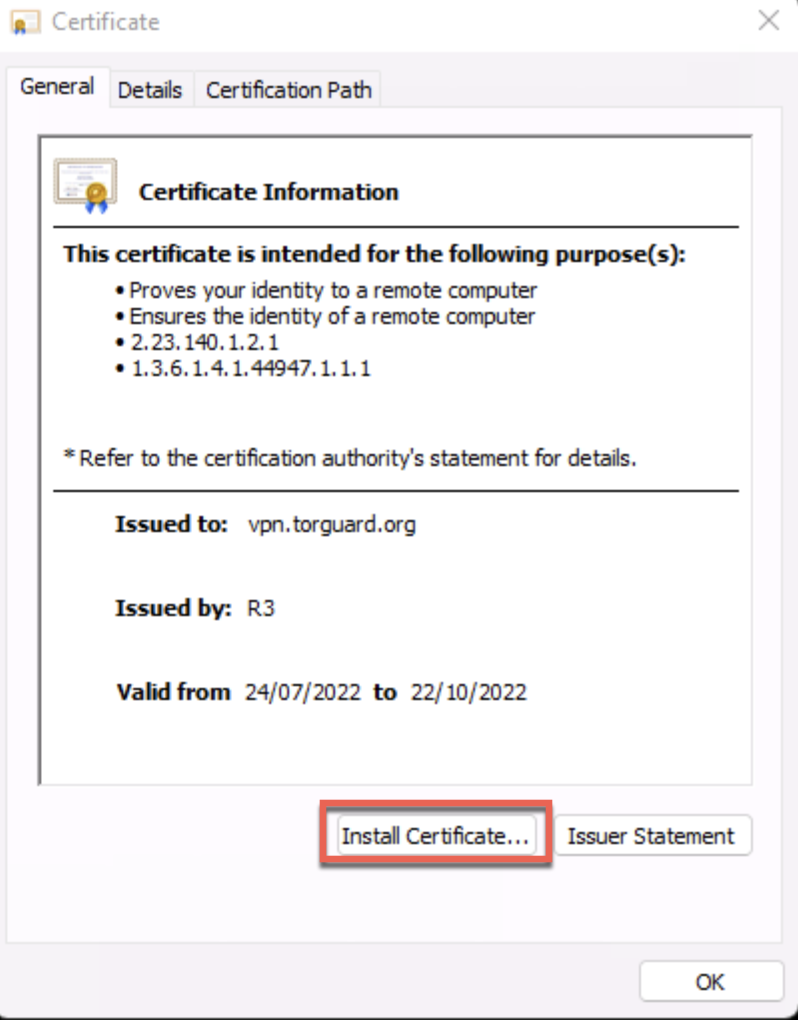
Complete Installation
Click Next through the wizard:
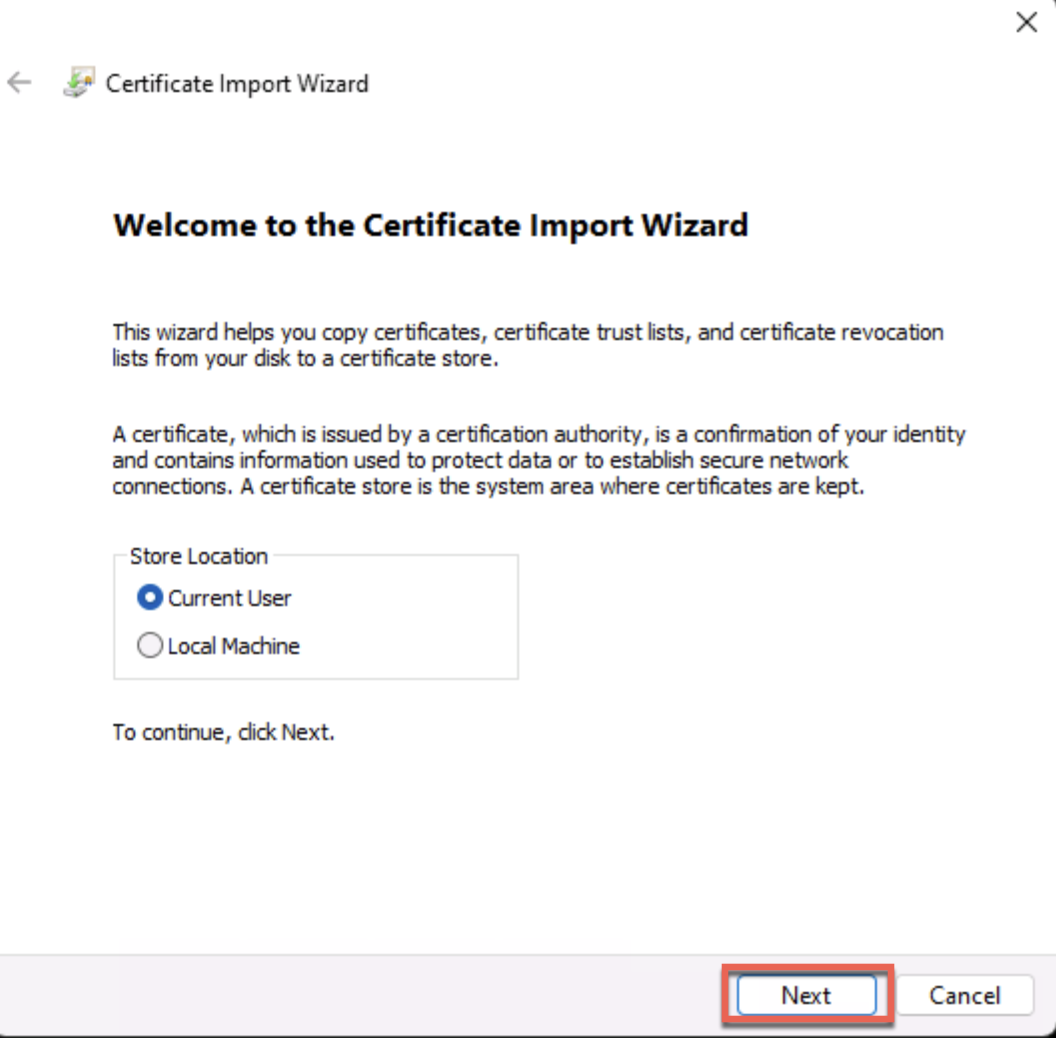
Continue clicking Next until you see the success message:
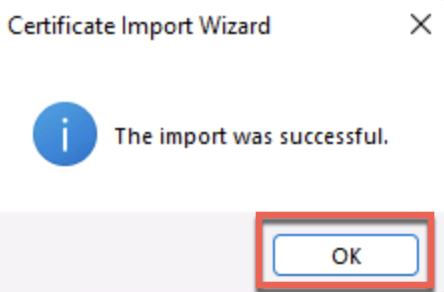
Connect to VPN
Establish Connection
There are multiple ways to connect:
Method 1: Quick Settings
- Click network icon in system tray
- Click VPN button
- Select your TorGuard connection
- Click Connect
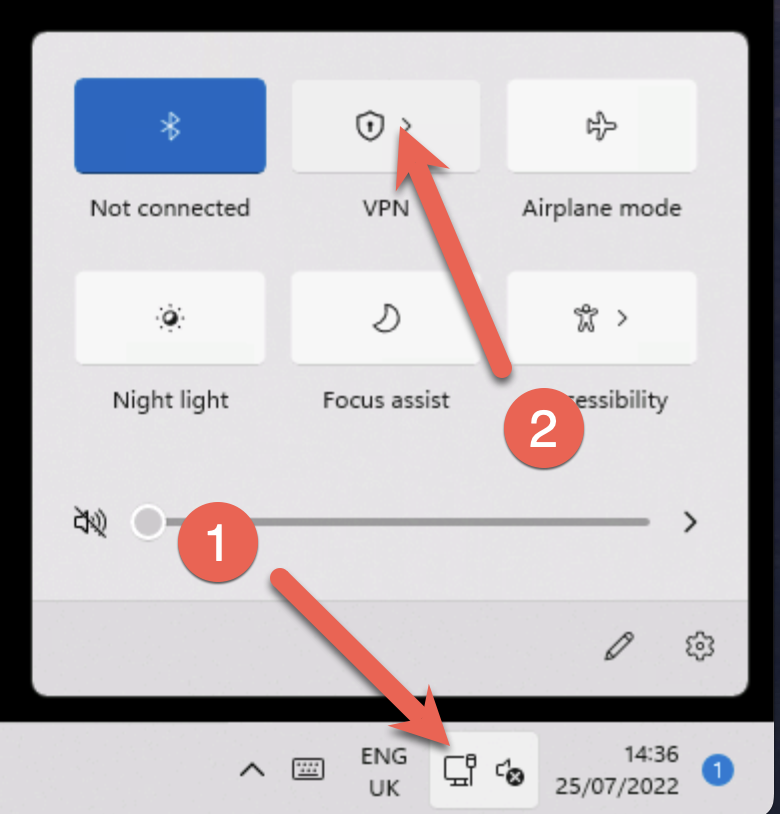
Method 2: Settings App
- Go to Settings → Network & internet → VPN
- Click on your TorGuard connection
- Click Connect
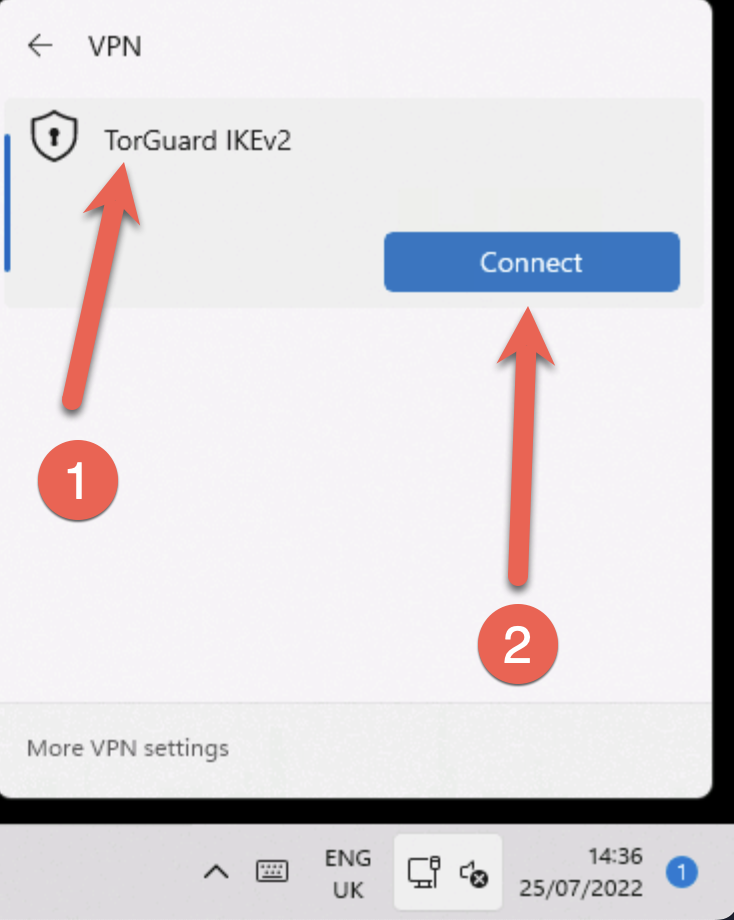
Connected Status:
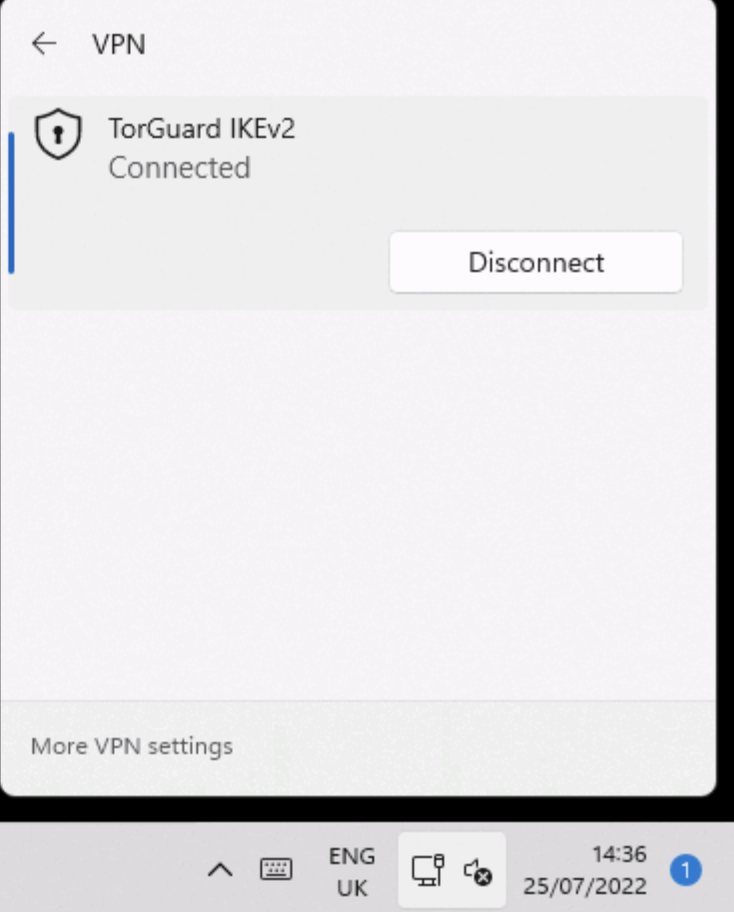
Server Locations
🌍 Available IKEv2 Servers
TorGuard offers IKEv2 servers worldwide. Common locations include:
usa.torguardvpnaccess.com
uk.torguardvpnaccess.com
ca.torguardvpnaccess.com
ger.torguardvpnaccess.com
nl.torguardvpnaccess.com
jp.torguardvpnaccess.com
au.torguardvpnaccess.com
singp.torguardvpnaccess.com
Full server list: View All Locations
Connection Settings
⚙️ Advanced Configuration
Auto-connect
Enable VPN on system startup or specific networks
Split Tunneling
Exclude specific apps from VPN tunnel
Kill Switch
Block internet if VPN disconnects (use TorGuard app)
Connection Logs
View in Event Viewer under Applications
Security Benefits
🔐 IKEv2 Security Features
- Encryption: AES-256 with SHA256 for integrity
- Authentication: RSA certificates (4096-bit)
- Perfect Forward Secrecy: DH Group 14 (2048-bit)
- NAT Traversal: Works behind firewalls
- Dead Peer Detection: Automatic cleanup
- MOBIKE: Seamless IP address changes
Troubleshooting
🔍 Common Issues & Solutions
Error 13801
- Certificate not installed
- Wrong certificate type
- Re-download and install
- Check certificate store
Authentication Failed
- Verify username/password
- Check for typos
- No special characters
- Use VPN credentials
Connection Timeout
- Check server address
- Try different server
- Firewall blocking
- ISP restrictions
Policy Match Error
- Server configuration issue
- Try alternate server
- Contact support
- Update Windows
No Internet Access
- DNS configuration
- Check adapter settings
- Flush DNS cache
- Restart network service
Slow Connection
- Try closer server
- Check bandwidth
- Disable IPv6
- Update network drivers
Advanced Settings
🔧 Power User Tips
1. Multiple VPN Profiles
Create different connections for various locations:
- Name them by country/purpose
- Quick switching between servers
- Backup connections ready
2. PowerShell Commands
# Connect to VPN
rasdial "TorGuard VPN UK" username password
# Disconnect VPN
rasdial "TorGuard VPN UK" /disconnect
# Show VPN status
Get-VpnConnection3. Registry Tweaks
Optimize IKEv2 performance (advanced users only):
- Adjust timeout values
- Modify retry attempts
- Change DPD intervals
4. Network Profiles
Configure per-network VPN behavior:
- Auto-connect on public WiFi
- Bypass on trusted networks
- Different servers per location
Best Practices
✅ IKEv2 Usage Tips
- Certificate Updates: Check for updates periodically
- Server Selection: Use geographically closest servers
- Connection Testing: Verify IP change after connecting
- Backup Profiles: Create multiple server connections
- Regular Updates: Keep Windows 11 updated
- DNS Leak Test: Verify at ipleak.net
Need Help?
If you experience any issues with IKEv2 setup:
Include your Windows 11 version and any error codes