NekoRay Multi-Platform Client
NekoRay is a powerful, portable proxy client that supports both Vmess and Vless protocols across Windows, macOS, and Linux. Its cross-platform compatibility and advanced features make it ideal for bypassing strict firewalls and VPN blocks.
Understanding Vmess vs Vless Protocols
| Feature | Vmess | Vless |
|---|---|---|
| Encryption | Built-in AES encryption | Optional encryption (lighter) |
| Performance | Good speed | Faster (less overhead) |
| Security | Higher security by default | Flexible security options |
| Firewall Bypass | Excellent | Excellent |
| Use Case | Maximum security needed | Speed is priority |
NekoRay Features Overview
Cross-Platform
Windows, macOS, and Linux support with portable versions
Multiple Protocols
Supports Vmess, Vless, Trojan, Shadowsocks, and more
Advanced Routing
Custom routing rules and geo-based filtering
Easy Import
QR code scanning and clipboard import
Step 1: Download NekoRay for Your Operating System
Windows Installation
- Visit the NekoRay GitHub releases page
- Download the Windows portable version (nekoray-win64.zip)
- Choose between:
- Portable version: No installation required
- Installer version: Traditional installation
macOS Installation
- Visit the NekoRay GitHub releases page
- Download the macOS version (nekoray-macos-amd64.dmg or arm64 for M1/M2)
- Note: You may need to allow the app in System Preferences → Security & Privacy
Linux Installation
- Visit the NekoRay GitHub releases page
- Download the appropriate version:
- AppImage: Universal portable format
- DEB package: For Debian/Ubuntu
- RPM package: For Fedora/RHEL
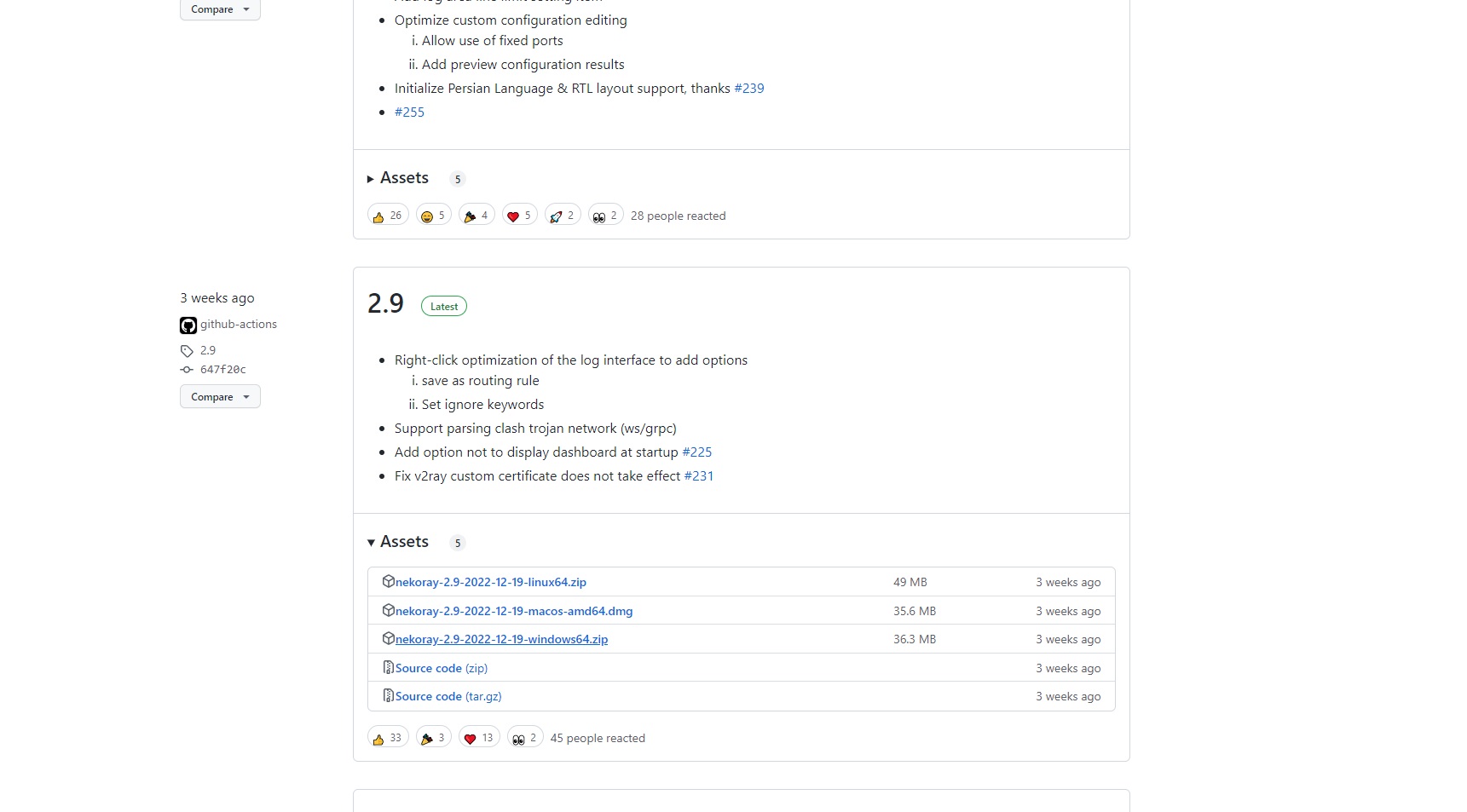
Step 2: Extract and Launch NekoRay
Extract the Package
- Unzip the downloaded package to your desired installation folder
- For portable version, you can place it anywhere (USB drive, Documents folder, etc.)
Launch with Proper Permissions
- Windows: Right-click the executable and select "Run as administrator"
- macOS: Right-click and select "Open" to bypass Gatekeeper
- Linux: Make executable with
chmod +x nekoray.AppImagethen run
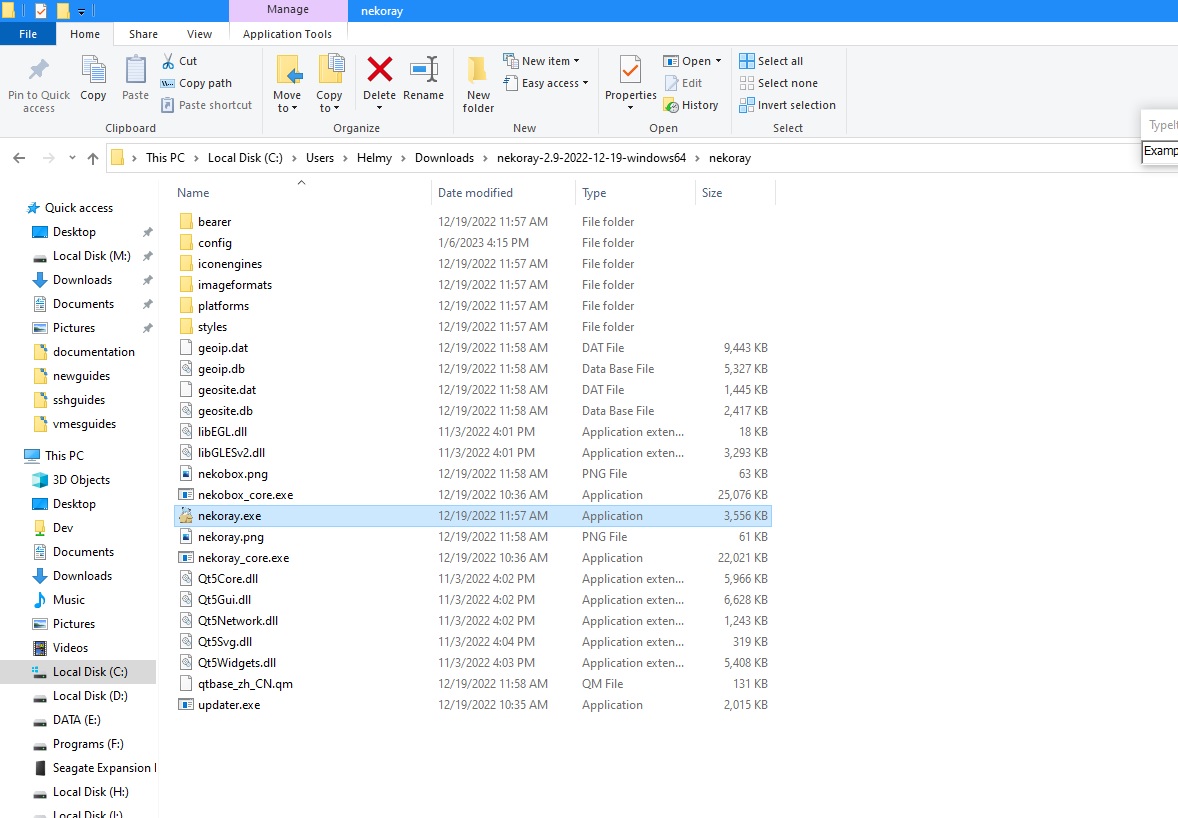
Step 3: Import TorGuard Vmess/Vless Server
Access TorGuard Server List
Login to your TorGuard account and navigate to the Premium Proxy page to view available Vmess/Vless servers.
Import Methods
Method 1: Clipboard Import
- Copy the vmess:// or vless:// link from TorGuard
- In NekoRay, click Program → Import from clipboard
- The server will be automatically added
Method 2: QR Code Scan
- Click the QR code icon on TorGuard's server page
- In NekoRay, click Program → Scan QR code
- Position the QR code within the scan window
Step 4: Configure Connection Mode
VPN Mode vs Proxy Mode
VPN Mode: Routes ALL system traffic through the proxy (recommended)
Proxy Mode: Only routes traffic from proxy-aware applications
Enable VPN Mode
- Check the box beside "VPN mode" in the main interface
- This ensures all applications use the proxy connection
- Without VPN mode, you'll need to configure each app individually
Step 5: Connect to Server
Start Connection
- Right-click on your imported TorGuard profile
- Select "Start" from the context menu
- The status indicator will turn green when connected
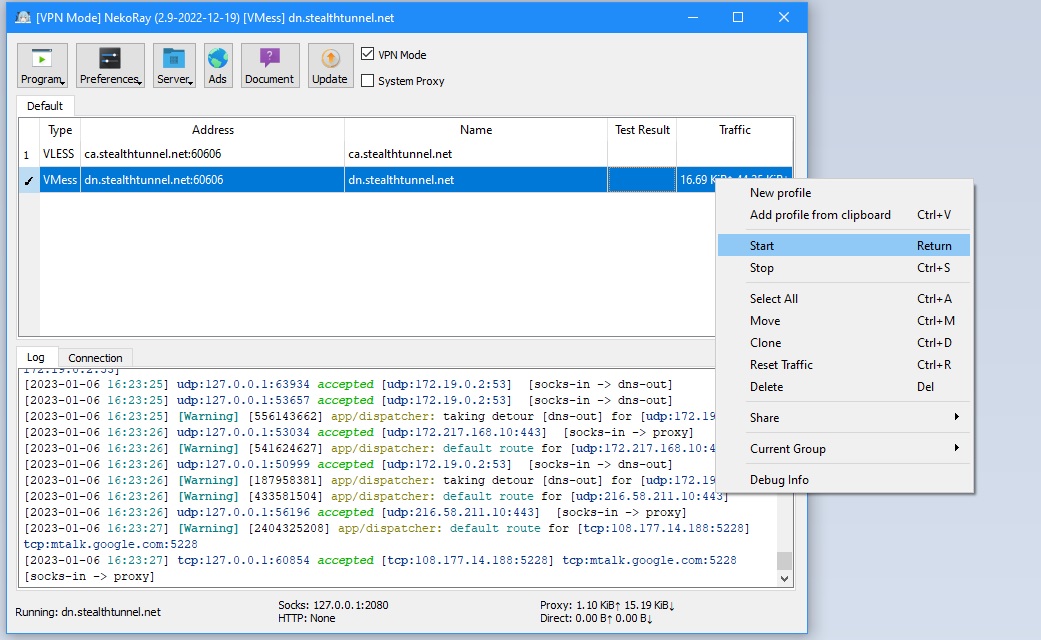
Step 6: Verify Your Connection
Check Your IP Address
Visit TorGuard's IP Check Tool to verify:
- Your IP address has changed to the proxy server location
- DNS leaks are prevented
- Your real location is hidden
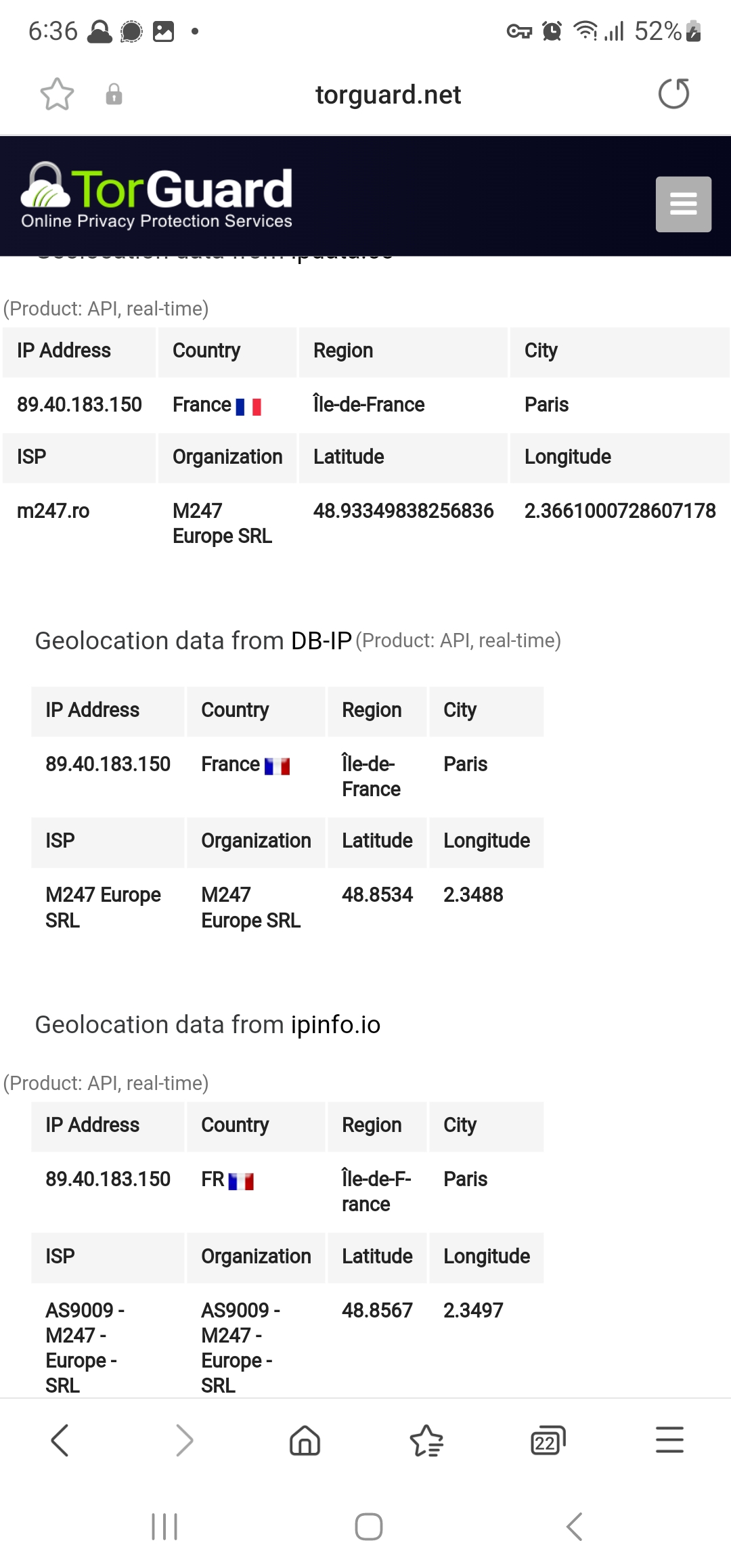
Advanced Configuration Options
Routing Rules
NekoRay supports advanced routing rules for split tunneling:
- Domain-based routing: Route specific domains through proxy
- IP-based routing: Bypass proxy for local networks
- Application routing: Choose which apps use the proxy
Performance Optimization
- Mux settings: Enable multiplexing for better performance
- Transport options: Try different transport methods (TCP, KCP, QUIC)
- Encryption: Balance between security and speed
Troubleshooting Common Issues
Connection Failed
- Verify your TorGuard account is active
- Check if the server link is correctly copied
- Try a different server location
- Disable Windows Firewall temporarily to test
VPN Mode Not Working
- Ensure NekoRay is running with administrator privileges
- Check if TUN driver is properly installed
- Restart NekoRay after enabling VPN mode
- On Linux, check if you have proper permissions
Slow Connection Speed
- Try switching between Vmess and Vless protocols
- Test different server locations
- Adjust transport settings (try QUIC or KCP)
- Disable unnecessary encryption if using Vless
Security Best Practices
Recommended Settings
- Always enable VPN mode for complete traffic protection
- Use Vmess when maximum security is needed
- Use Vless when speed is priority and you trust the network
- Enable kill switch in NekoRay settings to prevent leaks
- Regularly update NekoRay for latest security patches
- Test for DNS leaks after connecting
Pro Tips
- Portable advantage: Keep NekoRay on a USB drive for use on any computer
- Profile management: Save multiple server profiles for quick switching
- Auto-start: Configure NekoRay to start with system and auto-connect
- Subscription: Use subscription URLs for automatic server updates