Security Warning: PPTP is Deprecated
PPTP is an outdated protocol with known security vulnerabilities. It should only be used when other protocols are unavailable. We strongly recommend using OpenVPN or WireGuard for secure connections.
Why PPTP is Not Recommended
Security Concerns
- Weak Encryption: Uses outdated MS-CHAP v2 authentication
- Known Vulnerabilities: Can be cracked by determined attackers
- NSA Compromised: Documented evidence of government backdoors
- Easily Blocked: Simple for ISPs and firewalls to detect and block
Recommended Alternatives:
- WireGuard: Fastest, most secure, battery efficient
- OpenVPN: Highly secure, works on restricted networks
- IKEv2: Good for mobile, fast reconnection
When to Use PPTP
Only consider PPTP in these specific scenarios:
- Accessing geo-restricted content (non-sensitive)
- Bypassing simple network restrictions
- When security is not a concern
- Legacy device compatibility requirements
Prerequisites
Requirements:
- Android device (4.0 or higher)
- TorGuard VPN account
- VPN credentials (different from website login)
Step 1: Open Settings
Access Android Settings
Swipe up from the bottom of your screen and tap the Settings icon.
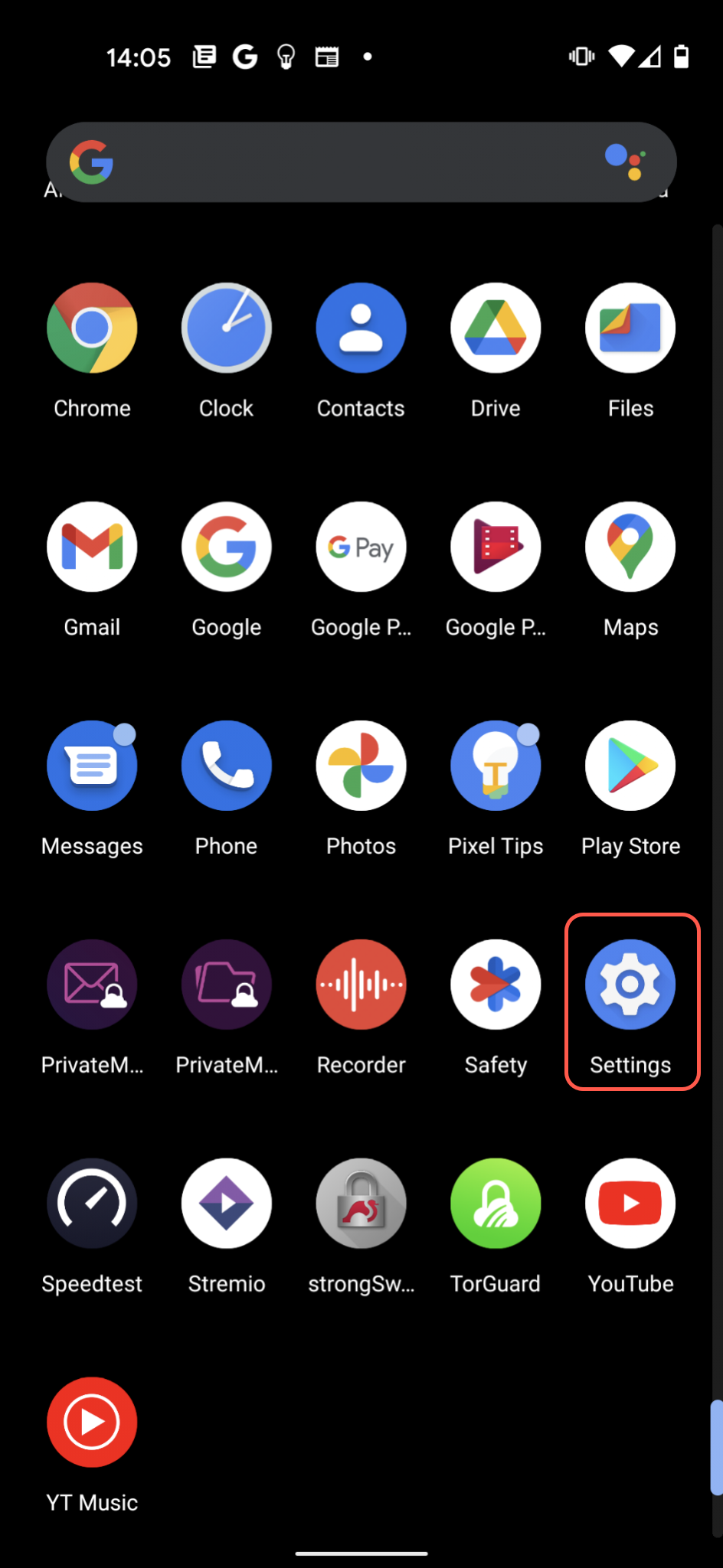
Step 2: Navigate to Network Settings
Find VPN Options
Tap Network & Internet (may vary by Android version).
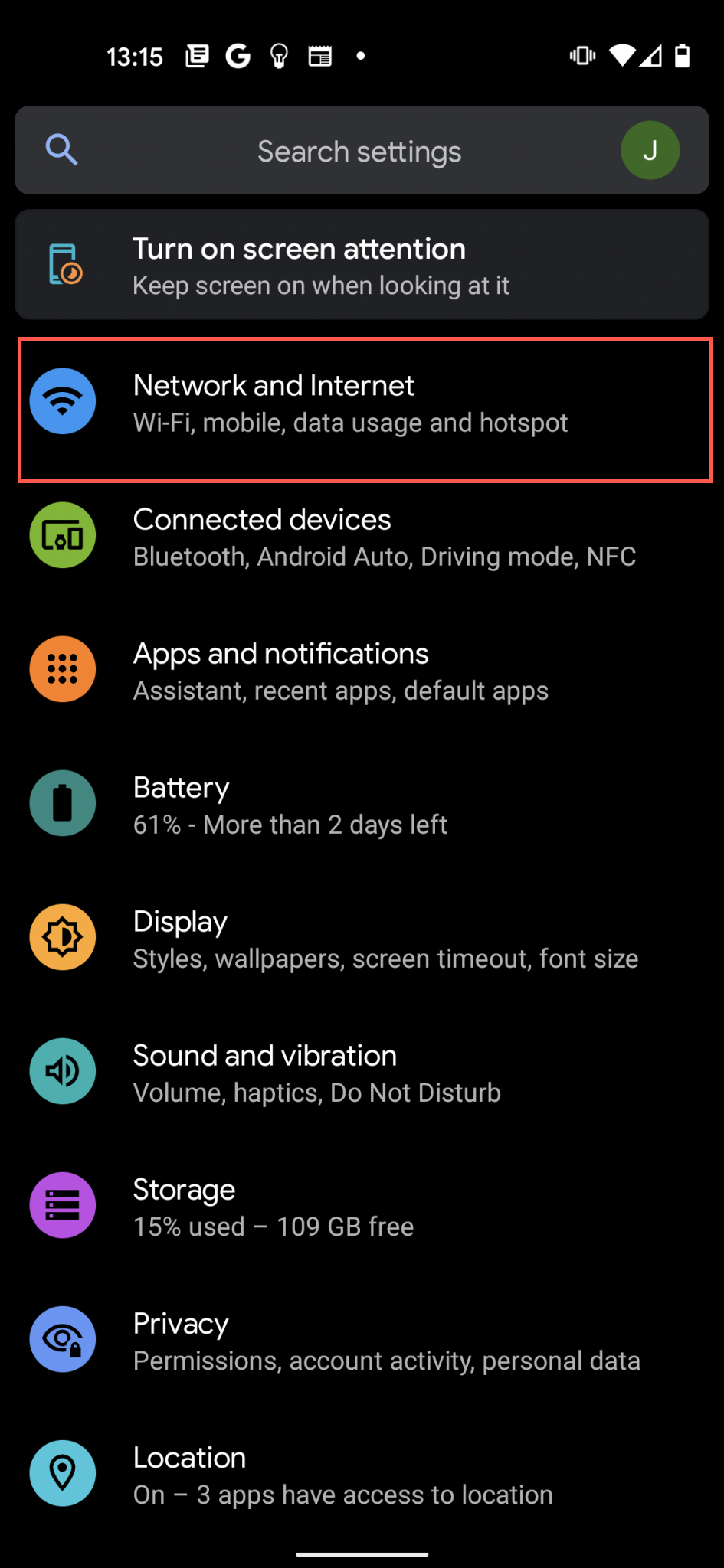
Step 3: Access VPN Settings
Show Advanced Options
- Tap the down arrow next to Advanced
- Tap VPN from the expanded menu
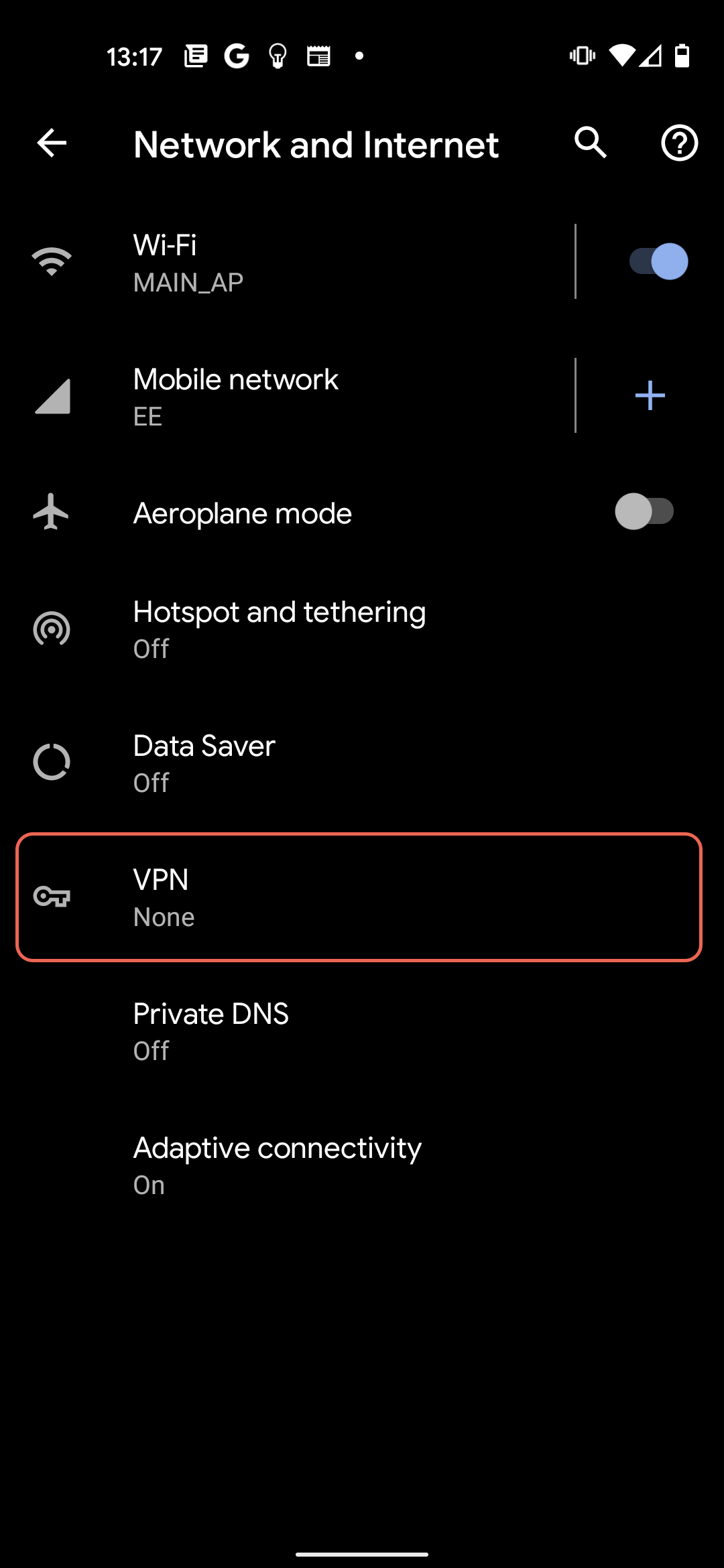
Step 4: Add VPN Profile
Create New Profile
Tap the + button in the top right corner to add a new VPN profile.
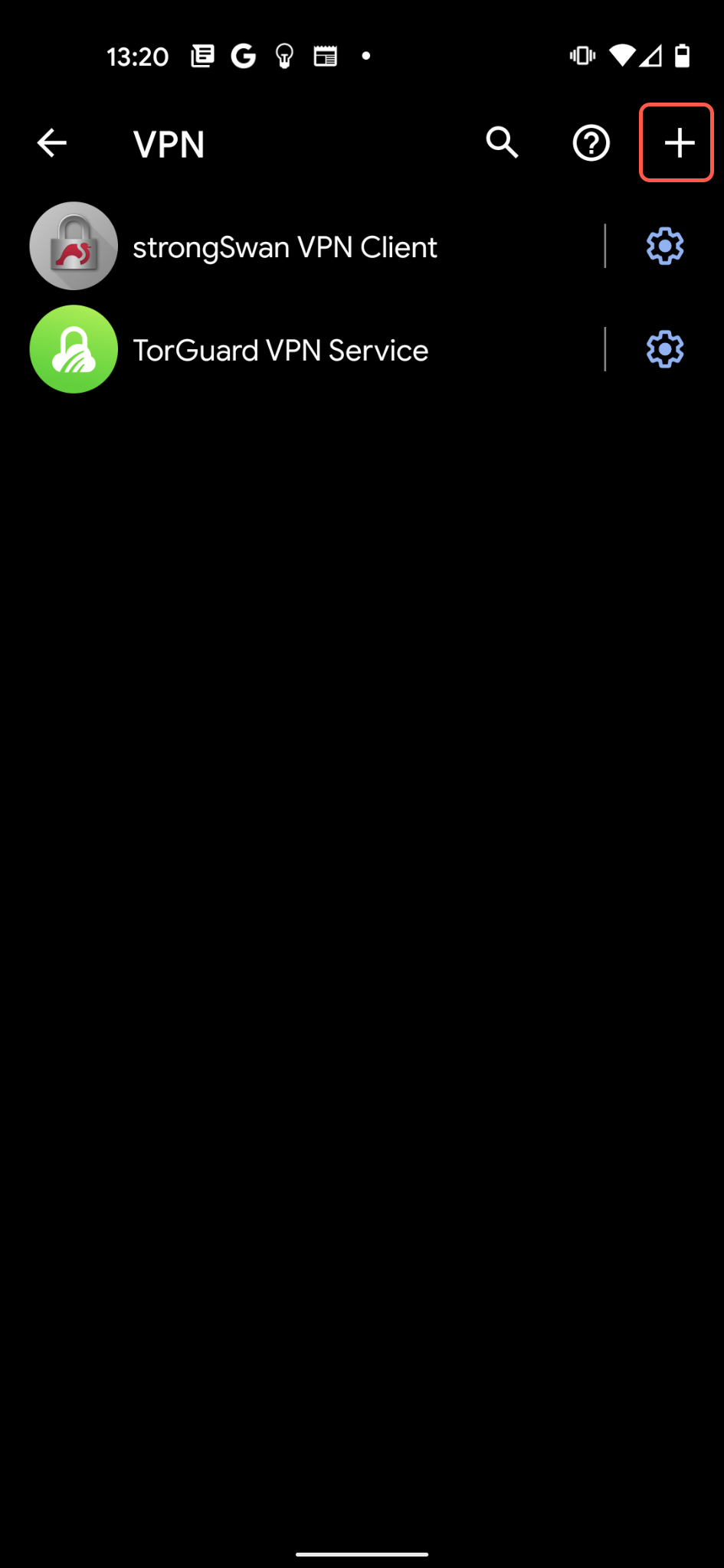
Step 5: Configure PPTP Settings
Enter Connection Details
| Name: | TorGuard VPN (or any name you prefer) |
| Type: | PPTP |
| Server address: | Enter server hostname (e.g., uk.torguard.com) See full server list |
| PPP encryption (MPPE): | ✓ Enabled (check this box) |
| Username: | Your VPN username |
| Password: | Your VPN password |
After entering all details, tap Save.
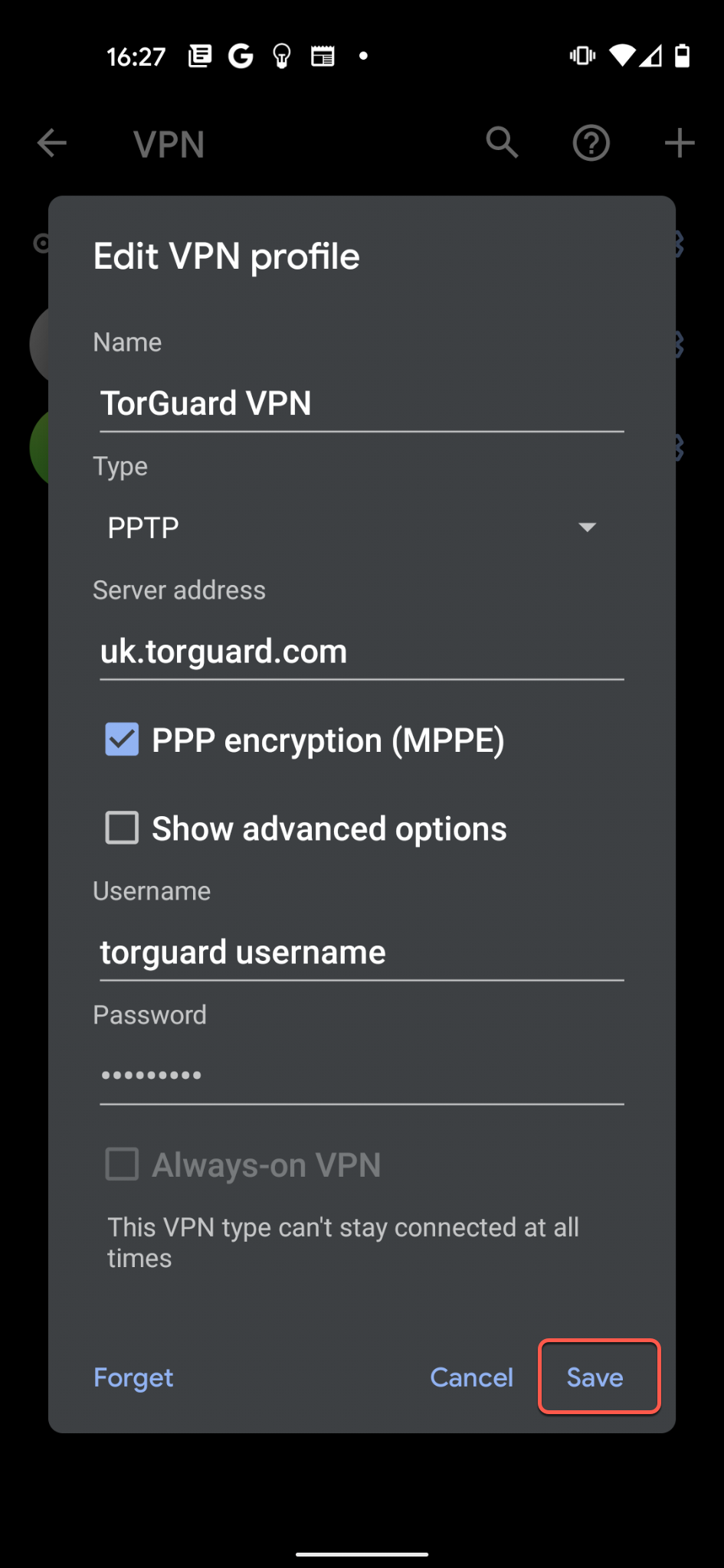
Step 6: Connect to VPN
Establish Connection
- Return to the VPN list
- Tap your TorGuard VPN profile
- Tap Connect when prompted
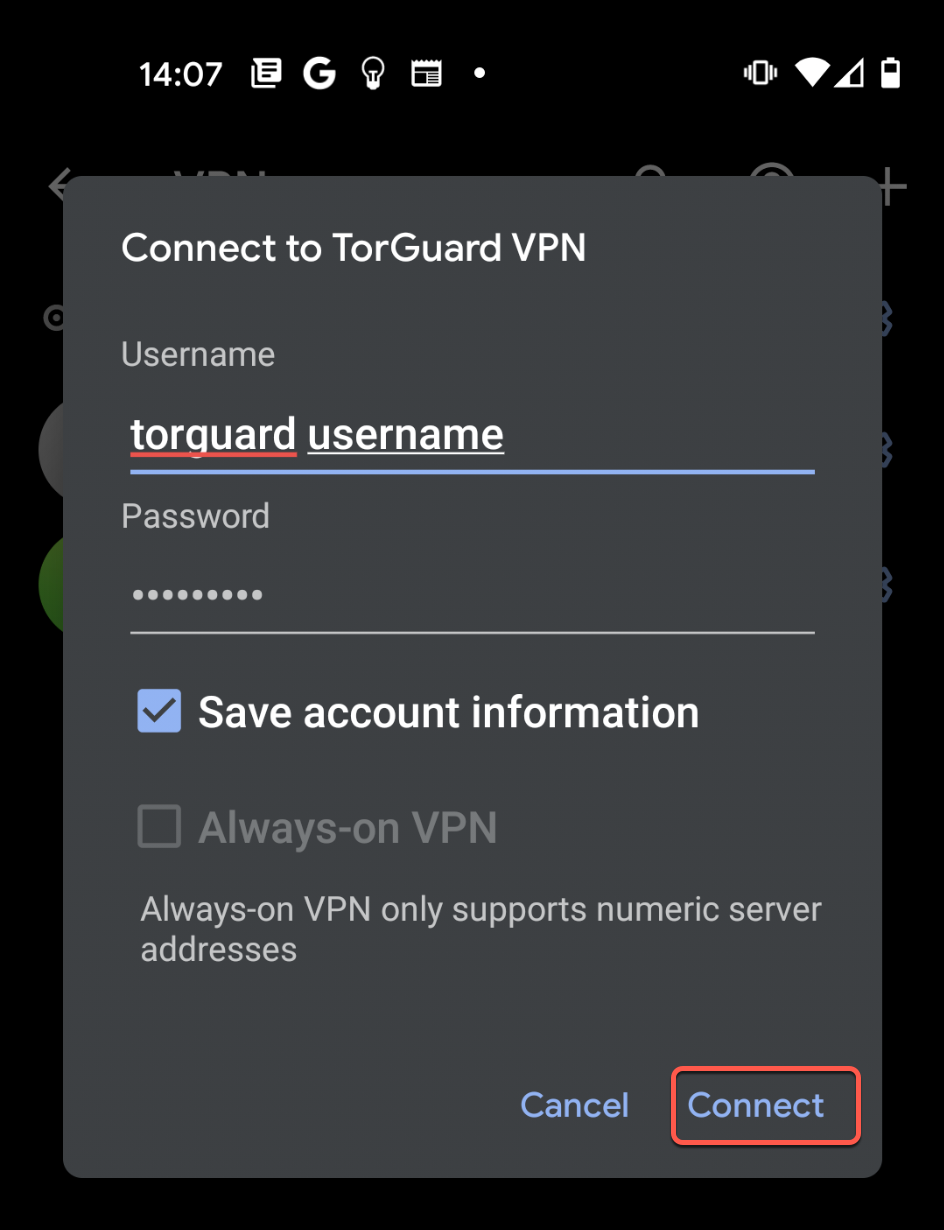
Step 7: Verify Connection
Connection Status
Once connected, you'll see:
- VPN key icon in status bar
- "Connected" status in VPN settings
- Connection duration timer
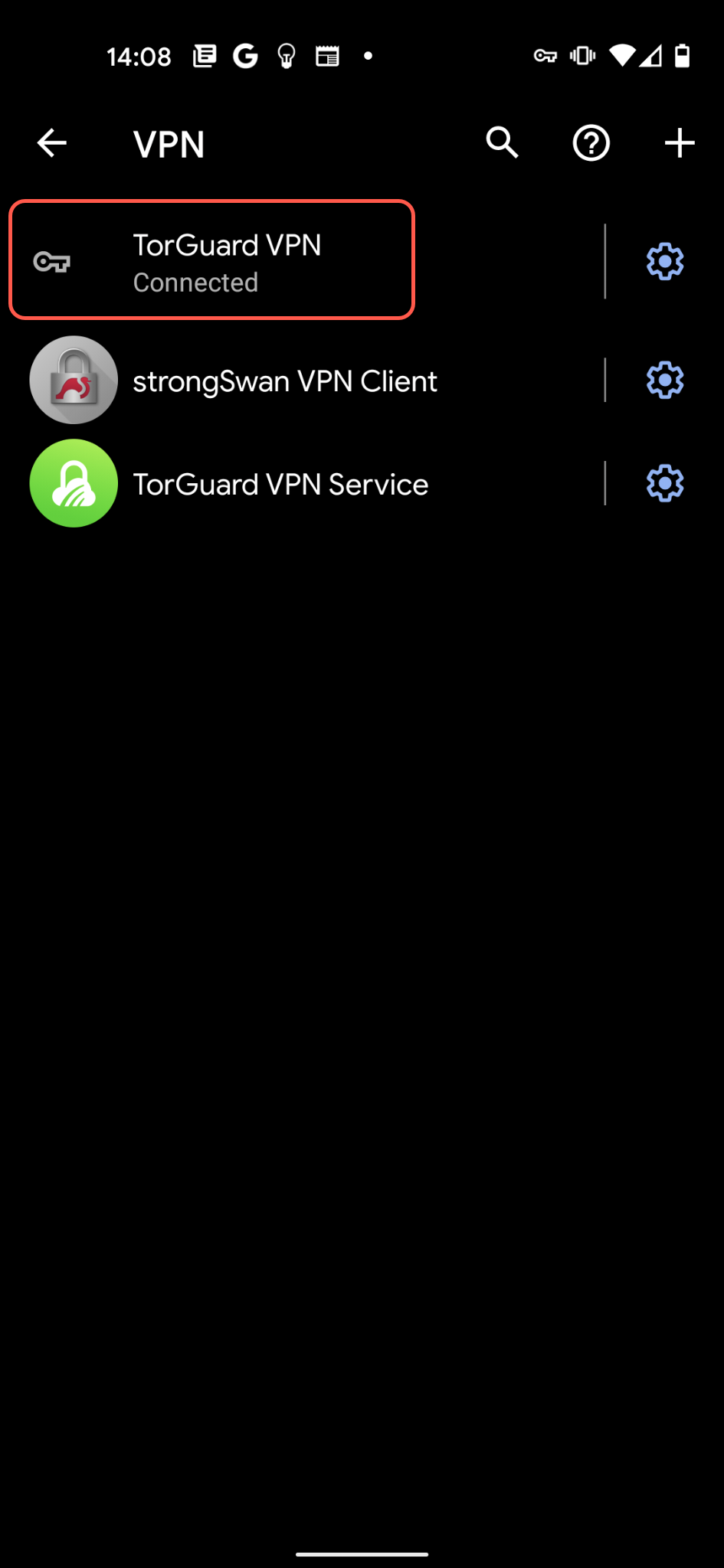
Managing Your Connection
Connection Controls
- Quick Toggle: Swipe down notification panel, tap VPN notification
- Disconnect: Tap the VPN profile and select "Disconnect"
- Auto-connect: Long press profile → Settings → Always-on VPN
- Delete Profile: Long press profile → Delete
Troubleshooting
Connection Failed
- Verify server address is correct
- Check username/password (use VPN credentials)
- Try a different server location
- Ensure MPPE encryption is enabled
- Check if PPTP is blocked on your network
No Internet After Connecting
- Disconnect and reconnect
- Try a different server
- Check mobile data/WiFi is working
- Reset network settings if needed
PPTP Blocked
Many networks block PPTP. If you can't connect:
- Switch to OpenVPN or WireGuard
- Use TorGuard's stealth proxy options
- Try port 443 TCP configurations
Security Best Practices
If You Must Use PPTP
- Never use for sensitive data (banking, passwords)
- Avoid public WiFi when using PPTP
- Disconnect when not actively needed
- Monitor for unusual account activity
- Upgrade to secure protocols ASAP