Double Security Risk: Windows 7 + PPTP
You're combining TWO major security vulnerabilities:
- Windows 7: End-of-life since 2020, no security updates
- PPTP: Broken encryption, easily hacked
This combination should NEVER be used for sensitive data!
Upgrade to Windows 11 Use Secure VPN ProtocolCritical Security Information
Risk Assessment
| Component | Risk Level | Issues |
|---|---|---|
| Windows 7 | CRITICAL | No patches, known exploits, malware vulnerable |
| PPTP | CRITICAL | Broken MS-CHAPv2, NSA compromised, <24hr crack |
| Combined Risk | EXTREME | Zero security, fully exposed system |
When This Setup Might Be Used
Only consider this configuration if ALL conditions apply:
- Testing/development environment only
- No sensitive data whatsoever
- Isolated from production networks
- Temporary use only
- You accept all security risks
Prerequisites
Requirements:
- Windows 7 (any edition)
- Administrator access
- TorGuard VPN account
- Understanding of security risks
Before Proceeding:
- Install ALL available Windows updates
- Enable Windows Firewall
- Install antivirus with real-time protection
- Consider upgrading to Windows 10/11
Step 1: Open VPN Setup
Start Configuration
- Click Start Menu
- Type
VPNin search box - Click "Set up a virtual private network (VPN) connection"
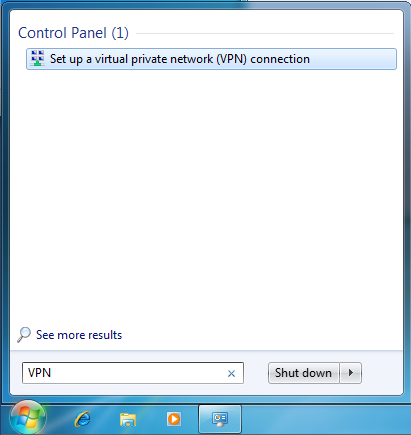
Step 2: Enter Server Information
Configure Connection
| Internet address: | VPN server hostname (e.g., us-la.torguard.com) See server list |
| Destination name: | TorGuard PPTP (or custom name) |
Important: Check "Don't connect now; just set it up so I can connect later"
Click Next
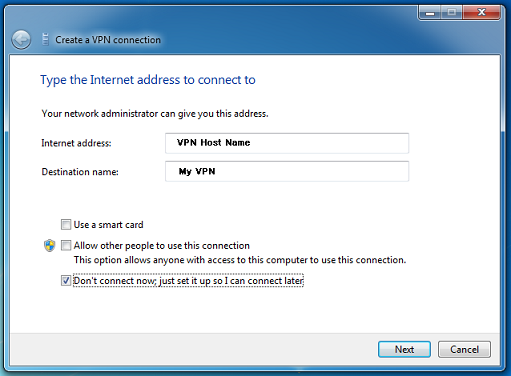
Step 3: Enter Credentials
Authentication Details
| User name: | Your TorGuard VPN username |
| Password: | Your TorGuard VPN password |
Optional: Check "Remember this password"
Click Create
Use VPN credentials, not website login!
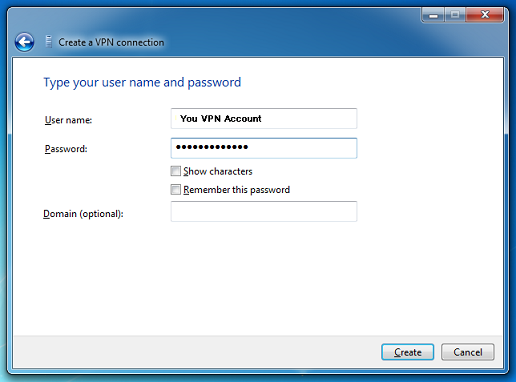
Step 4: Access Network Settings
Open Network Center
- Click Start Menu
- Type
Networkin search - Click "Network and Sharing Center"
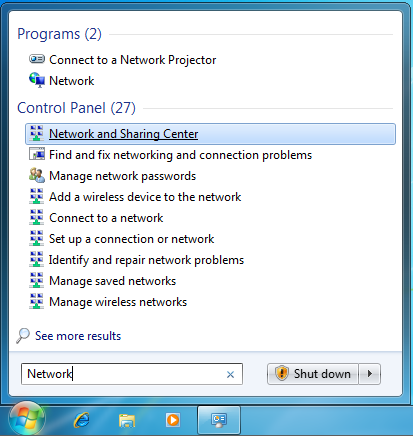
Access VPN Properties
- Click "Connect to a network"
- Right-click your TorGuard VPN connection
- Select "Properties"
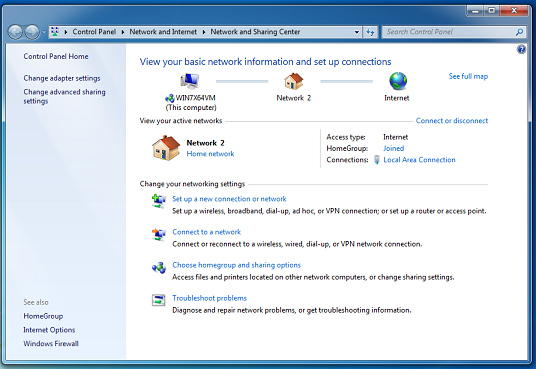
Step 5: Configure PPTP Protocol
Set VPN Type
- Click the Security tab
- Change "Type of VPN" from "Automatic" to "Point to Point Tunneling Protocol (PPTP)"
Warning: PPTP uses weak MS-CHAPv2 authentication that can be cracked!
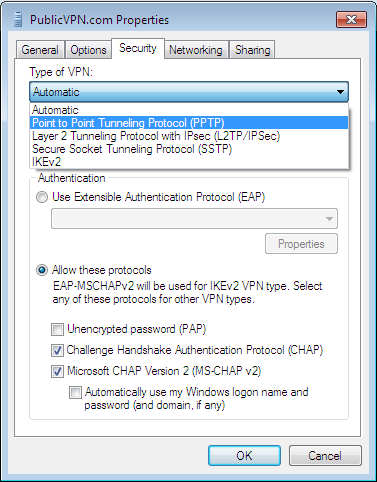
Step 6: Configure Networking
Network Protocols
In the Networking tab, ensure only these are checked:
- ✓ Internet Protocol Version 4 (TCP/IPv4)
- ✓ Client for Microsoft Networks
Uncheck all other protocols
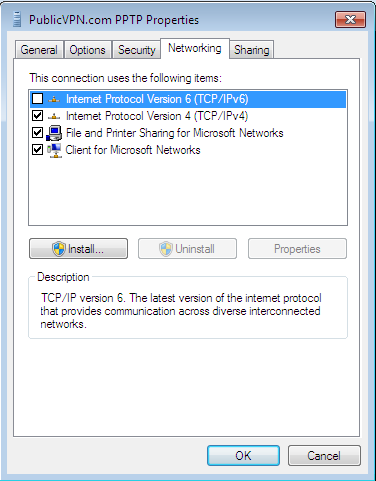
Step 7: Connect to VPN
Establish Connection
- Click OK to save settings
- Click network icon in system tray
- Click your TorGuard PPTP connection
- Click Connect
Immediate Security Actions
Protect Your System
If you must use this setup, take these actions immediately:
1. Limit Usage
- Connect only when necessary
- Disconnect immediately after use
- Never leave connected overnight
2. Avoid Sensitive Data
- No online banking
- No password entry
- No personal information
3. Use HTTPS Only
- Browser HTTPS sites only
- Check for padlock icon
- Avoid HTTP sites
4. Plan Migration
- Schedule OS upgrade
- Move to secure VPN
- Set deadline for change
Troubleshooting
Error 619: Connection Failed
- PPTP blocked by firewall/ISP
- Try different server
- Switch to OpenVPN (recommended)
GRE Protocol Blocked
- PPTP requires GRE (Protocol 47)
- Enable in router settings
- Use OpenVPN TCP 443 instead