Security Warning: Windows 8 EOL + PPTP Vulnerabilities
Windows 8 reached end-of-life on January 12, 2016. Combined with PPTP's broken encryption, this setup provides minimal security. We strongly recommend:
- Upgrading to Windows 10 or 11
- Using OpenVPN or WireGuard instead of PPTP
About Windows 8 and PPTP
End-of-Life Status
| Component | EOL Date | Security Risk |
|---|---|---|
| Windows 8 | January 12, 2016 | No security updates for 8+ years |
| Windows 8.1 | January 10, 2023 | Recently ended support |
| PPTP Protocol | Broken since 2012 | MS-CHAPv2 easily cracked |
Note: Windows 8 users should have upgraded to 8.1 (free), but even 8.1 is now unsupported.
Why Not Use PPTP?
PPTP Security Issues
- Broken Authentication: MS-CHAPv2 can be cracked in hours
- NSA Compromised: Known to be actively exploited
- No Perfect Forward Secrecy: Past data can be decrypted
- Easily Blocked: Simple for networks to detect and block
Prerequisites
Requirements:
- Windows 8 or 8.1
- Administrator access
- TorGuard VPN account
- Understanding of security risks
Step 1: Open Network Center
Access Network Settings
Right-click the network icon in system tray and select "Open Network and Sharing Center"
Or: Control Panel → Network and Sharing Center
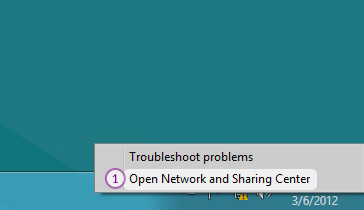
Step 2: Create New Connection
Start VPN Setup
Click "Set up a new connection or network"
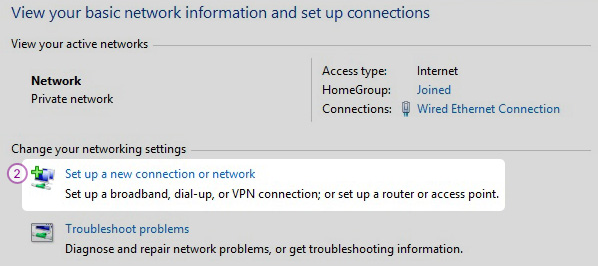
Step 3: Select Connection Type
Choose Workplace Connection
- Select "Connect to a workplace"
- Click Next
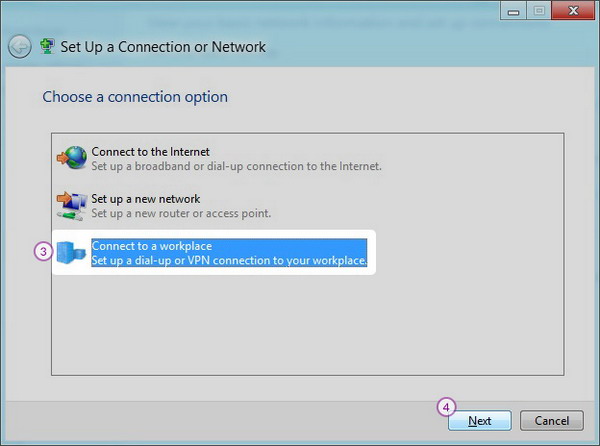
Step 4: Choose VPN Connection
Select Internet VPN
Choose "Use my Internet connection (VPN)"
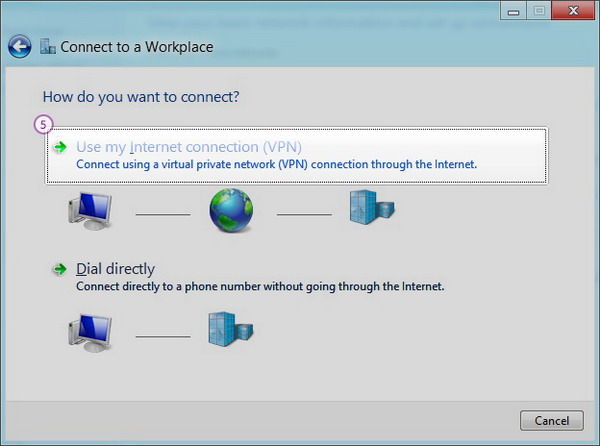
Step 5: Enter Server Details
Configure Connection
| Internet address: | TorGuard server IP or hostname Check server list |
| Destination name: | TorGuard VPN (PPTP) |
Click Create
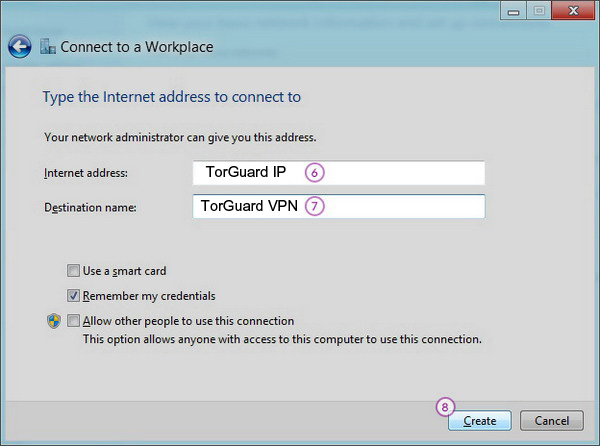
Step 6: Access VPN Properties
Open Connection Settings
- Click the network icon in system tray
- Right-click "TorGuard VPN (PPTP)"
- Select Properties
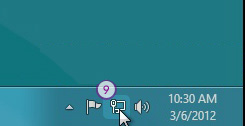
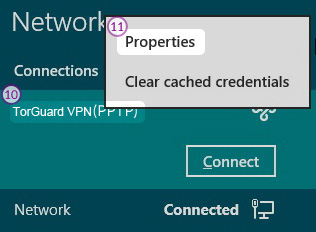
Step 7: Configure Security
Set PPTP Protocol
- Click the Security tab
- Set "Type of VPN" to "Point to Point Tunneling Protocol (PPTP)"
- Ensure these are CHECKED:
- ✓ Challenge Handshake Authentication Protocol (CHAP)
- ✓ Microsoft CHAP Version 2 (MS-CHAP v2)
- Click OK
MS-CHAPv2 is the vulnerable authentication that makes PPTP insecure!
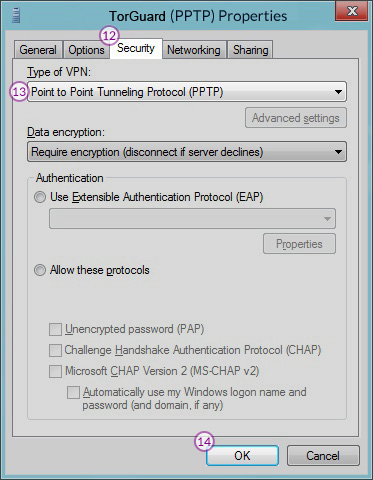
Step 8: Connect to VPN
Establish Connection
- Click network icon in system tray
- Click Connect next to "TorGuard VPN (PPTP)"
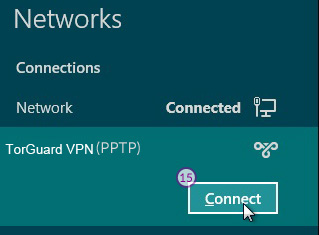
Step 9: Enter Credentials
Authentication
- Enter your VPN username
- Enter your VPN password
- Click OK
Use VPN credentials, not website login!
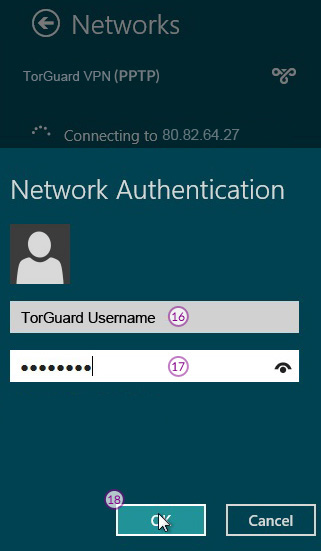
Step 10: Verify Connection
Connection Status
When connected, you'll see "Connected" status next to "TorGuard VPN (PPTP)"
Verify your IP at TorGuard IP Check
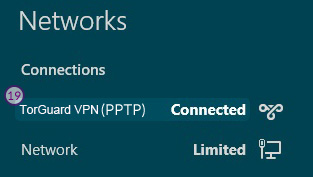
Security Best Practices
Minimize Risk
If you must use PPTP on Windows 8:
Limit Usage
- Connect only when needed
- Disconnect immediately after
- Never leave connected idle
Avoid Sensitive Data
- No banking or financial sites
- No password managers
- No personal information
Use HTTPS Only
- Look for padlock icon
- Avoid HTTP sites
- Use secure browsers
Troubleshooting
Error 619/628
- PPTP blocked by firewall
- Enable GRE Protocol 47
- Try different server
- Switch to OpenVPN
No Internet Access
- Check Windows Firewall
- Verify DNS settings
- Restart network adapter
- Flush DNS cache