SSH Tunnel on Android with NapsternetV
NapsternetV provides a simple and efficient way to create SSH tunnels on Android devices. This lightweight app offers an easy-to-use interface for connecting to TorGuard's SSH servers, providing encrypted connections for all your mobile traffic.
Why Choose NapsternetV for SSH?
NapsternetV Features
Lightweight Design
Minimal resource usage and battery drain
User-Friendly
Simple interface perfect for beginners
Multi-Server Support
Save multiple SSH configurations
Secure Encryption
Full SSH protocol encryption
SSH Tunnel Benefits
Why Use SSH Tunneling?
- Firewall Bypass: Works on restricted networks where VPNs are blocked
- Port Flexibility: SSH typically uses port 22, often allowed by firewalls
- SOCKS5 Proxy: Creates a local SOCKS5 proxy for all apps
- Lower Detection: SSH traffic looks like regular server administration
- Encryption: All traffic encrypted through the SSH tunnel
Prerequisites
Before You Begin
- Android device (version 5.0 or higher)
- Active TorGuard Premium Proxy account
- SSH access enabled on your account
- Internet connection (WiFi or mobile data)
Step 1: Enable SSH Access & Get Credentials
Activate SSH Service
- Login to your TorGuard account
- Navigate to the SSH Tunnel Network page
- Enable SSH on your desired server location
- Note down these important details:
- SSH Server IP: The server address
- Port: 22 (default SSH port)
- Username: Your proxy username
- Password: Your proxy password
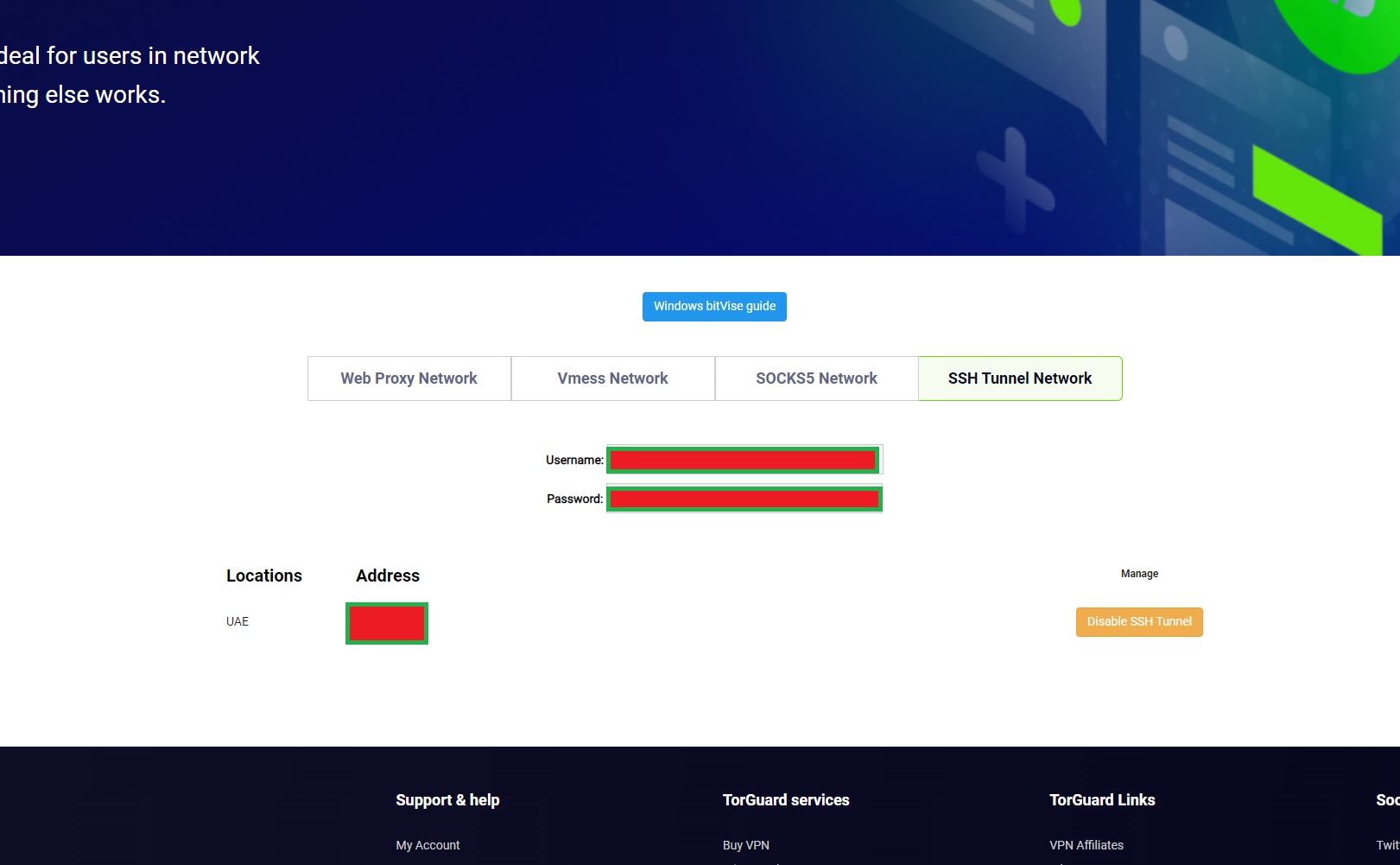
Step 2: Install NapsternetV
Download the App
- Open Google Play Store on your Android device
- Search for "NapsternetV" or use this direct link
- Tap Install and wait for download
- Open NapsternetV once installed
NapsternetV is free and doesn't require registration. It's a straightforward SSH client designed for simplicity.
Step 3: Add SSH Configuration
Create New Connection
- Open NapsternetV app
- Tap the Add Config icon (➕) in the top right corner
- You'll see the configuration screen
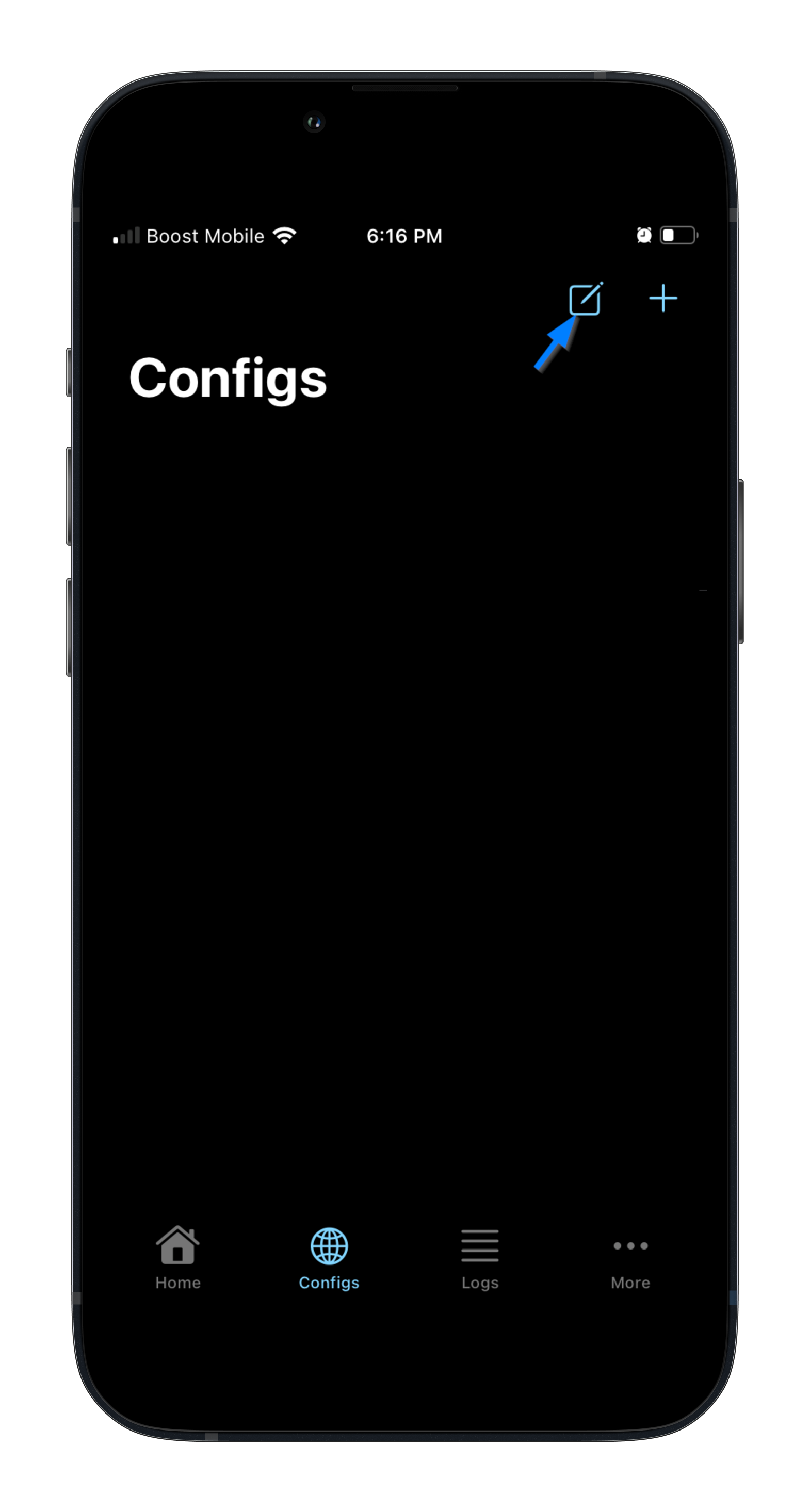
Step 4: Enter Connection Details
Configure SSH Settings
Fill in the following fields with your TorGuard SSH details:
- SSH Server: Enter the IP address from TorGuard's SSH page
- Port: 22 (default SSH port)
- Username: Your TorGuard SSH username
- Password: Your TorGuard SSH password
- Config Name: (Optional) Give it a name like "TorGuard US" or "TorGuard UK"
- Tap the Save icon (💾) in the top right corner
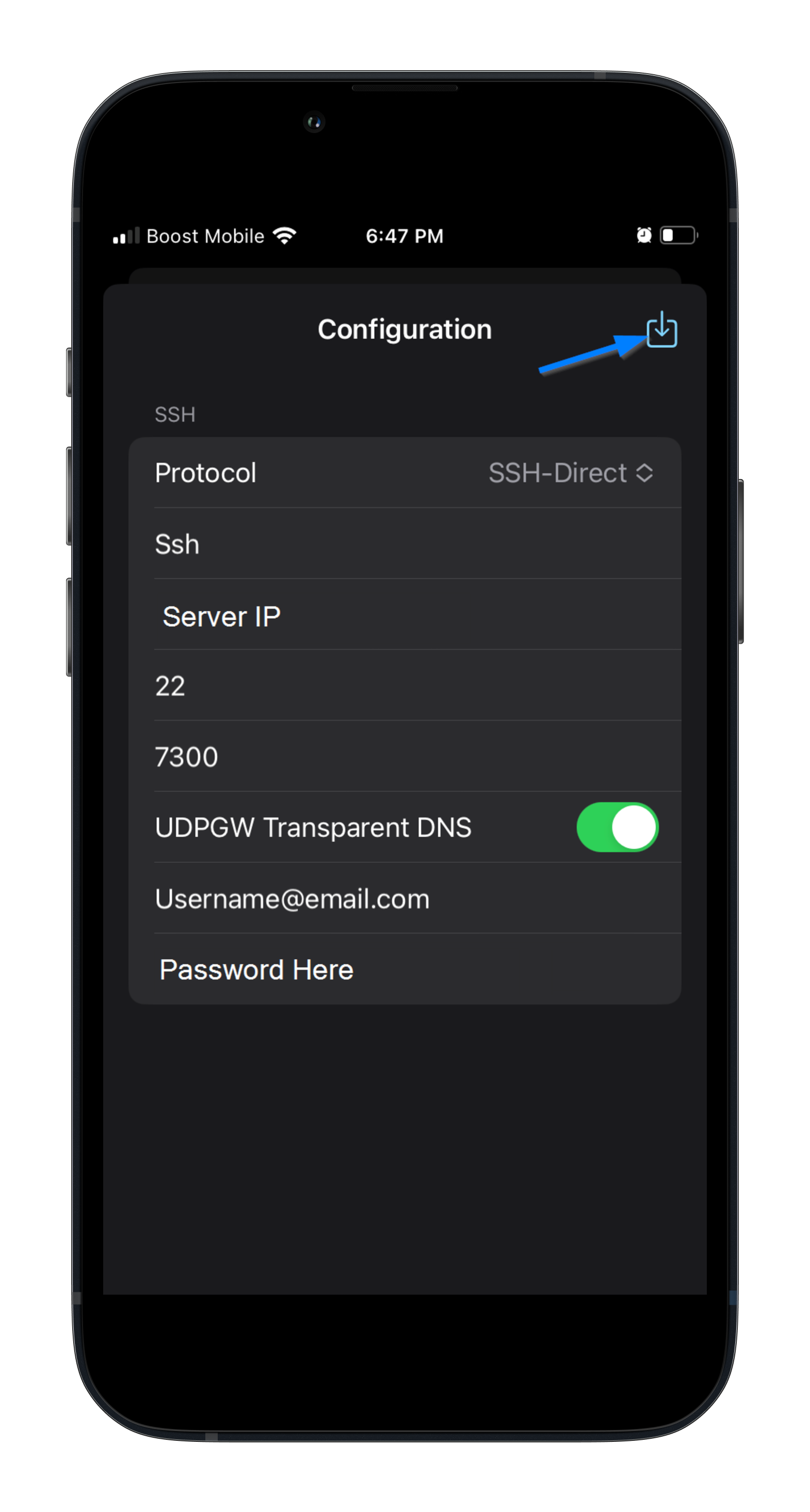
Step 5: Connect to SSH Tunnel
Establish Connection
- After saving, you'll see your new SSH configuration in the list
- Tap the Home icon (🏠) in the bottom left to go to the main screen
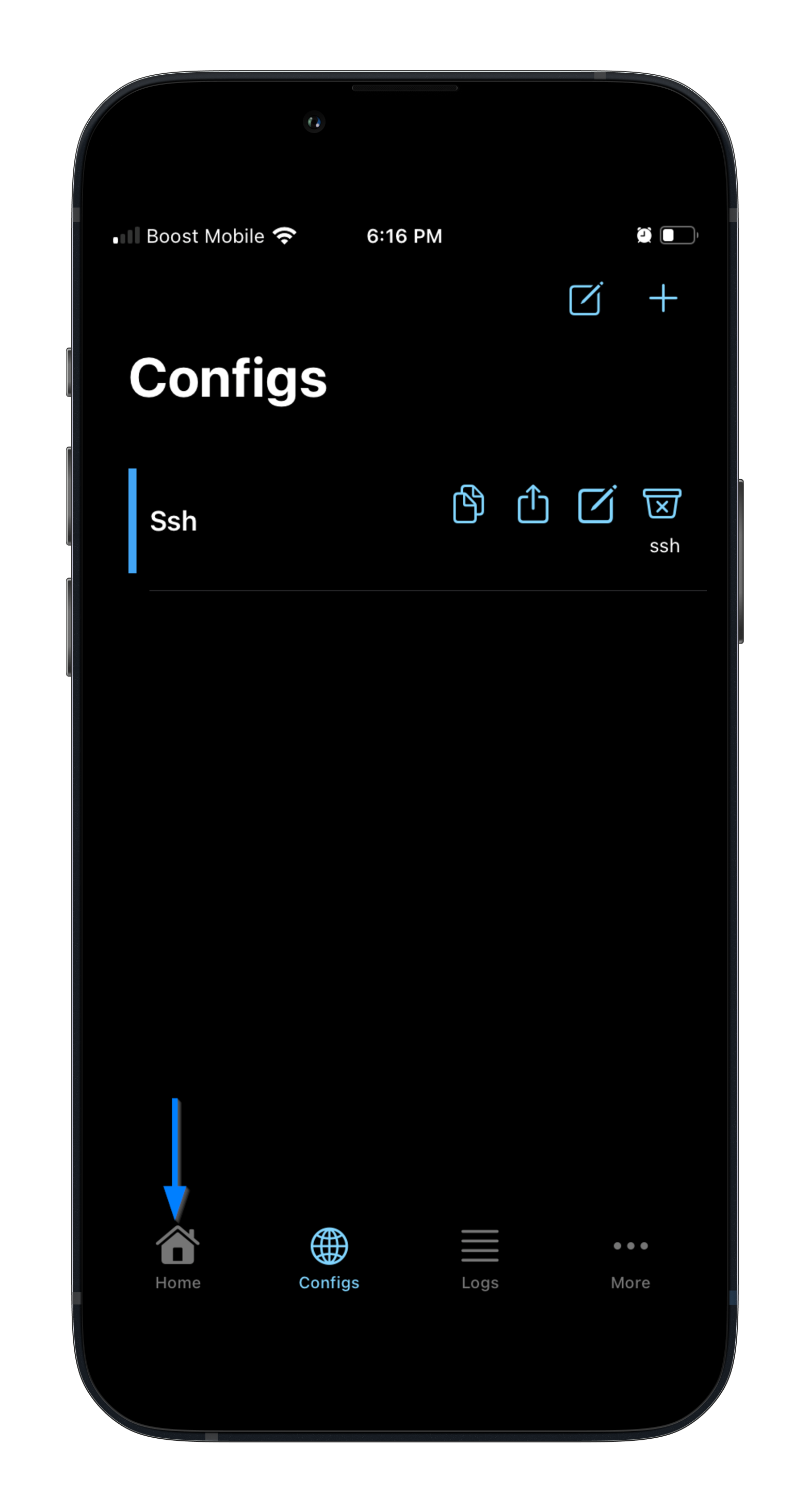
Start the Tunnel
- On the home screen, tap the Connect button in the bottom right
- Android will ask for VPN permission - tap OK to allow
- The connection status will change to show you're connected
- You'll see a key icon in your status bar indicating active VPN
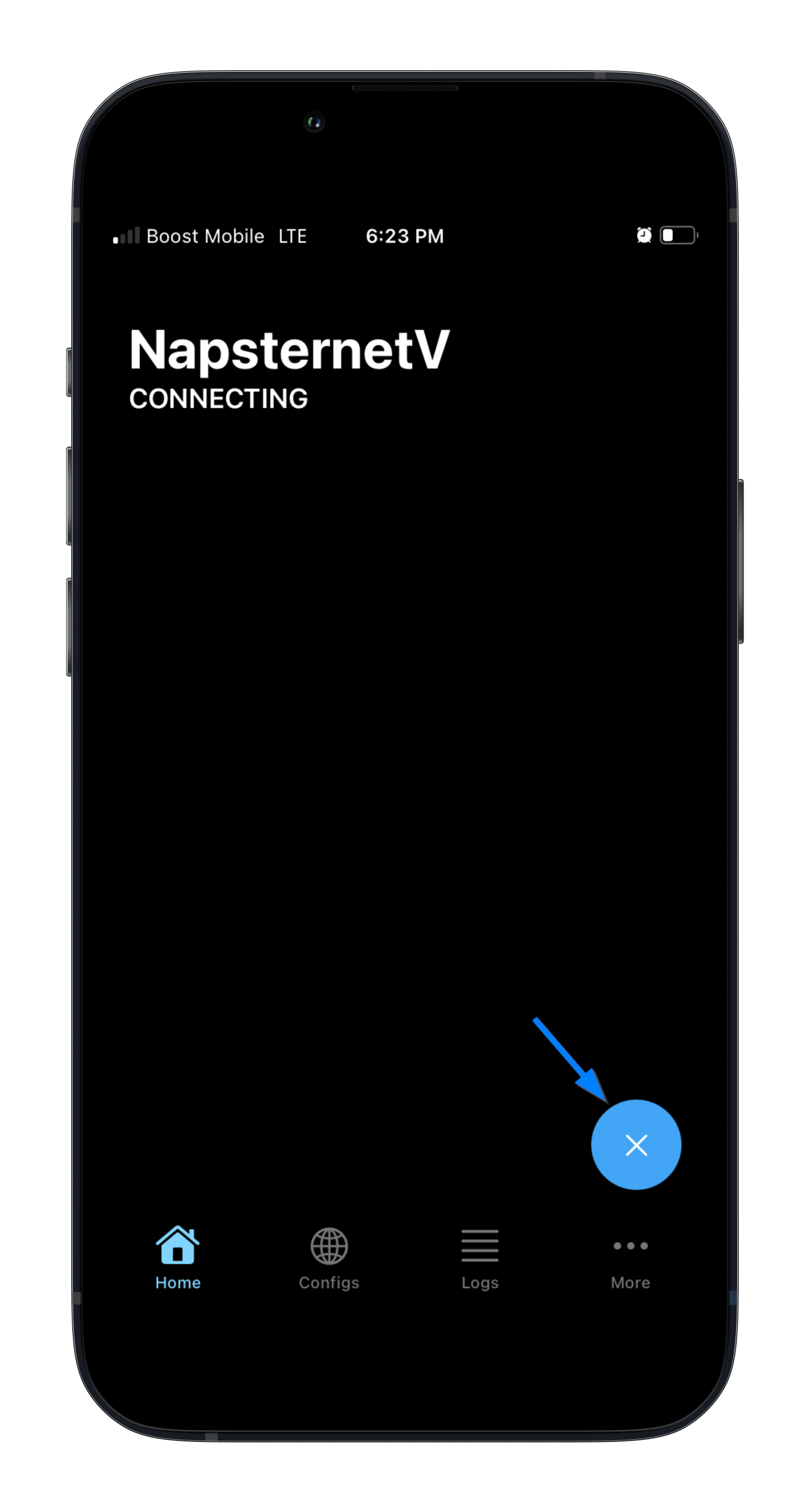
Step 6: Verify Your Connection
Check Your IP Address
- Open your mobile browser
- Visit TorGuard's IP Check Tool
- Verify your IP has changed to the SSH server location
- Check that your real IP and location are hidden
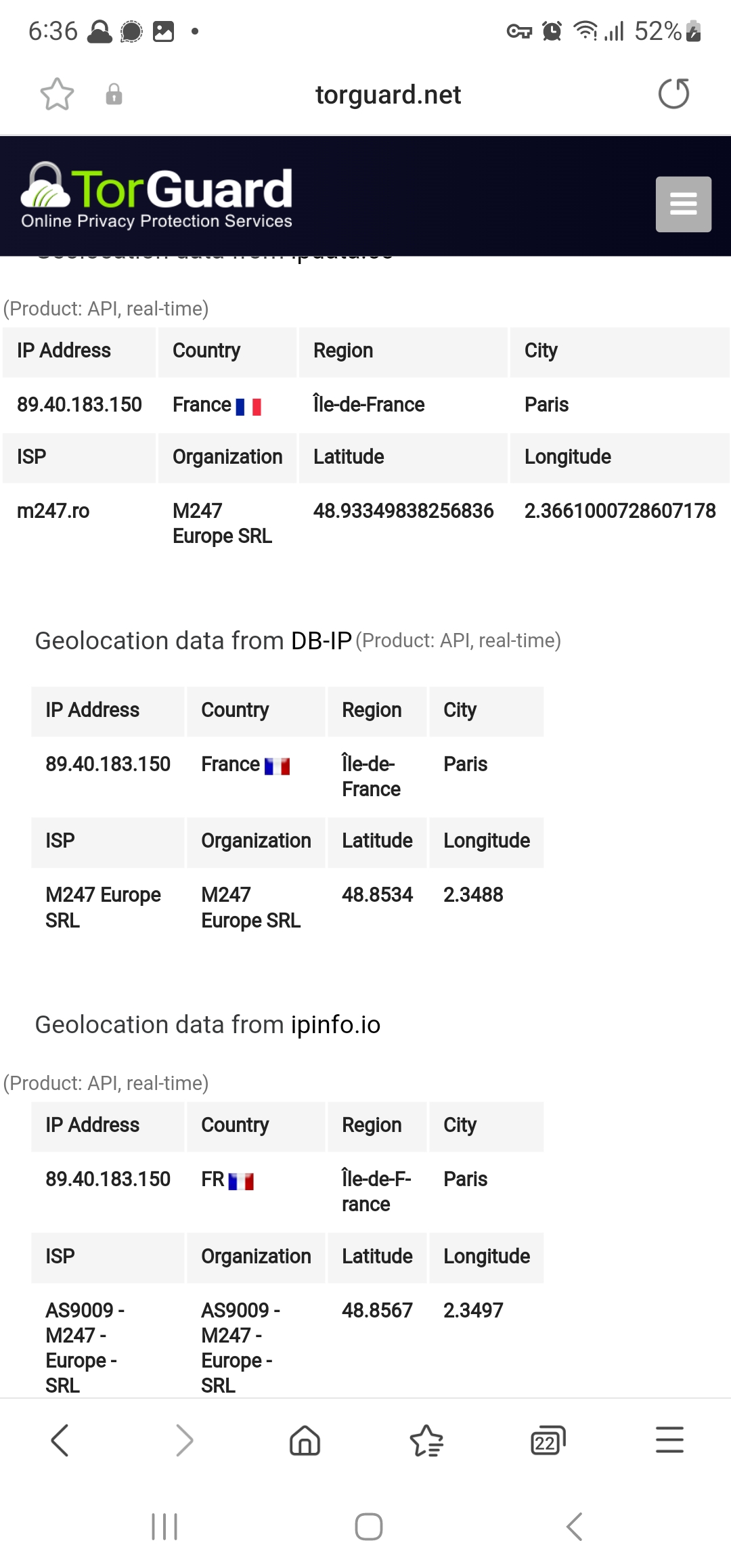
Advanced Features
NapsternetV Options
Multiple Configurations:
- Save multiple SSH servers for different locations
- Quickly switch between configurations
- Organize by country or purpose
Connection Options:
- Auto-reconnect: Maintains connection if interrupted
- Start on boot: Connect automatically when device starts
- Battery optimization: Exclude from battery saving
Troubleshooting
Connection Failed
- Double-check server IP and credentials
- Ensure SSH is enabled on TorGuard server
- Try a different server location
- Check if port 22 is blocked on your network
- Verify your TorGuard account is active
High Battery Usage
- Disable battery optimization for NapsternetV
- Use WiFi instead of mobile data when possible
- Disconnect when not actively using internet
- Choose servers closer to your location
Slow Connection
- Try different server locations
- Switch between WiFi and mobile data
- Restart the app and reconnect
- Clear app cache in Android settings
NapsternetV vs Other SSH Apps
| Feature | NapsternetV | Other SSH Apps |
|---|---|---|
| User Interface | Simple, beginner-friendly | Often complex |
| Setup Time | < 2 minutes | 5-10 minutes |
| Resource Usage | Very light | Varies |
| Advanced Features | Basic SSH tunnel | Many options |
| Best For | Quick, easy connections | Power users |
Security Best Practices
Stay Secure
- Use strong passwords: Ensure your TorGuard password is complex
- Update regularly: Keep NapsternetV app updated
- Trusted networks: Be cautious on public WiFi
- Disconnect when done: Don't leave tunnel running unnecessarily
- Monitor data usage: SSH tunnels can consume significant data
Pro Tips
- Server selection: Choose servers geographically close for better speed
- Peak hours: Avoid congested servers during peak times
- Backup configs: Screenshot your settings for easy re-entry
- Test servers: Try different locations to find fastest option
- Mobile data: SSH uses less data than traditional VPN protocols