This tutorial will show in a few easy steps how to set up a secure SSH tunnel using NapsternetV and TorGuard SSH tunnel on iOS for Premium Proxy service owners. SSH tunneling creates an encrypted connection that can bypass network restrictions on your iPhone or iPad.
What is NapsternetV?
NapsternetV is a powerful iOS app that supports SSH tunneling, allowing you to create secure, encrypted connections on your iPhone or iPad. It provides a simple interface for managing SSH connections with full VPN integration.
iOS Native
Designed for iPhone and iPad with full iOS integration
SSH Encryption
Military-grade encryption for all traffic
VPN Framework
Uses iOS VPN framework for system-wide protection
Battery Efficient
Optimized for iOS power management
🚀 Why Use SSH Tunneling on iOS?
- Bypass strict firewalls and content filters
- Secure connections on public WiFi
- Access blocked websites and services
- Works where VPNs are blocked
- Low battery consumption
- Native iOS VPN integration
Prerequisites
Before you begin, ensure you have:
- iOS device (iPhone or iPad)
- iOS 13.0 or later
- Active TorGuard Premium Proxy subscription
- TorGuard Premium Proxy username and password
- Internet connection
- App Store access
⚠️ Important: SSH tunnel access is only available with TorGuard Premium Proxy service, not standard VPN subscriptions.
Benefits of SSH on iOS
| Feature | SSH Tunnel | Traditional VPN |
|---|---|---|
| Firewall Bypass | ✅ Excellent | ⚠️ Often blocked |
| Battery Usage | ✅ Low | ⚠️ Moderate |
| Port 22 Access | ✅ Rarely blocked | Various ports |
| Encryption | ✅ Strong SSH | ✅ Various |
| iOS Integration | ✅ Full VPN | ✅ Full VPN |
Installation and Configuration
Step 1a: Enable SSH Access
First, enable SSH access on your desired server by visiting your control panel here.
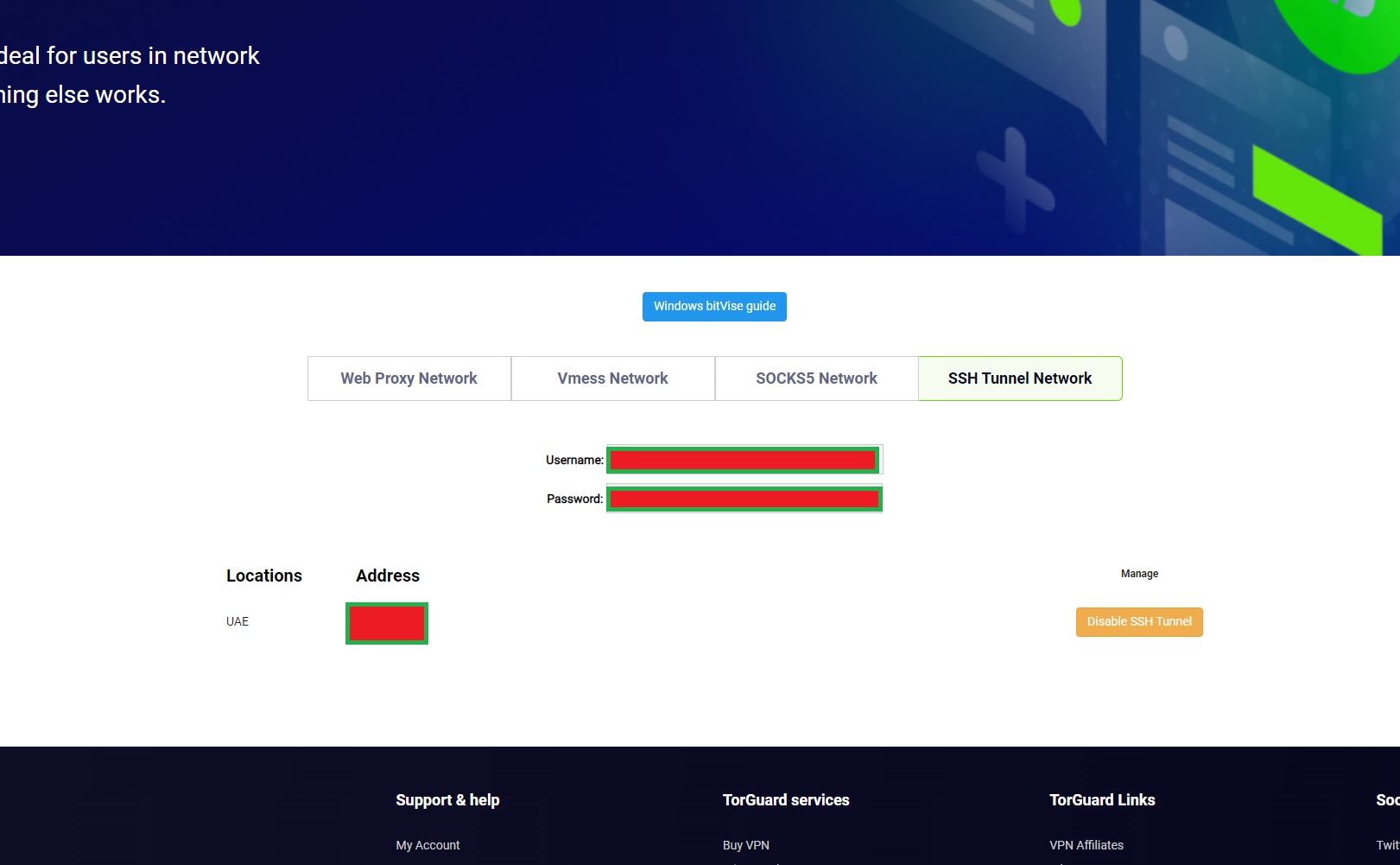
📝 SSH Activation: After enabling SSH, it may take a few minutes for the service to become active on your selected server.
Step 1b: Install NapsternetV
Download and install NapsternetV from the App Store.
Open NapsternetV and tap the add config icon in the top right corner.
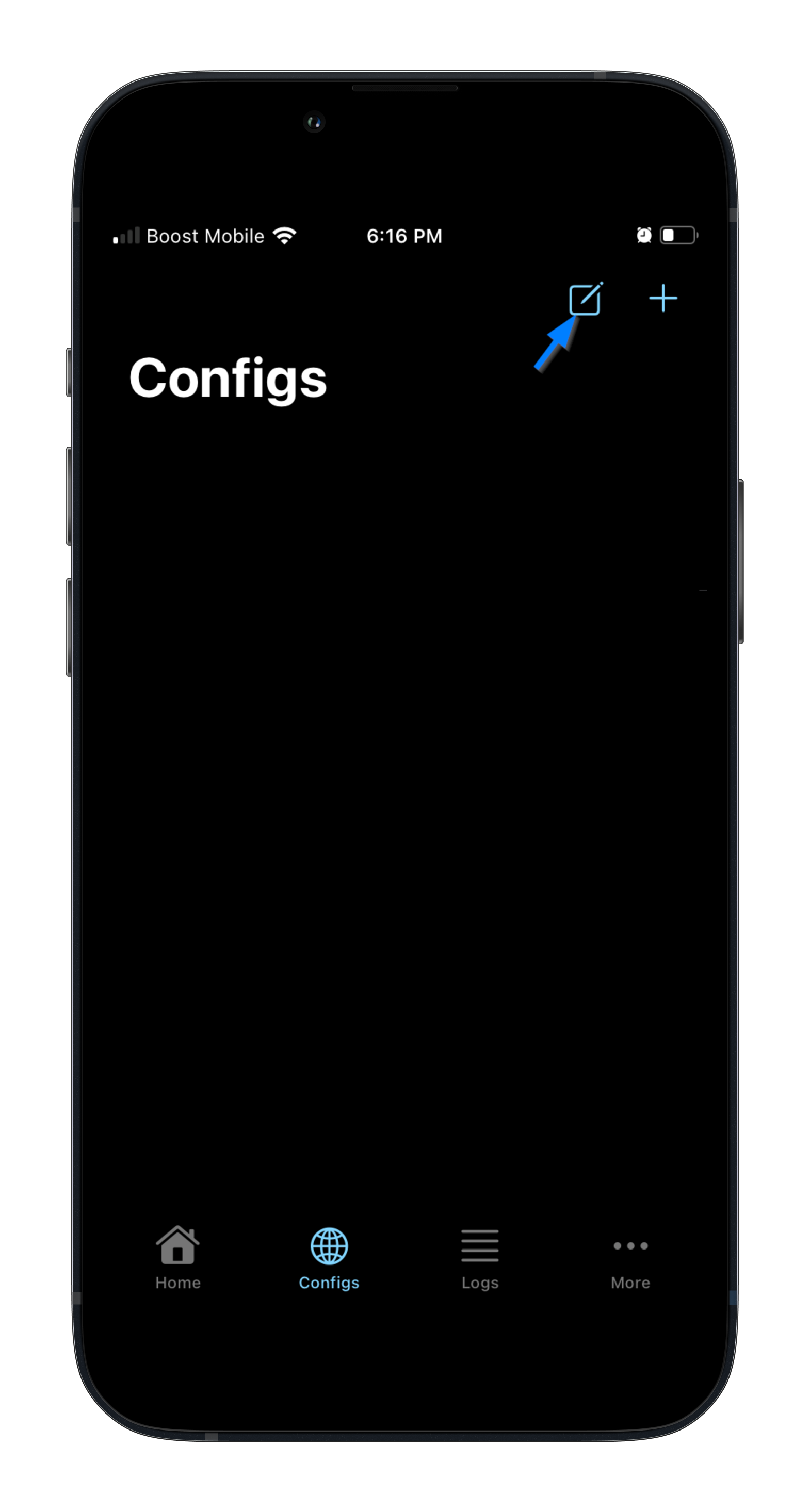
💡 First Launch: NapsternetV will request permission to add VPN configurations. This is required for the SSH tunnel to work system-wide.
Step 2: Configure SSH Connection
Enter your SSH connection details:
- SSH Server IP: Select from SSH servers page
- Port: 22
- Username: Your TorGuard SSH username
- Password: Your TorGuard SSH password
Then click the save icon in the top right corner.
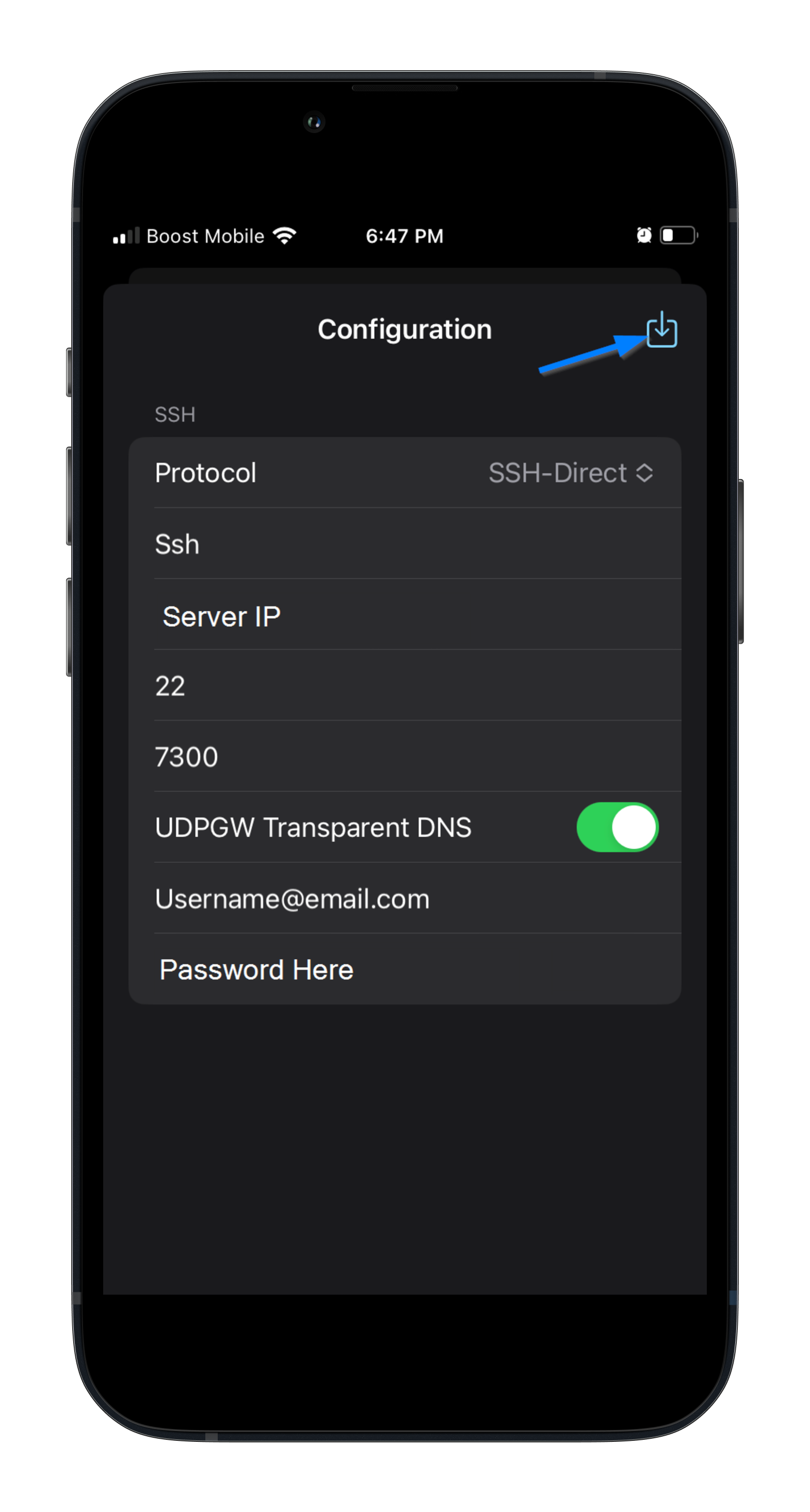
🔑 Credentials: Use your Premium Proxy credentials, not your main TorGuard account login. These can be managed at managecredentials.php
Step 3: Navigate to Connection Screen
You should now see your newly added SSH config. To connect to this SSH tunnel, tap the home icon in the bottom left.
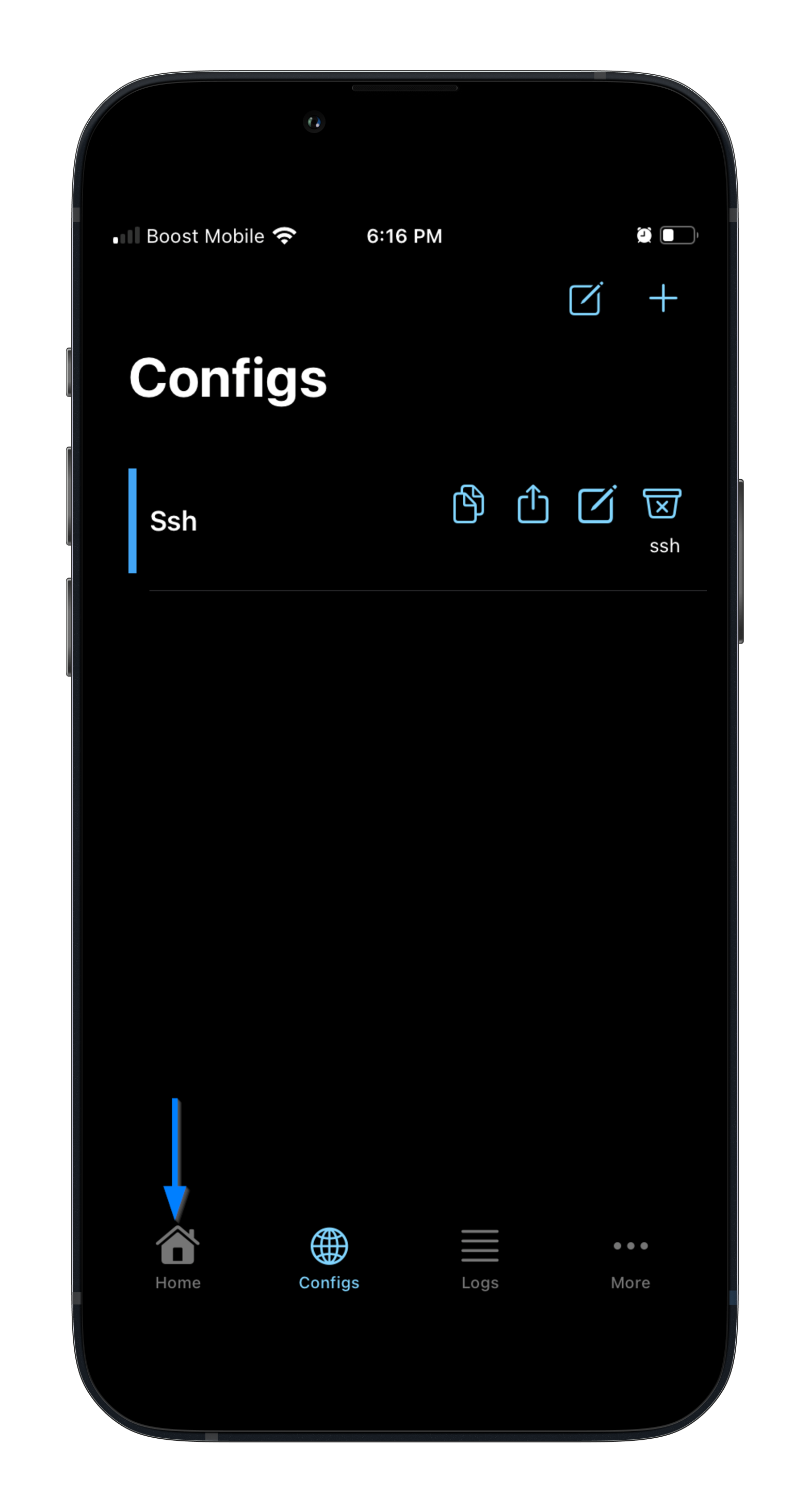
Step 4: Connect to SSH Tunnel
Tap the connect button in the bottom right to enable your SSH tunnel.
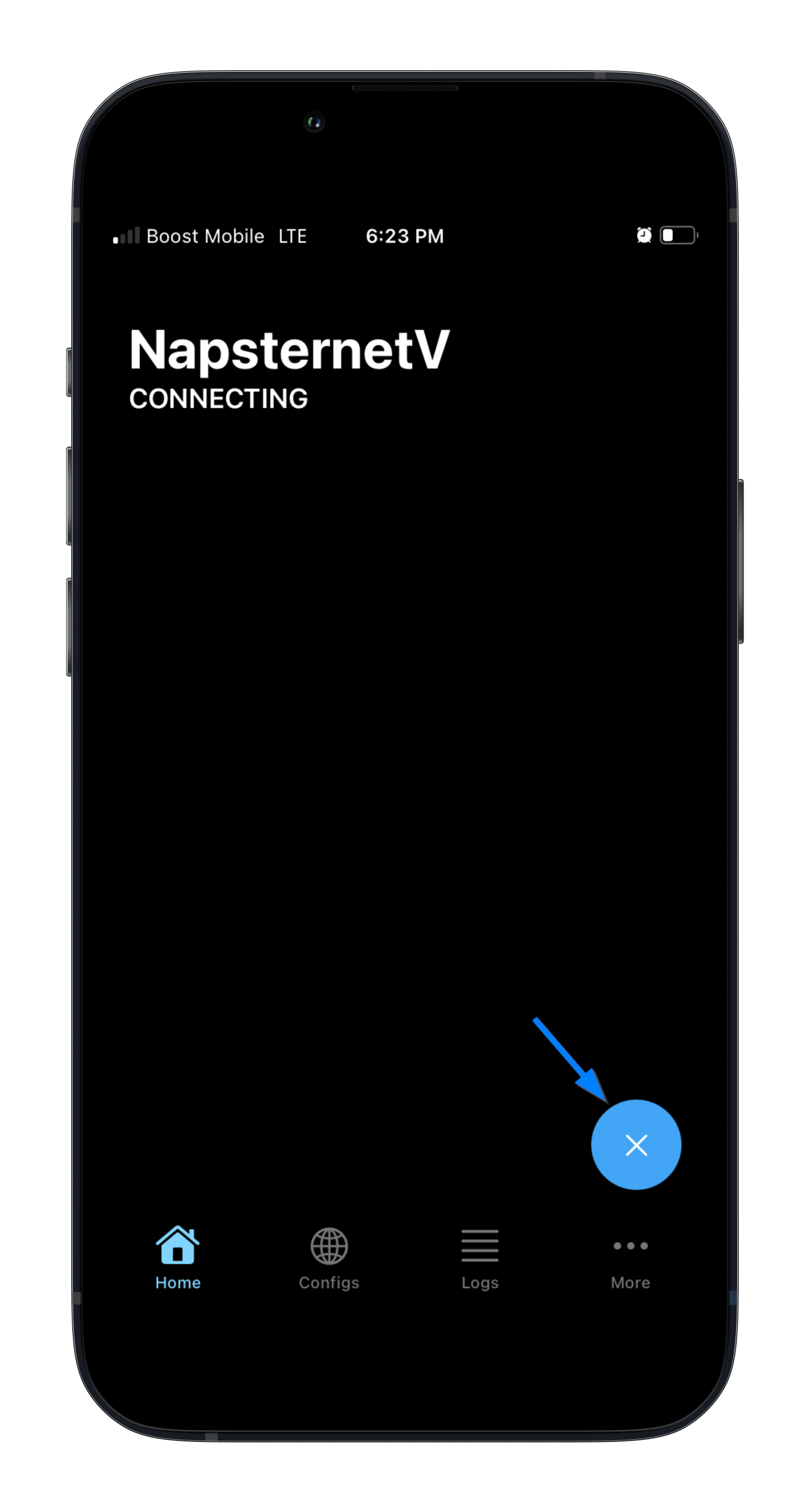
✅ Connected! You'll see the VPN icon in your iOS status bar, indicating your SSH tunnel is active and all traffic is encrypted.
Step 5: Verify Connection
Check your IP in a browser by visiting https://torguard.net/whats-my-ip.php
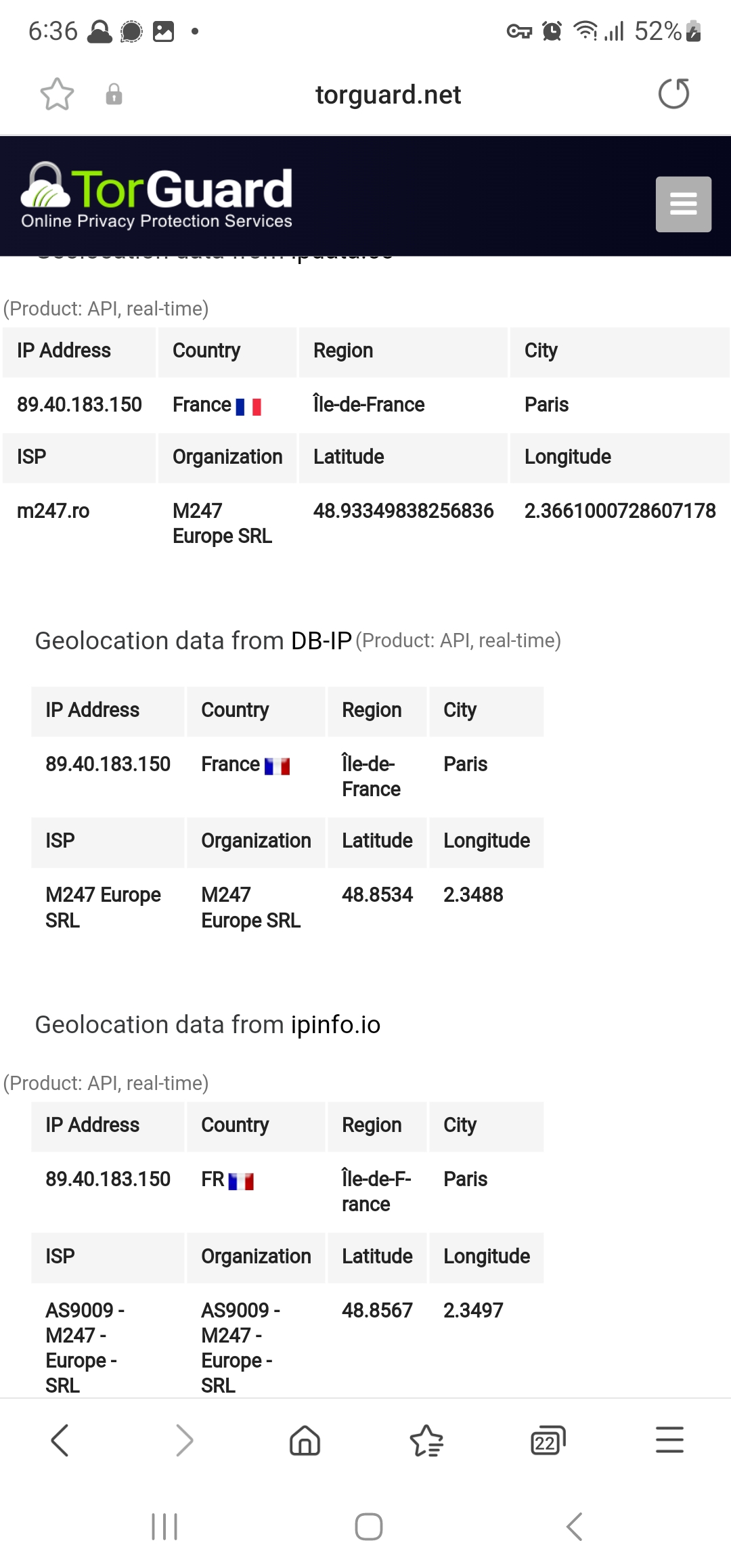
💡 Connection Verification: Your IP should now show the location of your selected SSH server, confirming the tunnel is working.
NapsternetV Features
🌍 Multiple Server Support
Manage multiple SSH connections:
- Save multiple server profiles
- Quick switch between servers
- Organize by location or purpose
- One-tap server selection
⚡ Connection Management
- Auto-reconnect on network change
- Connection status indicators
- Data usage monitoring
- Session duration tracking
🔧 Advanced SSH Options
- Custom SSH ports
- Compression settings
- Keep-alive configuration
- Custom SSH parameters
🛡️ Security Features
- Strong SSH encryption
- iOS keychain integration
- Biometric authentication support
- No traffic logs
iOS-Specific Tips
📱 Background App Refresh
Ensure NapsternetV can maintain connections:
- Settings → General → Background App Refresh
- Enable for NapsternetV
- Helps maintain stable SSH connection
- Minimal battery impact
🔋 Battery Optimization
- SSH tunnels are battery efficient
- Works well with Low Power Mode
- Disconnect when not needed
- Monitor battery usage in Settings
🎯 Shortcuts Integration
Create iOS Shortcuts for SSH tunnel:
- Quick connect/disconnect
- Auto-connect on specific WiFi
- Location-based automation
- Siri voice commands
📡 Network Behavior
- Auto-reconnects on network changes
- Seamless WiFi to cellular transition
- Works with iOS Personal Hotspot
- Compatible with all iOS network features
Troubleshooting Common Issues
Connection Failed
Solution:
- Verify SSH is enabled for your server
- Check Premium Proxy credentials
- Ensure port 22 isn't blocked
- Try different server location
- Restart NapsternetV app
VPN Permission Denied
Solution:
- Go to Settings → General → VPN & Device Management
- Remove old VPN profiles if any
- Reinstall NapsternetV
- Enter device passcode when prompted
- Check Screen Time restrictions
Connection Drops Frequently
Solution:
- Enable Background App Refresh
- Disable Low Power Mode temporarily
- Check for stable internet connection
- Try different SSH server
- Update iOS to latest version
Slow Connection Speed
Solution:
- Connect to server closer to location
- Enable compression in SSH settings
- Switch between WiFi and cellular
- Close background apps
- Check with speed test app
Security Best Practices
🔐 SSH Security
- Use strong passwords
- Rotate servers regularly
- Monitor active connections
- Keep app updated
📱 iOS Security
- Enable Face ID/Touch ID
- Keep iOS updated
- Use strong device passcode
- Enable Find My iPhone
🌐 Browsing Security
- Verify VPN icon is shown
- Check IP regularly
- Use HTTPS websites
- Enable Safari protections
🔑 Account Security
- Protect SSH credentials
- Use unique passwords
- Enable 2FA on TorGuard
- Review account activity
SSH Tunnel Advantages on iOS
🚀 Performance Benefits
- Low latency connections
- Minimal battery drain
- Efficient data usage
- Fast connection establishment
🛡️ Reliability
- Port 22 rarely blocked
- Stable on cellular networks
- Works in restrictive environments
- Automatic reconnection
Summary
You've successfully configured NapsternetV to create an SSH tunnel on iOS! This setup provides:
- ✅ Secure encrypted SSH tunnel on iPhone/iPad
- ✅ System-wide VPN protection
- ✅ Excellent firewall bypass capabilities
- ✅ Battery-efficient operation
- ✅ Native iOS integration
- ✅ Simple one-tap connection