TorGuard's VMess proxy network is one of the fastest encrypted proxy protocols that can also bypass the most strict VPN blocks or firewalls. There are many VMess client apps available, but in this tutorial we'll be using the client software V2RayA.
What is VMess Protocol?
VMess is V2Ray's native protocol, designed specifically to bypass sophisticated censorship and deep packet inspection (DPI). It offers superior obfuscation compared to traditional proxy protocols.
Advanced Obfuscation
Dynamic encryption and traffic obfuscation
High Performance
Minimal overhead with maximum speed
Protocol Flexibility
Multiple transport methods (TCP, WebSocket, HTTP/2)
Strong Security
AES-128-GCM encryption with perfect forward secrecy
🚀 Why Use VMess with V2RayA?
- Bypass the most sophisticated firewalls and censorship
- Faster than traditional VPN in restricted networks
- Multiple obfuscation layers
- System-wide proxy support
- Web-based management interface
- Works where other protocols fail
Prerequisites
Before you begin, ensure you have:
- Windows 10 or Windows 11 (64-bit)
- Administrator access to install software
- Active TorGuard Premium Proxy subscription
- Access to TorGuard VMess server list
- Internet connection
⚠️ Important: VMess is available only with TorGuard Premium Proxy service, not standard VPN subscriptions.
VMess vs Other Protocols
| Feature | VMess | HTTPS Proxy | Shadowsocks | OpenVPN |
|---|---|---|---|---|
| Firewall Bypass | ✅ Excellent | ✅ Good | ✅ Very Good | ⚠️ Moderate |
| Speed | ✅ Very Fast | ✅ Fast | ✅ Very Fast | ⚠️ Good |
| Obfuscation | ✅ Advanced | ⚠️ Basic | ✅ Good | ⚠️ Limited |
| Setup Complexity | ⚠️ Moderate | ✅ Easy | ⚠️ Moderate | ✅ Easy |
| DPI Resistance | ✅ Excellent | ⚠️ Limited | ✅ Good | ❌ Poor |
Installation and Configuration
Step 1: Download and Install V2RayA
First, download V2RayA from the GitHub releases page. You can download the V2RayA version 1.5 installer from this link.
Right click the installer and select "Run as administrator". When prompted with Windows protection, click "More Info" then select "Run Anyway".

💡 Security Note: Windows SmartScreen may warn about the installer. This is normal for less common software. V2RayA is open-source and safe to use.
Step 2: Complete Installation
Click next on the installer, approve the install location and wait a moment for the install to complete.
After installing V2RayA through the installer, V2RayA will run as a service that you can access through your web browser. You can open the admin page by running the desktop shortcut or by visiting http://127.0.0.1:2017 directly.
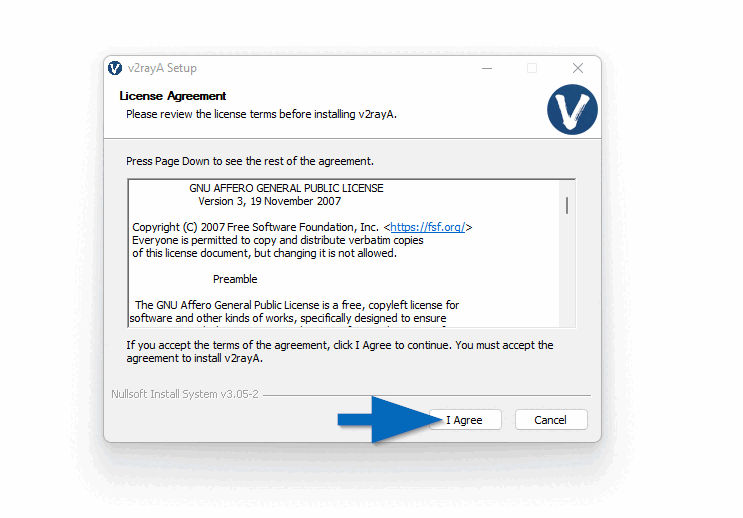
📝 Service Information:
- V2RayA runs as a Windows service (auto-starts)
- Web interface: http://127.0.0.1:2017
- Service name: v2rayA
- Manageable via Windows Services (services.msc)
Step 3: Access V2RayA Web Interface
Open a browser and visit http://127.0.0.1:2017 to access the V2RayA admin menu. Create a username and password to access this web UI. This information is stored locally on your computer.
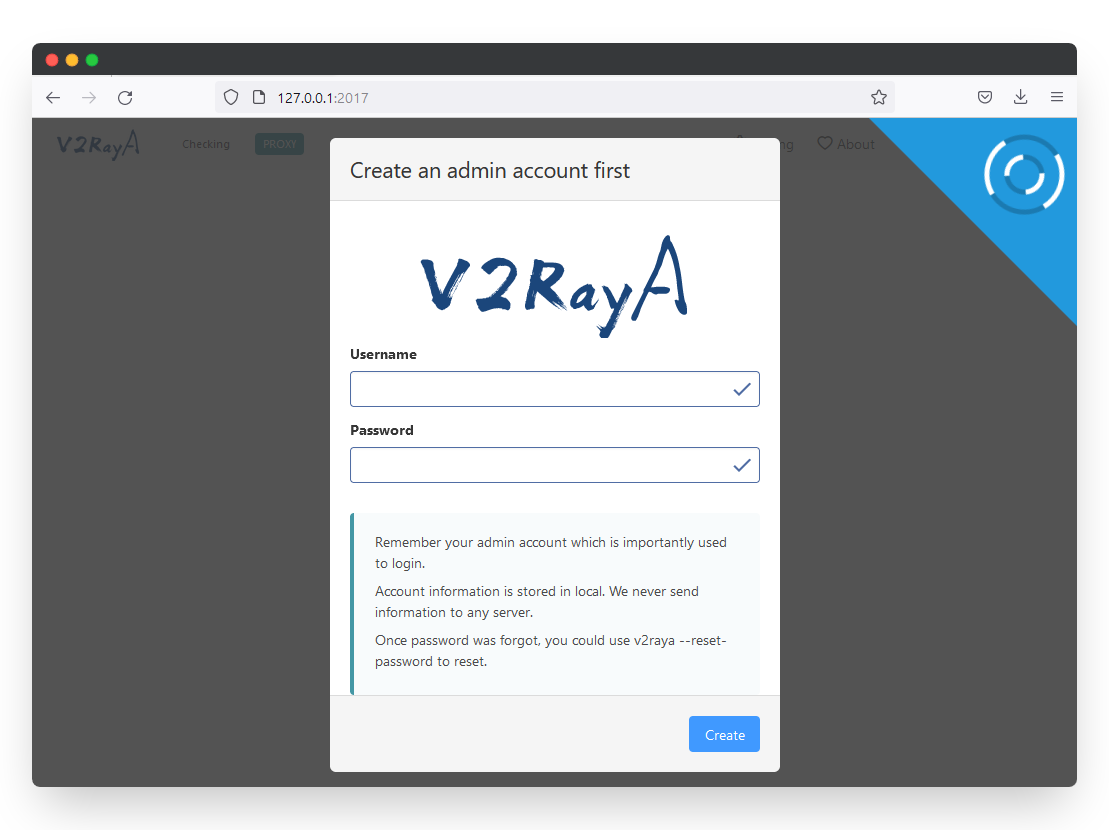
🔒 Security Tip: Use a strong password for the web interface. While it's only accessible locally, it controls your proxy settings.
Step 4: Import VMess Server
The fastest way to import a VMess server is to paste the vmess:// link from the TorGuard premium proxy page. (Login to your TorGuard members account to view the page.)
Copy the VMess link of the server you wish to connect to, then click the Import button.
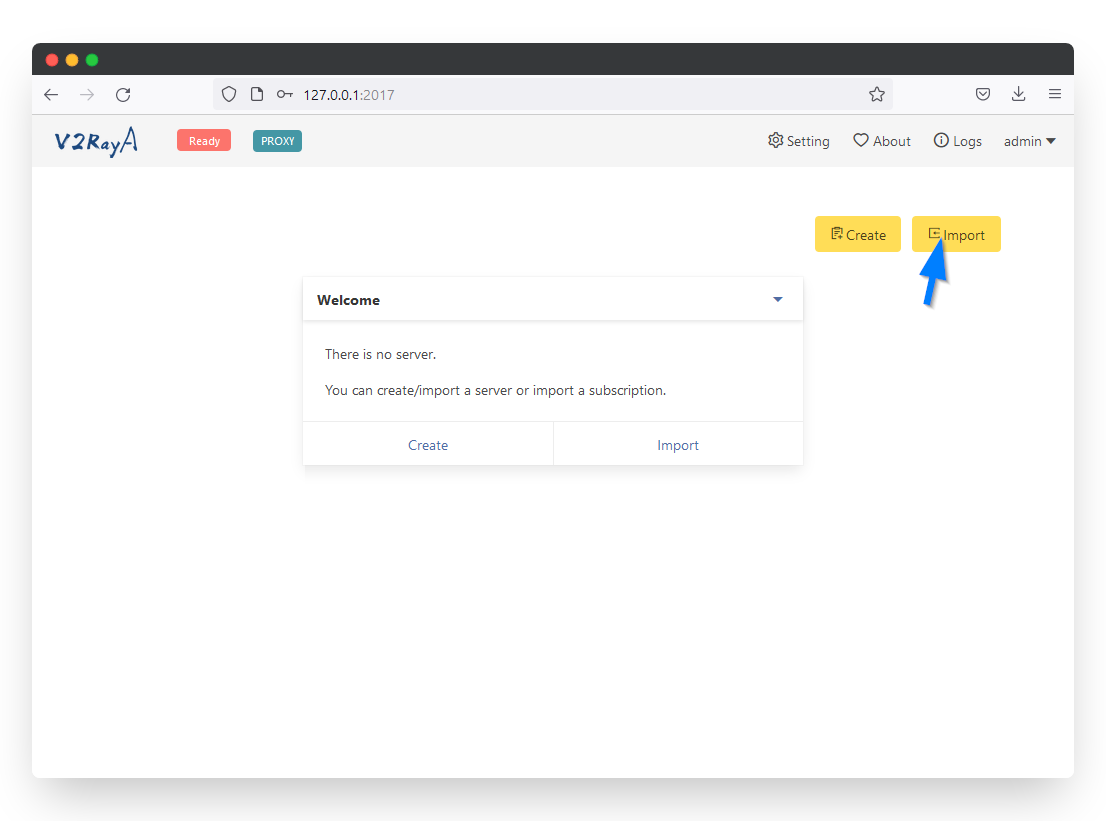
📋 VMess Link Format: The link should start with vmess:// and contains all necessary connection information encoded in base64.
Step 5: Paste VMess Link
Paste the vmess:// link in the server address text box and click the confirm button:
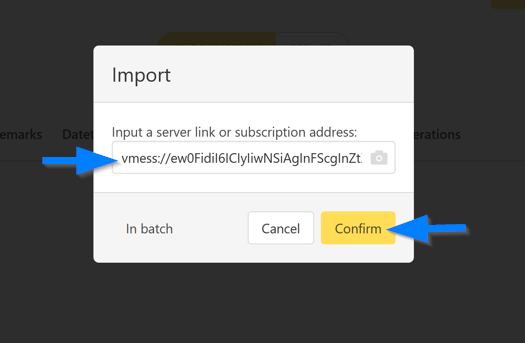
💡 Server Selection Tips:
- Choose servers closest to your location for best speed
- Try different servers if one is blocked
- Save multiple server profiles for redundancy
Step 6: Configure Proxy Settings
Click the Settings button in the top right corner and configure:
- Under Transparent proxy select Proxy All Traffic
- In the Transparent proxy implementation select System Proxy
- Under prevent DNS spoofing select Forward DNS Requests
Click the Save and Apply button.
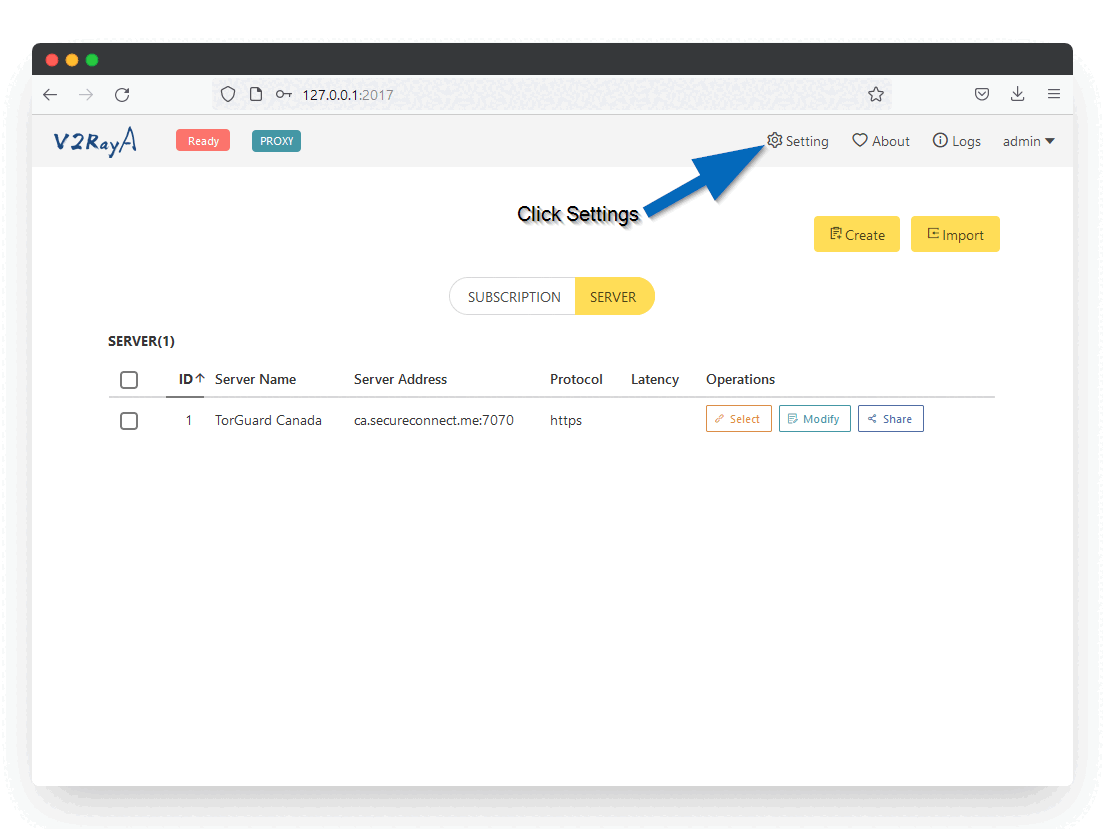
🔧 Settings Explained:
- Proxy All Traffic: Routes all system traffic through VMess
- System Proxy: Sets Windows system proxy automatically
- Forward DNS: Prevents DNS leaks by routing DNS through proxy
Step 7: Connect to VMess Proxy
Now you're ready to connect. Click the Select button on the newly added VMess proxy server. Then in the top left click the Ready button to connect. When you see the "Running" message, your proxy is connected.

✅ Connected! Your internet traffic is now routed through TorGuard's VMess proxy. Check your IP at torguard.net/whats-my-ip.php
Advanced VMess Features
🚀 Transport Methods
VMess supports multiple transport protocols:
- TCP: Standard, reliable connection
- WebSocket: Bypasses WebSocket-aware firewalls
- HTTP/2: Mimics HTTPS traffic
- QUIC: UDP-based for better performance
- gRPC: Advanced obfuscation method
🔀 Routing Rules
V2RayA supports advanced routing:
- Domain routing: Route specific domains
- IP routing: Route by IP ranges
- App routing: Per-application proxy
- GeoIP/GeoSite: Country-based routing
- Custom rules: Create complex routing logic
⚡ Performance Optimization
- Mux: Multiplexing for better concurrency
- Buffer size: Adjust for your connection
- Congestion control: Optimize for network conditions
- Connection pooling: Reuse connections
🛡️ Security Enhancements
- UUID validation: Ensures connection authenticity
- Time sync: Prevents replay attacks
- Dynamic port: Port hopping capability
- Camouflage: Traffic disguise options
Troubleshooting Common Issues
Cannot Access V2RayA Interface
Solution:
- Check if V2RayA service is running in Services
- Try http://localhost:2017 or http://[::1]:2017
- Check Windows Firewall isn't blocking port 2017
- Restart V2RayA service
- Run as administrator if needed
VMess Import Failed
Solution:
- Ensure you copied the complete vmess:// link
- Check if link is valid (not expired)
- Try manual configuration instead
- Verify Premium Proxy subscription is active
- Get fresh link from TorGuard member area
Connection Failed
Solution:
- Try different server location
- Check if port is blocked by firewall
- Verify system time is accurate
- Update V2RayA to latest version
- Try different transport method
Slow Speed
Solution:
- Enable Mux in settings
- Try servers closer to your location
- Adjust buffer size in advanced settings
- Check base internet speed
- Try different transport protocols
Manual VMess Configuration
If automatic import fails, you can configure manually:
Required Information:
- Address: Server hostname or IP
- Port: Server port number
- UUID: Your unique user ID
- Alter ID: Usually 0
- Security: auto or aes-128-gcm
- Network: tcp, ws, h2, etc.
💡 Getting VMess Details: Login to TorGuard member area and visit the VMess proxy page for server details and configuration parameters.
Security Best Practices
🔐 Connection Security
- Always verify proxy is active
- Use HTTPS websites
- Check for DNS leaks
- Monitor connection status
🛡️ System Security
- Keep V2RayA updated
- Use strong web UI password
- Limit port 2017 access
- Regular security scans
🔑 Account Security
- Protect VMess links
- Don't share configurations
- Rotate servers regularly
- Monitor account usage
🌐 Privacy Protection
- Clear browser data
- Use private browsing
- Disable WebRTC
- Check IP leaks regularly
Summary
You've successfully configured V2RayA to connect to TorGuard's VMess proxy network! This setup provides:
- ✅ Advanced firewall and censorship bypass
- ✅ High-speed encrypted proxy connections
- ✅ System-wide proxy protection
- ✅ Multiple transport protocol options
- ✅ Web-based management interface
- ✅ Advanced routing capabilities