🌐 What is Ethernet VPN Sharing?
Ethernet VPN sharing allows you to extend your Windows PC's VPN connection to devices that don't natively support VPN protocols. Your PC acts as a gateway, routing traffic from connected devices through the VPN tunnel.
Compatible Devices
🎮 Gaming Consoles
- PlayStation 4/5
- Xbox One/Series X|S
- Nintendo Switch (with adapter)
- Steam Deck (docked)
📺 Smart TVs & Streaming
- Smart TVs (Samsung, LG, Sony)
- Apple TV
- Roku devices
- Chromecast with Google TV
🏠 Smart Home Devices
- Security cameras
- Smart speakers
- IoT hubs
- NAS devices
💻 Other Devices
- Older computers
- Linux devices
- Network printers
- Media servers
Hardware Requirements
What You'll Need
| Windows PC: | Windows 10/11 with admin rights |
| Network Adapters: | Two network interfaces (e.g., WiFi + Ethernet, or 2x Ethernet) |
| Ethernet Cable: | Cat5e or better recommended |
| TorGuard App: | Latest version installed |
Connection Methods Comparison
| Method | Pros | Cons | Best For |
|---|---|---|---|
| Ethernet Sharing | Stable, fast speeds, low latency | Requires cable, limited mobility | Gaming, streaming |
| WiFi Hotspot | Wireless, multiple devices | Speed loss, higher latency | Mobile devices |
| Virtual Router | Software-based, flexible | Complex setup, CPU intensive | Advanced users |
| Router VPN | Network-wide, always on | Router limitations, setup complexity | Whole home |
Connection Diagram
Network Flow
Step-by-Step Configuration
⚠️ Important
Do NOT connect to VPN until Step 5. The sharing must be configured first.
1Open Network Settings
Right-click the network icon in your system tray and select "Open Network & Internet Settings":
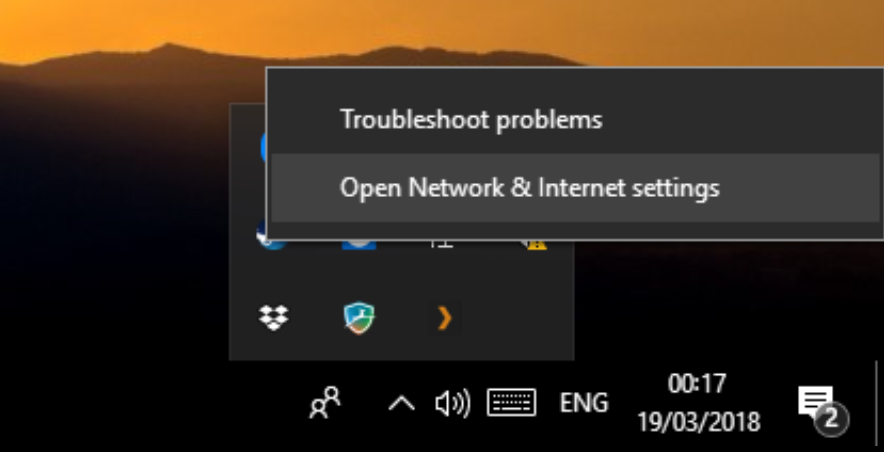
Access network settings from the system tray
2Access Adapter Options
In the Network Status screen, click on "Change adapter options" to see all network interfaces.
3Configure TAP Adapter
Locate the TAP adapter (usually named "Ethernet 2" or similar with "TAP-Windows Adapter" in description):

Right-click the TAP adapter and select Properties
💡 Identifying the TAP Adapter
The TAP adapter is created by TorGuard during installation. Look for:
- Name containing "TAP"
- Description: "TAP-Windows Adapter V9"
- Status: Usually "Not connected" when VPN is off
4Enable Connection Sharing
In the TAP adapter Properties, go to the Sharing tab:

Enable sharing and select your Ethernet adapter
- Check "Allow other network users to connect through this computer's Internet connection"
- From the dropdown, select the Ethernet adapter where you'll connect your device
- Click OK to save
5Connect Your Device
- Connect your device to the PC using an Ethernet cable
- Wait for Windows to recognize the connection
- NOW connect to TorGuard VPN using the TorGuard app
- Your device should automatically receive an IP address and route through VPN
Windows Version Specific Notes
Windows 11
- Settings location: Settings → Network & Internet → Advanced network settings
- May require disabling Network Isolation for some apps
Windows 10
- Works as described in this guide
- Ensure latest updates for best compatibility
Windows 7/8
- Similar process but through Control Panel
- Network and Sharing Center → Change adapter settings
Performance Considerations
📊 Speed Impact
- Typical Loss: 5-10% compared to direct VPN connection
- Latency: Adds 1-5ms on top of VPN latency
- CPU Usage: Minimal impact on modern systems
- Maximum Speed: Limited by slowest link (VPN, WiFi, or Ethernet)
Security Considerations
🔒 Security Notes
- Shared Device Trust: The connected device has full VPN access
- Local Network: Device can access your PC's shared folders if enabled
- Firewall: Windows Firewall may need exceptions for sharing
- Kill Switch: Enable TorGuard's kill switch to prevent leaks
Advanced Configuration
Static IP Assignment
For consistent device connectivity:
- Open adapter properties for the shared Ethernet
- Double-click "Internet Protocol Version 4 (TCP/IPv4)"
- Set static IP: 192.168.137.1
- Subnet mask: 255.255.255.0
- Leave gateway and DNS blank
Multiple Device Sharing
To share with multiple wired devices:
- Use a network switch connected to your shared Ethernet port
- Connect multiple devices to the switch
- All devices will share the VPN connection
Troubleshooting
No Internet on Device
- Verify VPN is connected
- Check sharing is enabled on TAP adapter
- Try disabling/re-enabling sharing
- Restart both PC and device
Slow Speeds
- Test VPN speed on PC first
- Use Cat6 Ethernet cable
- Check for Windows updates
- Disable unnecessary network protocols
Connection Drops
- Enable "Always On" in TorGuard
- Disable power saving on network adapters
- Check Ethernet cable quality
- Update network drivers
Common Issues and Solutions
Device Gets 169.254.x.x IP Address
This is an APIPA address indicating DHCP failure:
- Ensure Internet Connection Sharing is properly enabled
- Try manually setting device IP to 192.168.137.x range
- Restart the Internet Connection Sharing service
Gaming Console NAT Type Issues
For open NAT on gaming consoles:
- Enable UPnP on the shared connection if needed
- Consider port forwarding through TorGuard
- Use TorGuard servers that support port forwarding
Sharing Disappears After Reboot
Windows sometimes resets sharing settings:
- Create a batch script to re-enable sharing
- Check if Windows updates are resetting it
- Consider using third-party connection sharing software
Alternative Solutions
Other VPN Sharing Methods
- Mobile Hotspot: Share VPN wirelessly on Windows 10/11
- Virtual Router: Create a software-based router
- VPN Router: Install VPN directly on your router
- Raspberry Pi Gateway: Build a dedicated VPN gateway device
Best Practices
- Dedicated Setup: Use a dedicated PC/laptop for stable sharing
- Quality Cables: Use Cat6 or better Ethernet cables
- Driver Updates: Keep network drivers current
- Security: Only share with trusted devices
- Monitoring: Check connection status regularly
Need Help?
If you're having trouble sharing your VPN connection:
Provide your Windows version and device type for faster assistance