Whole-Home V2Ray Protection
Configure your PrivateRouter OpenWRT device to tunnel all network traffic through TorGuard's fast V2Ray proxy protocols. This setup protects every device on your network automatically with Vmess, Vless, or Trojan protocols.
Understanding PrivateRouter and V2Ray
What is PrivateRouter OpenWRT?
PrivateRouter is a free, open-source router platform based on OpenWRT that includes privacy-focused features and easy-to-use interfaces. It supports a wide range of router hardware and provides advanced networking capabilities.
Key Features:
- V2RayA integration: Built-in support for V2Ray protocols
- Privacy focused: No tracking or data collection
- Open source: Community-driven development
- Regular updates: Security patches and new features
V2Ray Protocol Comparison
| Protocol | Security | Speed | Firewall Bypass | Best Use Case |
|---|---|---|---|---|
| Vmess | High (AES encryption) | Good | Excellent | General use, high security |
| Vless | Flexible | Excellent | Excellent | Speed priority |
| Trojan | TLS based | Very Good | Superior | Strictest censorship |
Prerequisites
Before You Begin
- Router running PrivateRouter OpenWRT firmware
- Active TorGuard Premium Proxy account
- Access to router admin panel (default: 192.168.8.1)
- V2Ray server credentials from TorGuard
Step 1: Access PrivateRouter Admin Panel
Login to Your Router
- Open your web browser
- Navigate to
http://192.168.8.1 - Enter your router admin credentials
- You'll see the PrivateRouter dashboard
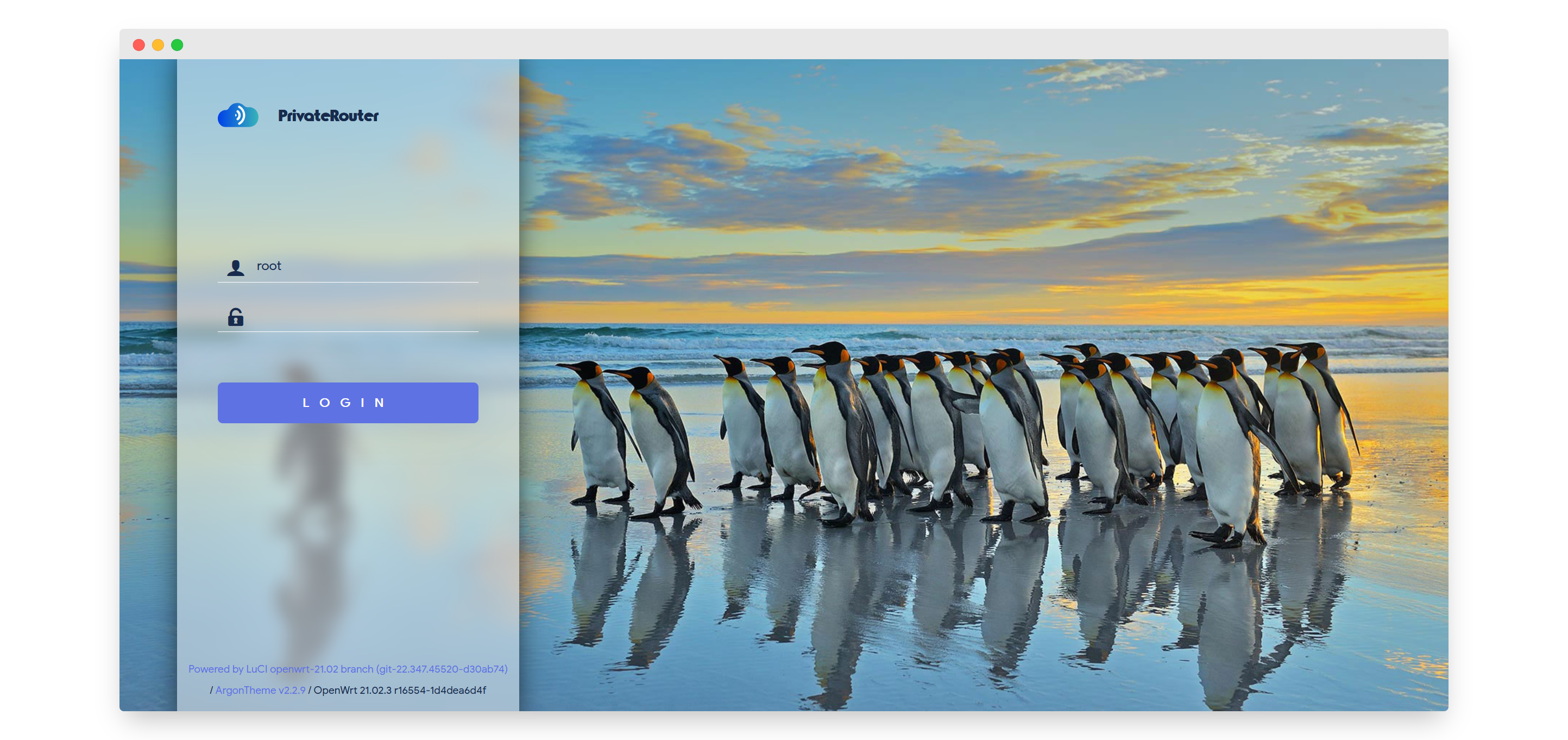
Step 2: Enable V2RayA Service
Activate V2RayA
- Click the Services tab in the top menu
- Select the v2rayA tab
- Check the Enable box
- Scroll down and click Save and Apply
- Wait 2-3 minutes for V2RayA to start
- Refresh the page and click Open Web Interface
V2RayA will open at http://192.168.8.1:2017
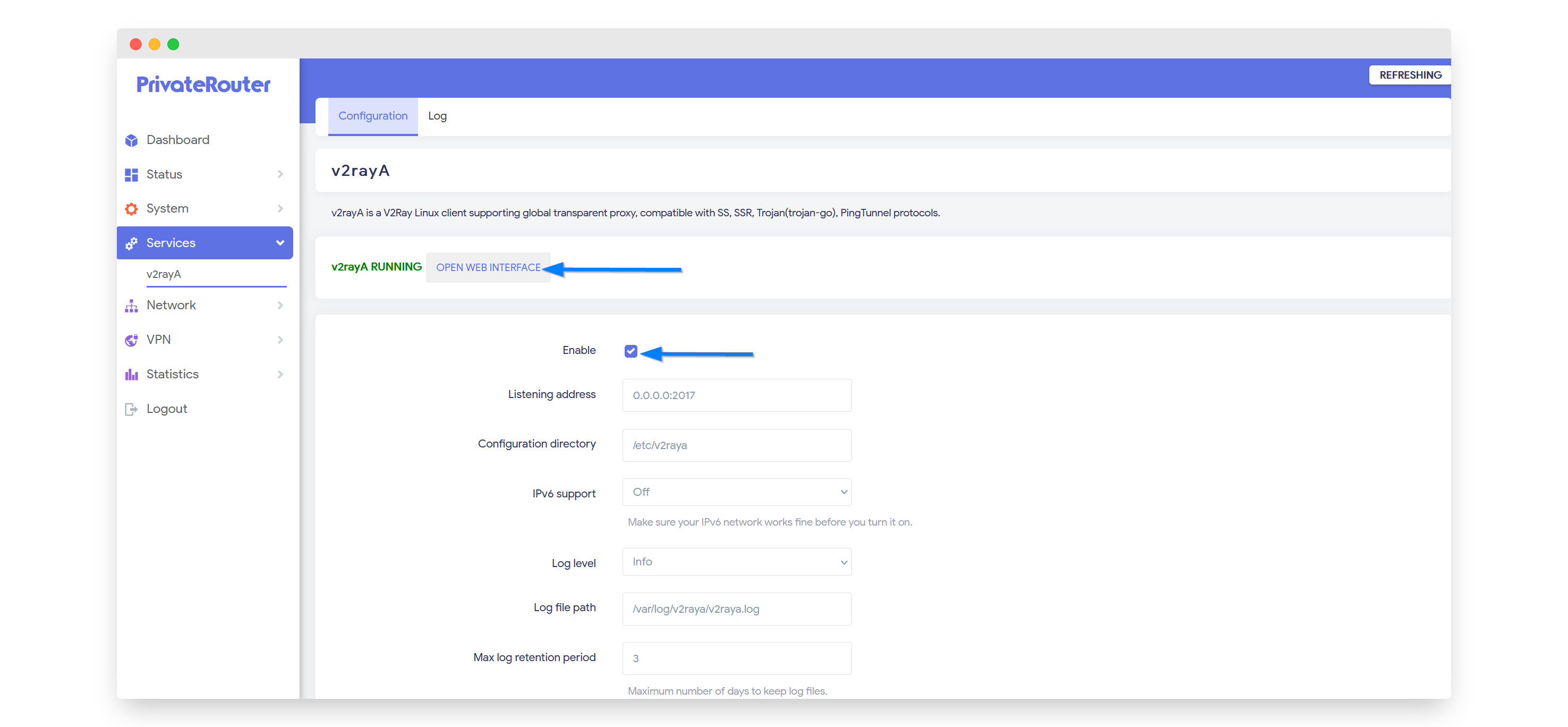
Step 3: Configure V2RayA Interface
Set Admin Credentials
- When V2RayA opens, create a username and password
- These credentials are stored locally on your router
- Click the Import button to add servers
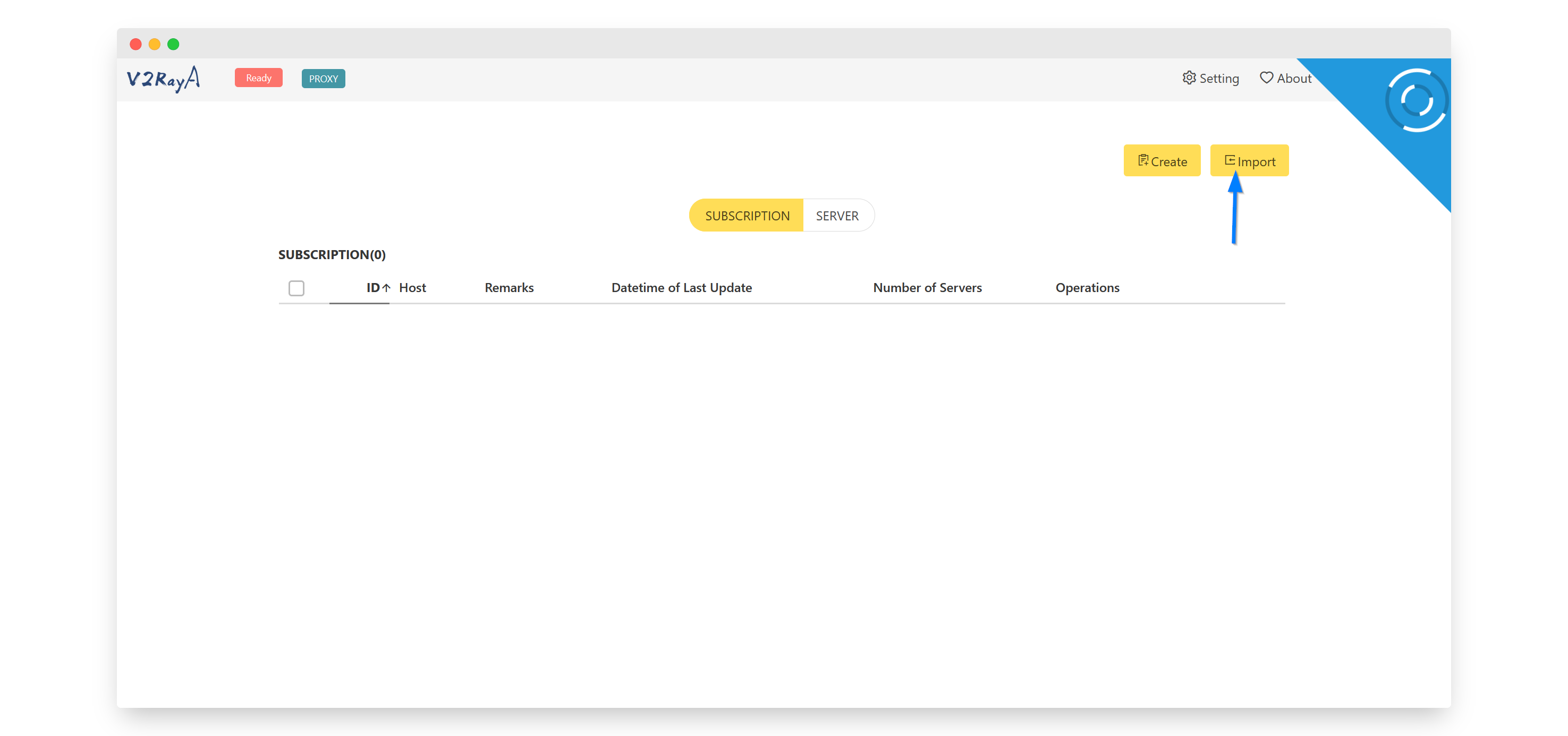
Step 4: Import TorGuard Server
Add V2Ray Server
- Login to your TorGuard account
- Navigate to the Premium Vmess Proxy page
- Choose your preferred protocol (Vmess, Vless, or Trojan)
- Copy the server link (starts with vmess://, vless://, or trojan://)
- Paste it into the V2RayA import text box
- Click Confirm
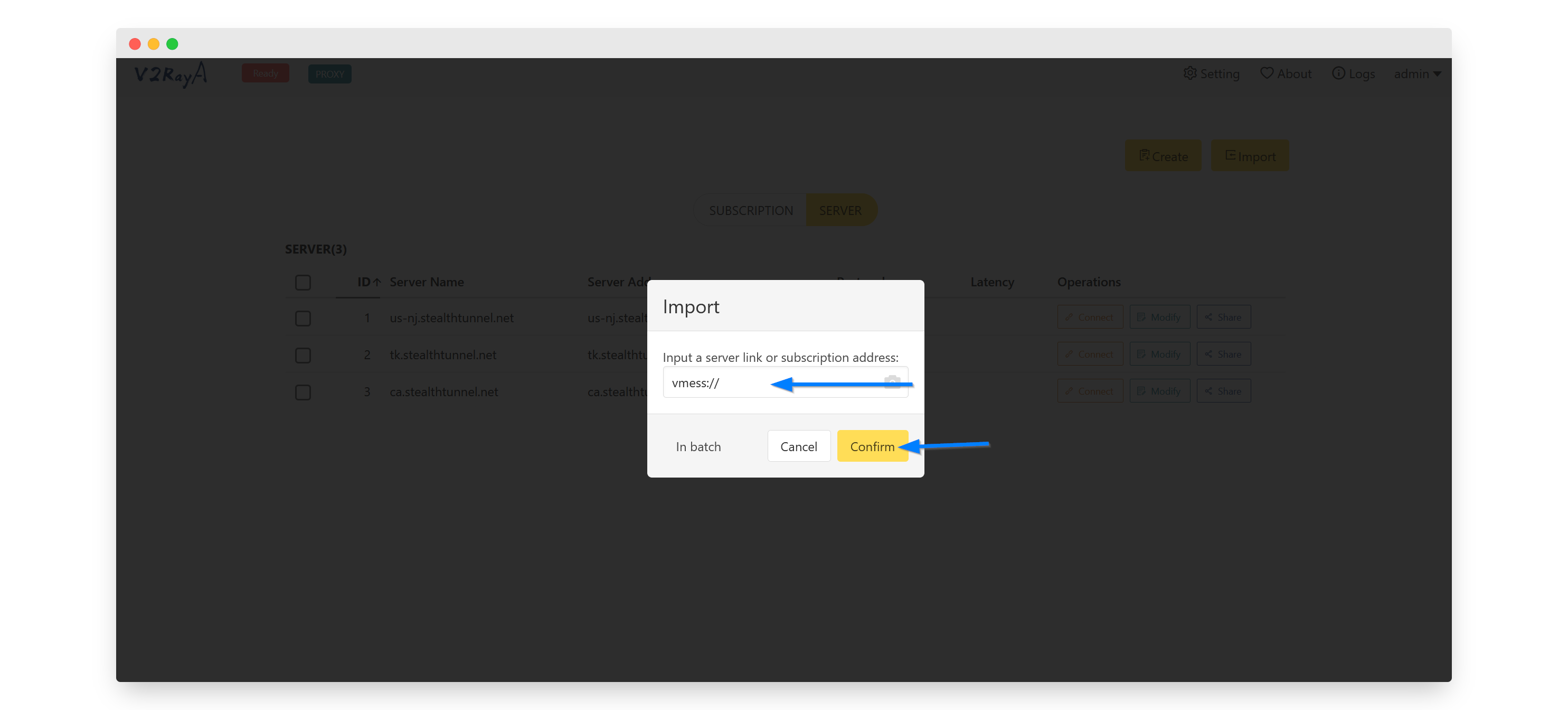
Step 5: Configure Proxy Settings
Network Configuration
Click the Settings option in the top right corner to configure network settings.
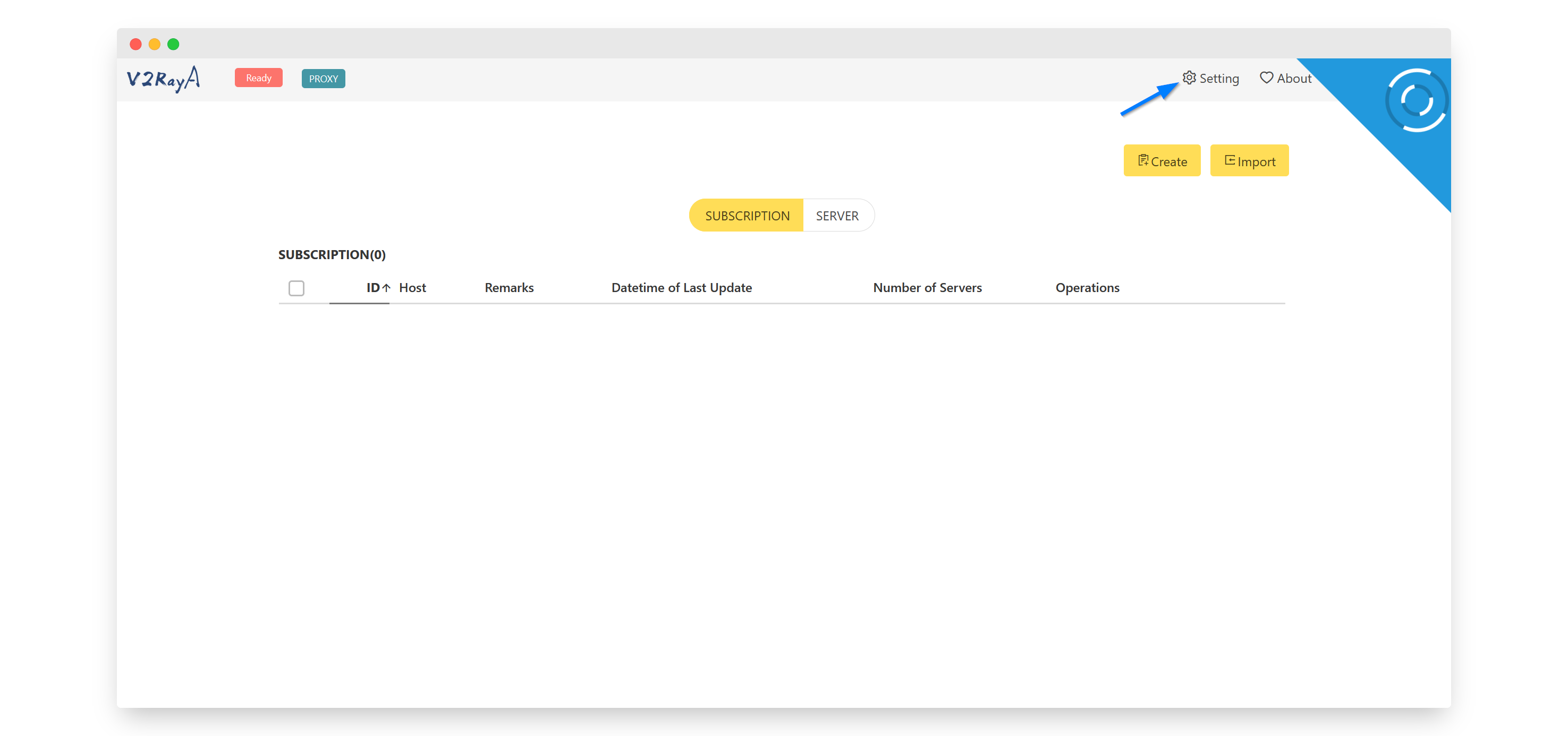
Transparent Proxy Settings
- Transparent proxy: Set to ON
- IP Forward: Click to enable
- Transparent proxy implementation: Select redirect
- Traffic splitting mode: Select Proxy except CN sites
- Prevent DNS spoofing: Select Prevent DNS Hijack Only
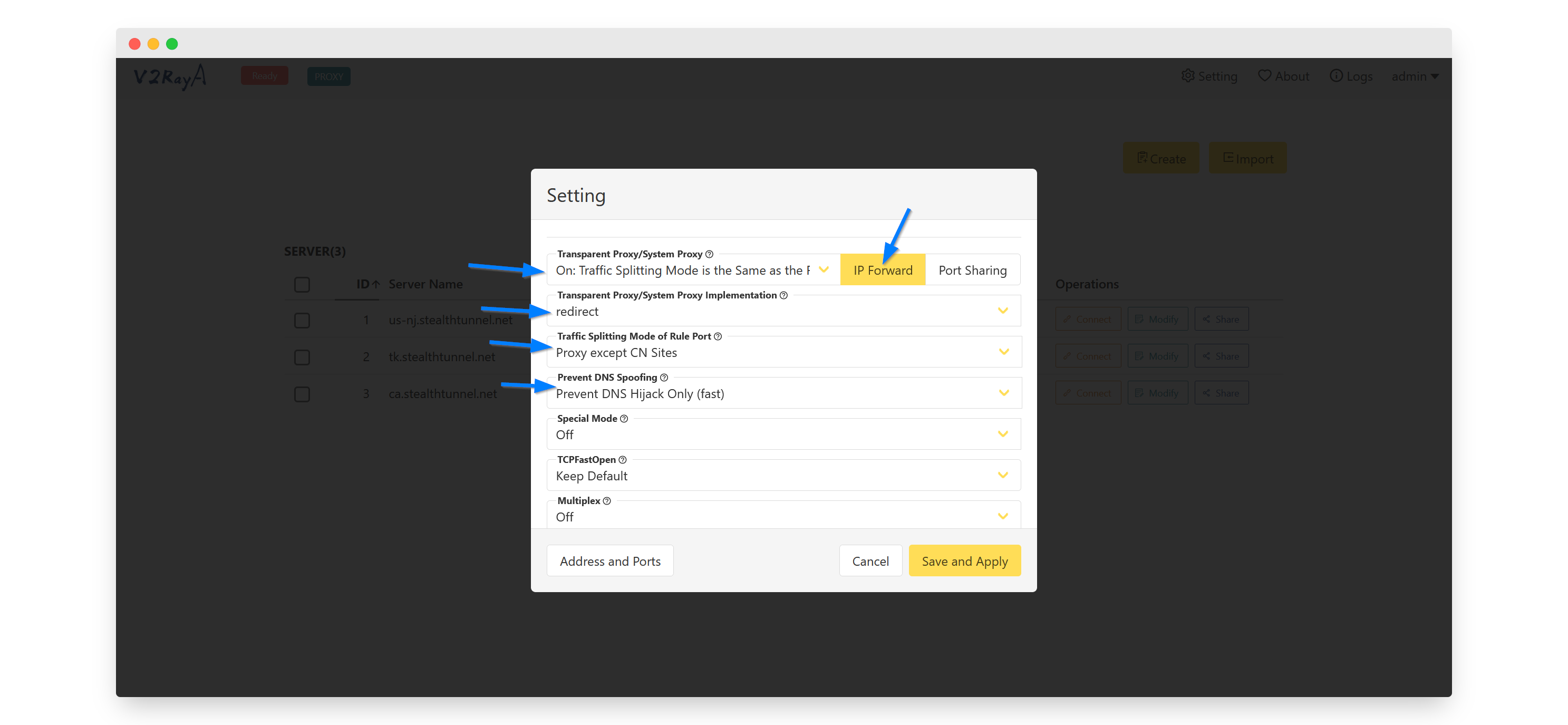
Additional Settings
- Mode: Choose Follow transparent proxy
- Click Save and Apply
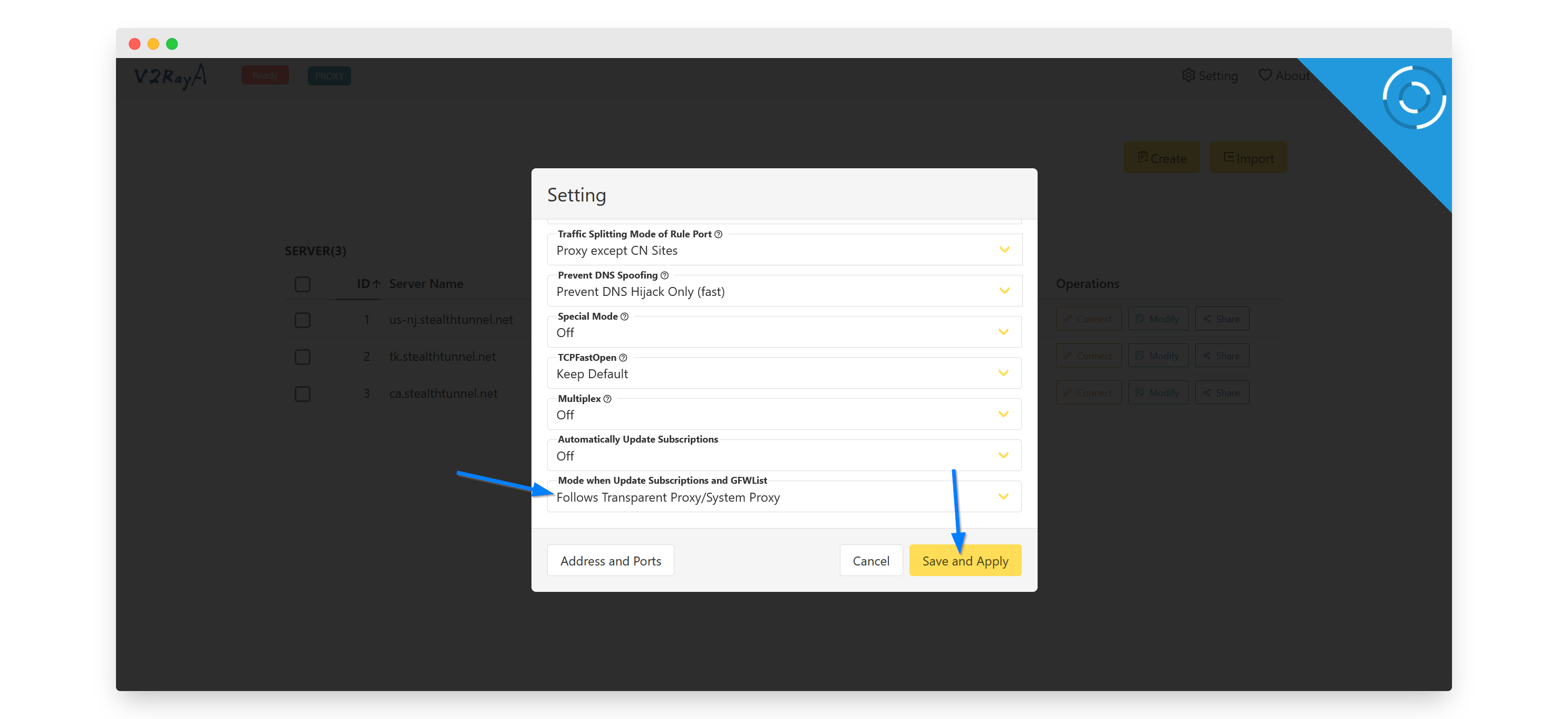
Step 6: Connect to Server
Establish Connection
- Select the Servers tab
- Find your imported TorGuard server
- Click the Connect button next to it
- Wait for connection confirmation
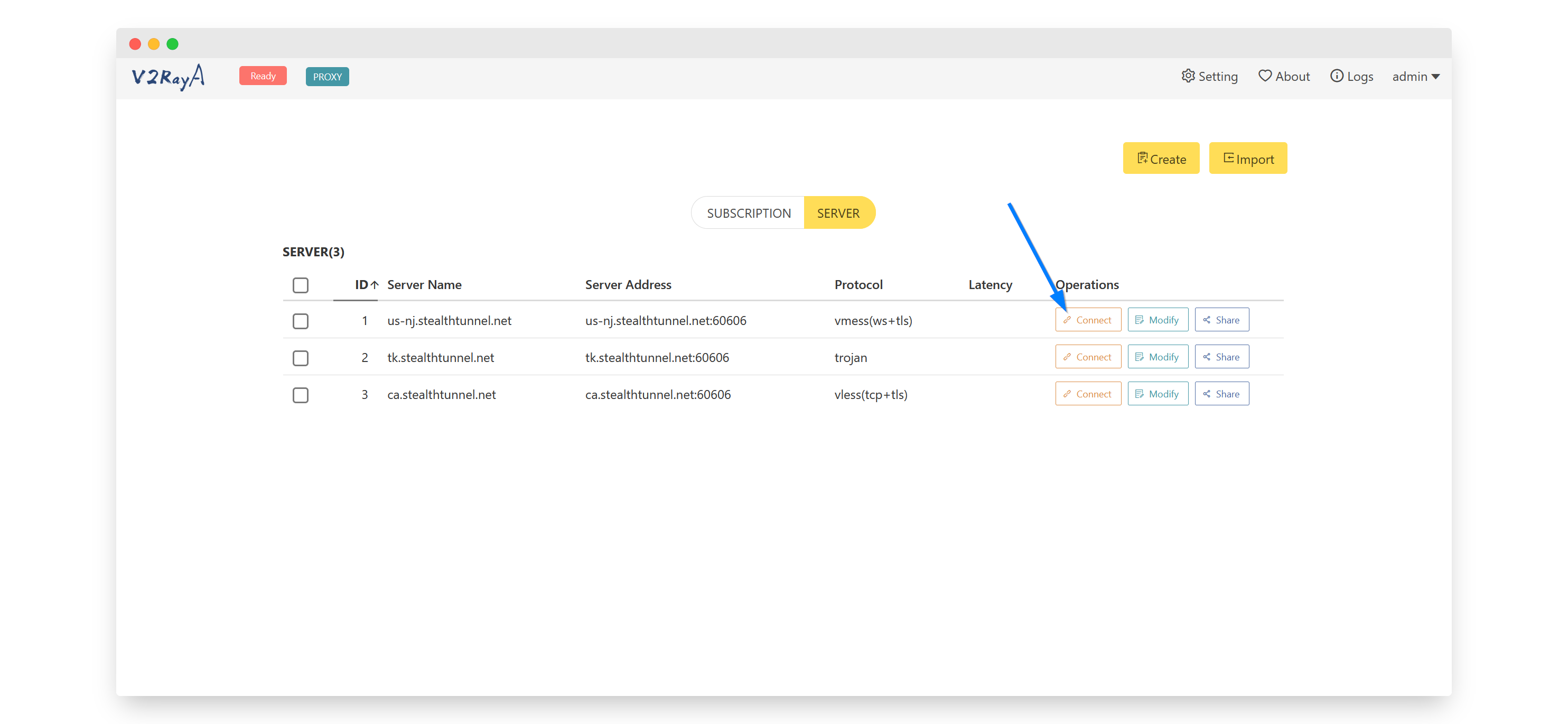
Step 7: Verify Connection
Connection Success
Your PrivateRouter is now connected! All devices on your network are automatically protected through the V2Ray tunnel.
Verify Protection:
- Check connection status in V2RayA dashboard
- Visit TorGuard's IP checker from any device
- Confirm your IP shows the proxy server location
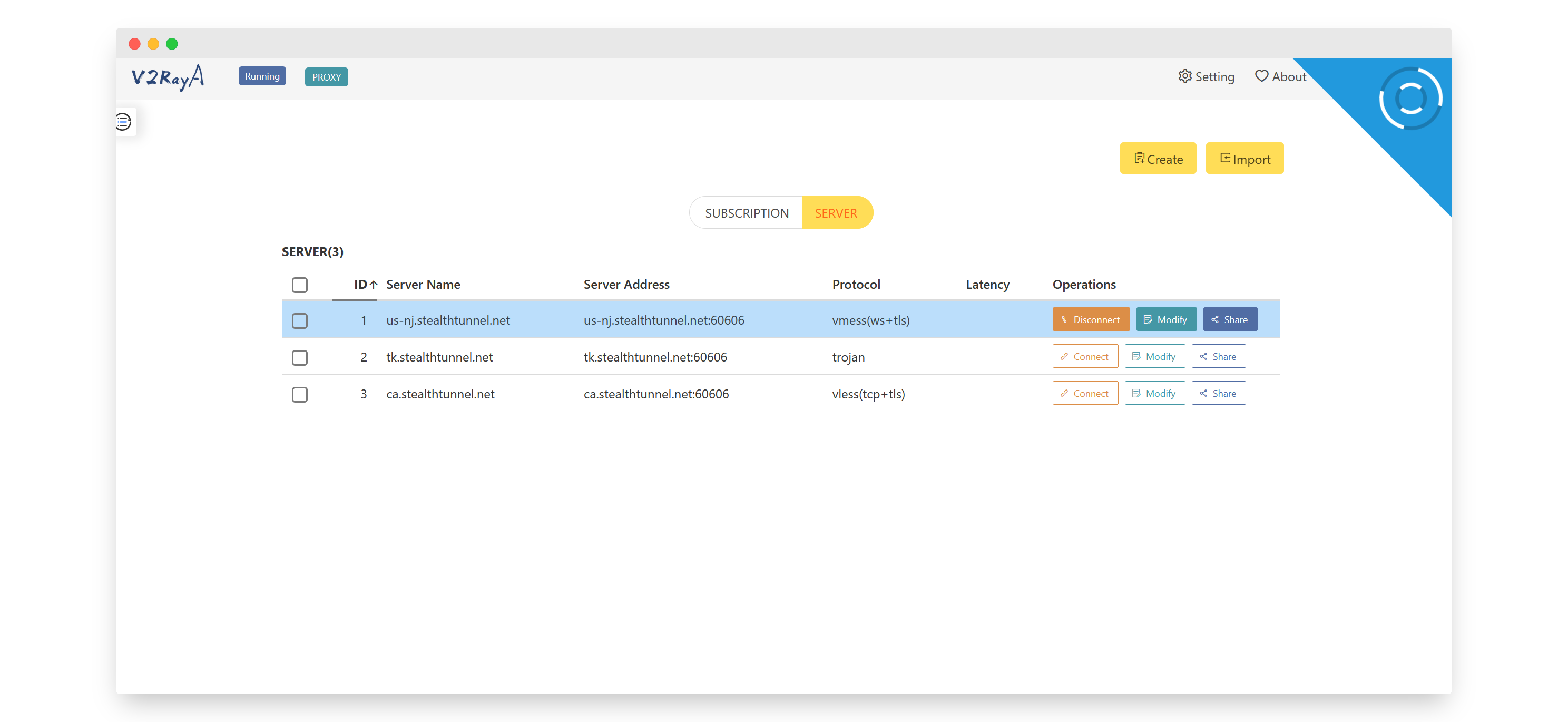
Advanced Configuration Options
Traffic Splitting Modes
Proxy All Traffic
Routes everything through the proxy - maximum privacy
Proxy except CN sites
Bypasses Chinese sites - good for expats
Custom Rules
Define your own routing rules for specific domains/IPs
Performance Optimization
- Protocol selection: Try Vless for best speed
- Server location: Choose geographically closer servers
- Transport method: Experiment with different transport options
- Hardware acceleration: Enable if your router supports it
Troubleshooting Common Issues
V2RayA Won't Start
- Ensure router has sufficient memory (check System → Overview)
- Reboot router and wait 5 minutes
- Check if port 2017 is blocked by firewall
- Verify V2RayA package is properly installed
Connection Failed
- Verify TorGuard account is active
- Check server link was copied correctly
- Try different protocol (Vmess/Vless/Trojan)
- Test different server locations
Slow Speeds
- Switch to Vless protocol for better performance
- Select closer server location
- Check router CPU usage (shouldn't exceed 80%)
- Consider upgrading router hardware for better performance
Security Best Practices
Router Security
- Change default passwords: Use strong passwords for router and V2RayA
- Regular updates: Keep PrivateRouter firmware updated
- Firewall rules: Only open necessary ports
- DNS security: Use TorGuard's secure DNS servers
- Backup configuration: Save your settings regularly
Pro Tips
- Multiple servers: Import several servers for quick switching
- Scheduled reconnects: Set up automatic reconnection at specific times
- Custom routing: Create rules for specific devices or services
- Monitor usage: Check V2RayA statistics for bandwidth monitoring
- Kill switch: Configure failsafe to block traffic if proxy disconnects