🌐 About GL.iNet Travel Routers
GL.iNet routers are compact, portable VPN routers perfect for travelers, digital nomads, and remote workers. They create a secure VPN connection for all your devices through a single pocket-sized router.
⚠️ Firmware Version Notice
This guide covers both legacy firmware (v2.x/v3.x) and new firmware (v4.x). GL.iNet has significantly updated their interface. Check your firmware version in Admin Panel → System → Upgrade.
Compatible GL.iNet Models
GL-MT300N-V2 (Mango)
- CPU: 580MHz MTK
- RAM: 128MB
- VPN Speed: ~10 Mbps
- Ports: 2x Ethernet
- Price: ~$20
Entry-level, ultra-portable
GL-AR750S (Slate)
- CPU: 775MHz QCA
- RAM: 128MB
- VPN Speed: ~17 Mbps
- Ports: 3x Gigabit
- Price: ~$70
Best value, dual-band
GL-AXT1800 (Slate AX)
- CPU: 1.2GHz Quad
- RAM: 512MB
- VPN Speed: ~150 Mbps
- Ports: 3x Gigabit
- Price: ~$150
Premium, WiFi 6, WireGuard
GL-MT3000 (Beryl AX)
- CPU: 1.3GHz Dual
- RAM: 256MB
- VPN Speed: ~300 Mbps
- Ports: 3x Gigabit
- Price: ~$90
Latest model, WiFi 6
💰 Pre-Configured Routers
Save time with pre-configured GL.iNet routers from the TorGuard store, ready to use with your VPN account out of the box.
Configuration Guide
Legacy Firmware Setup (Shown in Screenshots)
1Access Router Interface
- Connect to GL.iNet router via WiFi or Ethernet
- Open browser to
192.168.8.1 - Login with admin password
- Complete initial setup (timezone, etc.)
- Click OpenVPN tab in top menu

OpenVPN tab in legacy interface
2Download Configuration Files
Download the appropriate TorGuard config package:
- OpenVPN UDP configs (Recommended - faster)
- OpenVPN TCP configs (More stable on restrictive networks)
Drag and drop the ZIP file into the OpenVPN interface:
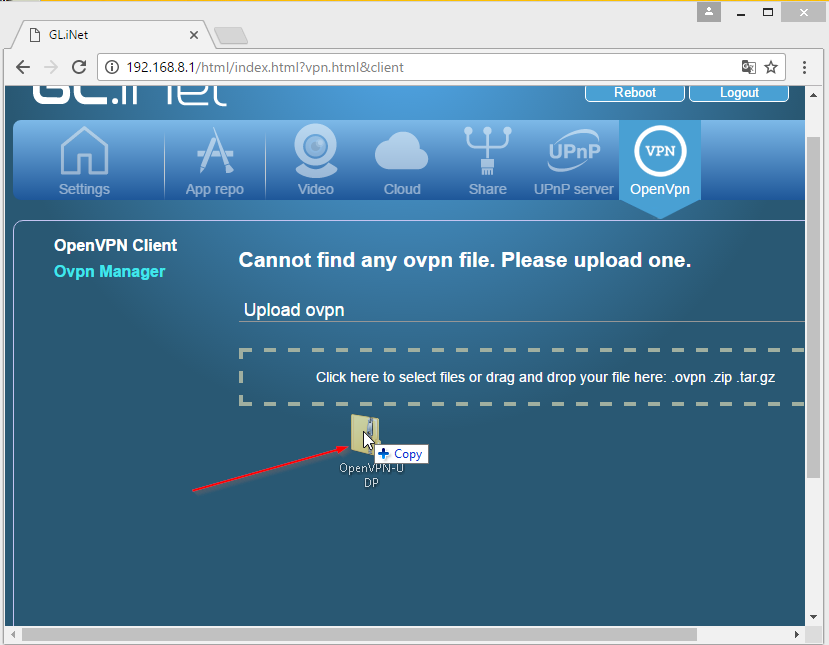
Drag ZIP file to upload configs
3Enter Credentials
Enter your TorGuard VPN credentials:
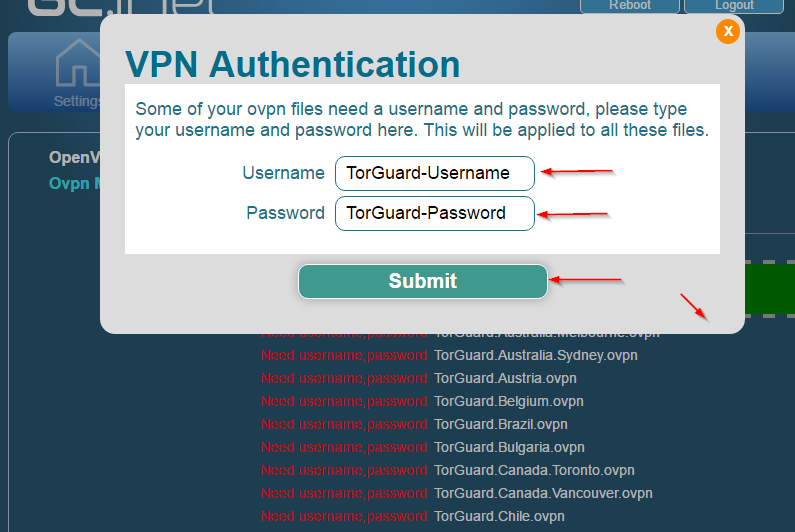
Enter VPN username and password
Note: Use your VPN service credentials, not your website login. You can find/reset these in the client area.
4Enable and Connect
- Check "Enable" box
- Check "Force VPN" (kill switch)
- Click "Apply"
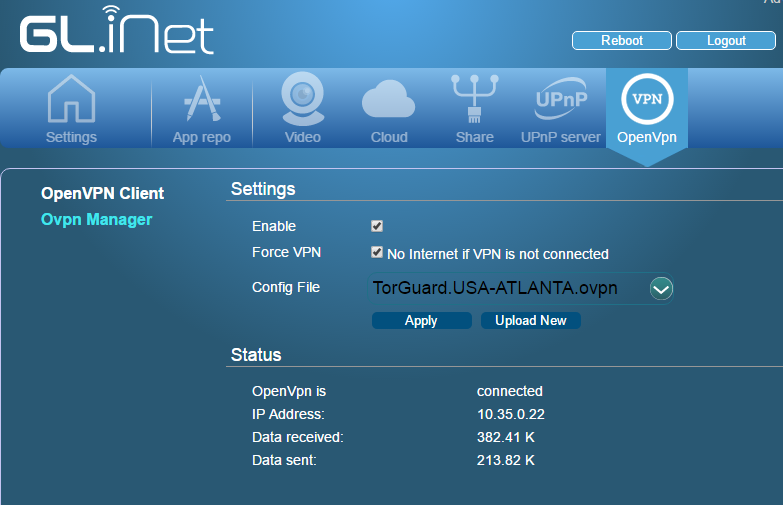
Successfully connected
Verify your connection at myip.tg
Modern Firmware Setup (v4.x)
1Access New Interface
- Connect to router and go to
192.168.8.1 - Navigate to VPN → OpenVPN Client
2Add Configuration
- Click "Add a New Configuration"
- Select "Upload File"
- Choose a single .ovpn file from extracted ZIP
- Name it (e.g., "TorGuard USA")
3Configure Settings
- Username: Your TorGuard VPN username
- Password: Your TorGuard VPN password
- Description: Friendly name for connection
4Advanced Options
- Enable "Internet Kill Switch"
- Enable "Route All Traffic"
- Set "DNS" to Manual: 10.8.0.1
5Save and Connect
- Click "Apply"
- Toggle the connection switch to ON
- Check status in VPN dashboard
WireGuard Setup (Recommended for v4.x)
🚀 Why WireGuard?
- 5-10x faster than OpenVPN on GL.iNet routers
- Lower CPU usage and better battery life
- Simpler configuration
- More stable connections
1Generate WireGuard Config
- Login to TorGuard client area
- Go to Config Generator
- Select WireGuard
- Choose your server location
- Download config file
2Import to Router
- In router: VPN → WireGuard Client
- Click "Add New Configuration"
- Upload the .conf file
- Name it descriptively
3Enable and Test
- Toggle connection ON
- Check VPN status dashboard
- Verify IP at myip.tg
Performance Expectations
| Router Model | OpenVPN Speed | WireGuard Speed | Best Use Case |
|---|---|---|---|
| GL-MT300N-V2 | 8-12 Mbps | 40-50 Mbps | Basic browsing, email |
| GL-AR750S | 15-20 Mbps | 60-80 Mbps | Streaming HD, general use |
| GL-AXT1800 | 50-70 Mbps | 150-200 Mbps | 4K streaming, downloads |
| GL-MT3000 | 80-100 Mbps | 250-300 Mbps | Power users, full speed |
⚠️ Performance Notes
- Speeds depend on server distance and load
- OpenVPN is CPU-intensive on these devices
- WireGuard offers significantly better performance
- Enable hardware acceleration if available
Travel Router Benefits
✈️ Why Use a Travel VPN Router?
🔒 Security
- Secure all devices with one VPN
- Protect on public WiFi
- No per-device setup
🌍 Convenience
- Connect unlimited devices
- Works with any WiFi
- Bypass hotel restrictions
📱 Compatibility
- Smart TVs & streaming devices
- Gaming consoles
- IoT devices
Advanced Configuration
Multiple Server Profiles
- Upload configs for different locations
- Name them clearly (USA-Netflix, UK-Banking, etc.)
- Switch between profiles as needed
- Legacy firmware: Use dropdown menu
- New firmware: Toggle between saved configs
Kill Switch Configuration
Ensure internet is blocked if VPN disconnects:
- Legacy: Check "Force VPN" option
- Modern: Enable "Internet Kill Switch"
- Test: Disconnect VPN and verify no internet access
DNS Configuration
Prevent DNS Leaks:
- Legacy: DNS is handled automatically
- Modern: Set DNS to
10.8.0.1or10.9.0.1 - Test at dnsleaktest.com
Troubleshooting
Cannot Access Router Interface
- Ensure connected to GL.iNet WiFi or LAN
- Try
192.168.8.1orgl.inet - Clear browser cache
- Reset router: Hold reset button 10 seconds
VPN Won't Connect
- Verify credentials are VPN service login
- Check account is active
- Try different server config
- Update router firmware
- Factory reset and reconfigure
Slow Speeds
- Switch to WireGuard protocol
- Try closer server location
- Check WiFi signal strength
- Reduce encryption: AES-128 vs AES-256
- Consider upgrading to faster model
Config Upload Fails
- Extract ZIP file first (modern firmware)
- Upload individual .ovpn files
- Check file isn't corrupted
- Try different browser
- Ensure sufficient storage space
Router as Repeater Mode
Use GL.iNet router to share hotel/public WiFi:
- Set router to Repeater Mode
- Connect to hotel/public WiFi
- Enter captive portal credentials if needed
- Enable VPN connection
- All devices connect to GL.iNet WiFi
Best Practices
✅ Optimization Tips
- Update Firmware: Keep router firmware current
- Use 5GHz: Less interference than 2.4GHz
- Position Well: Central location, away from interference
- Secure Admin: Change default admin password
- Regular Reboots: Weekly reboot for stability
- Monitor Temps: Ensure adequate ventilation
Alternative Setup Methods
Using TorGuard App Config
For routers with app support:
- Install TorGuard plugin from app store
- Enter credentials directly
- Auto-configures optimal settings
Manual Configuration
For advanced users:
- Create custom .ovpn file
- Include inline certificates
- Add custom routes or DNS
- Upload single file to router
Need Help?
If you're having trouble with your GL.iNet router setup:
Include your router model and firmware version for faster assistance