💡 Quick Diagnostic
Before diving into detailed troubleshooting, try these quick checks:
- Is your internet connection stable without VPN?
- Have you tried a different server location?
- Is your VPN subscription active?
- Are you running the latest version of TorGuard?
Common Causes of VPN Disconnections
🌐 Network Issues
High Impact- Unstable internet connection
- ISP throttling or blocking
- Router/modem problems
- WiFi interference
🔧 Software Conflicts
Medium Impact- Firewall blocking VPN
- Antivirus interference
- Other VPN software
- Network drivers outdated
⚙️ Configuration Issues
Low Impact- Wrong protocol selected
- DNS configuration
- MTU size problems
- Power saving settings
Step-by-Step Troubleshooting Guide
1Connect to Nearest Server
Server proximity significantly affects connection stability. The closer the server, the more stable your connection.
Desktop Client:
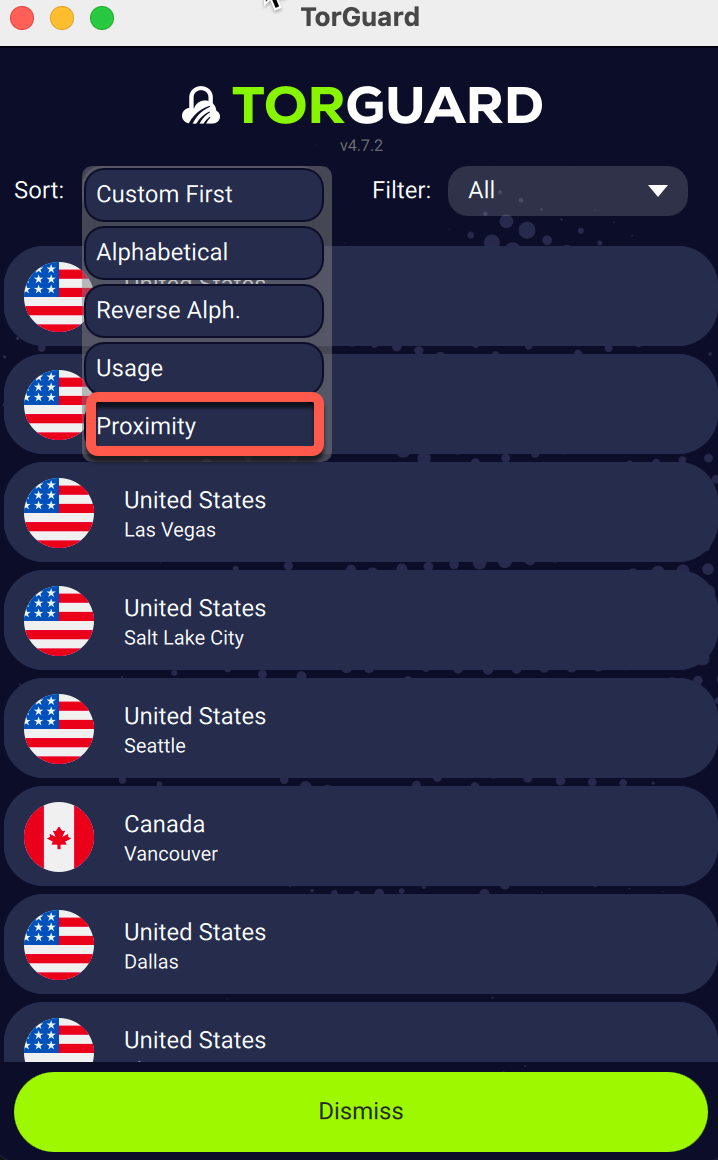
- Click the location name to open server list
- Click the sort menu
- Select "Proximity" to arrange servers by distance
- Choose the top server (closest to you)
Mobile App:
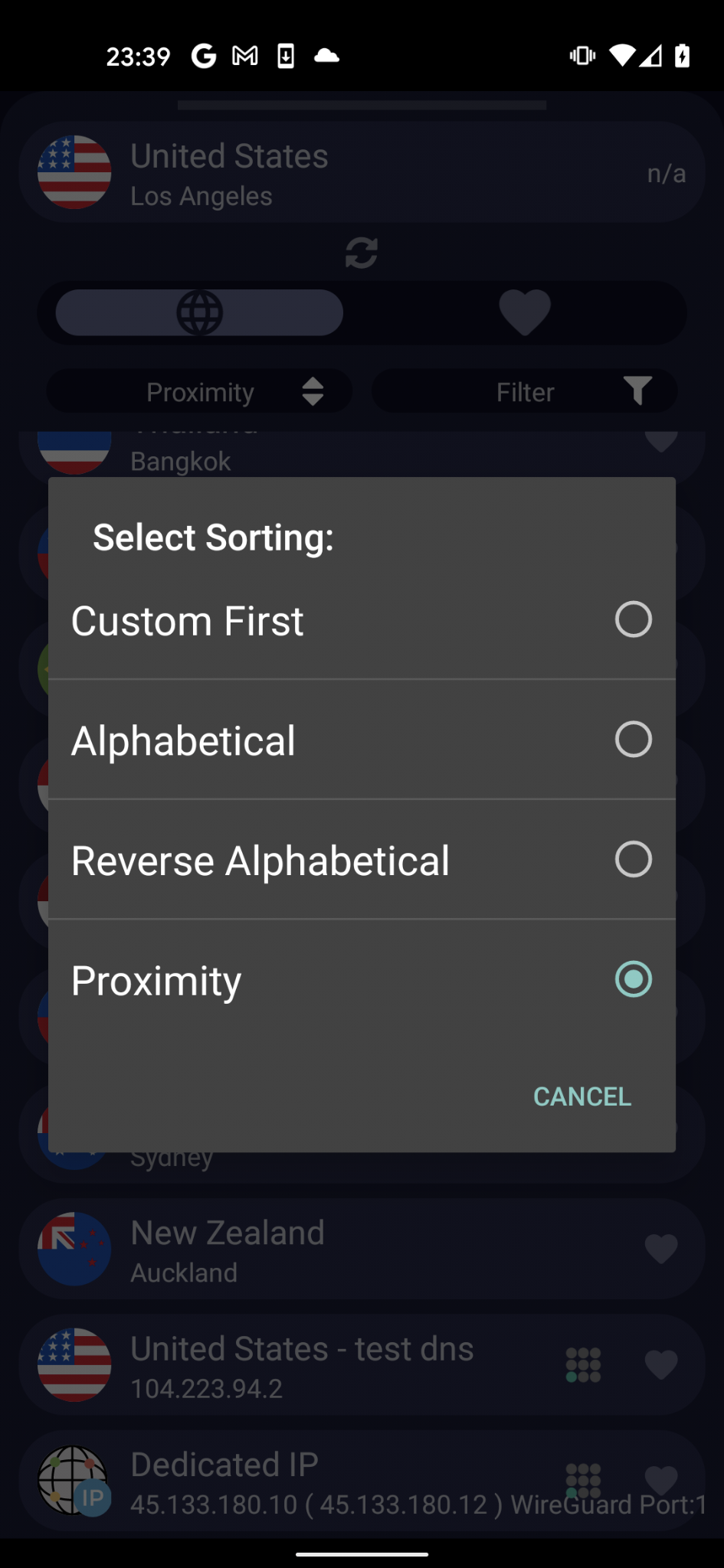
- Tap country name to open server list
- Tap the sort menu
- Select "Proximity"
- Select the nearest server
2Change VPN Protocol
Different protocols work better in different network environments. TCP is more stable but slower than UDP.
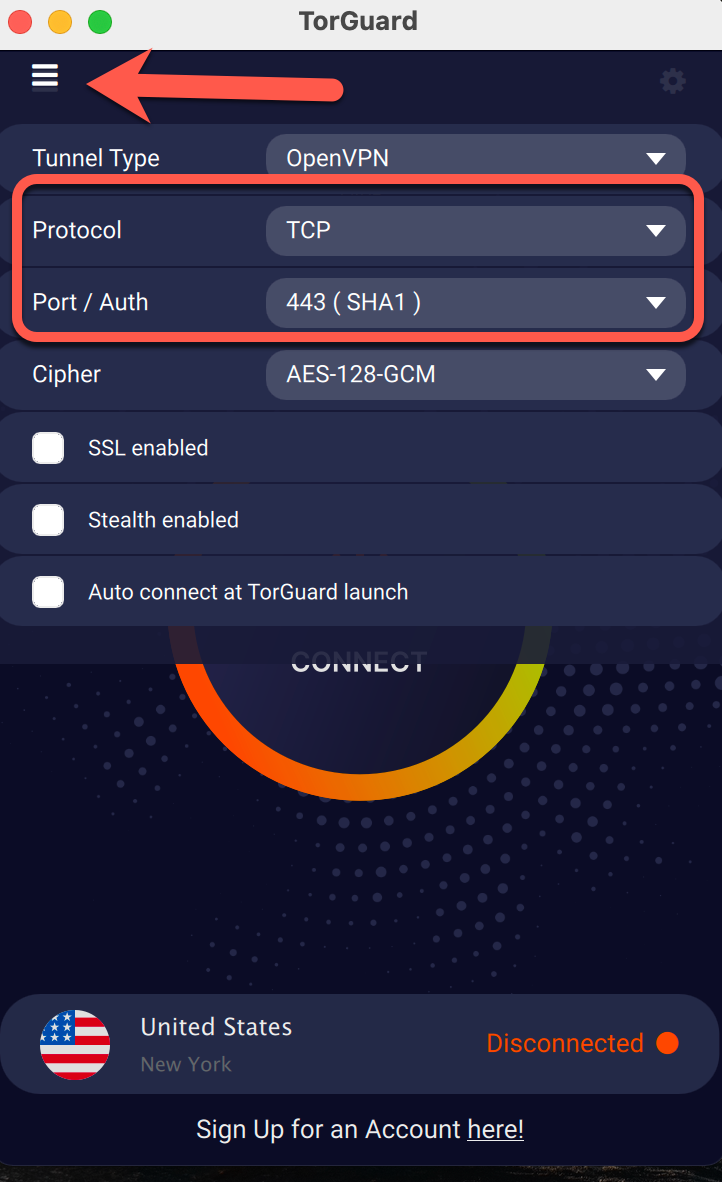
✅ Recommended Protocol Settings
| Network Type | Best Protocol | Port |
|---|---|---|
| Restrictive (Corporate/School) | OpenVPN TCP | 443 |
| Home/Open WiFi | WireGuard | Default |
| Mobile/4G/5G | IKEv2 | Default |
| Unstable Connection | OpenVPN TCP | 443 |
3Configure DNS Settings
DNS issues can cause intermittent disconnections. Try different DNS servers to find the most stable option.
Desktop Client:
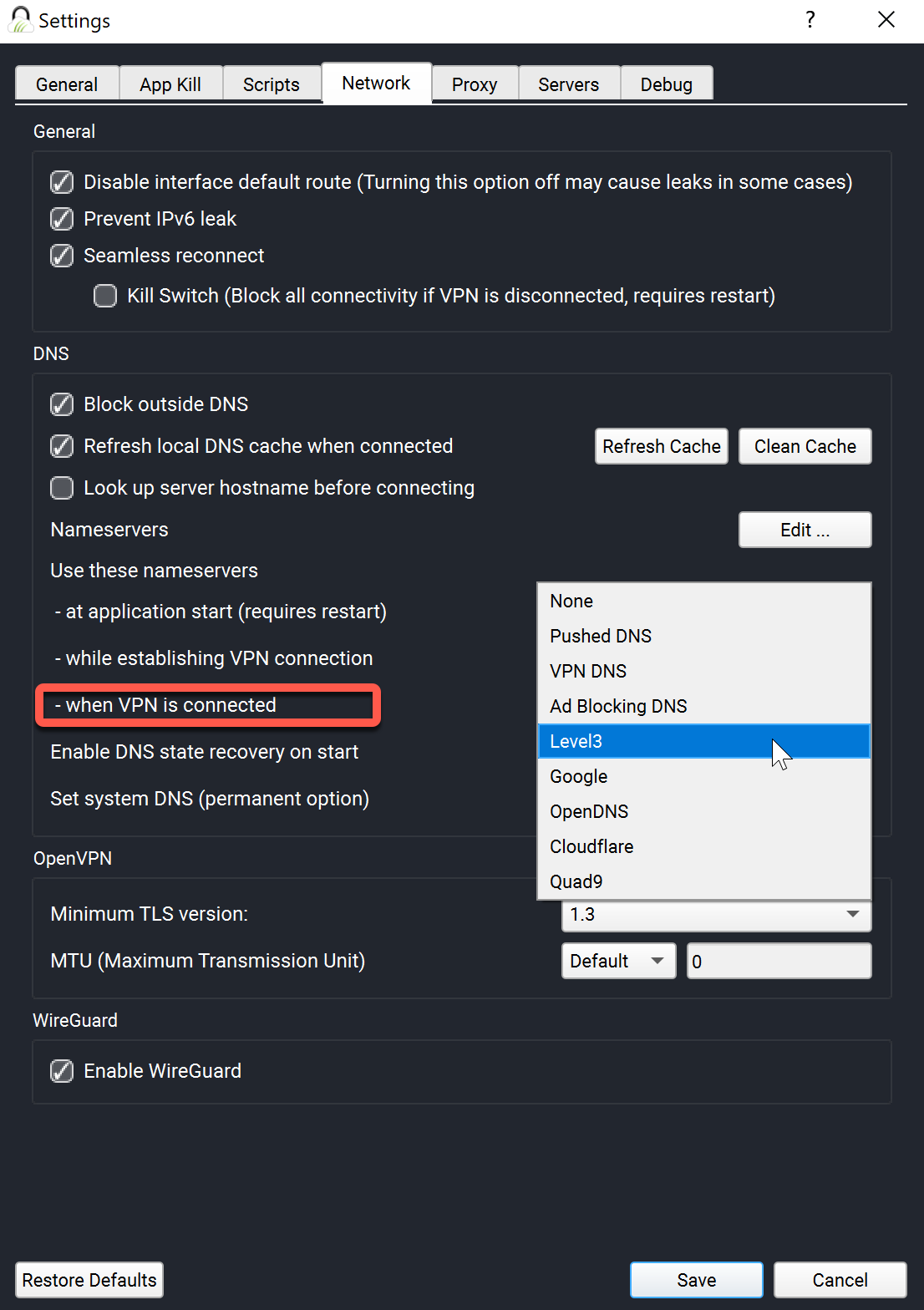
Mobile App:
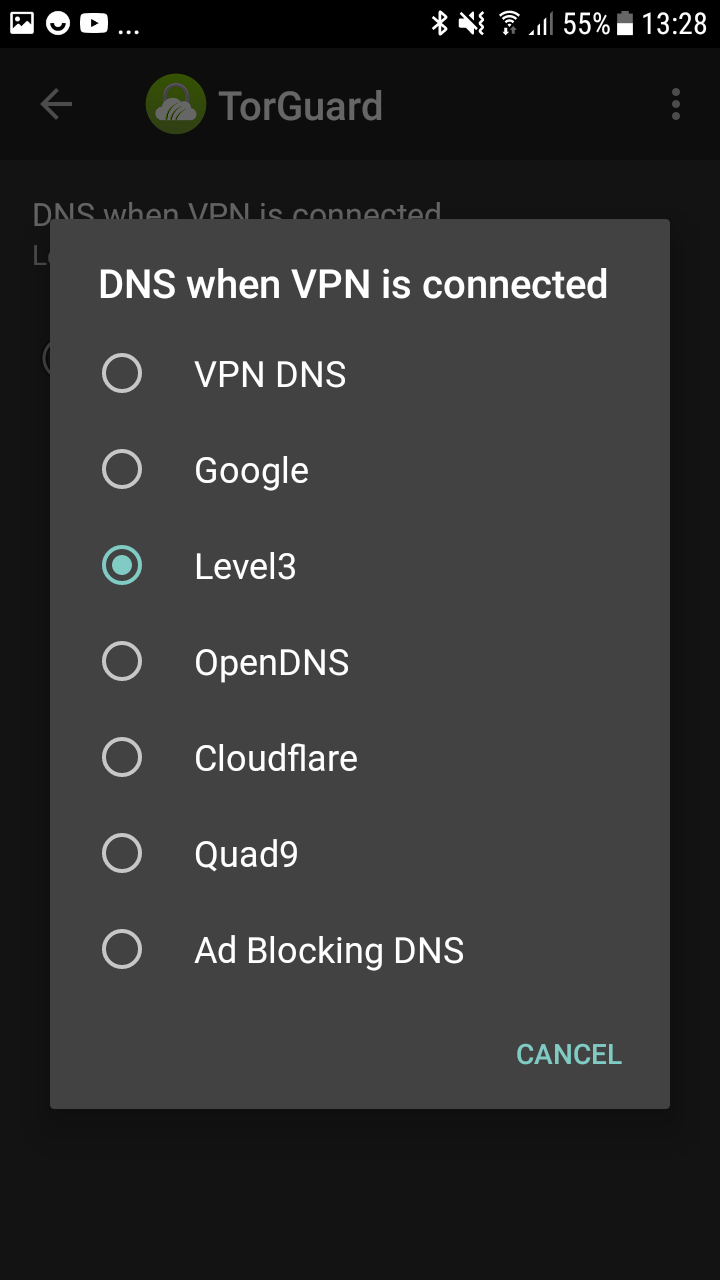
Recommended DNS Servers
- TorGuard DNS: Default (most secure)
- Cloudflare: 1.1.1.1, 1.0.0.1 (fastest)
- Quad9: 9.9.9.9, 149.112.112.112 (malware blocking)
4Platform-Specific Solutions
Windows-Specific Fixes
Disable Windows Firewall Temporarily:
netsh advfirewall set allprofiles state off
Remember to re-enable: netsh advfirewall set allprofiles state on
Reset Network Stack:
netsh winsock reset
netsh int ip reset
ipconfig /release
ipconfig /renew
ipconfig /flushdns
Disable Power Saving for Network Adapter:
- Open Device Manager
- Expand Network adapters
- Right-click your adapter → Properties
- Power Management tab
- Uncheck "Allow computer to turn off this device"
macOS-Specific Fixes
Reset Network Preferences:
sudo dscacheutil -flushcache
sudo killall -HUP mDNSResponder
Remove Network Configuration:
- System Preferences → Network
- Select your connection
- Click minus (-) button
- Click plus (+) to re-add
- Apply changes
Disable App Nap for TorGuard:
defaults write net.torguard.TorGuard NSAppSleepDisabled -bool YES
Android-Specific Fixes
Disable Battery Optimization:
- Settings → Apps → TorGuard
- Battery → Unrestricted
- Disable "Adaptive Battery"
Always-On VPN Settings:
- Settings → Network & Internet → VPN
- Tap gear icon next to TorGuard
- Enable "Always-on VPN"
- Enable "Block connections without VPN"
Reset Network Settings:
Settings → System → Reset options → Reset Wi-Fi, mobile & Bluetooth
iOS-Specific Fixes
Reset Network Settings:
- Settings → General → Transfer or Reset iPhone
- Reset → Reset Network Settings
Disable Wi-Fi Assist:
- Settings → Cellular
- Scroll to bottom
- Toggle off "Wi-Fi Assist"
Configure On-Demand:
- Settings → VPN
- Tap (i) next to TorGuard
- Enable "Connect On Demand"
Linux-Specific Fixes
Check System Logs:
sudo journalctl -u openvpn -f
# or
sudo tail -f /var/log/syslog | grep vpn
Disable IPv6:
sudo sysctl -w net.ipv6.conf.all.disable_ipv6=1
sudo sysctl -w net.ipv6.conf.default.disable_ipv6=1
Fix DNS Resolution:
sudo systemctl restart systemd-resolved
sudo rm /etc/resolv.conf
sudo ln -s /run/systemd/resolve/resolv.conf /etc/resolv.conf
Advanced Diagnostics
🔍 Connection Diagnostics Script
Run these commands to gather diagnostic information:
# Test basic connectivity
ping -c 4 8.8.8.8
# Test DNS resolution
nslookup google.com
# Check routing table
route -n # Linux/Mac
route print # Windows
# Test VPN server connectivity
ping -c 4 [your-vpn-server-ip]
# Check for packet loss
ping -c 100 8.8.8.8 | grep loss
Connection Stability Checklist
Check Each Step:
- Internet Connection: Test speed without VPN at speedtest.net
- Router/Firewall: Ensure VPN ports aren't blocked
- VPN Client: Update to latest version
- VPN Server: Try different locations
- Destination: Some sites block VPN traffic
Common Error Messages
Authentication Failed
- Verify username/password
- Check account status
- Ensure using VPN credentials (not website login)
- Check for special characters in password
TLS Handshake Failed
- System time must be accurate
- Try different protocol/port
- Update TorGuard client
- Check firewall isn't blocking
Connection Timeout
- ISP may be blocking VPN
- Try TCP port 443
- Enable stealth mode
- Use mobile hotspot to test
Preventive Measures
✅ Best Practices for Stable Connections
- Keep software updated: Regular updates fix bugs and improve stability
- Use wired connection: Ethernet is more stable than WiFi
- Close unnecessary apps: Reduce network congestion
- Monitor connection logs: Identify patterns in disconnections
- Set up auto-reconnect: Enable in TorGuard settings
- Use kill switch: Protects data if VPN drops
When to Contact Support
If you've tried all the above steps and still experience disconnections, gather this information for support:
- Your operating system and version
- TorGuard client version
- Server locations you've tried
- Error messages (screenshots help)
- Connection logs from the app
- Time and frequency of disconnections
Our team is available 24/7 to help resolve connection issues