⚡ Speed Optimization Overview
VPN speeds depend on many factors including your protocol choice, server distance, device capabilities, and network conditions. This guide covers all optimization techniques to maximize your TorGuard VPN performance.
Expected Speed Metrics
Quick Optimization Checklist
✅ Complete This Checklist First
Protocol Speed Comparison
WireGuard
Average speed retention
- Fastest protocol available
- Minimal CPU usage
- Best for streaming/gaming
- Works on all devices
OpenVPN UDP
Average speed retention
- Good balance of speed/security
- Wide compatibility
- Requires MTU tuning
- Higher CPU usage
OpenVPN TCP
Average speed retention
- Most reliable connection
- Works on restricted networks
- Slower due to overhead
- Good for basic browsing
Step-by-Step Optimization
Optimize MTU for OpenVPN
MTU (Maximum Transmission Unit) affects packet size and can significantly impact OpenVPN speeds:
- Open TorGuard Desktop Client
- Go to More Settings... → Network
- Find MTU (Maximum Transmission Unit)
- Select High from dropdown
- Click Save
- Connect using any UDP port
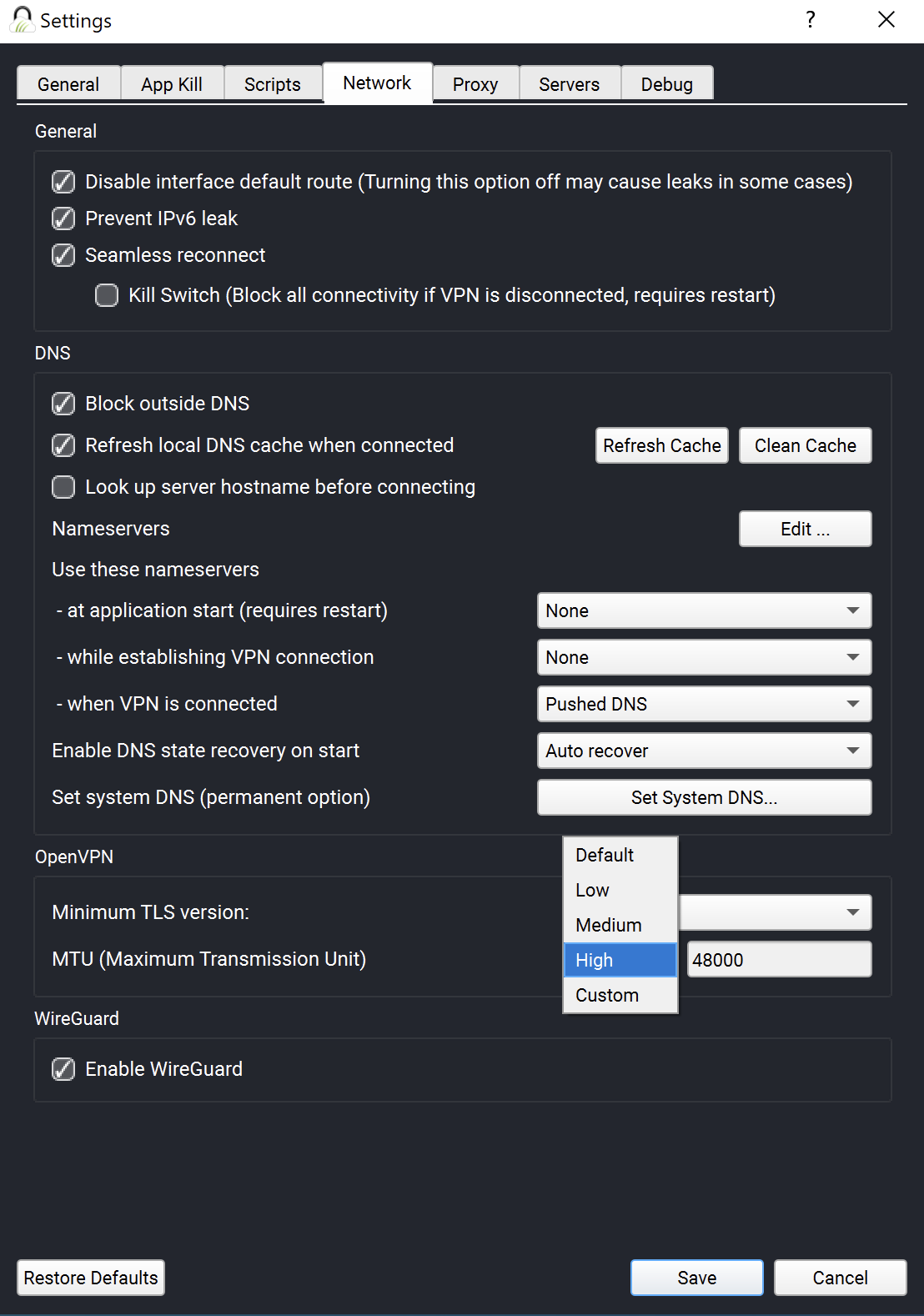
MTU Settings Explained
| Setting | Value | Best For |
|---|---|---|
| High | 1500 | Cable/Fiber connections |
| Medium | 1400 | Standard broadband |
| Low | 1300 | Mobile/problematic networks |
Switch to WireGuard Protocol
WireGuard offers the best speed performance for most users:
- In TorGuard client, select WireGuard from protocol dropdown
- Client will automatically configure WireGuard
- Connect to your preferred server
- Enjoy speeds up to 95% of your ISP speed
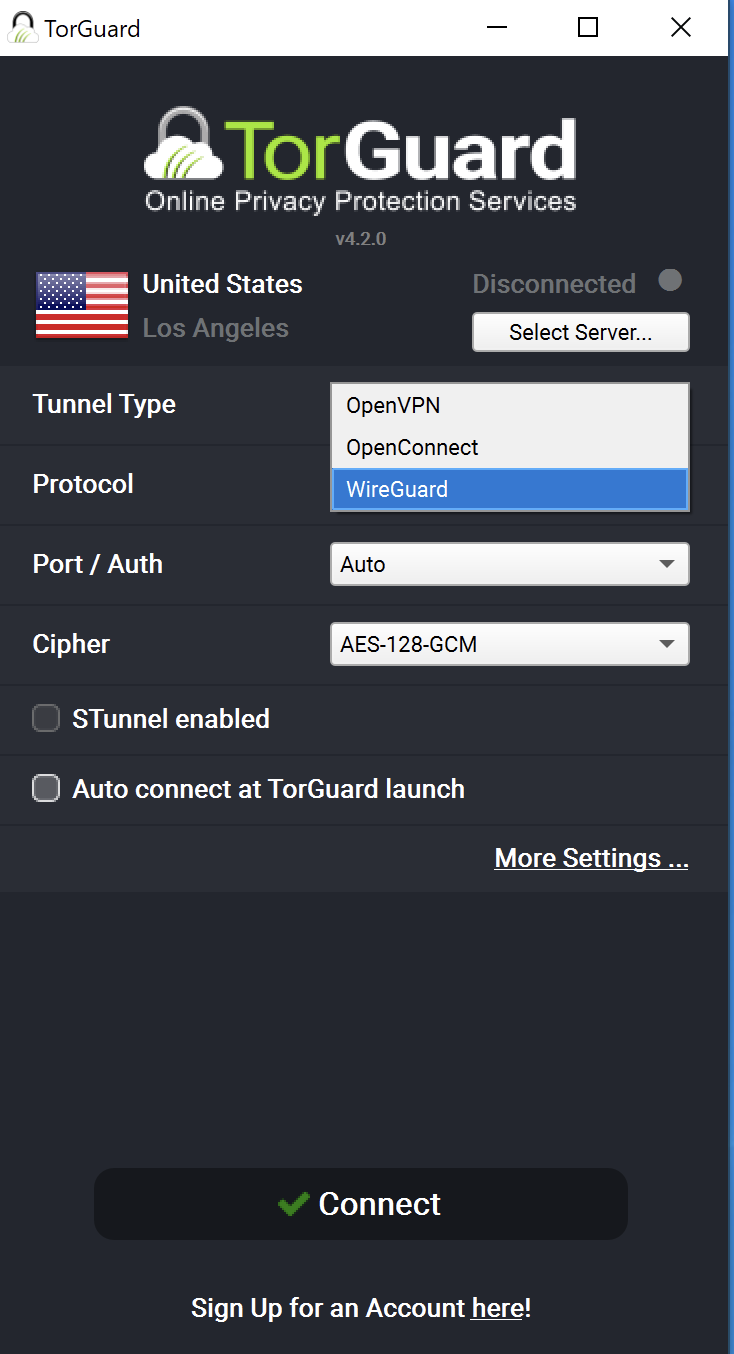
💡 WireGuard Benefits
- 4x faster than OpenVPN on average
- Lower latency for gaming
- Minimal battery drain on mobile
- Instant reconnections
Check System Performance
Your device's performance directly affects VPN speeds:
🖥️ Desktop/Laptop
- Close unnecessary programs
- Check CPU usage (<80%)
- Ensure 2GB+ free RAM
- Update network drivers
📱 Mobile Devices
- Close background apps
- Disable battery saver
- Use 5GHz Wi-Fi
- Keep device cool
🎮 Streaming Devices
- Use WireGuard only
- Ethernet preferred
- Restart device regularly
- Limit active apps
Optimize Device Specifications
Low-powered devices require special consideration:
⚠️ Device Limitations
Devices like Fire Sticks, Android TV boxes, and consumer routers have limited CPUs not designed for VPN encryption. Expect:
- OpenVPN: 20-40% of ISP speed
- WireGuard: 60-80% of ISP speed
Always use WireGuard on these devices!
Disable Security Software
Antivirus and security suites can significantly slow VPN speeds:
- Temporarily disable antivirus for testing
- Add TorGuard to security software exceptions
- Disable deep packet inspection features
- Test speeds with Windows Defender only
🛡️ Security Note
Only disable security software temporarily for testing. Add TorGuard as an exception rather than disabling protection permanently.
Optimize TAP Driver (Windows)
Some users see better speeds with older TAP drivers:
- Download latest TorGuard installer from downloads page
- Run installer and select custom installation
- Choose "OpenVPN TAP Driver (Old)"
- Complete installation and test speeds
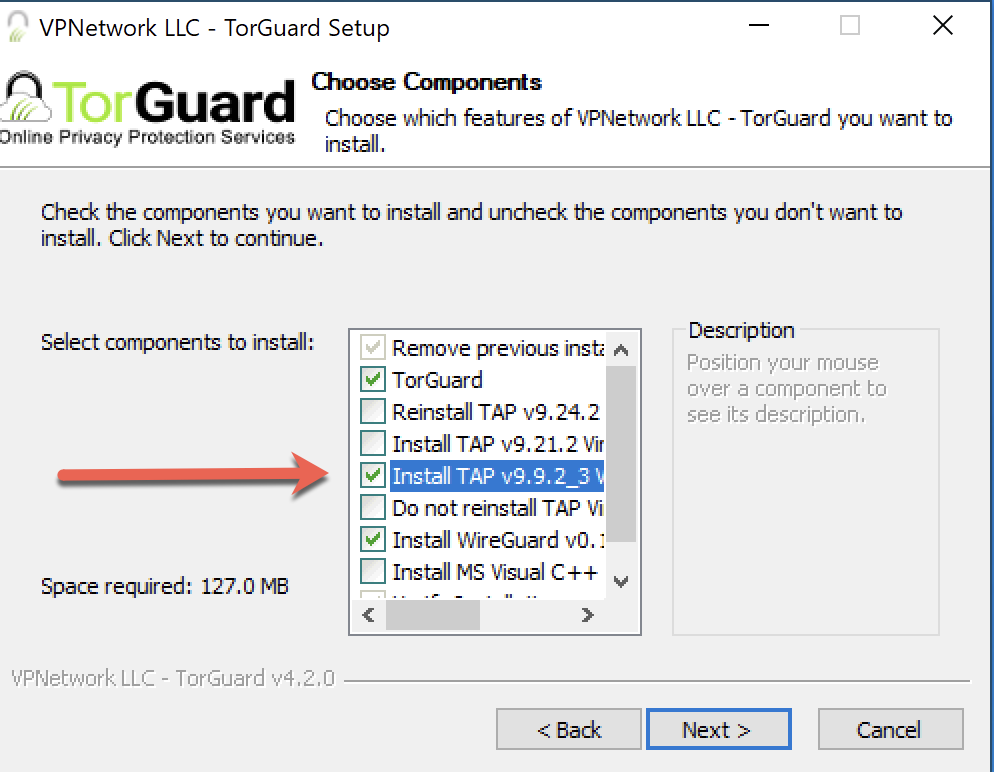
Connect to Closest Servers
Server proximity dramatically affects speed and latency:
- In server list, click sort options
- Select "Proximity" to sort by distance
- Choose servers with lowest ping (<50ms ideal)
- Avoid servers showing high load
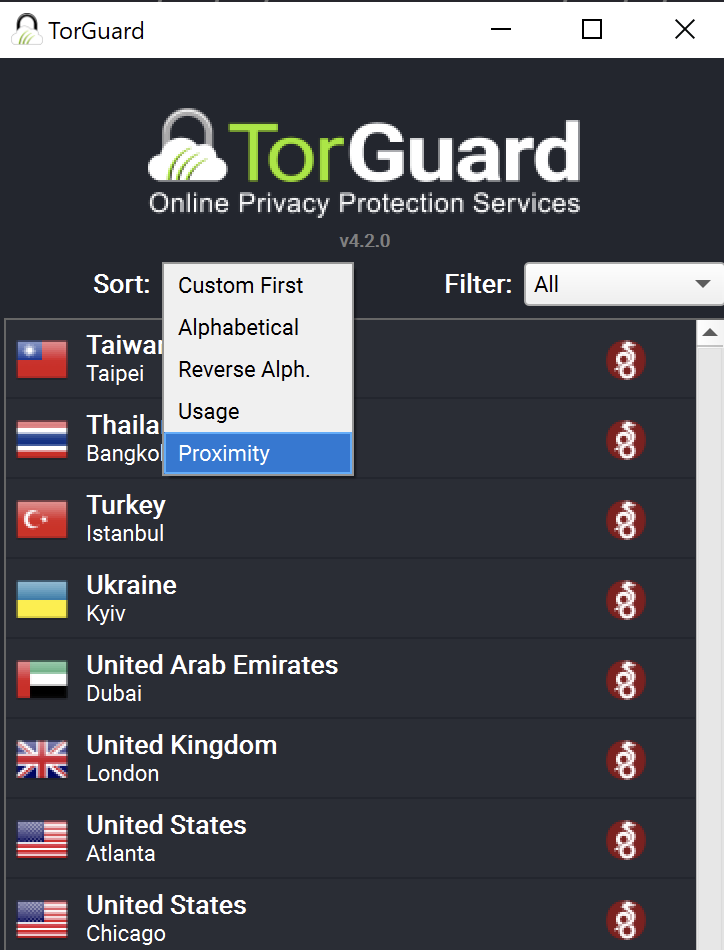
🌍 Server Selection Tips
- <50ms ping: Excellent for all activities
- 50-100ms ping: Good for streaming/browsing
- 100-150ms ping: Acceptable for basic use
- >150ms ping: Noticeable lag, avoid for gaming
Optimize DNS Settings
Slow DNS can make your entire connection feel sluggish:
- Go to More Settings... → Network
- Find "When VPN is connected" section
- Try different DNS providers
- Test speeds with each option
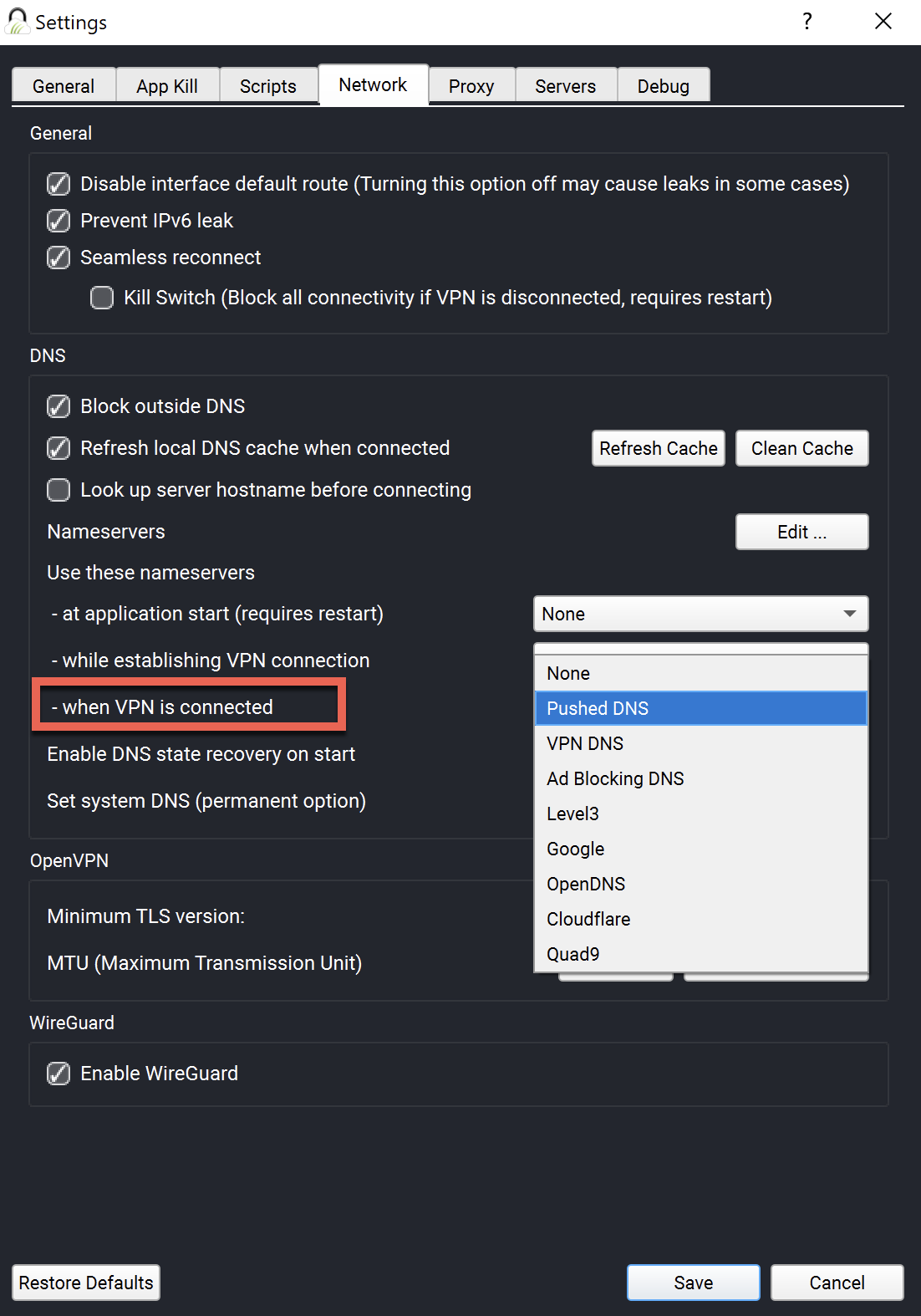
TorGuard DNS
Private & Fast
10.8.0.1
Cloudflare
Fastest Public
1.1.1.1
Reliable
8.8.8.8
Quad9
Security Focus
9.9.9.9
Network Connection Optimization
Your network connection type significantly impacts VPN performance:
Use Ethernet
Wired connections provide:
- Stable speeds
- Lower latency
- No interference
Optimize Wi-Fi
If using Wi-Fi:
- Use 5GHz band
- Stay close to router
- Minimize interference
Check Bandwidth
Ensure you have:
- Stable connection
- Low packet loss
- Consistent speeds
Speed Testing Guide
📊 How to Properly Test VPN Speed
- Baseline Test: Test speed without VPN at fast.com
- Connect VPN: Use WireGuard to nearest server
- VPN Test: Test again at same site
- Calculate Loss: (VPN Speed / Base Speed) × 100
Acceptable Speed Loss:
- WireGuard: 5-15% loss is normal
- OpenVPN: 20-30% loss is normal
- >50% loss: Indicates a problem
Troubleshooting Slow Speeds
🔍 Speed Troubleshooting Flowchart
Test Base Internet Speed
Without VPN, is your internet speed normal? If slow, contact ISP.
Try WireGuard Protocol
Switch from OpenVPN to WireGuard. See 50%+ improvement?
Change Server Location
Connect to 3 different nearby servers. Any faster?
Check CPU Usage
Open Task Manager. Is CPU above 80% when connected?
Test Wired Connection
Connect via Ethernet. Significant improvement?
Contact Support
If all steps fail, contact support with speed test results.
Quick Speed Fixes
⚡ Top 5 Quick Fixes
- Switch to WireGuard - Instant 2-4x speed boost
- Use Proximity Sort - Connect to nearest server
- Set MTU to High - Helps OpenVPN speeds
- Use 5GHz Wi-Fi - Less interference than 2.4GHz
- Restart Device - Clears memory and cache
Advanced Optimization
🚀 Power User Tips
Network Adapter Settings (Windows)
- Device Manager → Network Adapters
- Right-click adapter → Properties
- Advanced tab → Disable "Large Send Offload"
- Set "Receive Buffers" to maximum
Router Configuration
- Enable WMM/QoS for VPN traffic priority
- Update router firmware
- Use router VPN for whole-network coverage
Need Help?
If you're still experiencing slow speeds after trying these optimizations:
Include your speed test results and optimization steps tried