TorGuard Torrent SOCKS5 Proxy Feature
If you received a warning from TorGuard Torrent app Protection monitoring and prefer using proxy over VPN binding, this guide will show you how to configure SOCKS5 proxy for secure torrenting.
Why Use SOCKS5 Proxy for Torrenting?
SOCKS5 proxy provides a lightweight alternative to VPN for torrent protection:
Faster Speeds
Less overhead than VPN encryption
IP Masking
Hides your real IP from peers
Authentication
Username/password protection
Port Flexibility
Works with any torrent port
Proxy Options Overview
Choose Your Service Type:
| Service Type | Proxy Option | Speed | Features |
|---|---|---|---|
| VPN Service or Proxy Service | TorGuard SOCKS5 Proxy | Standard | Basic proxy with authentication |
| Premium Proxy Service or Proxy Addon | TorGuard Premium SOCKS5 Proxy | 10Gbps+ | Premium network, optimized routing |
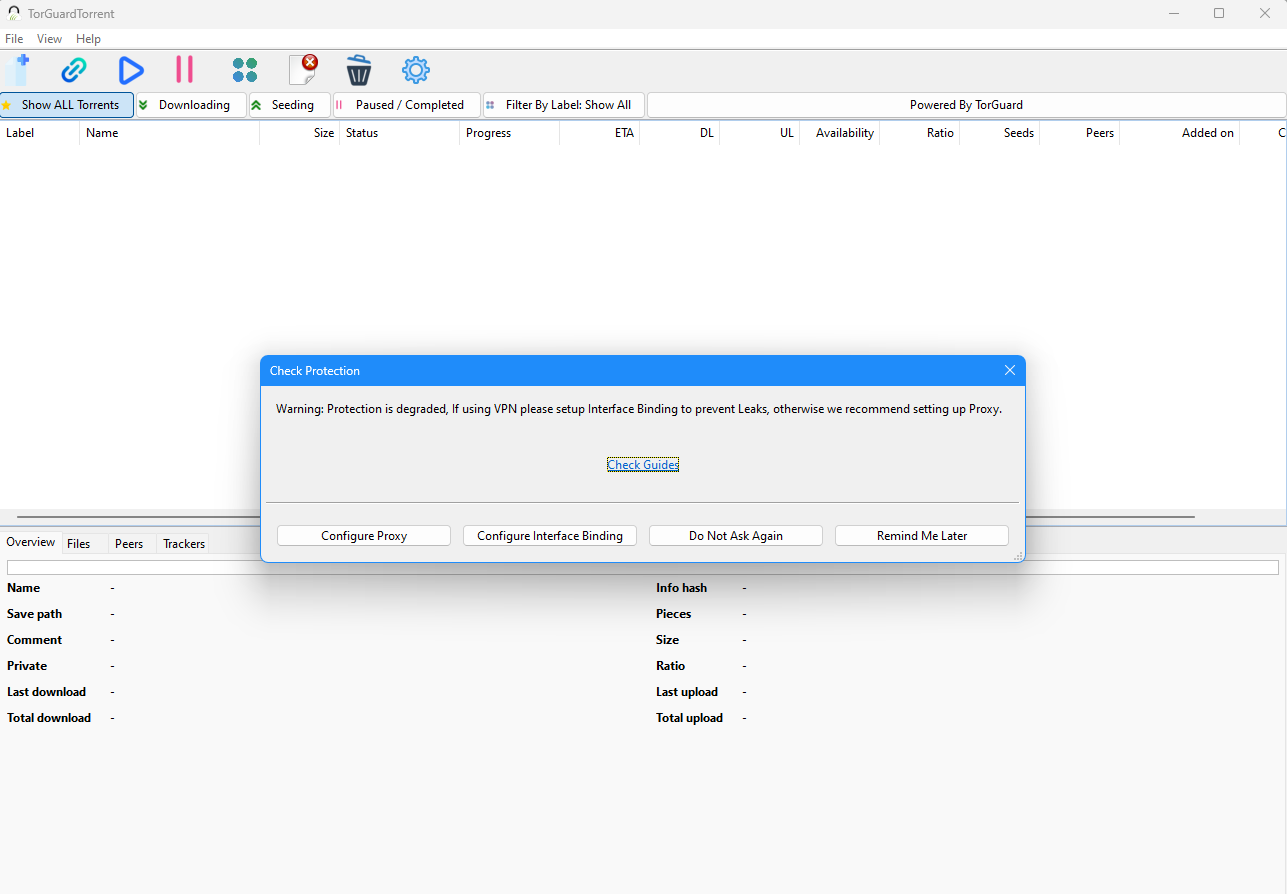
Step 1: Open Proxy Settings
Access Proxy Configuration
There are three ways to open proxy settings:
- Click the gear icon in TorGuard Torrent app
- Go to Files → Preferences
- Click Configure Proxy on the protection warning
Once in settings, select Proxy from the left menu.
Step 2: Select Proxy Type
Choose Your Service Type
Click on the Proxy Type dropdown and select based on your service:
For VPN or Standard Proxy Service:
Select "TorGuard SOCKS5 Proxy"
For Premium Proxy Service or Addon:
Select "TorGuard Premium SOCKS5 Proxy"
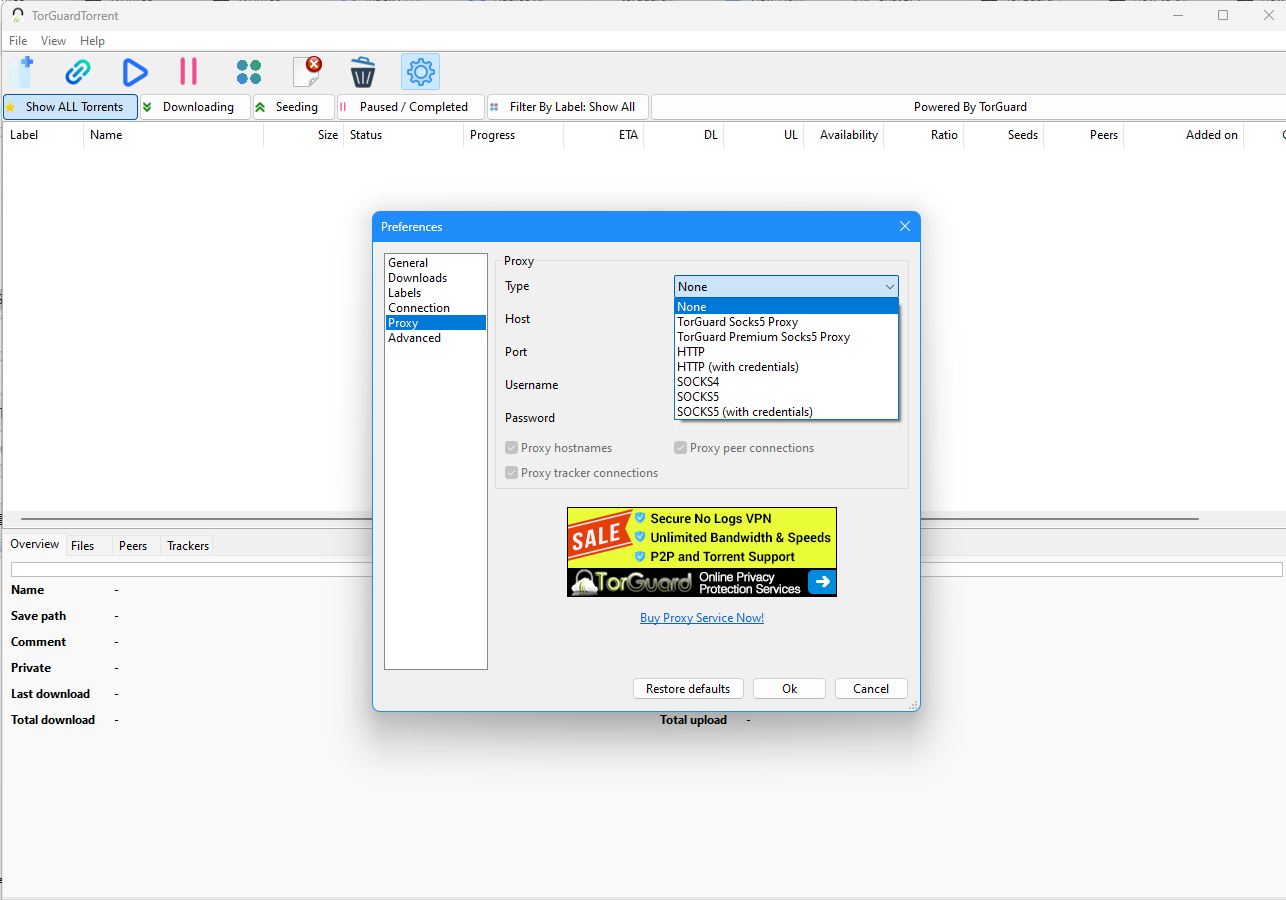
Step 3: Enter Credentials
Configure Authentication
Fill in your service username and password:
Finding Your Credentials:
- Login to TorGuard website
- Navigate to My Account → Change Passwords
- Direct link: https://torguard.net/managecredentials.php
- View or reset your VPN/Proxy credentials
Important: Website login credentials are different from VPN/Proxy service credentials!
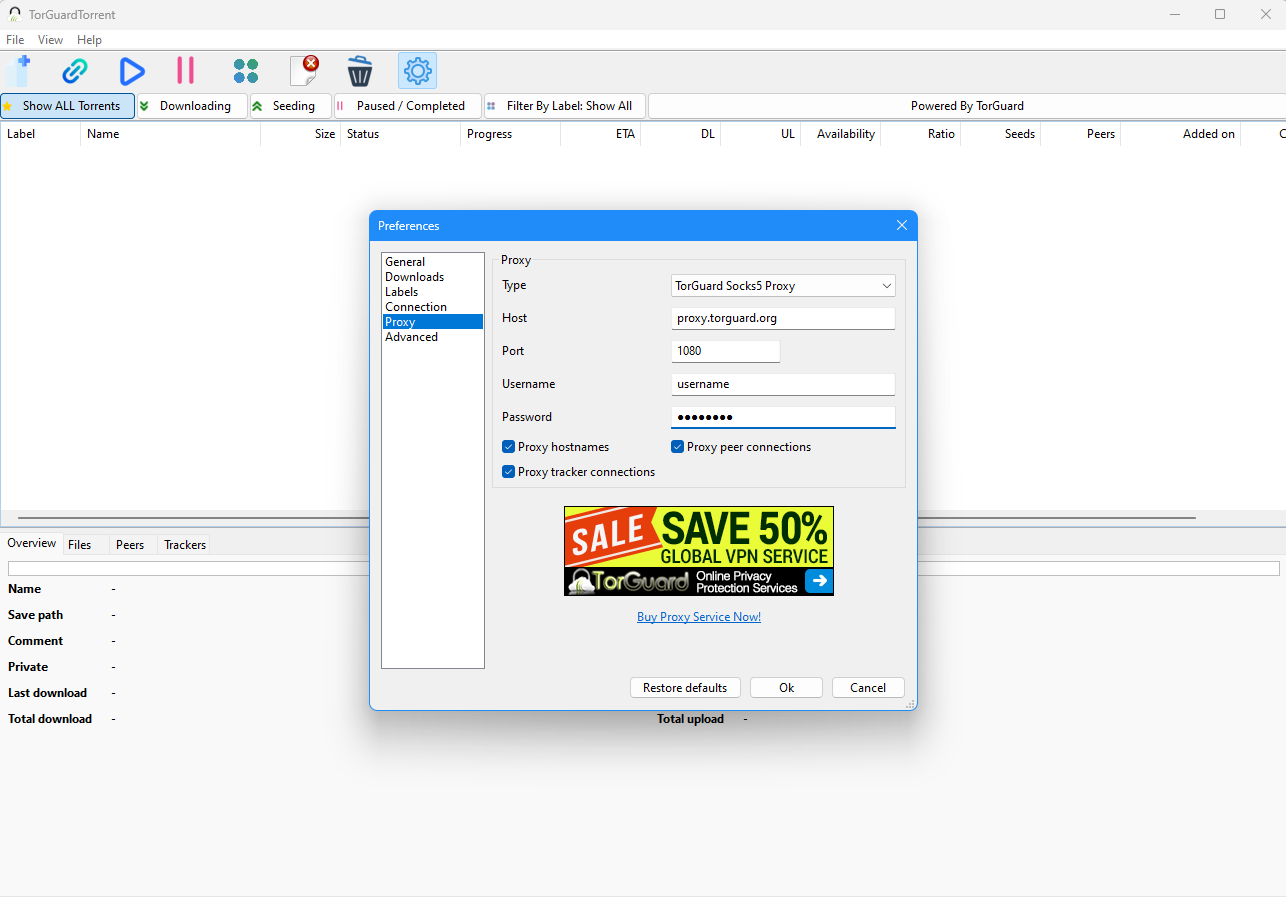
Step 4: Save and Verify
Complete Setup
- Click OK to save your settings
- Look for the checkmark next to "Proxy" in the app's taskbar
- The IP: field should show your current proxy IP
- Protection warning will no longer appear
Verification Checklist:
- ✓ Proxy icon shows checkmark
- ✓ IP field displays proxy IP (not your real IP)
- ✓ Torrents are downloading/uploading
- ✓ No protection warnings appear
SOCKS5 vs VPN Binding
Which Protection Method Should You Use?
| Feature | SOCKS5 Proxy | VPN Interface Binding |
|---|---|---|
| Speed | ✓ Faster (no encryption overhead) | Slightly slower (encrypted) |
| Security | IP masking only | ✓ Full encryption + IP masking |
| Setup Complexity | ✓ Simple (username/password) | More steps (interface selection) |
| Kill Switch | App-level protection | ✓ System-level protection |
| Protocol Support | ✓ Works with any connection | Requires VPN connection |
Troubleshooting
Authentication Failed
- Verify you're using VPN/Proxy credentials, not website login
- Reset password at managecredentials.php
- Check for typos or extra spaces
- Ensure your service is active and not expired
No Connection to Proxy
- Verify you selected the correct proxy type for your service
- Check firewall isn't blocking proxy connection
- Try a different proxy server location
- Restart the torrent app after configuration
Slow Download Speeds
- Try a proxy server closer to your location
- Premium proxy users: Ensure you selected "Premium SOCKS5"
- Check if your ISP throttles proxy connections
- Test with a different torrent to rule out peer issues
Best Practices
Maximize Your Proxy Performance
- Server Selection: Choose proxy servers geographically close to you for best speeds
- Port Configuration: Use non-standard ports (above 10000) if experiencing blocks
- Regular Testing: Periodically verify your IP is masked using torrent IP check services
- Backup Method: Consider VPN binding as a backup protection method
- Credential Security: Never share your proxy credentials with others