TorGuard Torrent Interface Binding Feature
If you received a warning from TorGuard Torrent app Protection monitoring and you use TorGuard VPN app, this guide will help you configure interface binding to ensure torrents only work when connected to VPN.
What is Interface Binding?
Interface binding restricts the TorGuard Torrent app to only use specific network adapters (VPN interfaces). This creates a fail-safe mechanism:
- VPN Connected: Torrents work normally through VPN interface
- VPN Disconnected: Torrents stop immediately - no data leaks
- VPN Reconnecting: Torrents pause until connection restored
This is essentially a torrent-specific kill switch that prevents any accidental IP exposure.
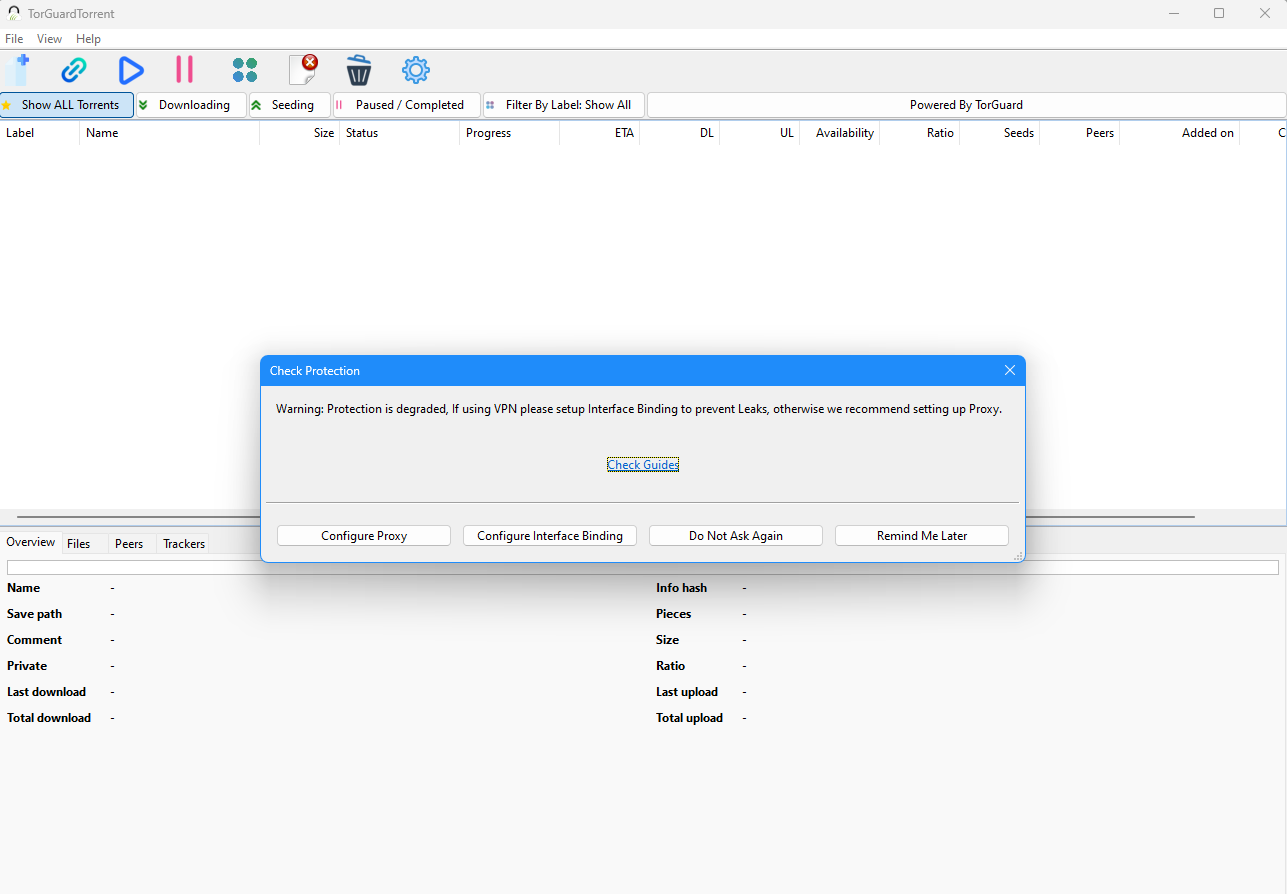
VPN Interface Types
TorGuard VPN uses three main interface types:
TAP-Windows Adapter V9
Used by OpenVPN protocol
TorGuard WinTun
Used by WireGuard protocol
wg-TorGuard
Alternative WireGuard interface
By binding to all three interfaces, you can switch between VPN protocols without reconfiguring.
Step 1: Open Network Adapters
Access Network Connections
- Right-click the Windows icon in your taskbar
- Choose Run (or press Win + R)
- In the Run dialog, type:
ncpa.cpl - Click OK to open Network Connections
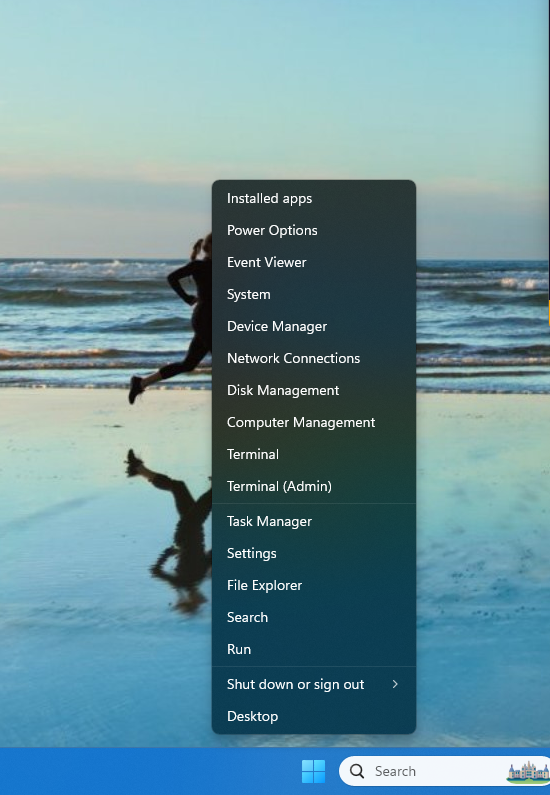
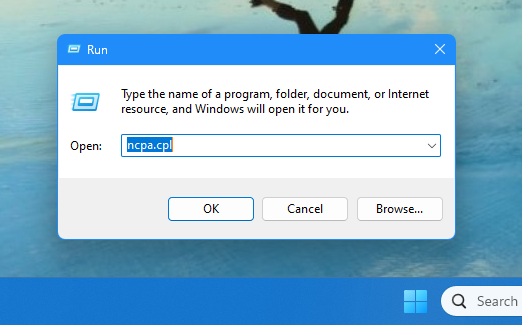
Step 2: Identify VPN Interfaces
Locate VPN Network Adapters
In the Network Connections window, look for these adapters in the Description column:
- TAP-Windows Adapter V9 - OpenVPN interface
- TorGuard WinTun - WireGuard interface
- wg-TorGuard - Alternative WireGuard interface
These are the interfaces we'll bind the torrent app to in the next steps.
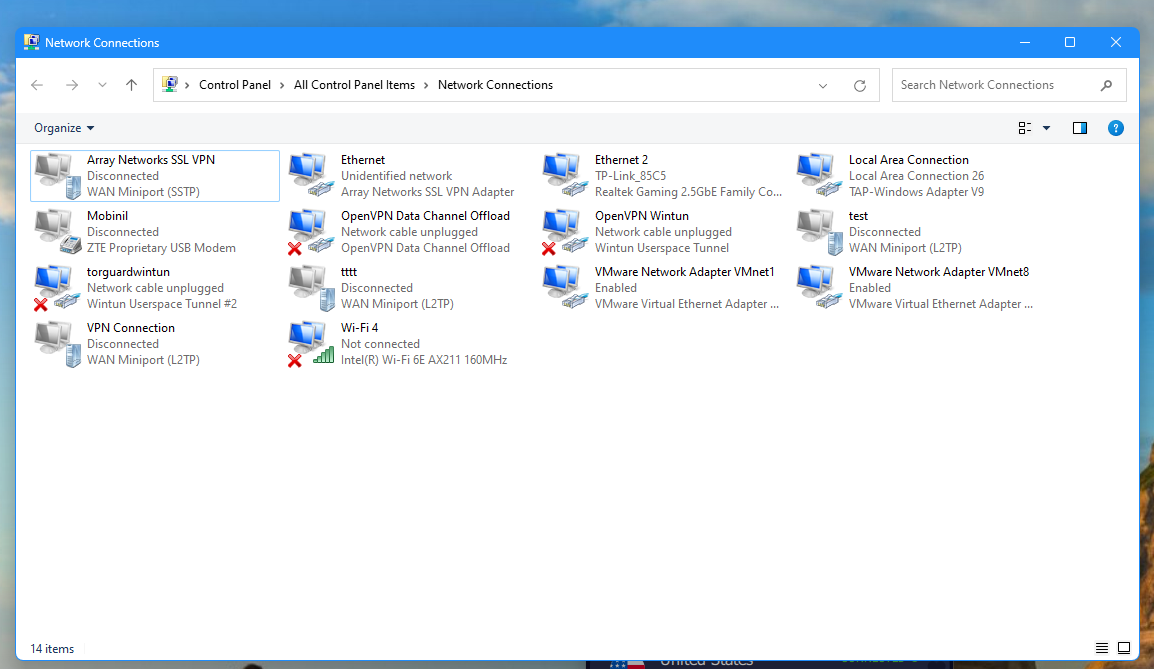
Step 3: Open TorGuard Torrent Settings
Access Connection Settings
There are three ways to open settings:
- Click the gear icon in TorGuard Torrent app
- Go to Files → Preferences
- Click Configure Interface Binding on the protection warning
Once in settings, select Connection from the left menu.
Important: Remove Default Interface
Look for the entry 0.0.0.0 - this means "use all interfaces" and must be edited or removed to prevent leaks.
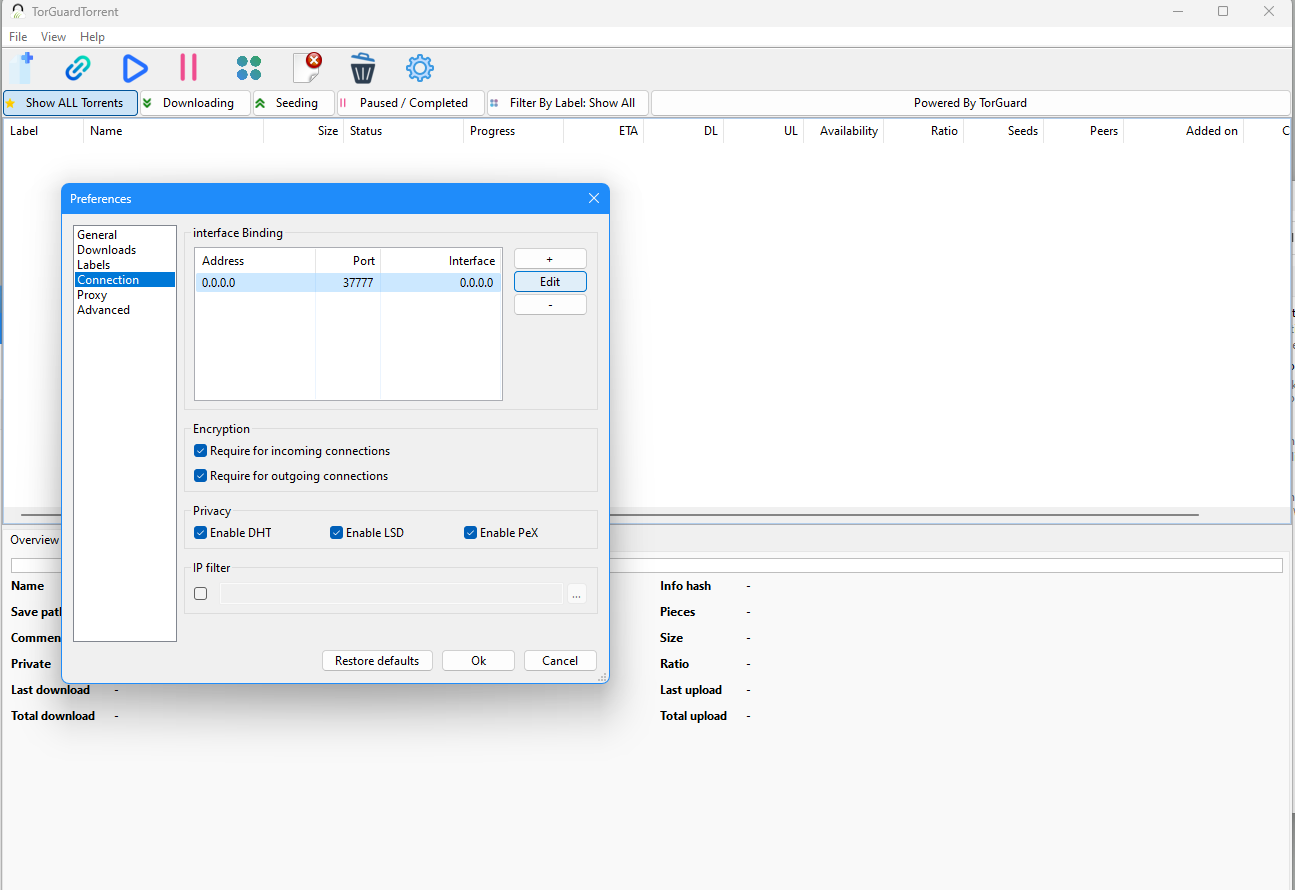
Step 4: Edit Default Interface
Replace Default with VPN Interface
- Select the
0.0.0.0entry - Click Edit button
- From the dropdown, select a VPN interface:
- Choose the interface matching your current VPN connection IP
- Or select one of the VPN interfaces identified in Step 2
- Click OK to save the change
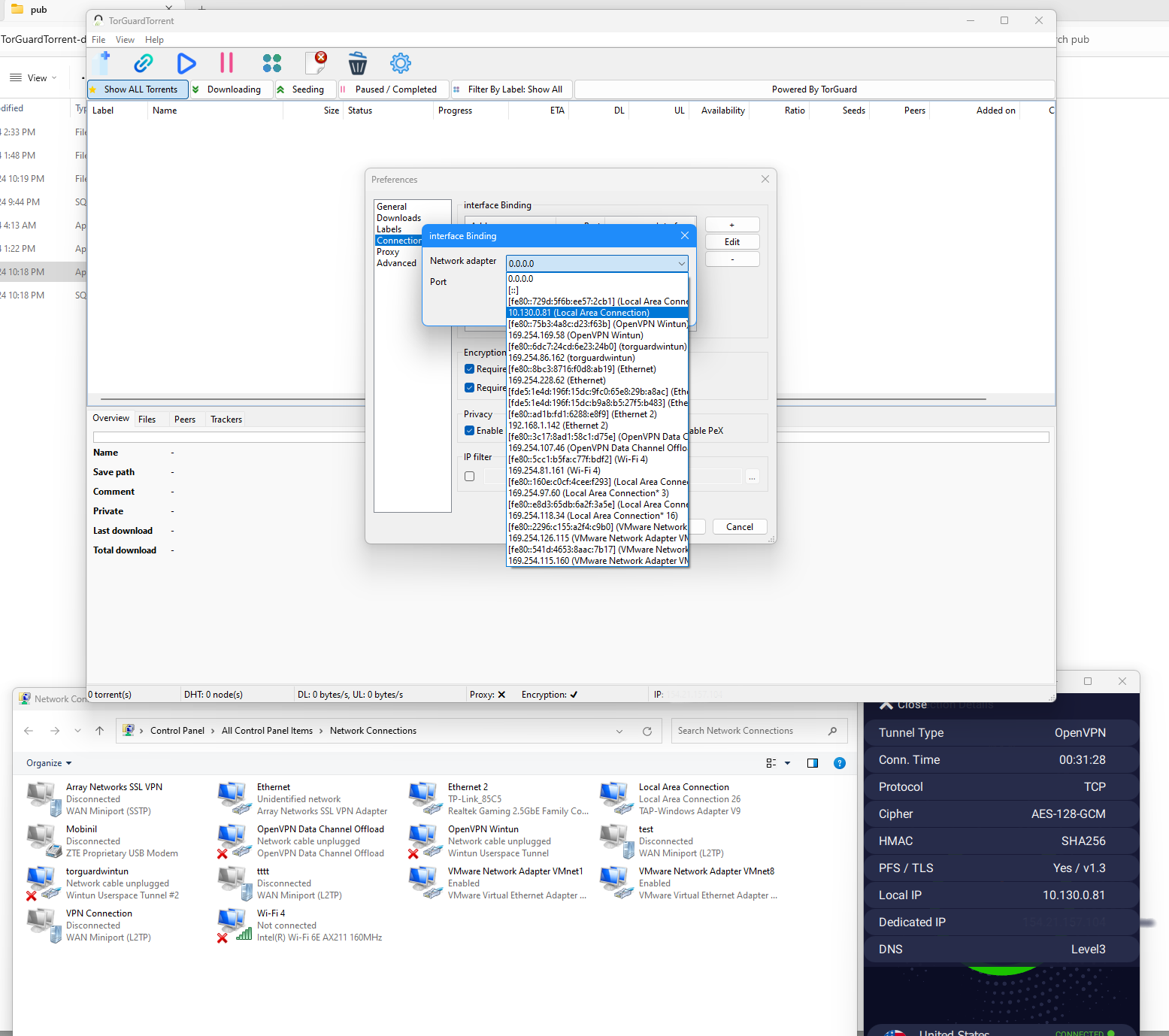
Step 5: Add Additional VPN Interfaces
Configure Multiple Interfaces
Adding all VPN interfaces allows seamless switching between VPN protocols:
- Click the + icon to add a new interface
- Select another VPN interface from the dropdown
- Set the Port (e.g., 37777)
Use the same port for all interfaces, especially if using port forwarding
- Click OK
- Repeat for all VPN interfaces you want to support
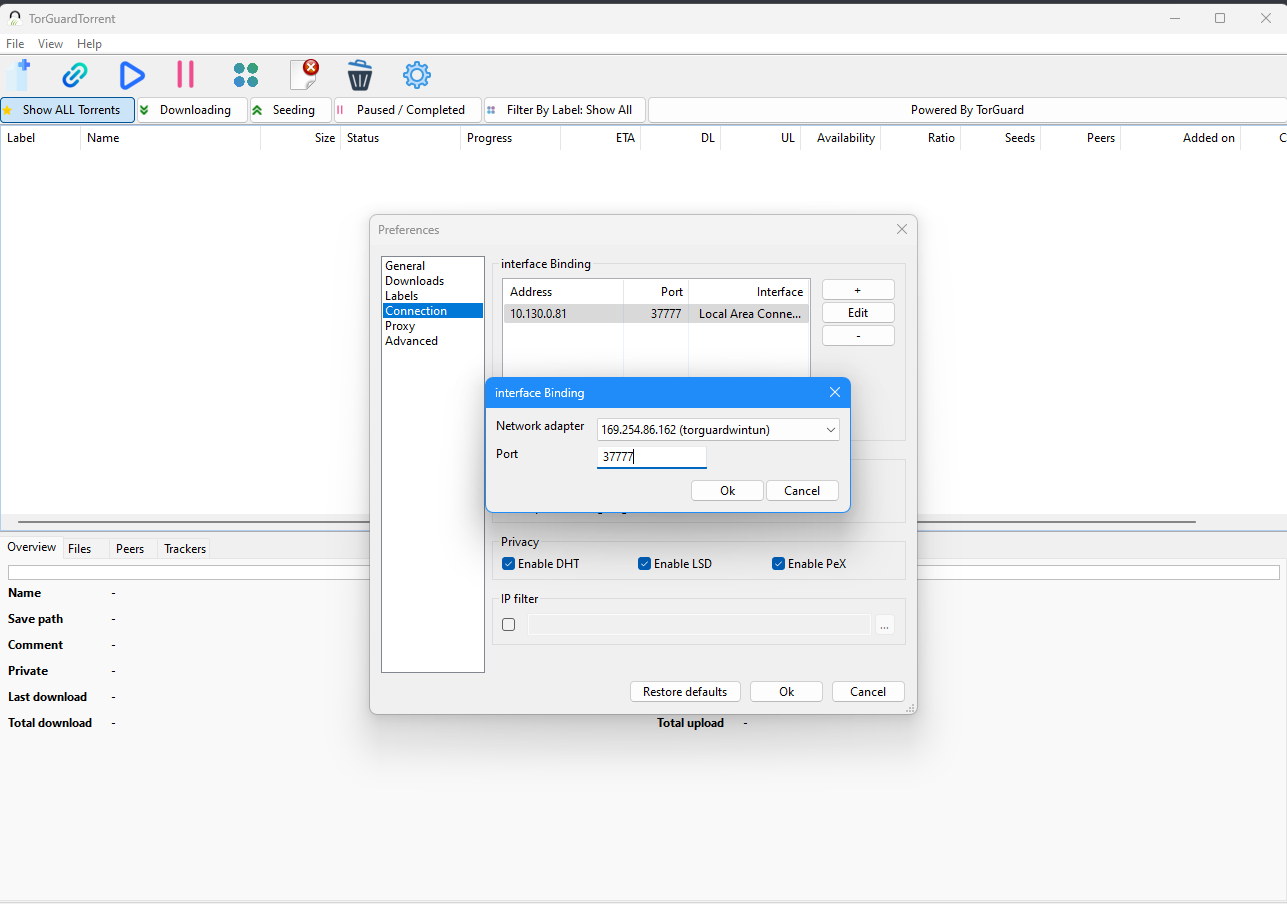
Step 6: Save and Test
Finalize Configuration
- Review all added interfaces
- Click OK to save settings
- Restart the app if prompted
- The protection warning should no longer appear
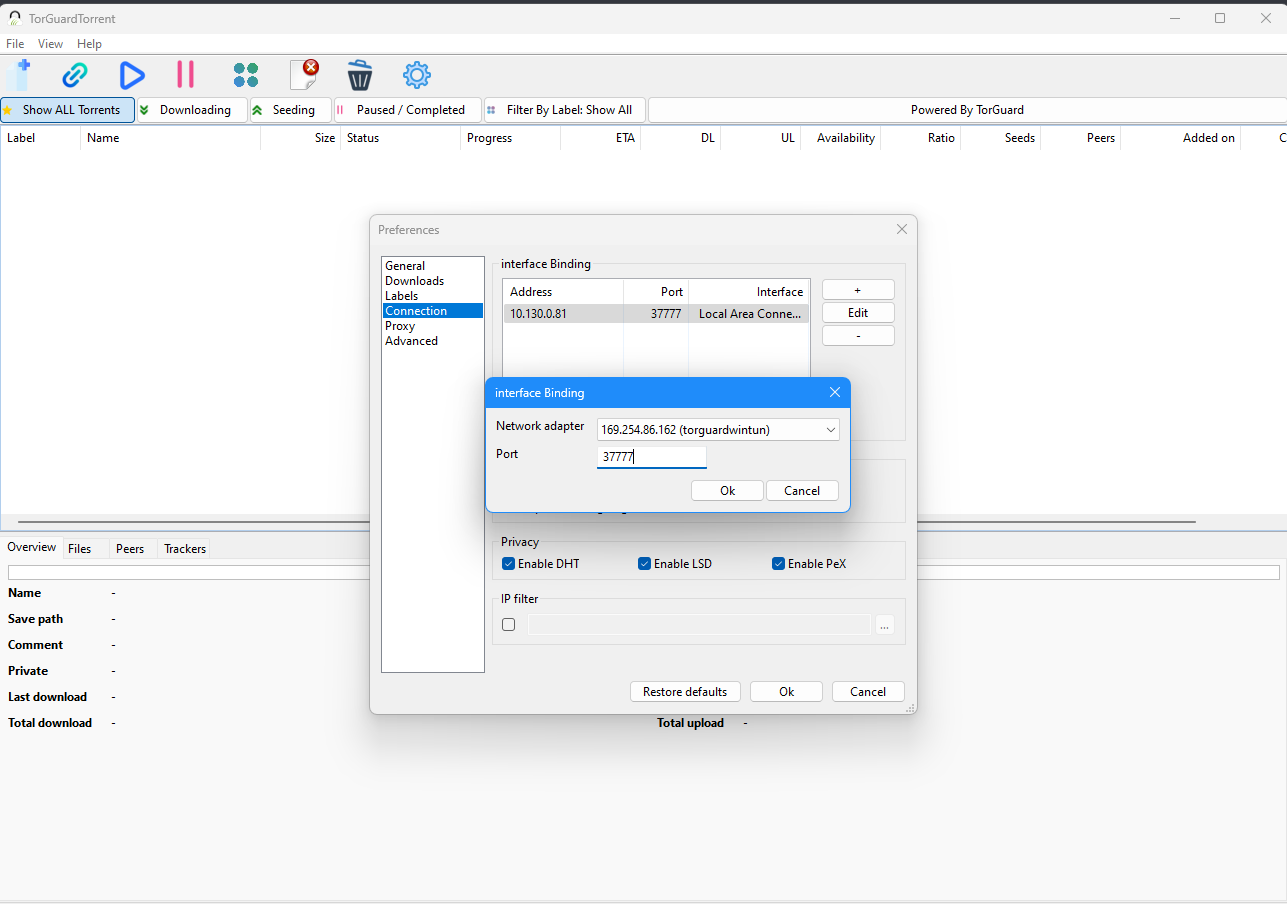
Testing Your Configuration
Verify Interface Binding Works
- Start a torrent while connected to VPN
- Verify torrent is downloading normally
- Disconnect from TorGuard VPN
- Torrents should stop immediately
- You should see a connectivity error in the torrent app taskbar
- Reconnect VPN - torrents should resume automatically
If torrents stop when VPN disconnects, interface binding is working correctly!
Benefits of Interface Binding
Why Use Interface Binding?
100% Leak Protection
Torrents physically cannot use non-VPN connections
Protocol Flexibility
Switch between OpenVPN and WireGuard without reconfiguring
Automatic Protection
No manual intervention needed - set and forget
Zero Performance Impact
No overhead - works at network level
Troubleshooting
Torrents Not Working with VPN Connected
- Verify you selected the correct VPN interface
- Check if VPN is actually connected and assigned an IP
- Try removing and re-adding the interface binding
- Ensure firewall isn't blocking torrent traffic
Can't Find VPN Interfaces
- Ensure TorGuard VPN is installed
- Connect to VPN at least once to create interfaces
- Try reinstalling TAP/WinTun drivers
- Run network adapter troubleshooter
Which Port to Use?
- Default torrent ports: 6881-6889
- If using port forwarding: Use your forwarded port
- Pick any port above 10000 for better compatibility
- Use the same port across all interfaces