⚠️ Legacy Protocol Warning
Cisco IPSec is a legacy VPN protocol that lacks many security features of modern alternatives. While still functional, we strongly recommend using:
- IKEv2: Better security, faster connections, built-in iOS support
- WireGuard: Modern protocol with best performance (via TorGuard app)
- OpenVPN: Highly configurable and secure (via TorGuard app)
Only use Cisco IPSec if required by your organization or if other protocols are unavailable.
Protocol Comparison
| Feature | Cisco IPSec | IKEv2 | L2TP/IPSec | WireGuard |
|---|---|---|---|---|
| Security Level | ⭐⭐⭐ | ⭐⭐⭐⭐⭐ | ⭐⭐⭐⭐ | ⭐⭐⭐⭐⭐ |
| Speed | Moderate | Fast | Moderate | Fastest |
| Battery Life | Poor | Good | Moderate | Excellent |
| iOS Native Support | ✅ | ✅ | ✅ | ❌ (App required) |
| Connection Stability | Poor | Excellent (MOBIKE) | Good | Excellent |
| Firewall Bypass | Poor | Good | Poor | Excellent |
iOS Compatibility
iOS 9-13
✅ Full Support
iOS 14-16
⚠️ Deprecated
iOS 17+
⚠️ May be removed
Important: Apple has deprecated Cisco IPSec in favor of IKEv2. Future iOS versions may remove support entirely.
Configuration Requirements
Before setting up Cisco IPSec, you'll need:
- TorGuard VPN account (username and password)
- Server hostname from TorGuard's server list
- Pre-shared key:
torguard - iOS device with Settings app access
Step-by-Step Setup Guide
-
1Open Settings App
Tap the Settings icon on your iOS home screen.
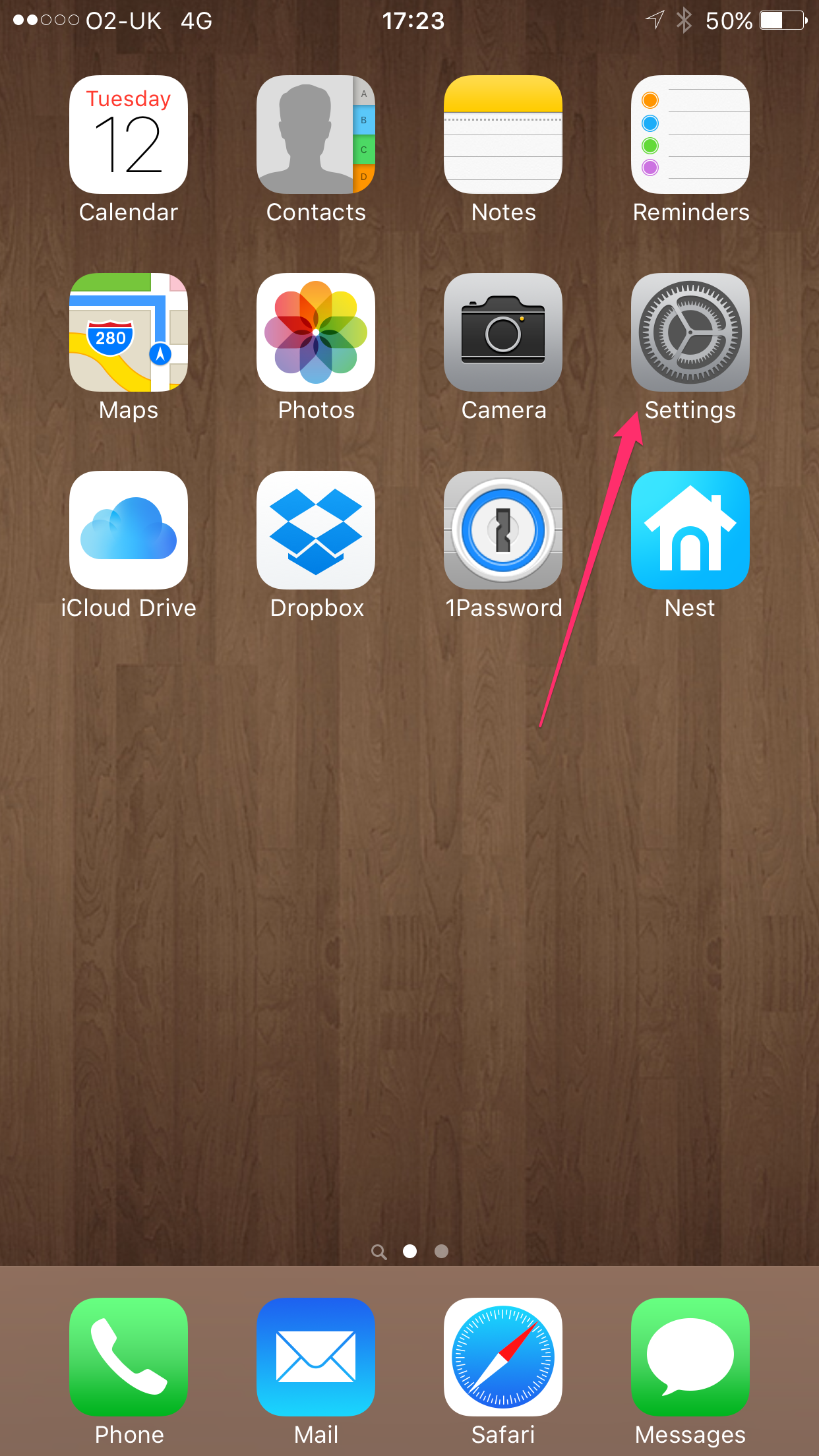
iOS Settings app -
2Navigate to VPN Settings
Scroll down and tap VPN. If you have Face ID or Touch ID enabled, you may need to authenticate.
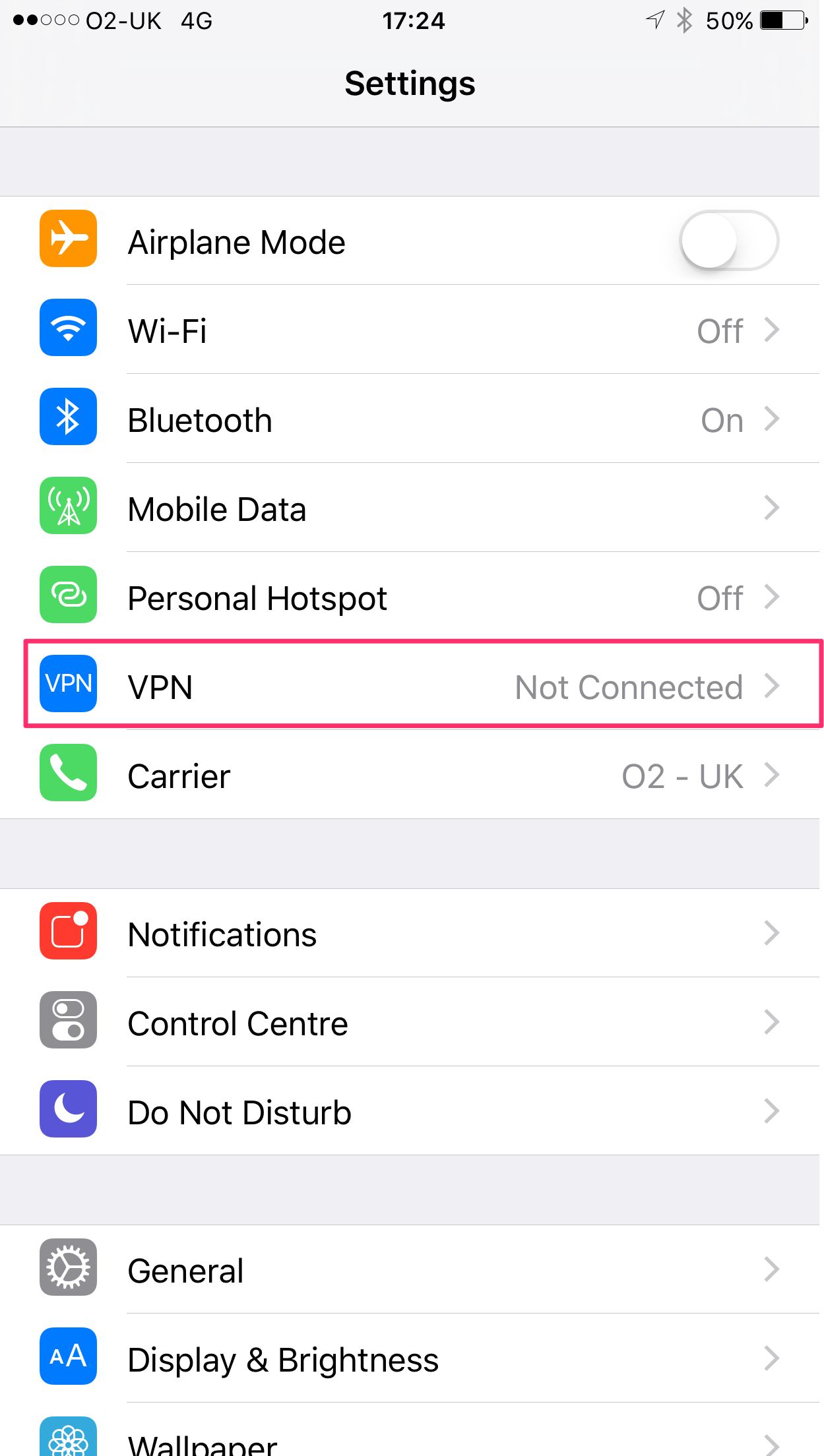
VPN section in Settings -
3Add VPN Configuration
Tap "Add VPN Configuration" at the bottom of the screen.

Add VPN Configuration option -
4Configure Connection Settings
Enter the following configuration details:
Type: IPSecDescription: TorGuard (or any name you prefer)Server: Choose from TorGuard's server list
Example: us-ny.secureconnect.meAccount: Your TorGuard VPN usernamePassword: Your TorGuard VPN passwordUse Certificate: OFF (leave toggled off)Group Name: (leave blank)Secret: torguardProxy: OFFTap "Done" in the top right corner when finished.

Complete configuration example -
5Connect to VPN
Ensure the TorGuard profile is selected, then slide the Status toggle to connect.
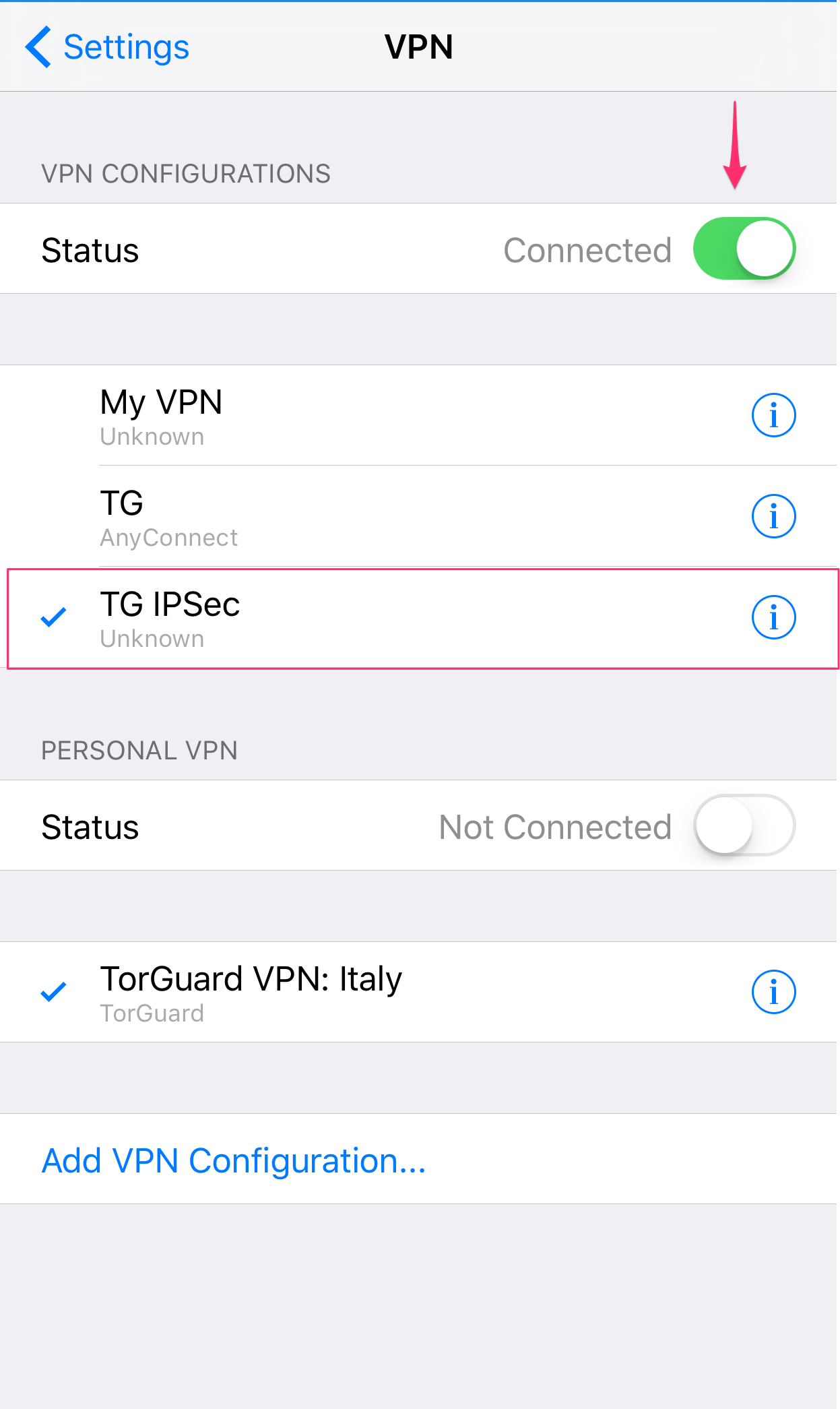
VPN connection toggle You'll see "VPN" in your status bar when connected successfully.
Connection Indicators
When connected, you'll see:
- "VPN" icon in the status bar
- Connection time in VPN settings
- Data transmitted/received statistics
Troubleshooting Common Issues
Authentication Failed
- Verify username and password are correct
- Check if your account is active at TorGuard client area
- Ensure you're using VPN credentials, not website login
- Secret must be exactly:
torguard(lowercase)
Connection Times Out
- Try a different server location
- Check if IPSec ports (500, 4500) are blocked
- Disable any other VPN profiles
- Reset network settings: Settings → General → Reset → Reset Network Settings
Frequent Disconnections
Cisco IPSec doesn't handle network changes well. Common causes:
- Switching between WiFi and cellular
- Poor signal strength
- iOS power saving features
Solution: Use IKEv2 instead for better stability
Slow Connection Speed
- Cisco IPSec uses older encryption that's CPU-intensive
- Try servers geographically closer to you
- Consider upgrading to IKEv2 or WireGuard for better performance
Security Considerations
⚠️ Known Limitations
- No Perfect Forward Secrecy: Compromised keys affect past sessions
- Vulnerable to DDoS: IKE aggressive mode can be exploited
- Poor NAT traversal: May fail on restrictive networks
- No modern ciphers: Limited to older encryption standards
Alternative: TorGuard iOS App
✅ Recommended Alternative
The TorGuard iOS app offers significant advantages:
- WireGuard support - Latest, fastest protocol
- OpenVPN support - Most configurable protocol
- Kill switch - Blocks internet if VPN drops
- Split tunneling - Choose which apps use VPN
- Stealth mode - Bypass VPN blocking
When to Use Cisco IPSec
Despite its limitations, Cisco IPSec might be appropriate when:
- Corporate policy requires this specific protocol
- Connecting to legacy VPN servers
- App installation is restricted on device
- Temporary connection on borrowed device
Advanced Configuration
On-Demand Connection
To enable automatic connection:
- Go to Settings → VPN
- Tap the (i) next to your configuration
- Toggle "Connect On Demand"
- Configure rules for automatic connection
Per-App VPN
Available only through MDM (Mobile Device Management) deployment. Contact your IT administrator if needed.
Need Help?
If you're experiencing issues or want help choosing a better protocol:
Our team can guide you to the most secure and stable configuration