This tutorial shows how to configure TorGuard VPN on any ASUS Stock router.
Step 1.) Navigate to your ASUS router's main menu (default: 192.168.1.1) and login.
Step 2.) Next, click the VPN tab under "Advanced settings" on the left menu. Then click the "VPN Client" tab at the top and click "Add profile":
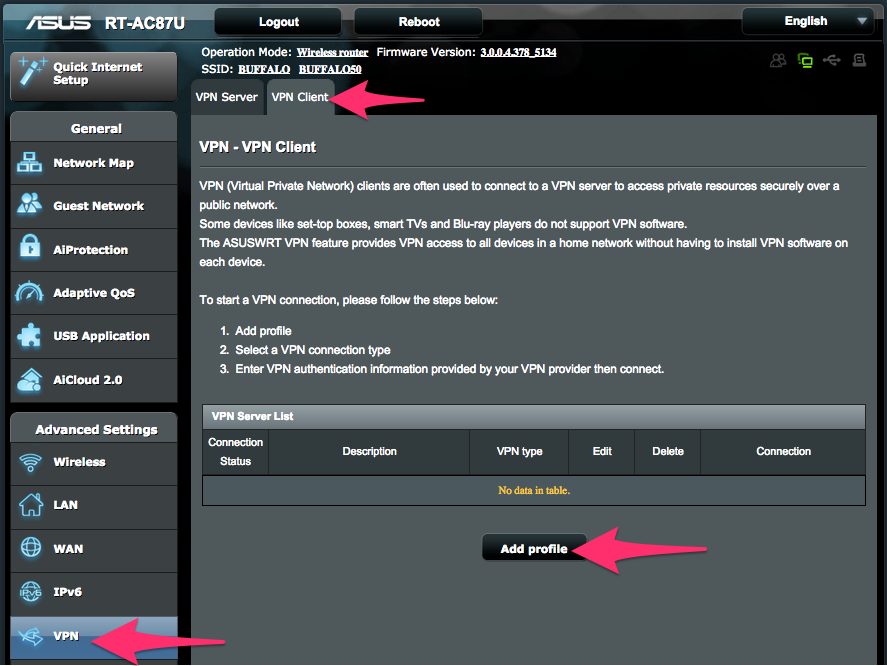
Step 3.) Click the OpenVPN tab at the top and enter your server name and TorGuard VPN username/password.
Download our easy ASUS UDP or TCP configs from links below then unzip and select your VPN location:
Click the "choose file" link and select your desired VPN location file
Click the "Upload" button, then click OK to save.
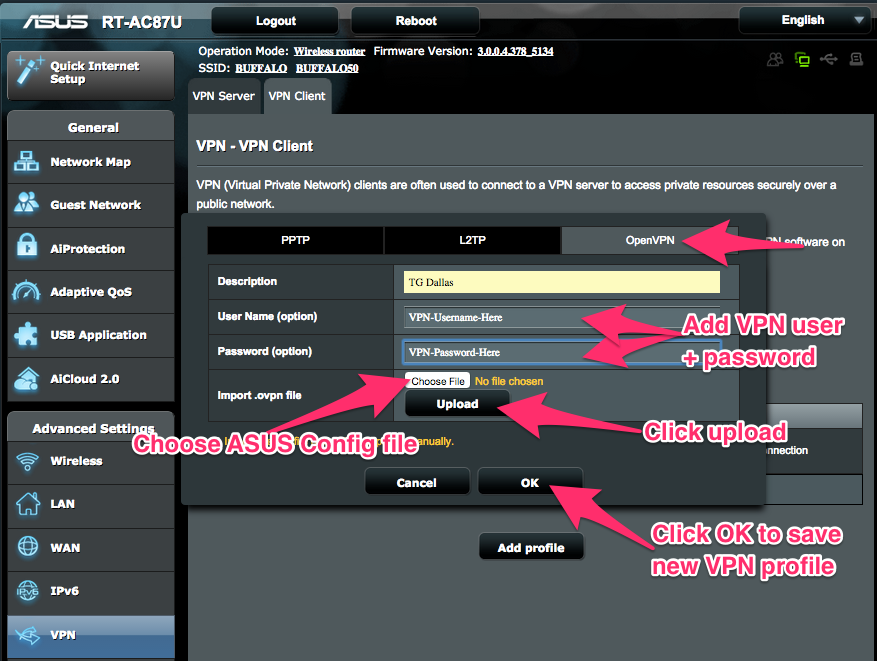
Step 4.) To connect click the "activate" button on the VPN location you wish to connect to:
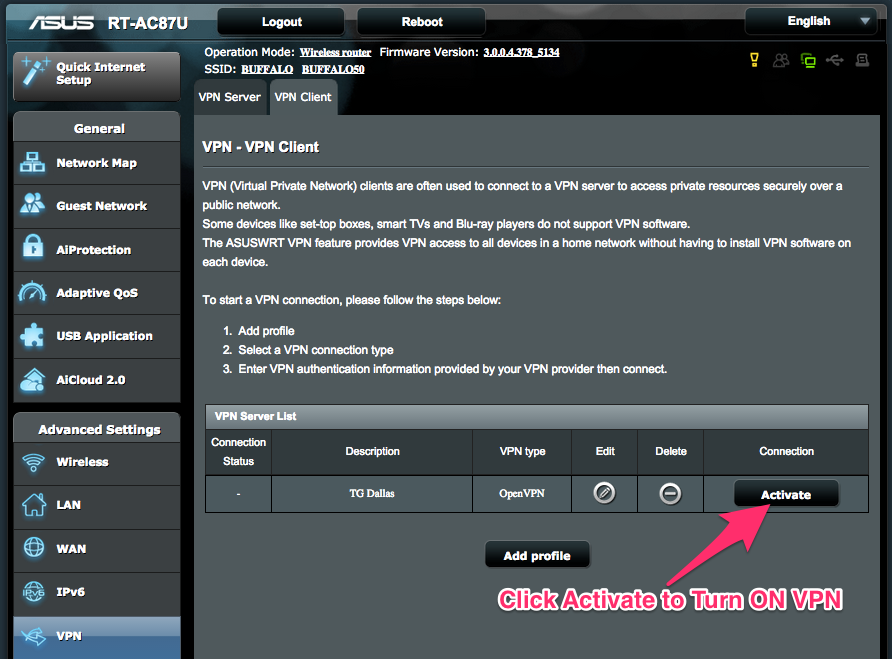
Step 5.) That's it! Now visit the TorGuard What's my IP page to verify you are connected to the VPN IP.
