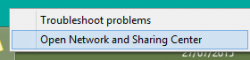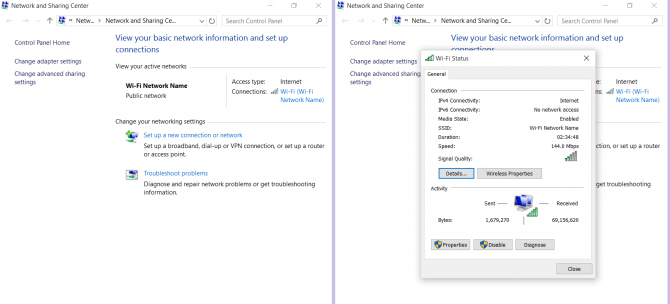Changing DNS in Windows 10
- Firstly, open the Network and Sharing Centre by right-clicking on your network connections symbol in the bottom-right corner of the screen, then click on Open Network and Sharing Center
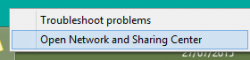
- Click on the connection type. In our example below, this is Wi-Fi.
- On the next page, click the Properties button to view your connection properties.
- Click once on Internet Protocol Version 4 (TCP/IPv4) to highlight it, then click on the Properties button again.
- To manually set a DNS server address, make sure to click the radio button next to Use the following DNS server addresses. Next, type in the DNS server address you'd like to use. This can be TorGuard secure DNS, or it could be one of many 'open' DNS servers like Google Public DNS or OpenDNS.