STEP 1) Tap the settings icon:
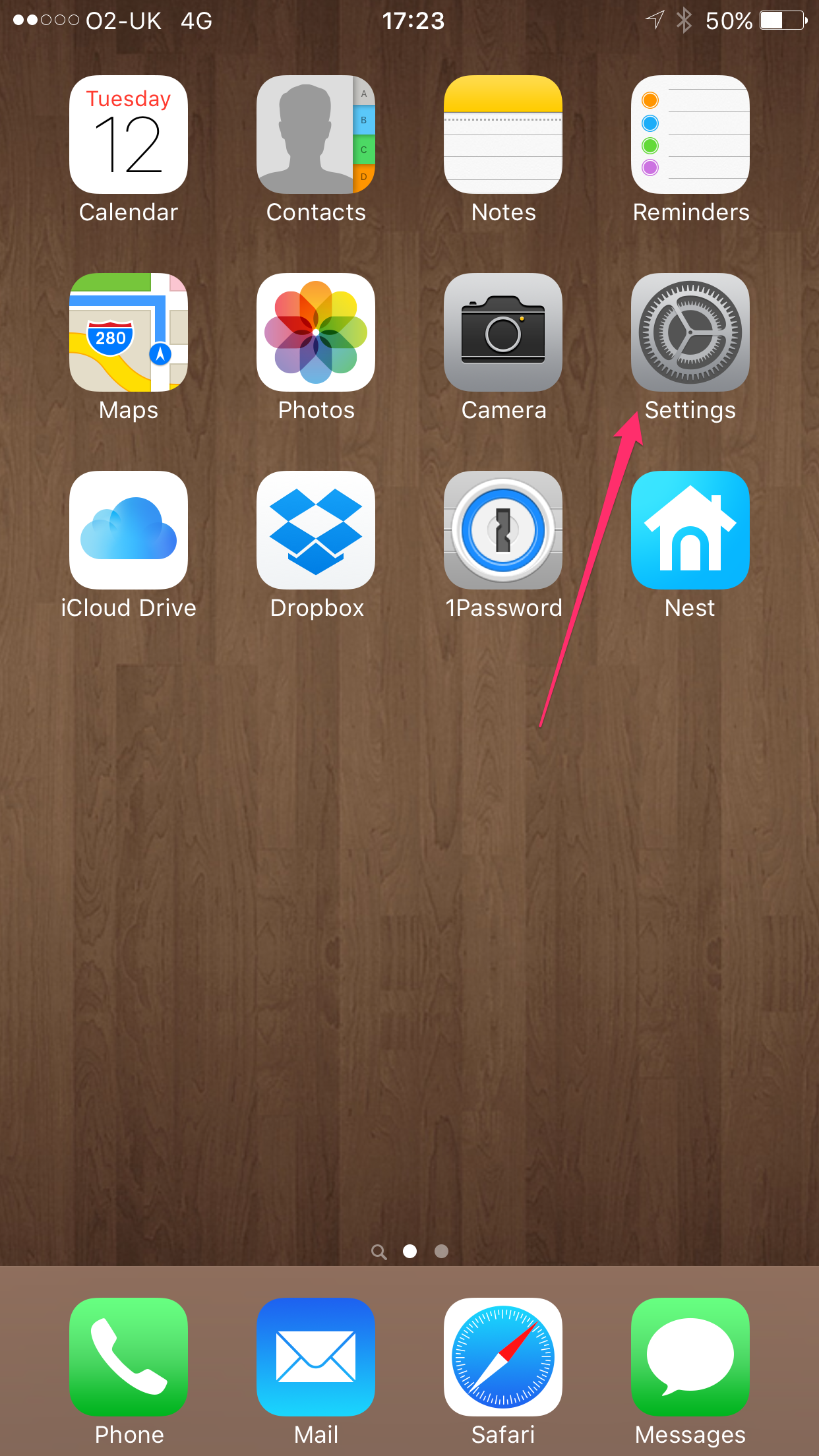
STEP 2) Tap VPN
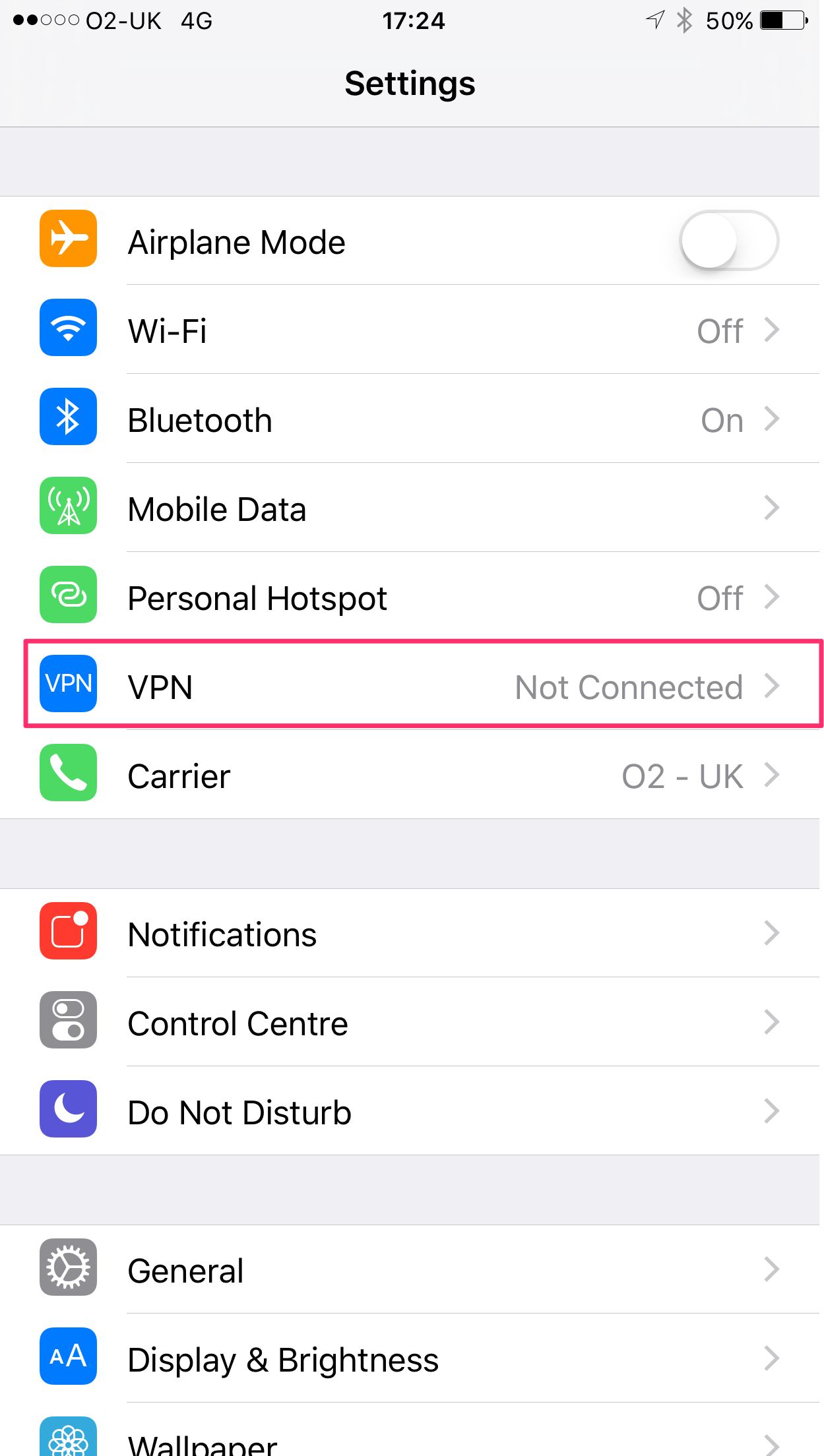
STEP 3) Scroll down to the bottom and tap "Add VPN Configuration"
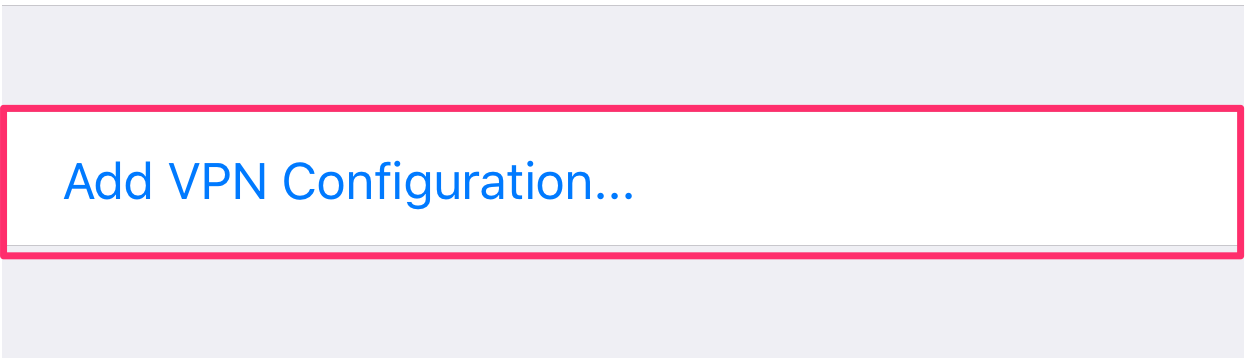
STEP 4)
Type: L2TP
Description: Anything you like, we will use TG L2TP VPN
Server: A hostname you would like to connect to, they can be found here
Account: You're TorGuard VPN Username
RSA SecurID: Leave Default
Password: Your TorGuard VPN Password
Secret: torguard
Send All Traffic : ON (Slide to right)
Proxy: OFF
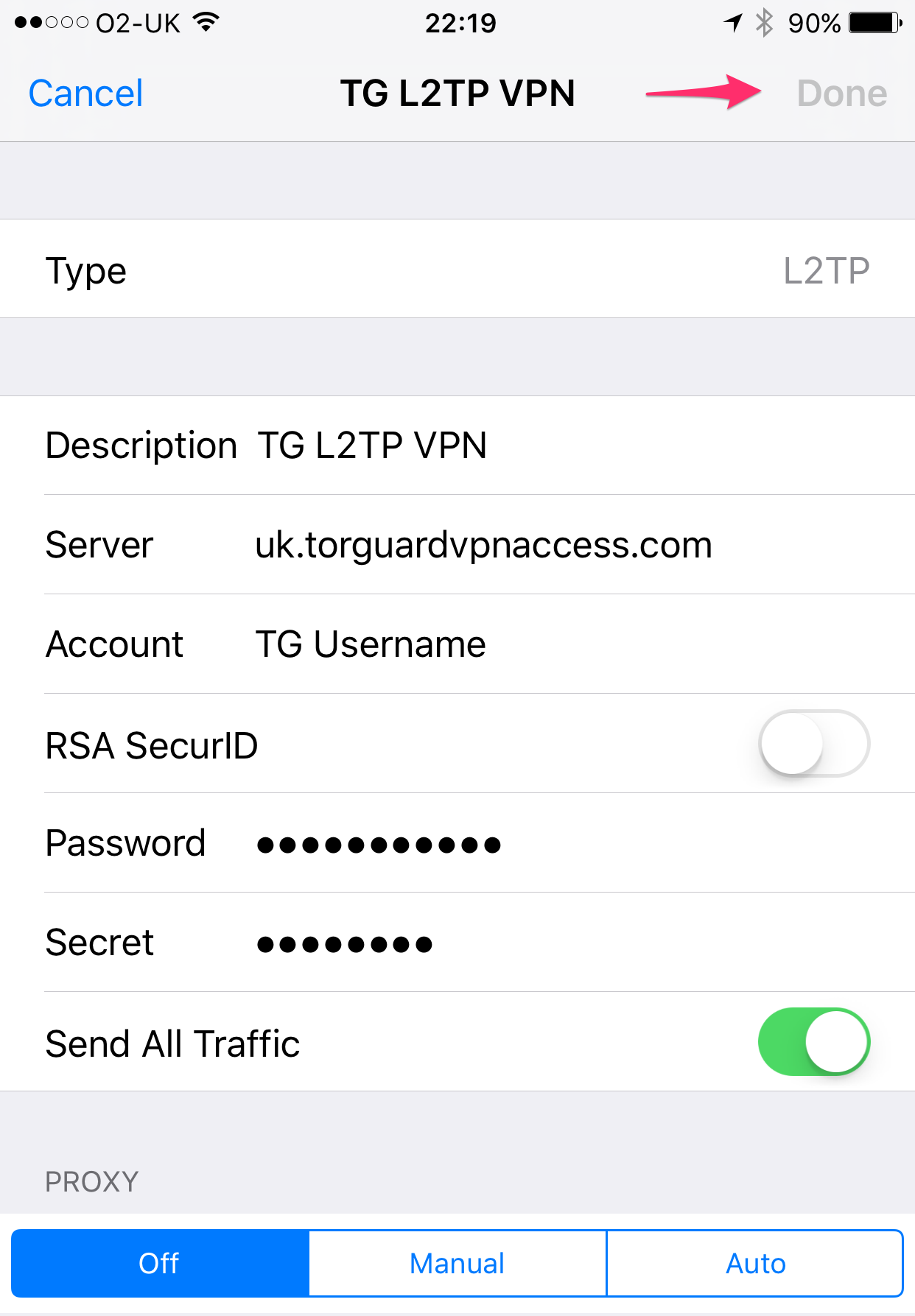
STEP 5) Now make sure the profile you just created is selected and slide the little status button to the right to connect:
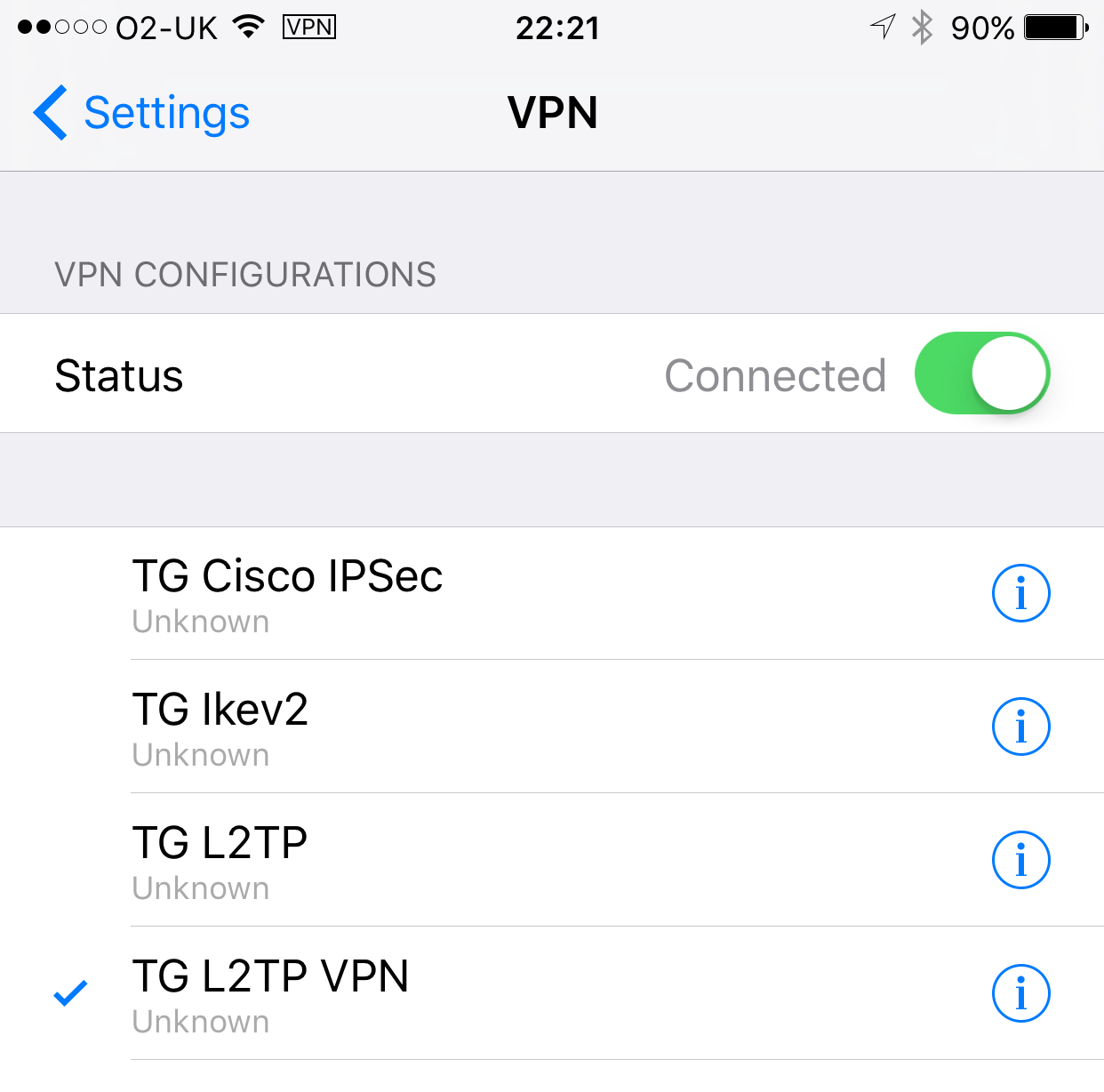
You should now be connected to L2TP/IPSec, you can check your IP here
If you still have problems - please don't hesitate to contact us on our support desk.
