STEP 1:
On the TorGuard iOS app main screen tap the settings cog on the top right.
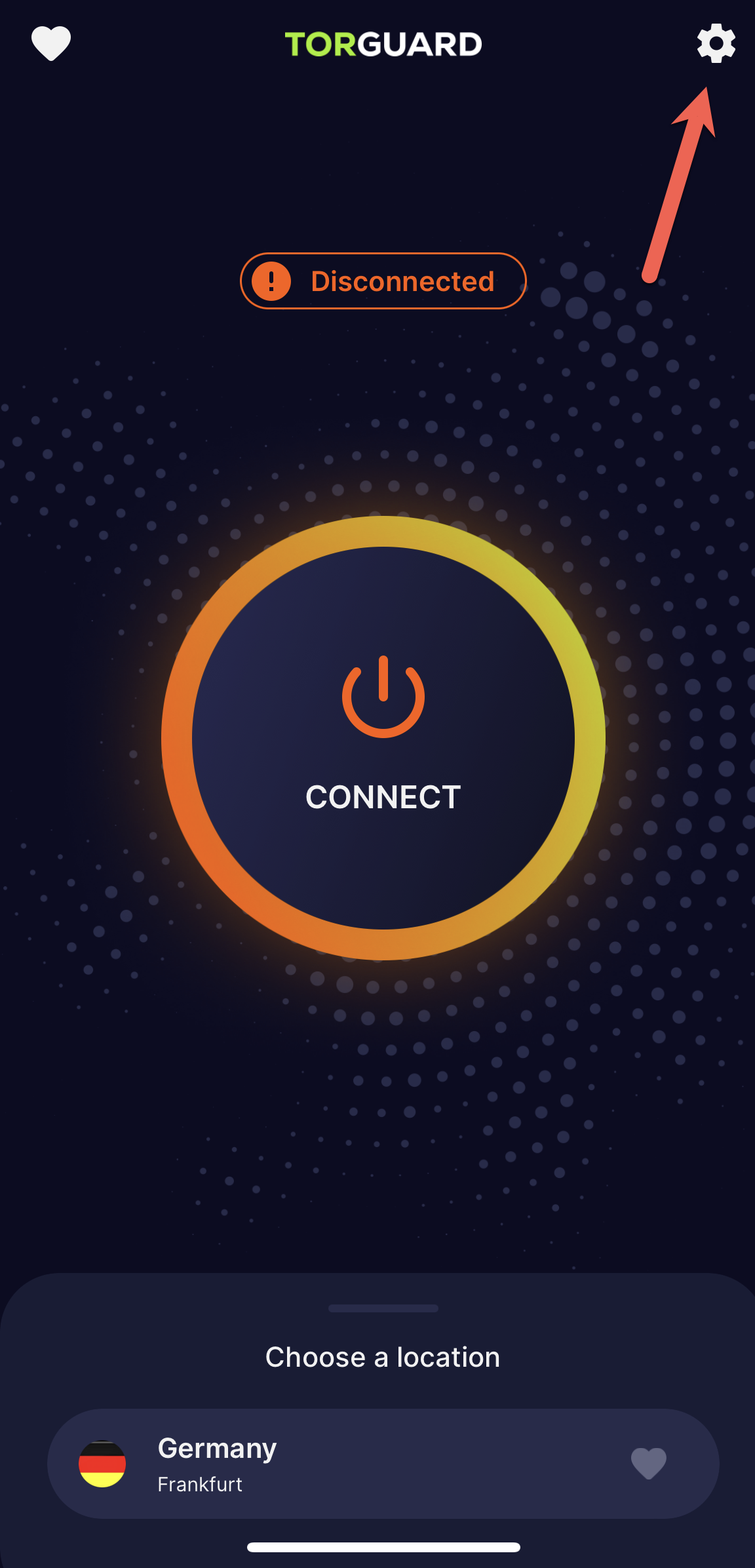
STEP 2:
Tap "Dedicated IP"
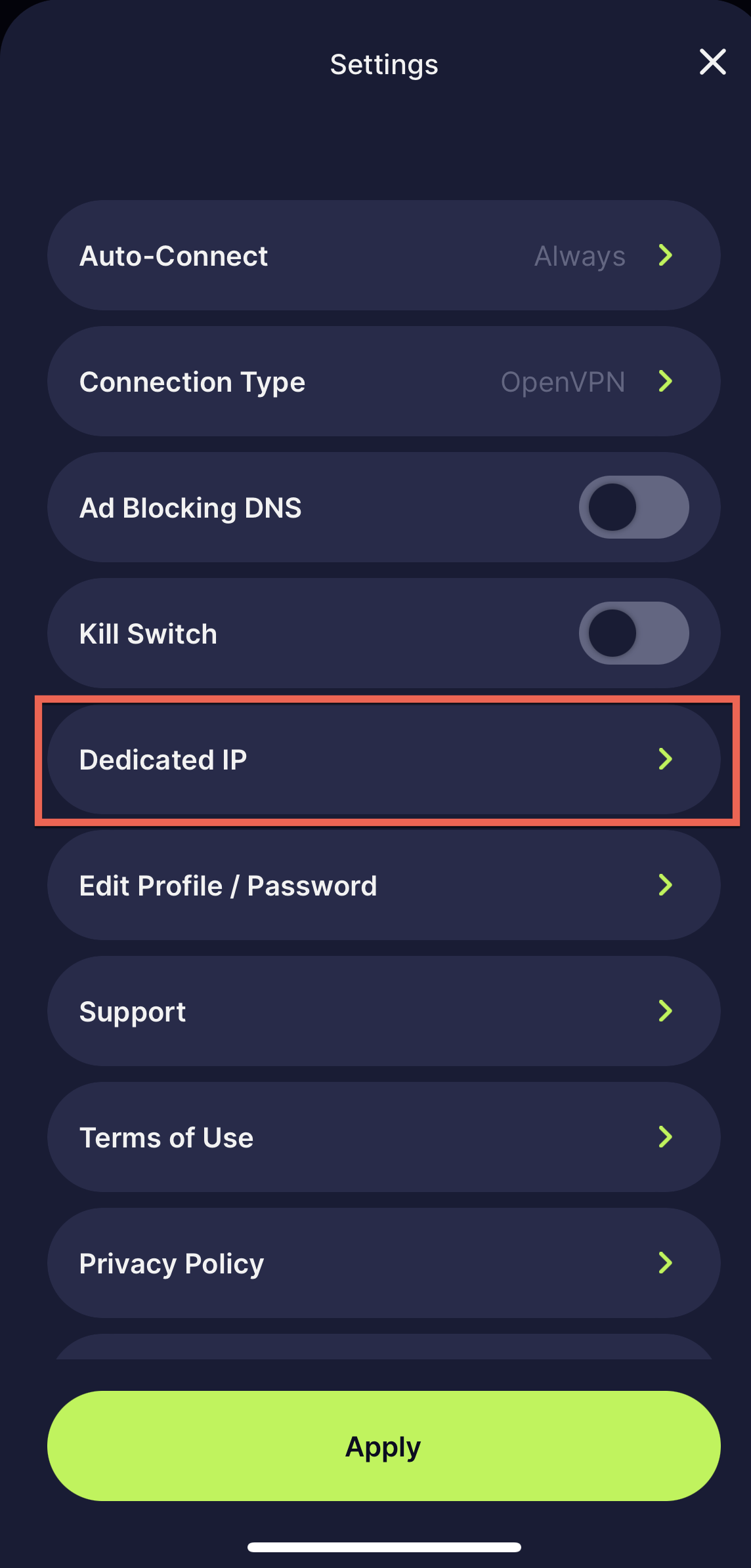
STEP 3:
Now tap "Add"
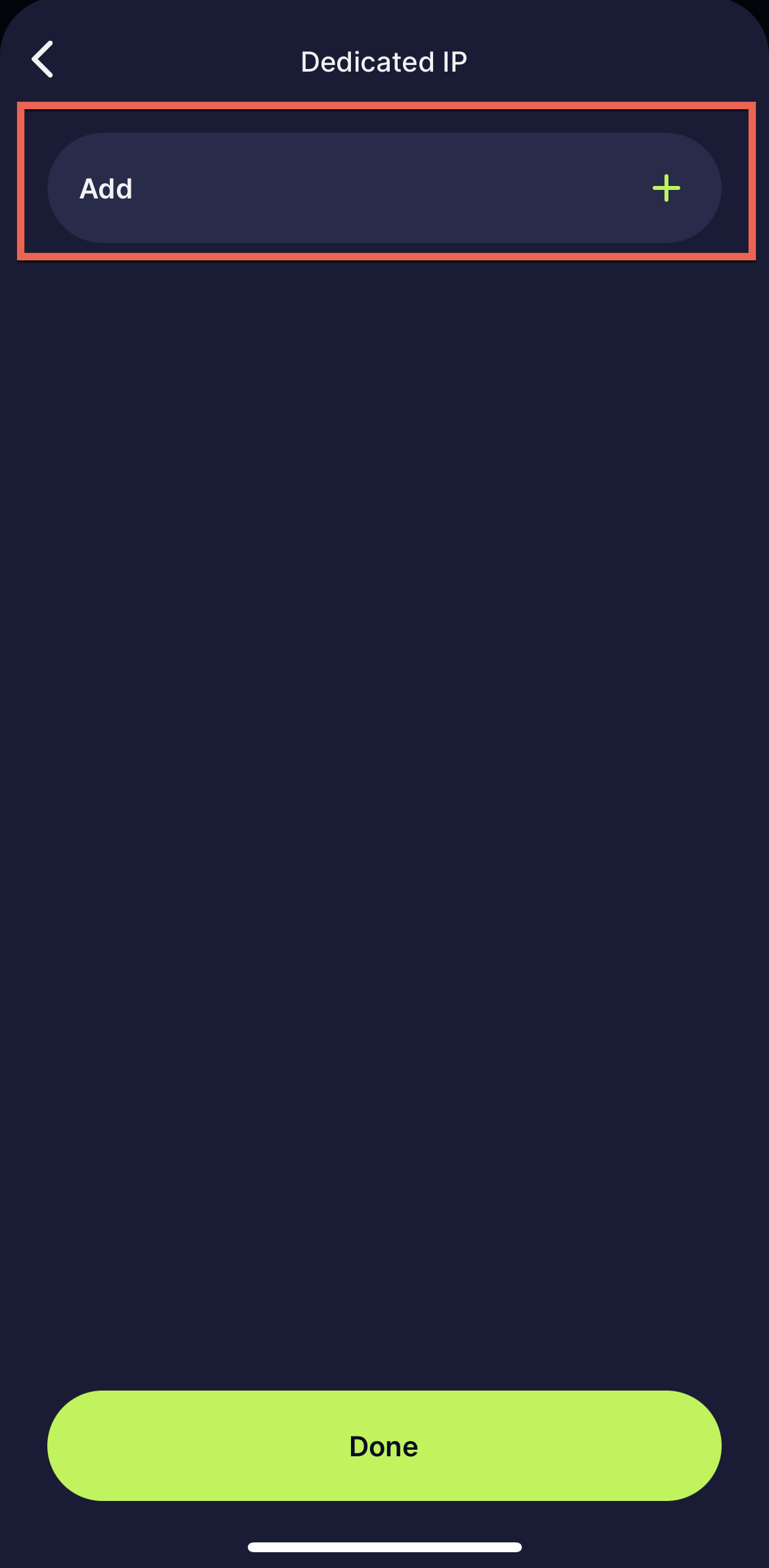
STEP 4:
Follow below to add your Dedicated IP:
First, make sure your IP is set to connect via the VPN protocol you wish to use on the website under Services --> My Fixed IP's
a) Select your IP country.
b) Add your Dedicated IP mentioned in your activation email in the IP Address field - you can also locate this IP on the website under Services --> My Fixed IP's
c) Under Comment, enter a name for your connection i.e My UK IP
d) Select the correct "Connection Type" - this will be either OpenVPN or WireGuard - you can find this out on the website under Services --> My Fixed IP's
e) If using OpenVPN select the Port and Protocol mentioned in your activation email
d) If using Wireguard you do not have to make any further changes, just tap to Add to finnish.
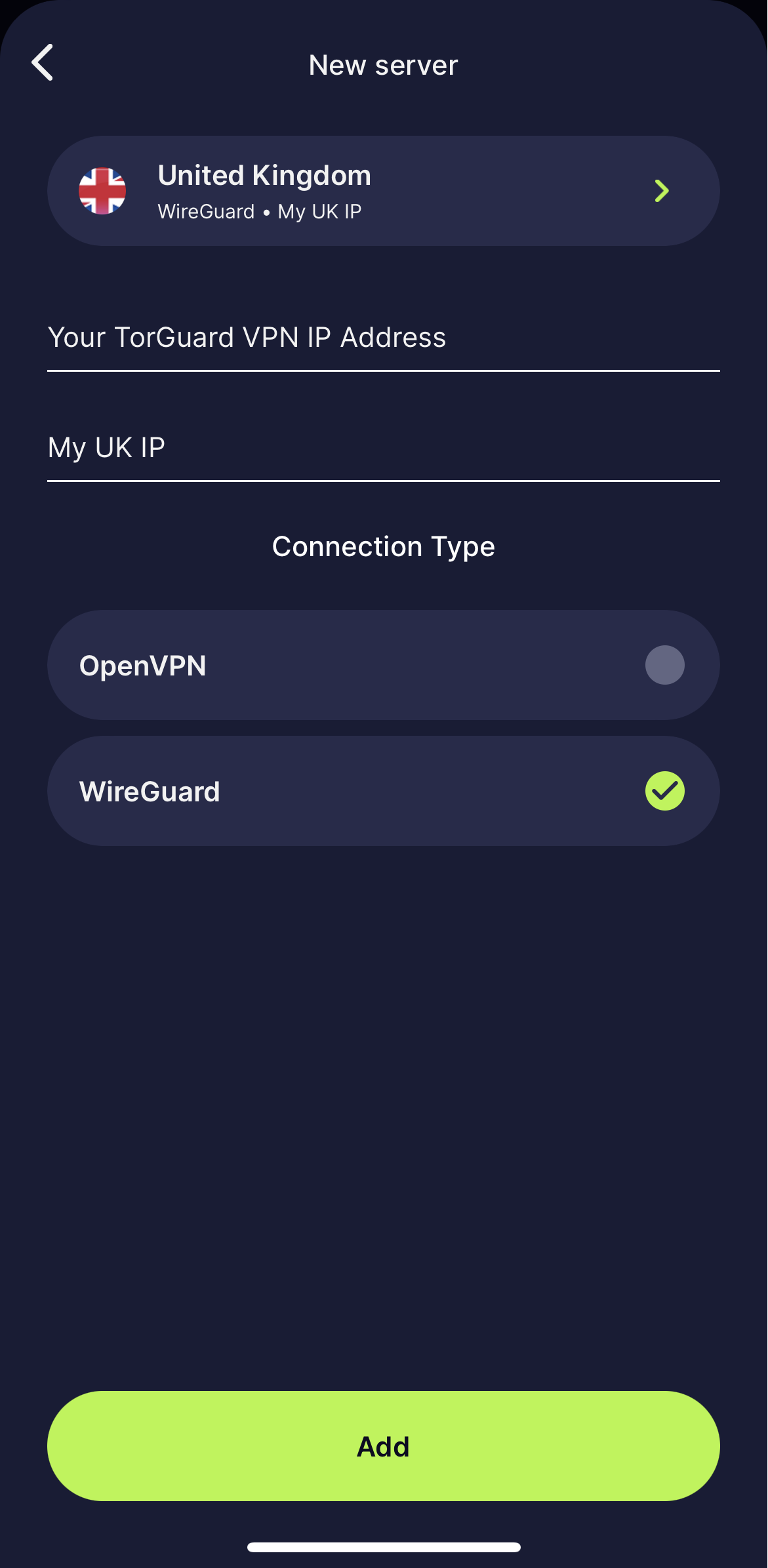
STEP 5:
Once you have added your IP navigate back to the server list and you will see your IP at the very top of this list - simply tap it to connect.
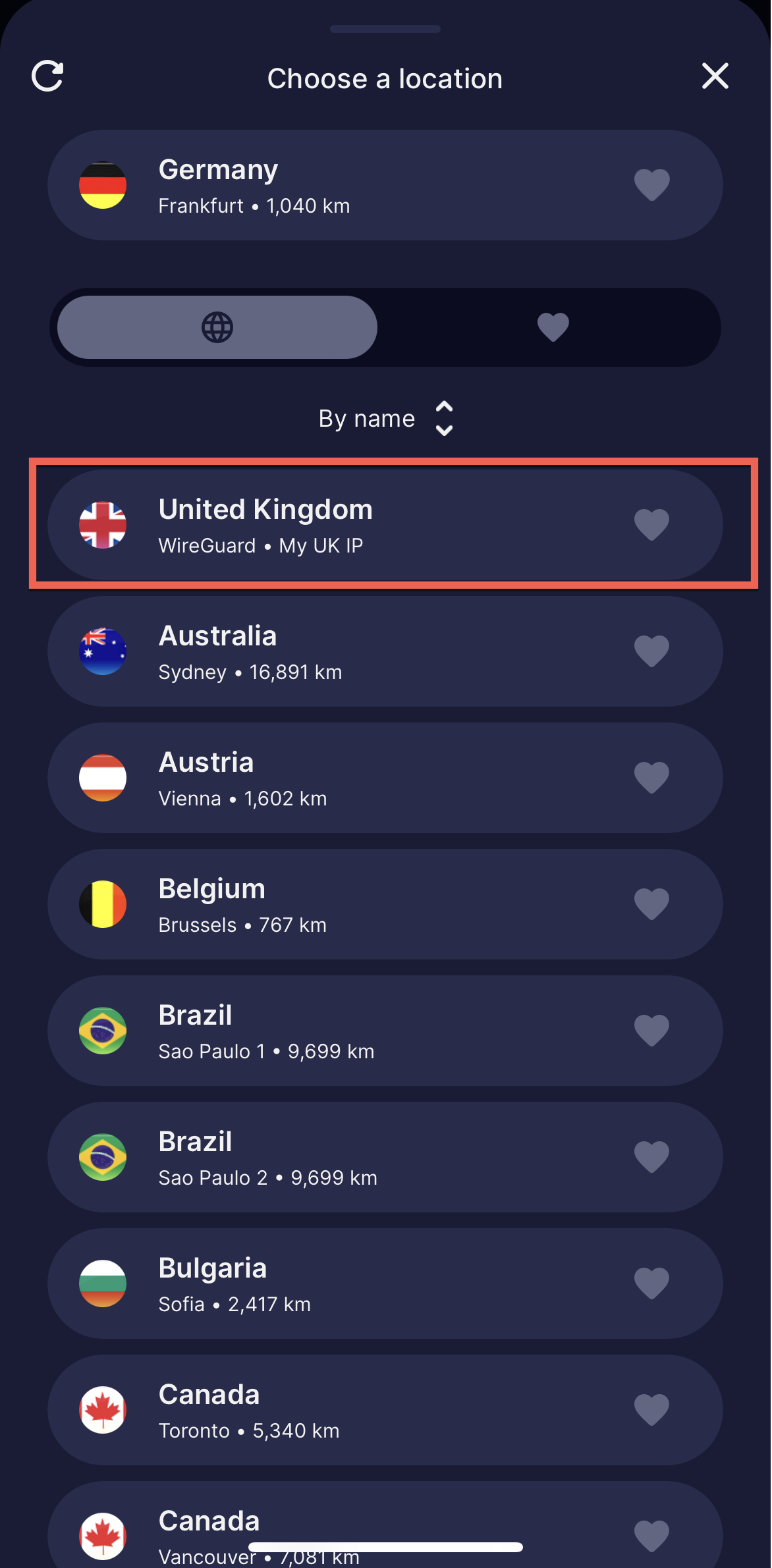
If for any reason you have any trouble adding your IP please don't hesitate to contact us on our support desk
