STEP 1) Connect the app to your prefered location by tapping "Enable"
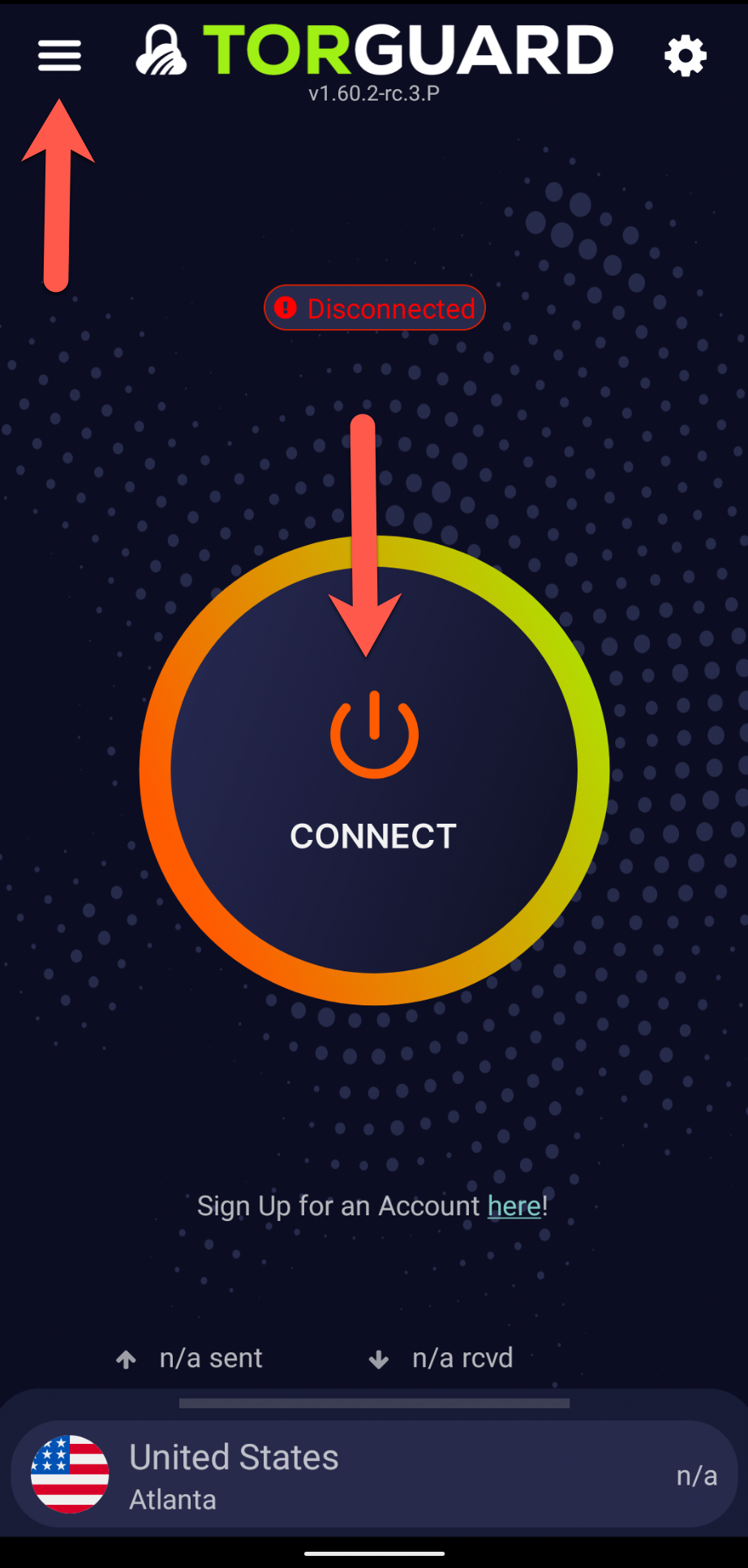
STEP 2) Once connected you will see a little "pin" icon on the right side of the connected IP on the "Remote IP" column - click it to Pin the IP.
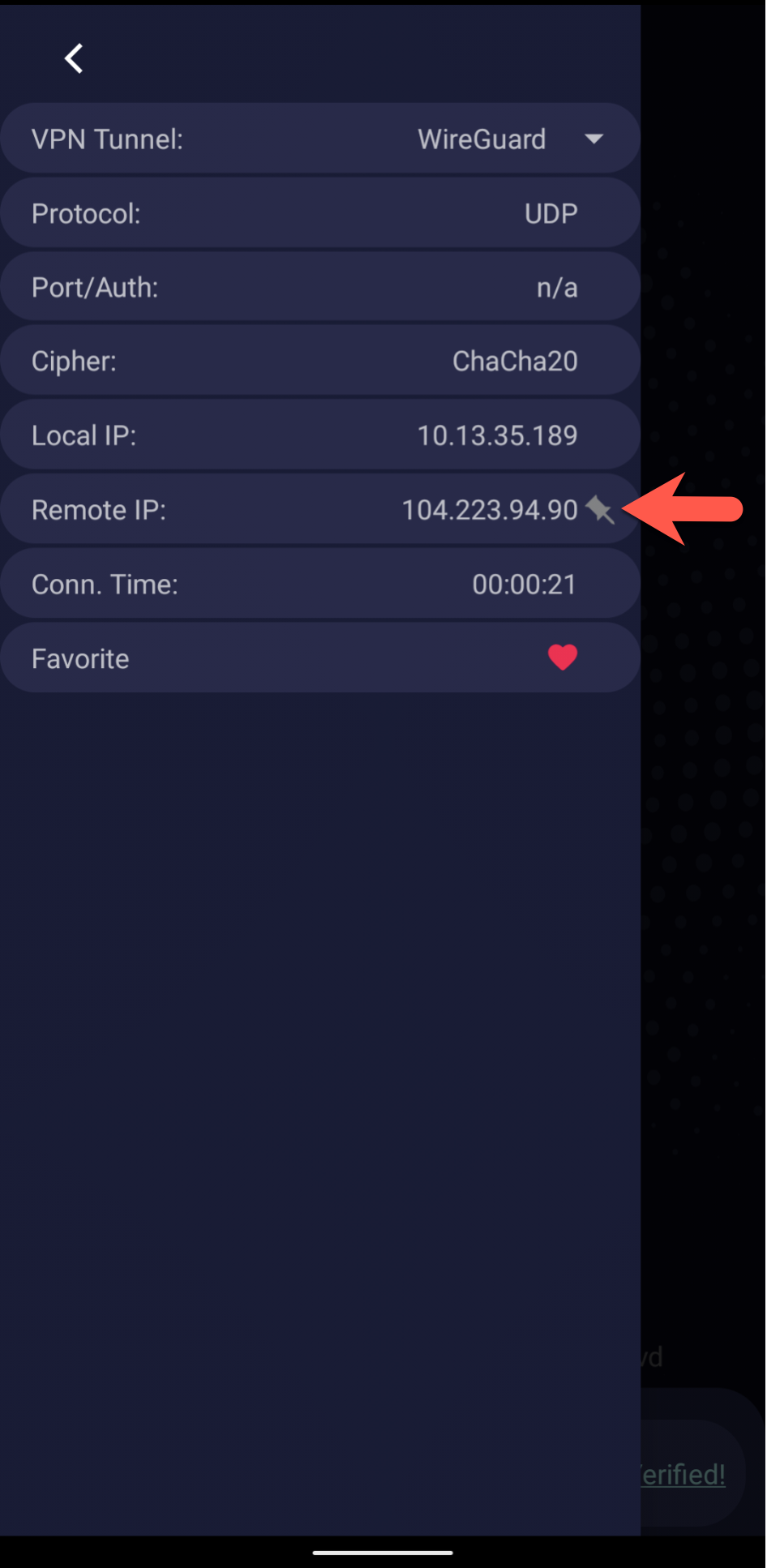
STEP 3) The IP is now Pinned unless you click the cross to the left of the IP to remove it to start using Dynamic IP's again.
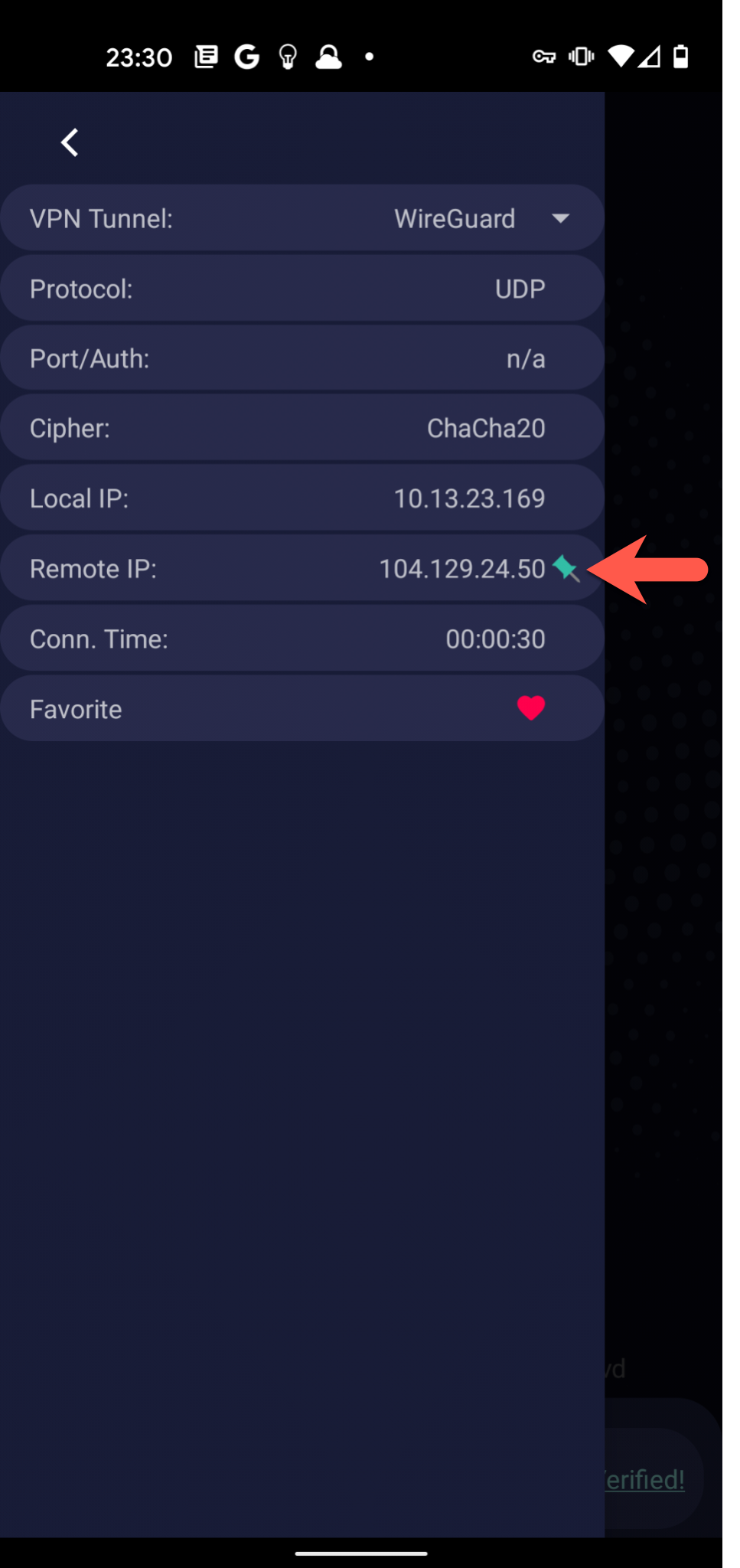
If you hit disconnect you will see that every time you switch to this location, in our case Los Angeles, you will connect to the IP you have pinned.
If you have any problems please don't hesitate to contact us on our Support Desk.
