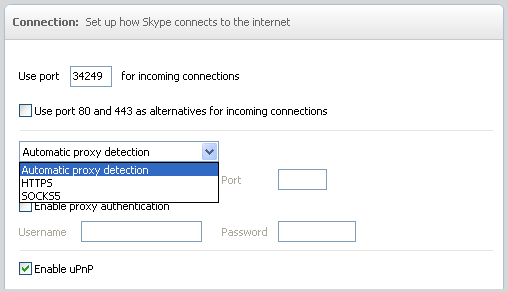How to setup a Proxy with Skype on Windows
- In Skype, click Tools > Options.
- Under Advanced, click Connection.
- By default, Skype will attempt to automatically detect your proxy settings. To specify the exact proxy settings that Skype will use, choose an alternative option from the dropdown menu, we would normally select SOCKS or HTTPS, for SOCKS we use the ports 1080 or 1085 or 1090, for HTTPS we use ports 465/995 and 7070.
- For Anonymous VPN service owners: For Host choose one of the server locations on our server page.
- For Anonymous Premium Proxy service owners: For Host choose one of the server locations on our Premium servers page.
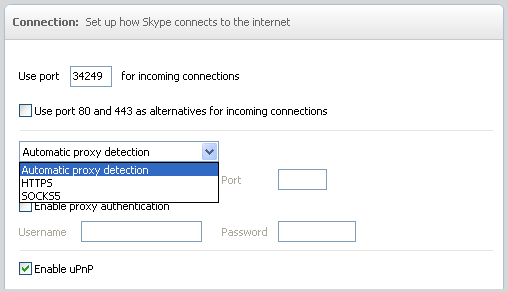
- Enter the Host and Port details of the proxy server you wish to use.
- Tick Enable proxy authentication.
- Type the TG Service Username and TG Service Password required by the proxy server (not your Skype Name and password) and click Save.
- Close Skype and make sure that Skype is no longer running.
- Restart Skype and sign in.
PLEASE NOTE: Skype resolvers can take up to 48 hours to show the proxy or vpn IP