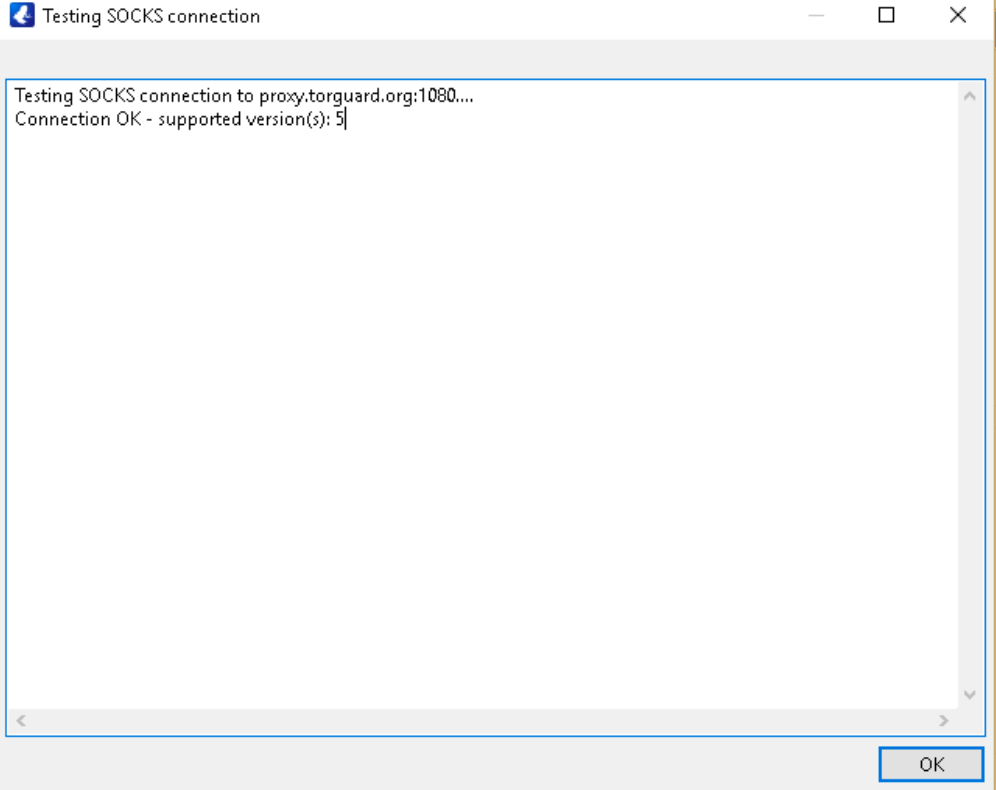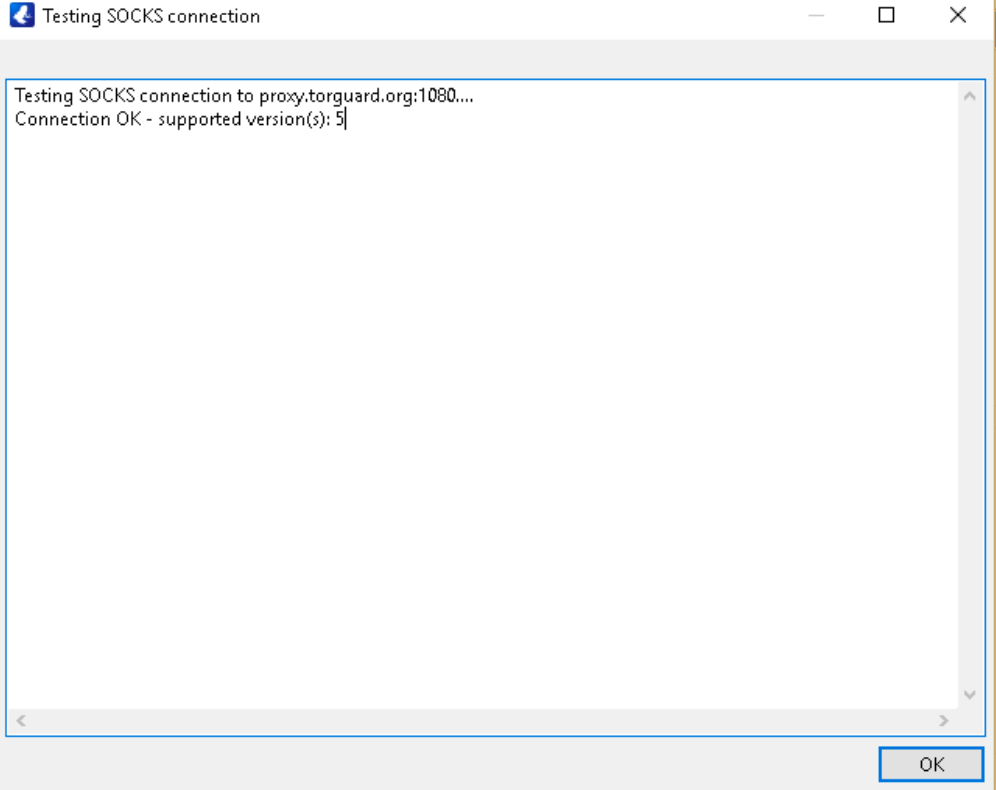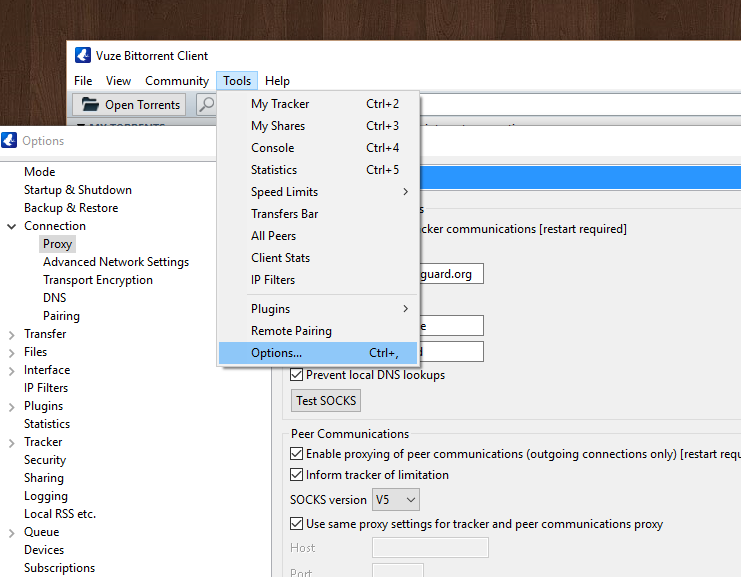
2) Click on side menu item "Connection" then submenu item "Proxy" as in the image below:
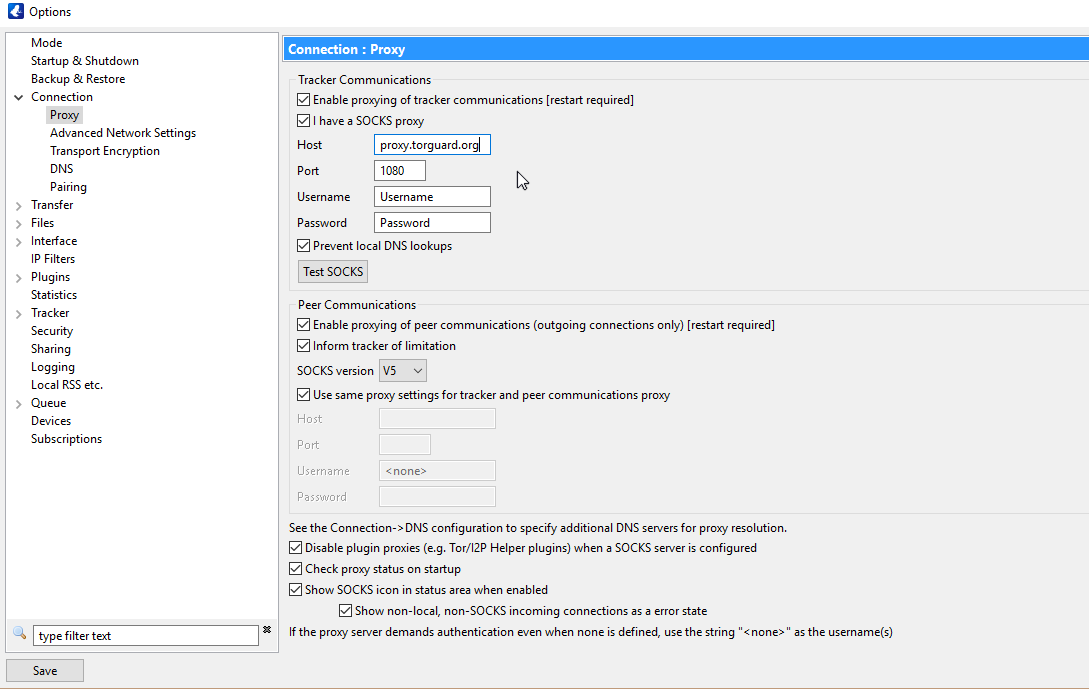
3) Make sure all settings match above and change "Username" and "Password" with your proxy service login details (normally the same as your billing account login.) then click save and restart Vuze.
Where it says ‘Host’ you can enter proxy.torguard.org (If you want to use a specific IP you can find these HERE)
Where it says ‘Port’ you can enter the port 1080 or 1085 or 1090.
4) Make sure to hit the "Test SOCKS" button to confirm that your proxy is connecting and authenticating fine before downloading - it should show "Connection OK".