Go to ASUS > WAN > Internet Connection
Under WAN DNS Setting, tick No option for Connect to DNS Server automatically.
Enter DNS of your choice, we used 8.8.8.8 and 8.8.4.4 (Google DNS), and then hit Apply to save changes.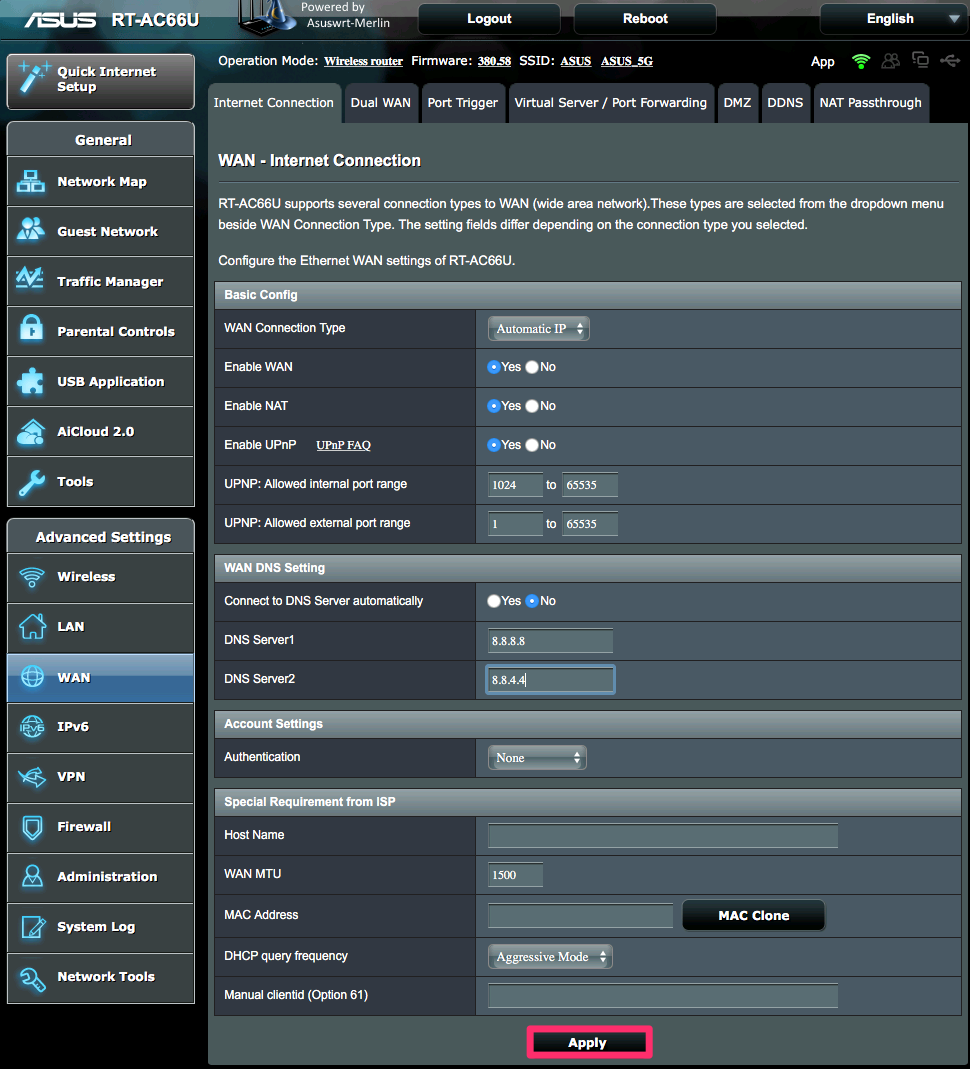
Go to ASUS > WAN > Internet Connection
Under WAN DNS Setting, tick No option for Connect to DNS Server automatically.
Enter DNS of your choice, we used 8.8.8.8 and 8.8.4.4 (Google DNS), and then hit Apply to save changes.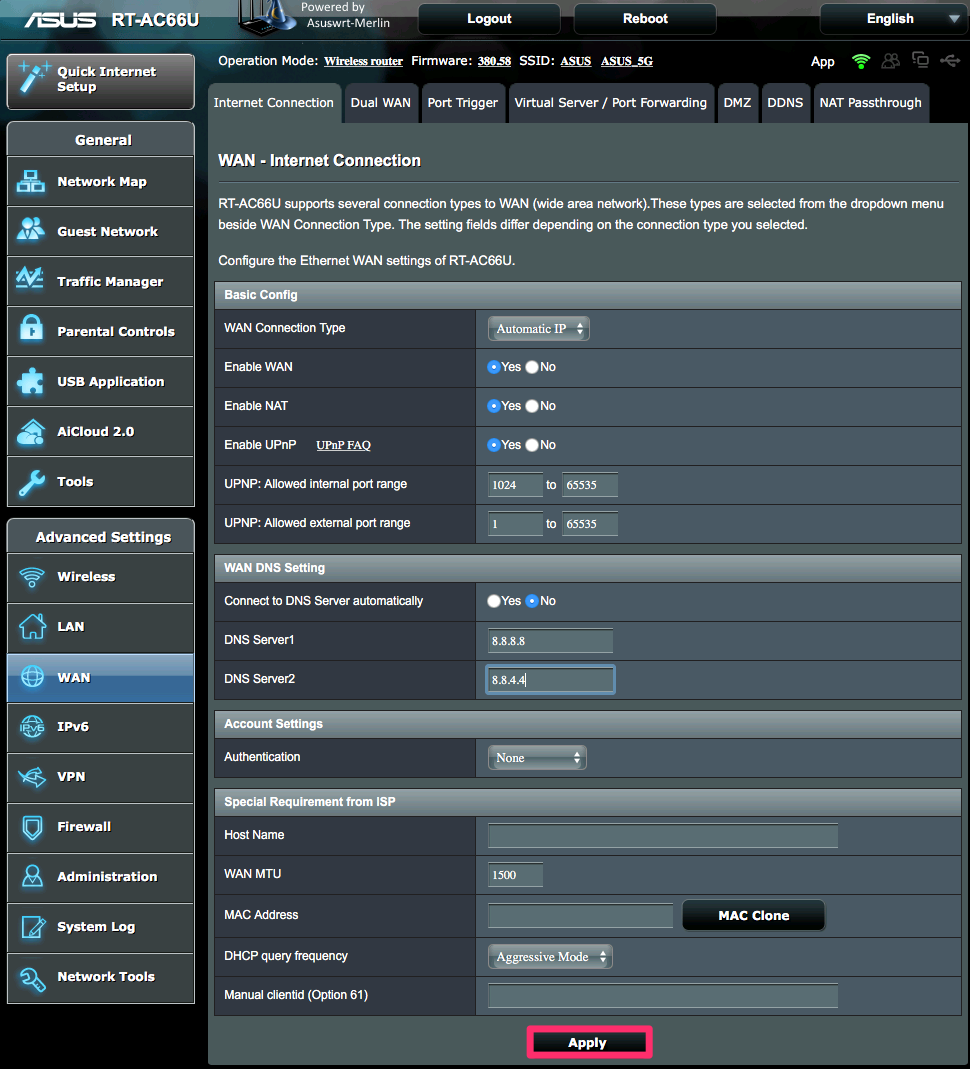
Here we'll show you how to manually assign DNS (Domain Name Service) servers for your Internet...
Changing DNS in DD-WRTTo manually configure your router with our DNS servers’ addresses, in DD_WRT: On the Setup tab...
Changing DNS on MAC OSXYou’ll need to first head into the System Preferences… Then click on the Network icon…...
Changing DNS in Windows 7Here we'll show you how to manually assign DNS (Domain Name Service) servers for your Internet...
Changing DNS in TomatoSTEP 1 Open Tomato web admin, and then navigate to "Basic > Network" section...