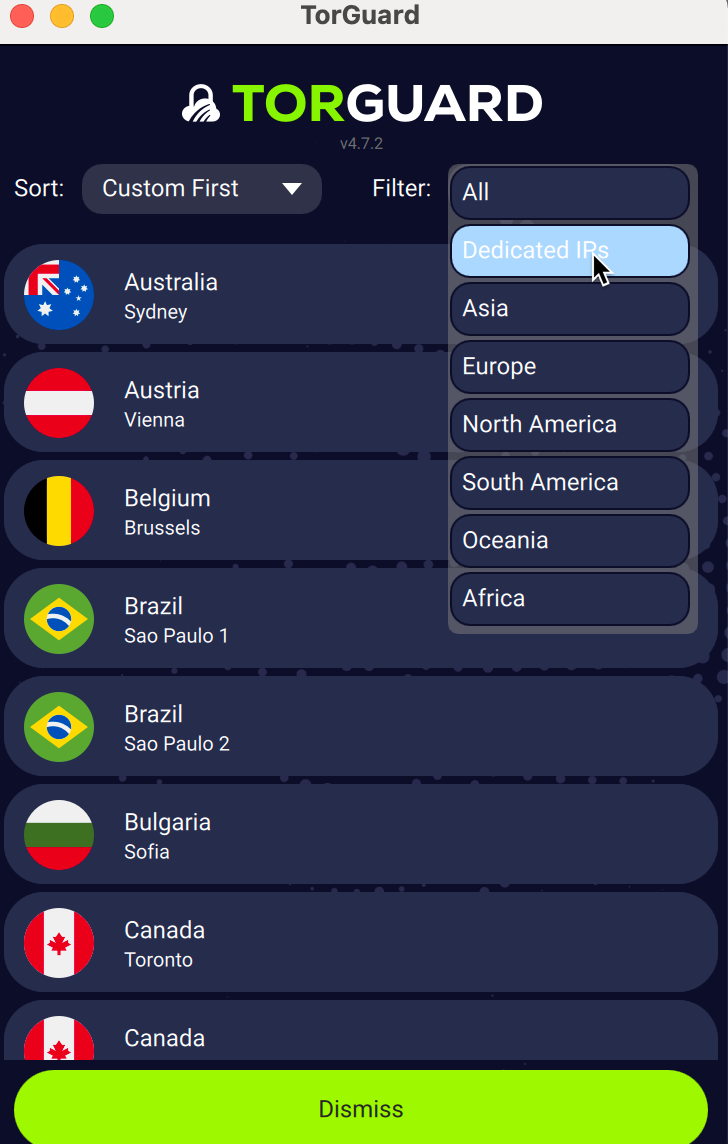
If somehow you cannot see your IP in the list then you can add it manually as per the below steps:
Step 1) Load the TorGuard Client and click the settings cog on the top right-hand corner.
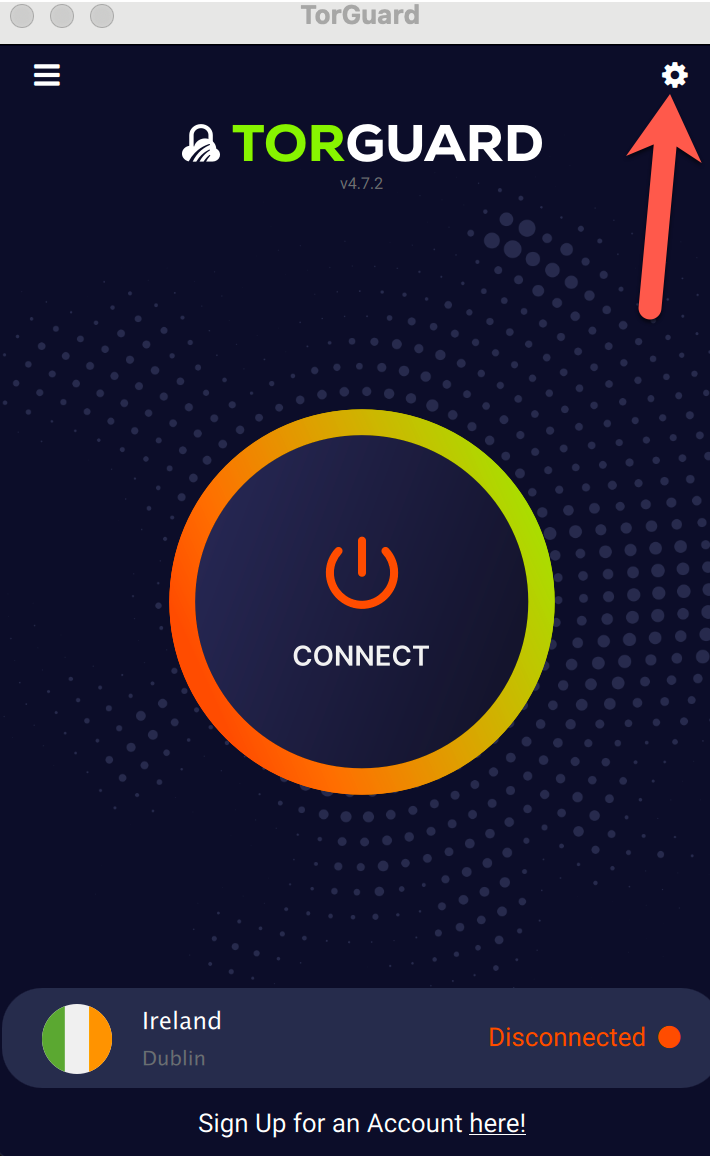
STEP 2) Select the tab "Servers"
STEP 3) Now on the following tab follow the below steps:
First thing, check your activation email or look on the website under Services --> My Fixed IP's for the appropriate settings to set here.
1) Select your IP country - it makes no difference what you select here it is just for reference.
2) Add a name for this IP, this can be anything for your reference.
3) Add your Dedicated IP or Port Forward IP mentioned in your activation email in the Address field.
4) For protocol select the protocol mentioned in the activation email, this will be TCP or UDP.
5) For port select the port mentioned in the activation email or what's listed under Services --> My Fixed IP's.
6) Check "WireGuard Supported" only if your IP has been set up to use the WireGuard protocol, leave the port as is.
7) Check "OpenConnect Supported" only if your IP has been set up to use the OpenConnect protocol, leave the port as is.
8) Check "Set as default" so that your config is the default used to connect.
The example below uses OpenVPN on port 443/TCP
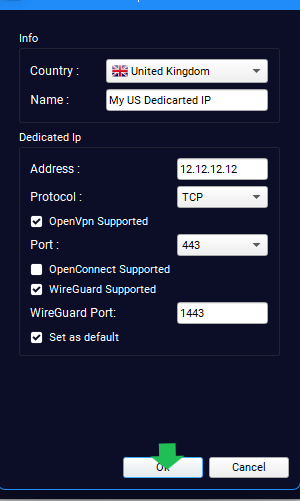
STEP 4) Once you have added your IP and clicked "Ok", your IP will be ready to connect.
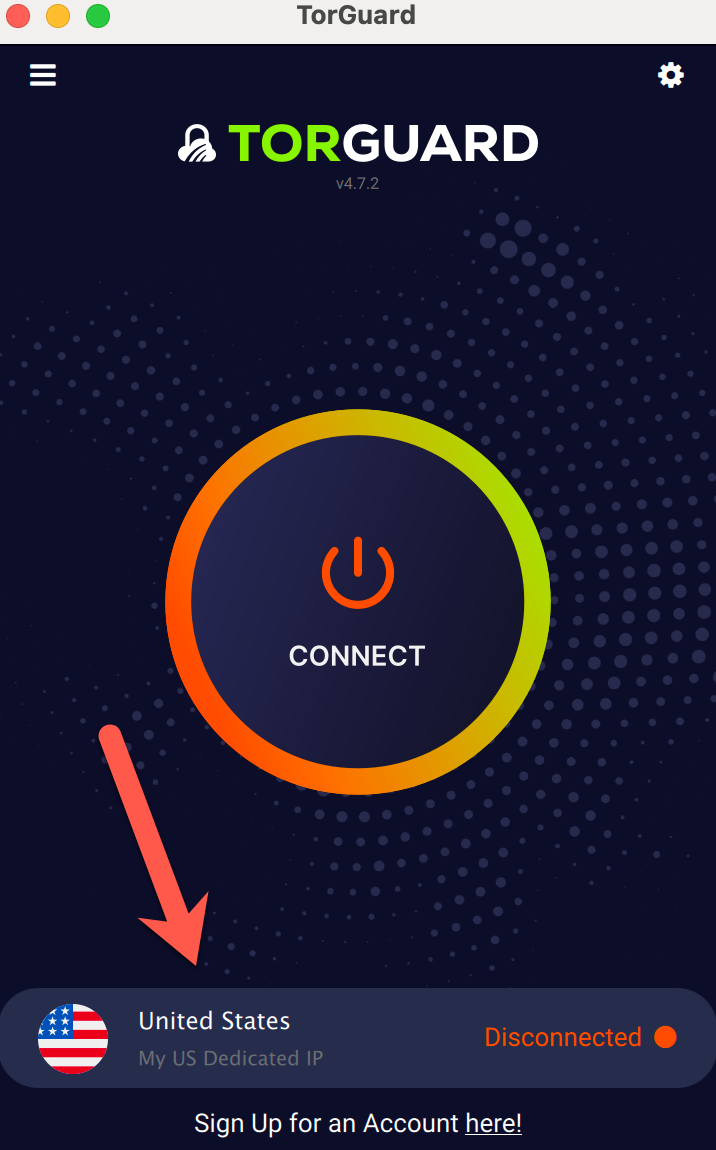
STEP 5) On the server list you can click the filter menu and sort by "Dedicated IP's", you will then see your Custom config's only in your server list.
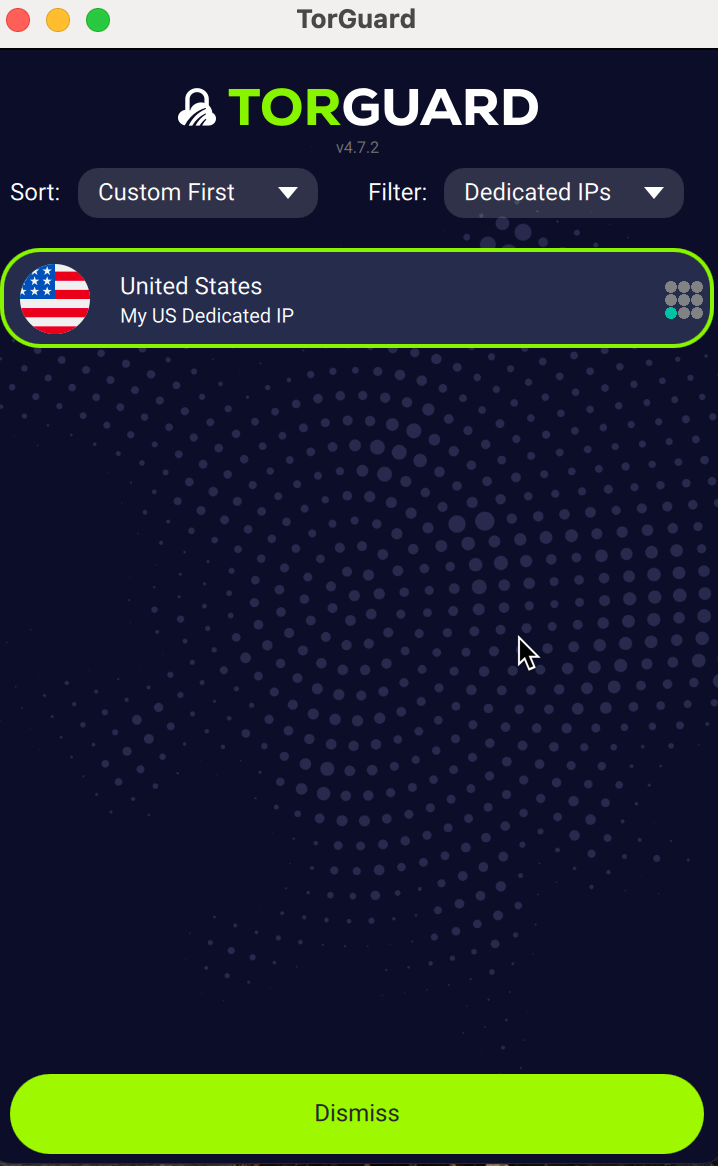
If for any reason you have any trouble adding your IP please don't hesitate to contact us on our support desk
