If your VPN connection is constantly getting disconnected, follow the steps below to try to resolve the issue.
Note: Your firewall, antivirus, or anti-spyware program may be affecting your connection. To test this, disable these programs or uninstall them temporarily, then reconnect to TorGuard VPN. If disabling/uninstalling the programs resolves the issue, you’ll need to add TorGuard as an exception before you enable them again.
STEP 1) Connect to the server location nearest to your geographic location:
On TorGuard Desktop Click the location name to enter the server list and then the sort menu, chose proximity to arrange servers by proximity (closest to your location from top to bottom):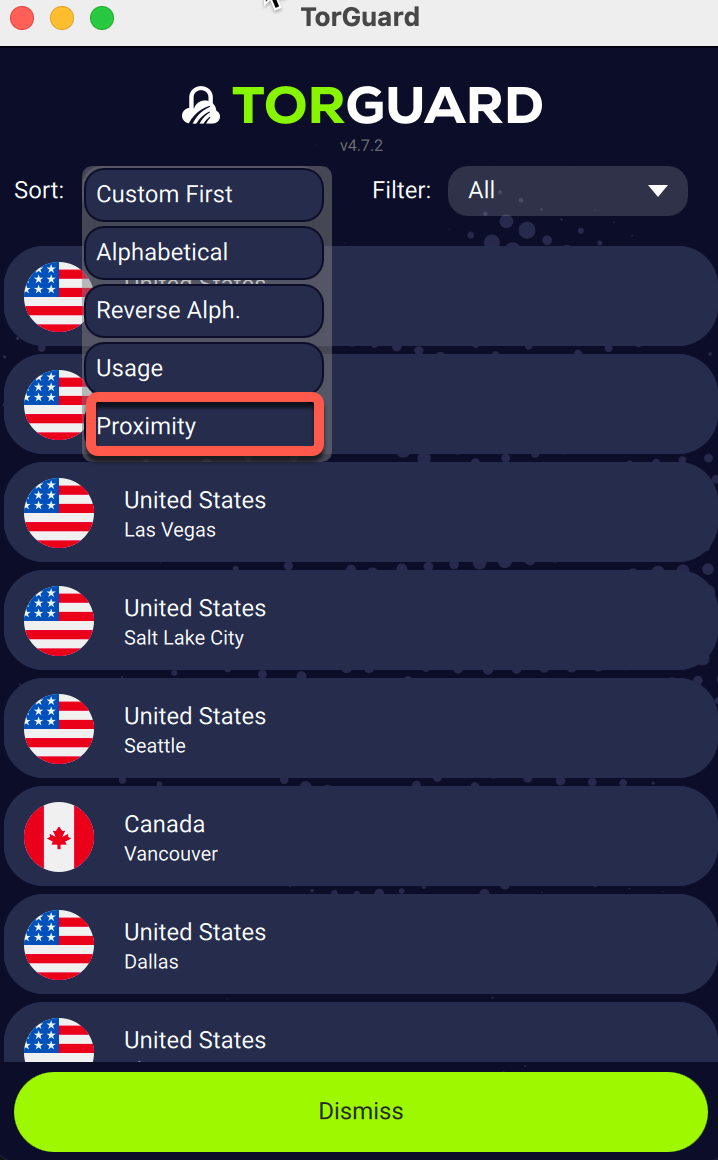
On the TorGuard Android App Tap the country name to open the server list at the bottom and then tap the sort menu - now tap Proximity: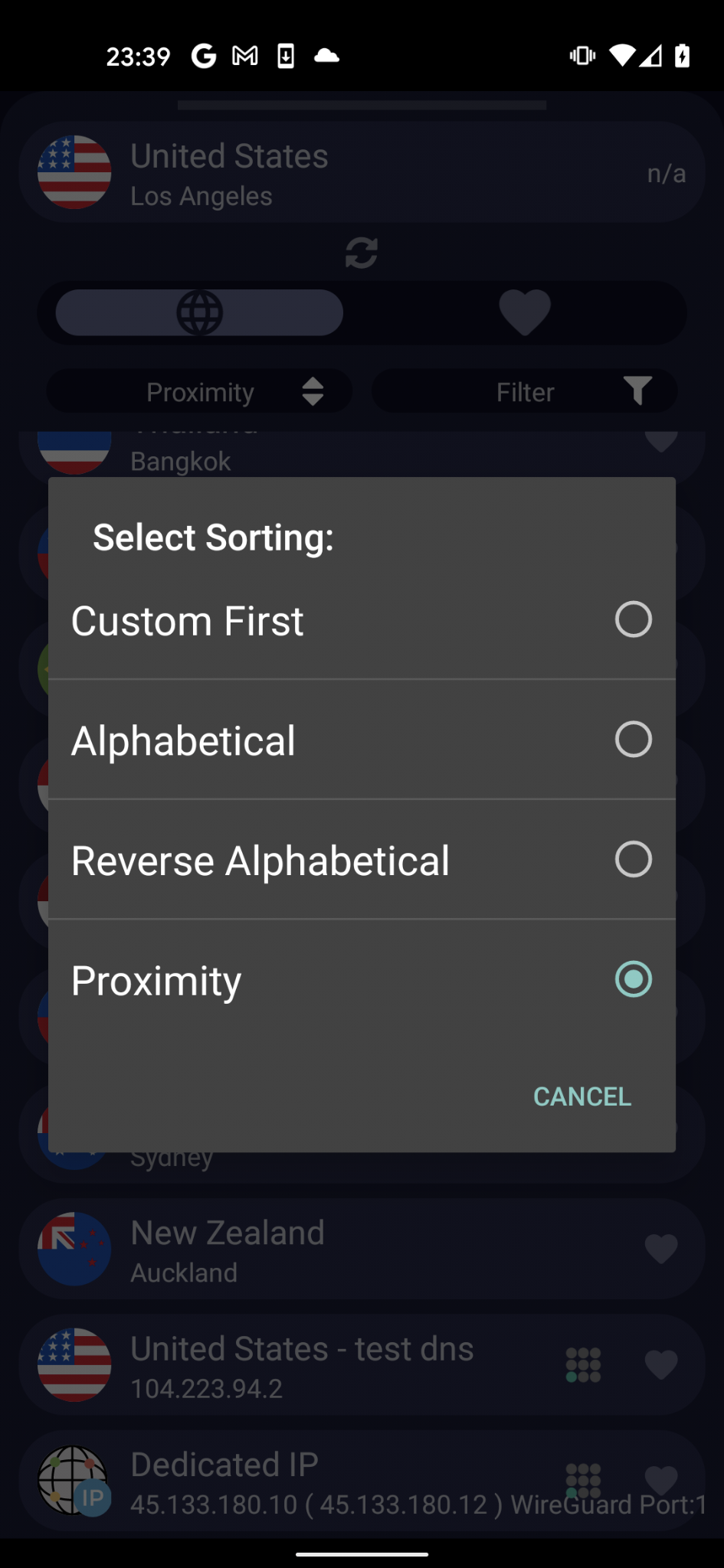
If the problem persists, move to Step 2.
STEP 2) Change your VPN protocol:
Often, the connection will work better when TCP on port 443 is used.
Example of the TorGuard Desktop client using port 443/TCP: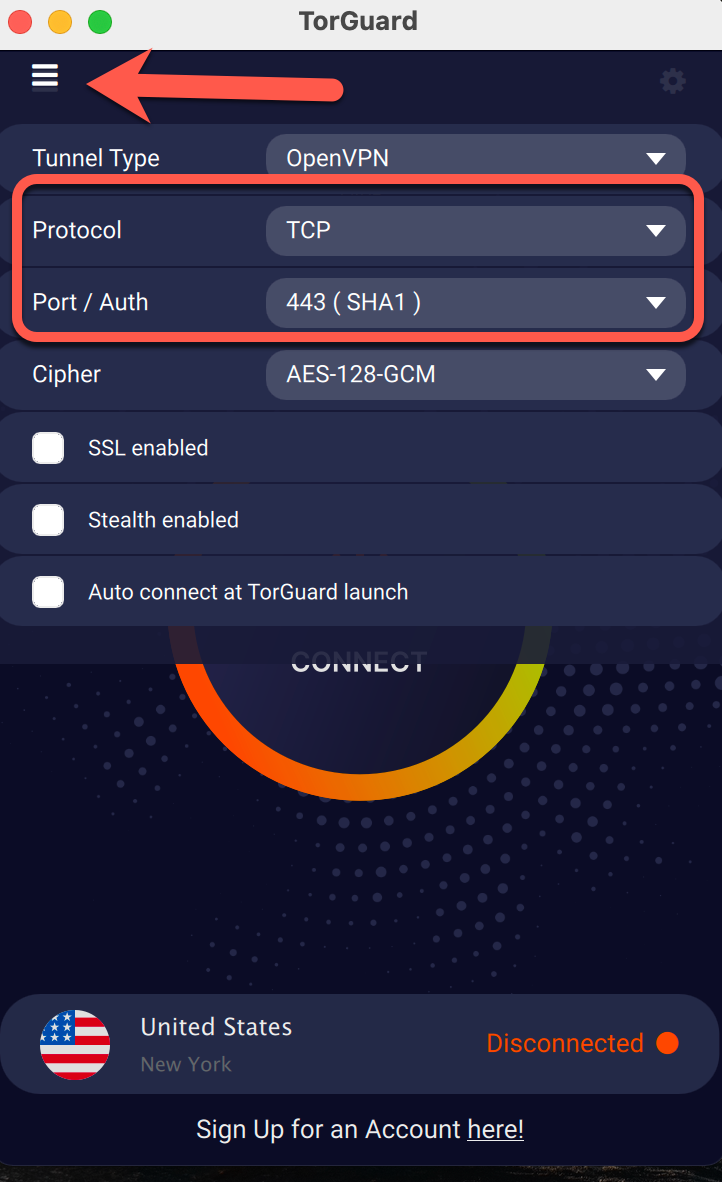
Example of the TorGuard Android App using TCP: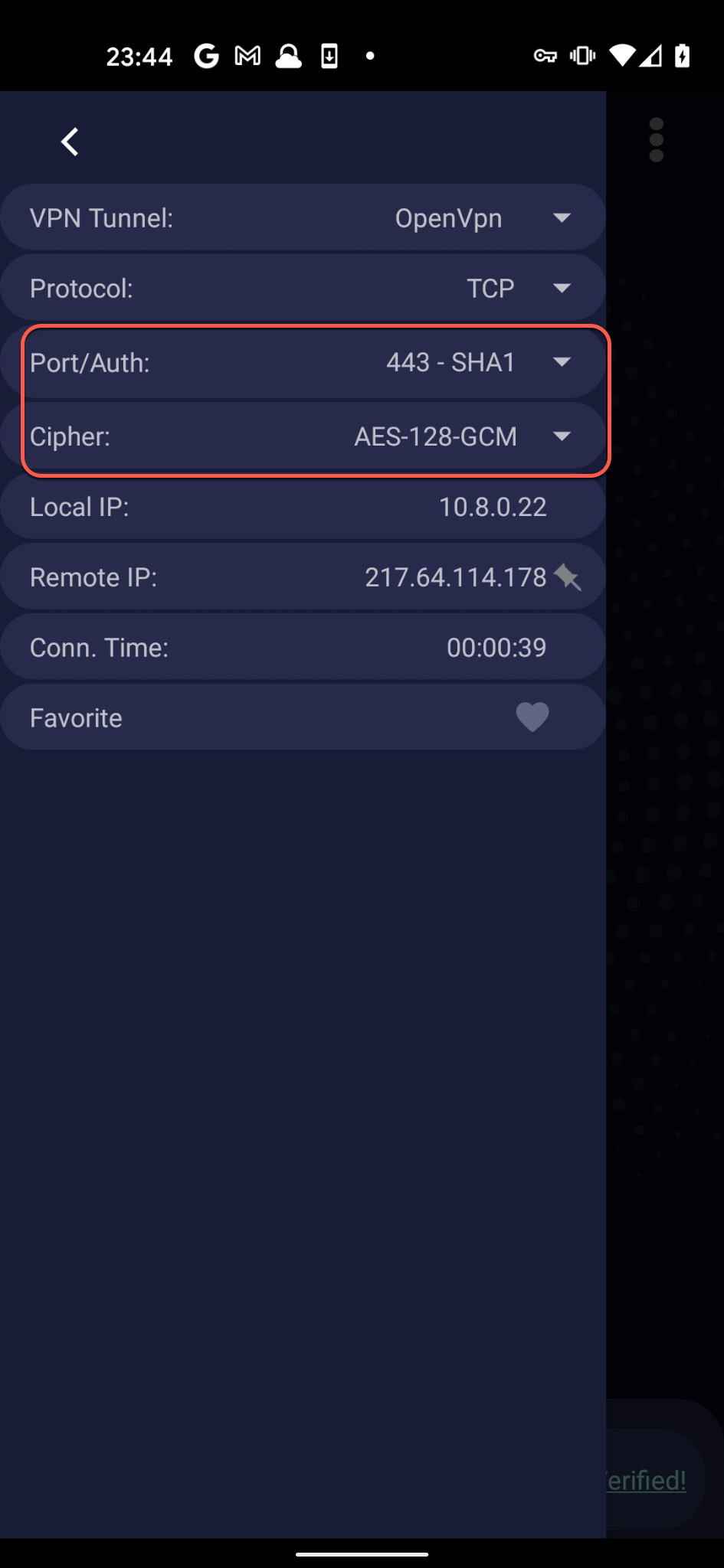
If the problem persists, move to Step 3.
STEP 3) Change your DNS:
Rarely, not using one of TorGuard's default DNS servers will provide a smoother connection - try using other DNS alternatives in our software as per below:
On the TorGuard Desktop App Select a new DNS server under Network --> - When VPN is Connected.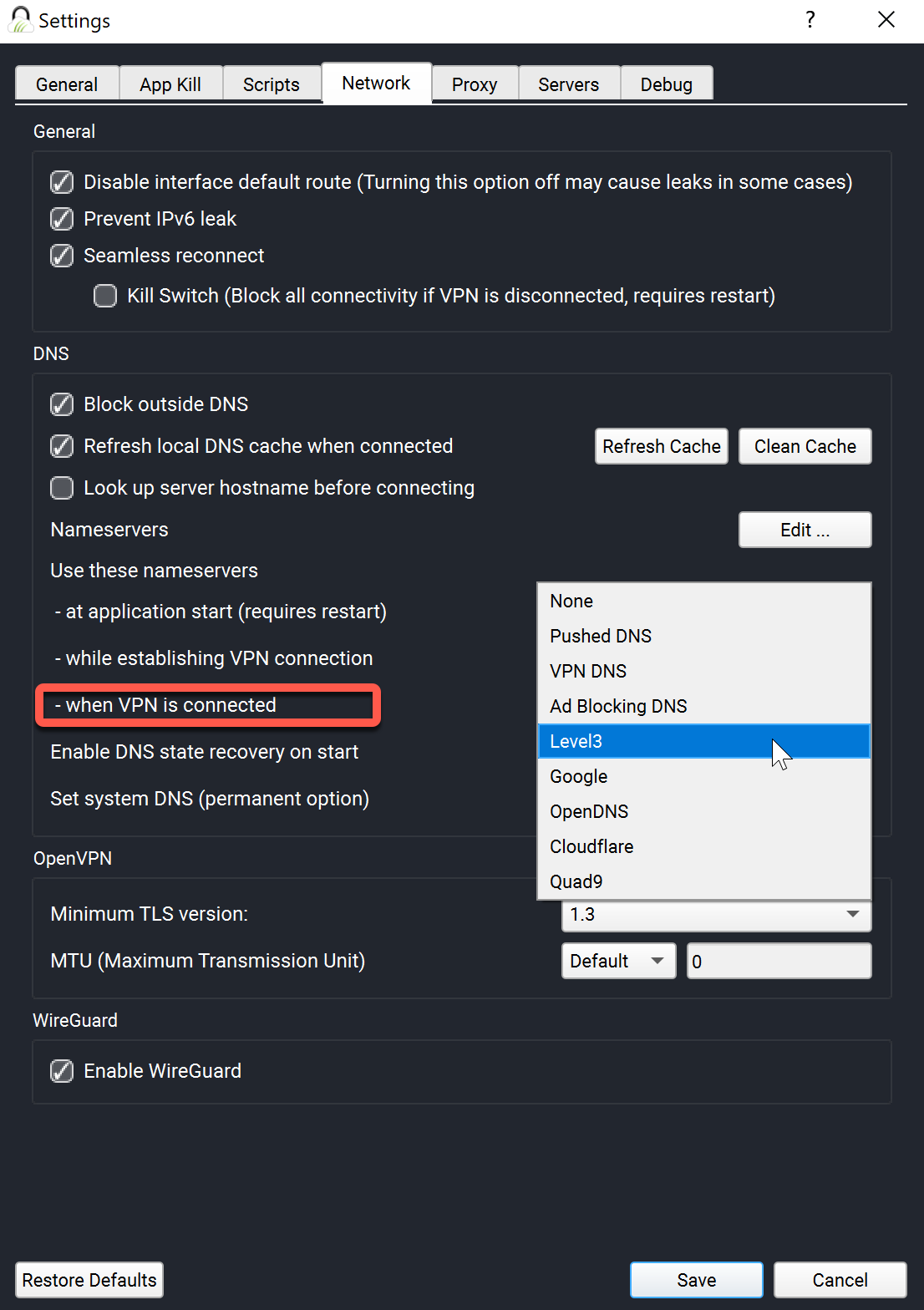
On the TorGuard Android App Select a new DNS server by tapping Settings cog on the top right --> Tap Static DNS --> Tap DNS when VPN is connected.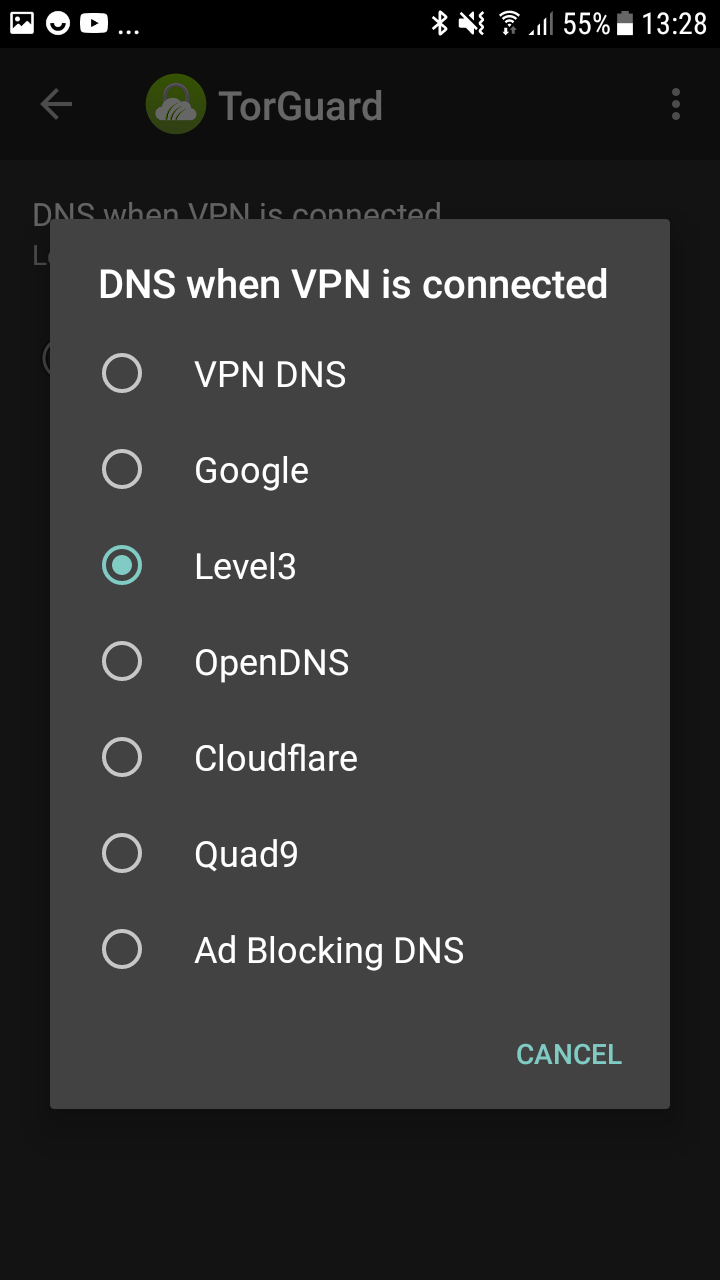
If the problem persists, move to Step 4.
STEP 4) Try Switch to a different network:
Try using a different network, such as a public Wi-Fi connection, to see if the connection problem is with your current Internet service.
If you still have disconnect issue's please don't hesitate to contact us on on our support desk.
