In this tutorial, we will walk through the process of setting up a WireGuard VPN tunnel on Windows using the official WireGuard app (We recommend the TorGuard app for WireGuard)
Step 1.)
First, download the official WireGuard app at the following location and install it: https://www.wireguard.com/install/ - we will use the Windows version in this example.

Step 2.)
Browse to our config generator and generate a WireGuard config - you will need to use your VPN credentials to generate this config - it should look something like below:

Click "generate config" and a WireGuard config will be generated, your browser should prompt you to download and save it, it should be numbered like so xx.conf
Step 3.)
Locate the config within your downloads folder (or wherever you saved it) and import this into the WireGuard app by clicking "Import tunnel(s) by file" on the main interface.


Step 4.)
After importing the config click activate to connect to the WireGuard tunnel.
Step 5.)
Open a new browser tab and visit the TorGuard What's My IP page to verify your IP address matches the VPN IP.
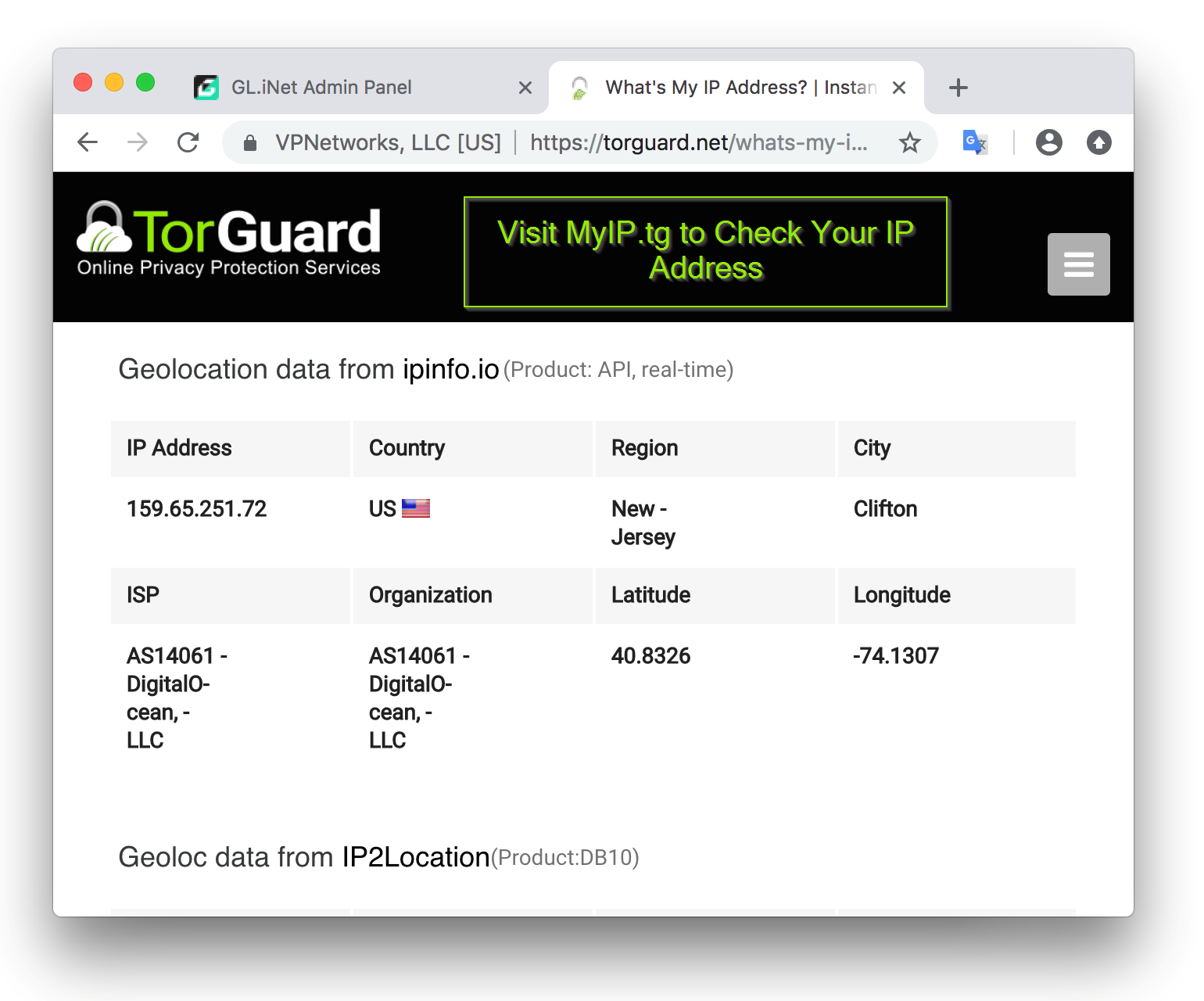
Please note configs expire after a period of time, normally 12 to 24hrs - if you connect and have no connectivity, you may need to regenerate a new config.
