This tutorial describes the configuration of PPTP on Ubuntu 20.04 LTS using the built-in Network Manager.
STEP 1) First, click the network icon on your menu bar and click Settings.

STEP 2) On the VPN section tap +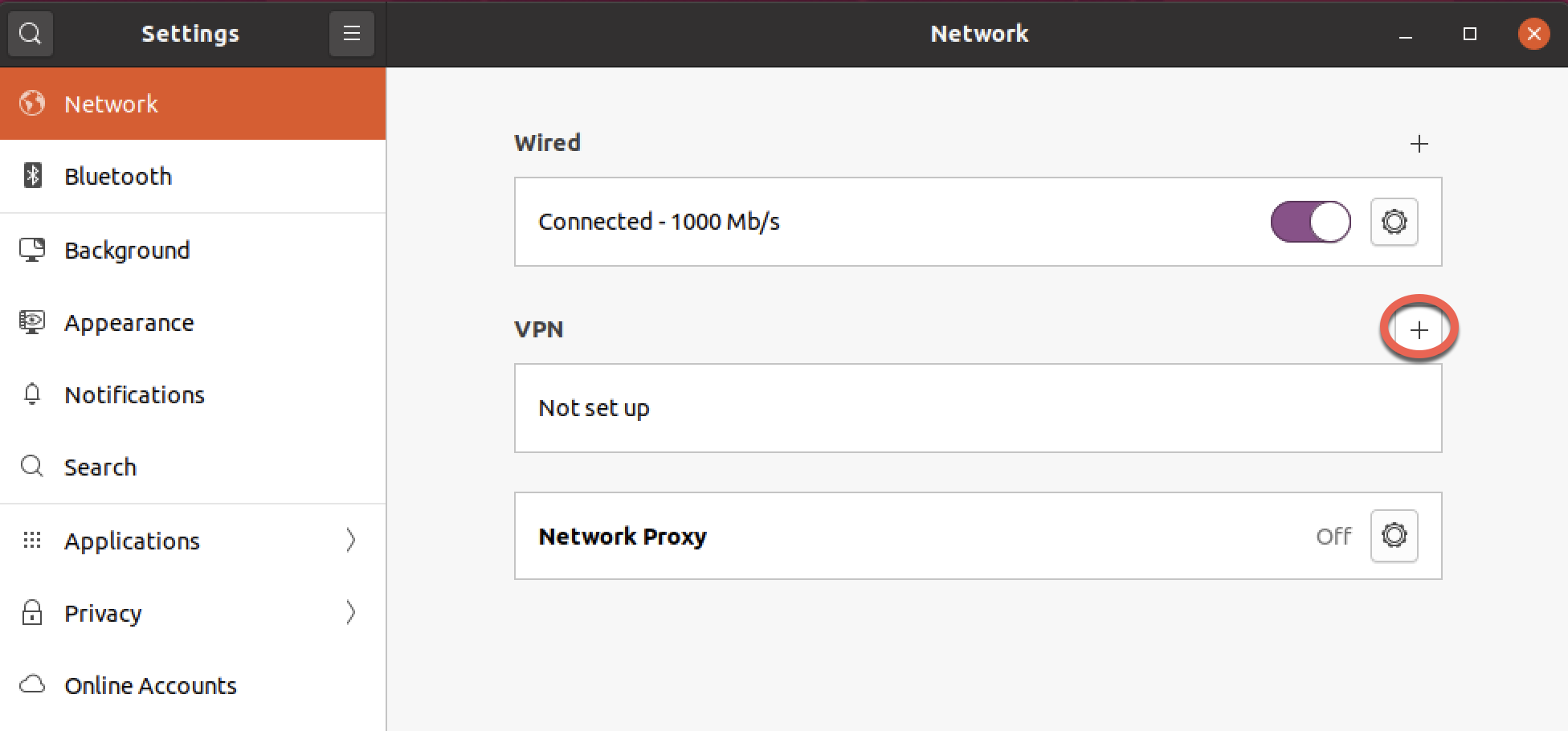
STEP 3) Now tap Point-to-Point Tunneling Protocol (PPTP)

STEP 4) Now set the Name to a name for the connection, enter an IP or hostname and enter your TorGuard VPN Username and Password (by default PPTP is set to ask for a password each time you connect, click (?) in the password field and chose whether you wish to save or not) lastly, click Advanced.
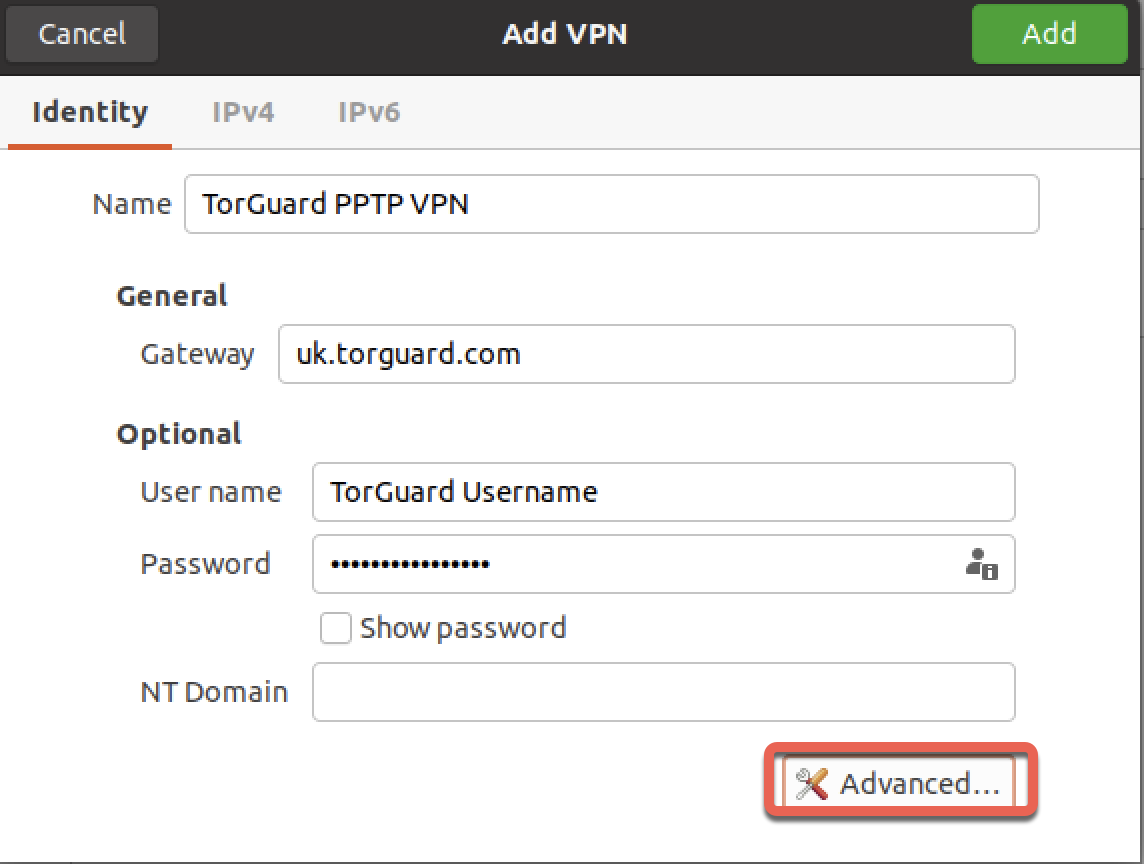
STEP 5) Check the very top option "Use Point-to-Point encryption (MPPE)" and then click OK.
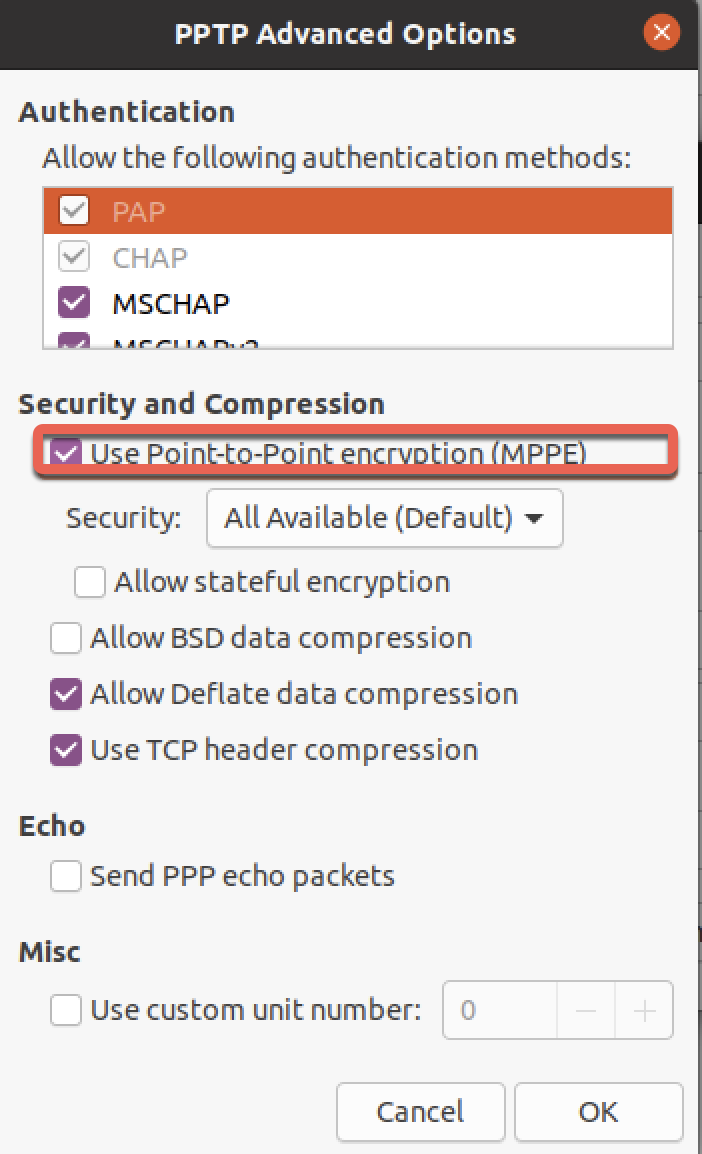
STEP 6) Now Click "Add" on the top right hand corner to add the VPN profile.
STEP 7) Slide the button next to to your VPN profile to the right to connect the VPN.
STEP 8) If your VPN has connected successfully you will see the VPN icon in the menu bar.
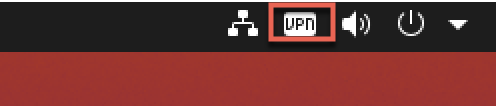
If you have problems setting this up please please don't hesitate to contact us on our support desk.
