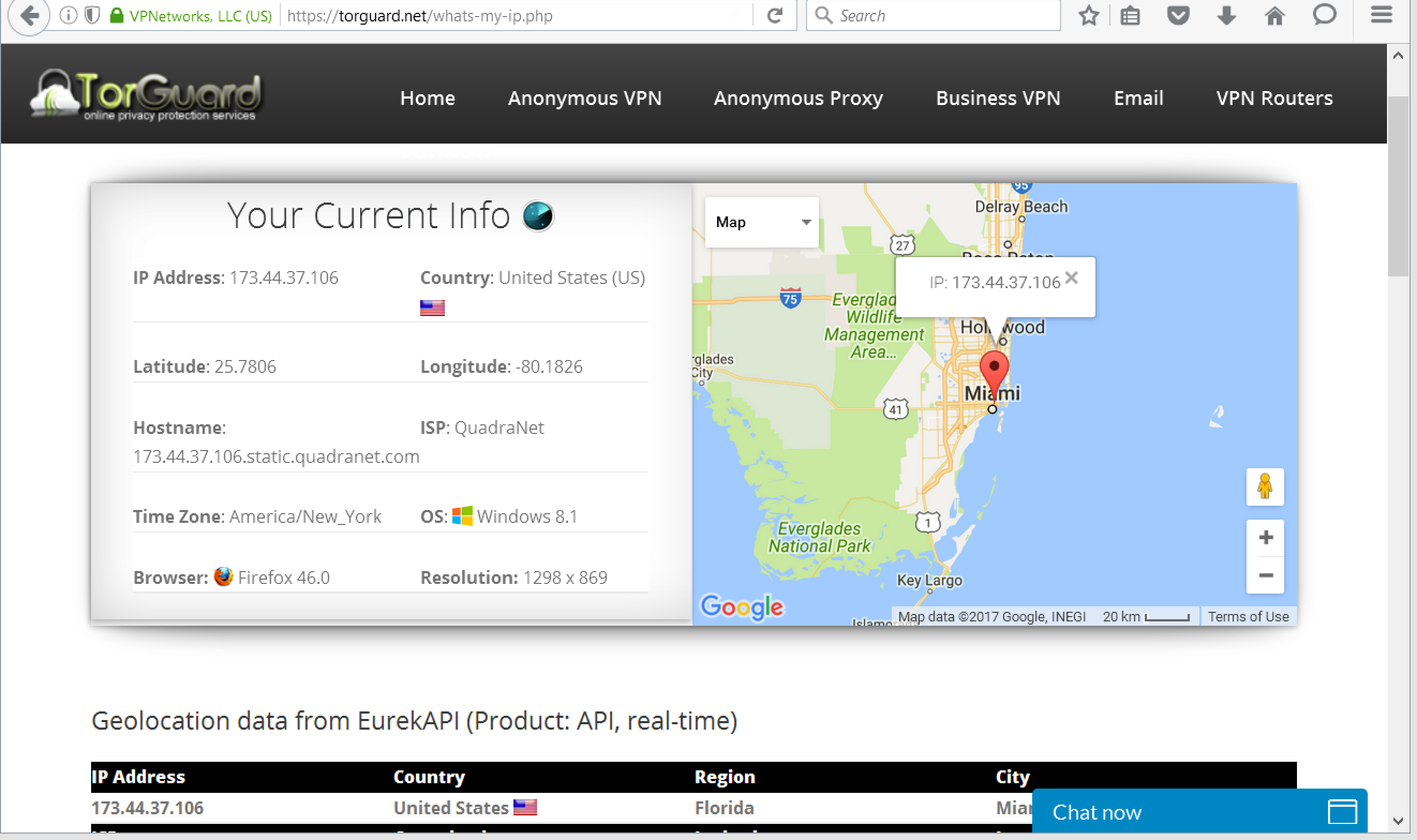Here is how to configure Proxifier with a TorGuard proxy - in this example we will use Firefox.
Before we start, first download Proxifier for Windows or Mac from this link. Web browsers won’t work through socks5 w/auth and that’s where Proxifier comes in handy. First you need to obtain a SOCKS or HTTP(s) proxy IP address, you will also need your TorGuard proxy username/password. Next, we will enter this info info proxifier settings:
1. Run Proxifier and select Profile --> Proxy Servers..
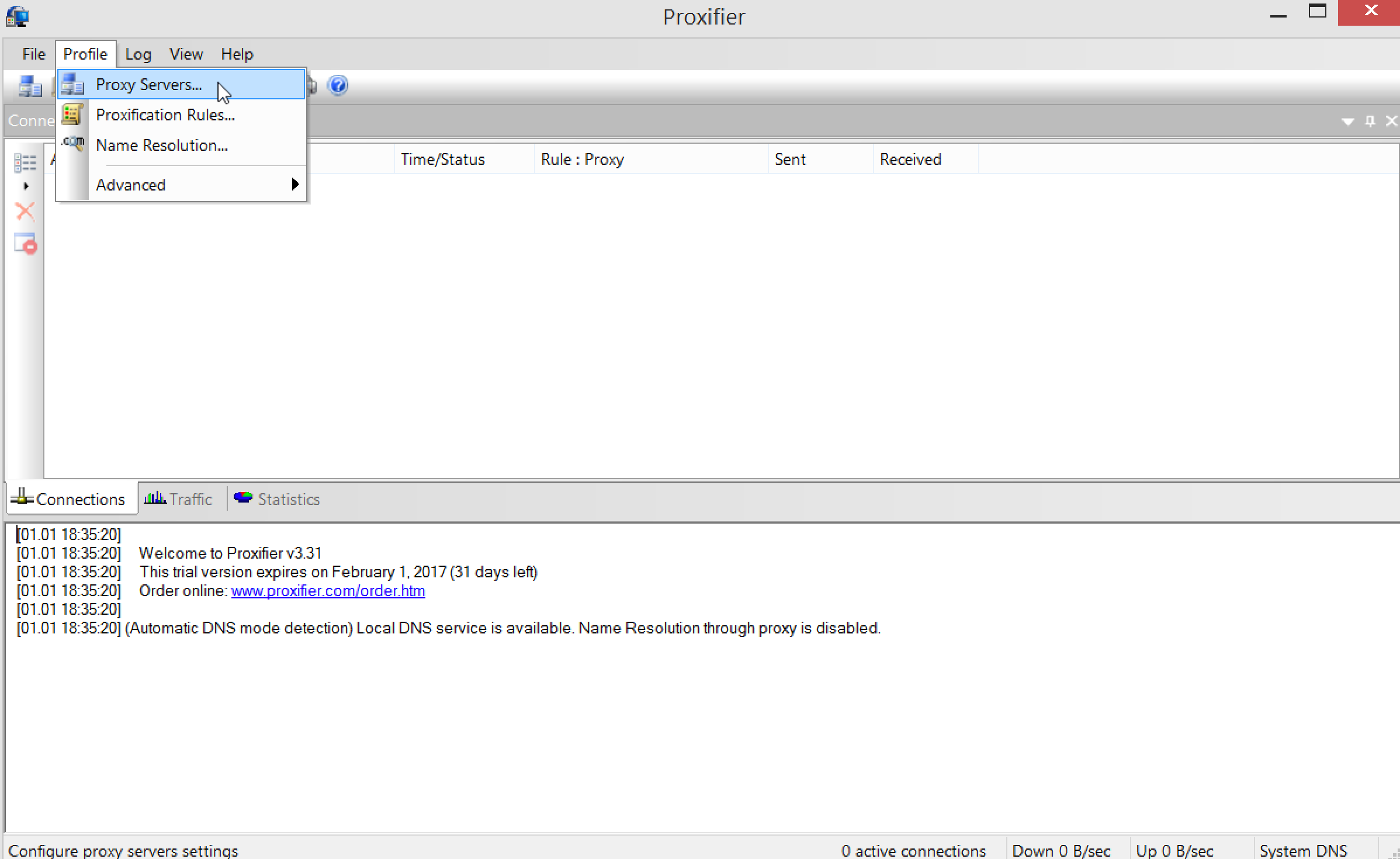
2. Click the Add button in new window
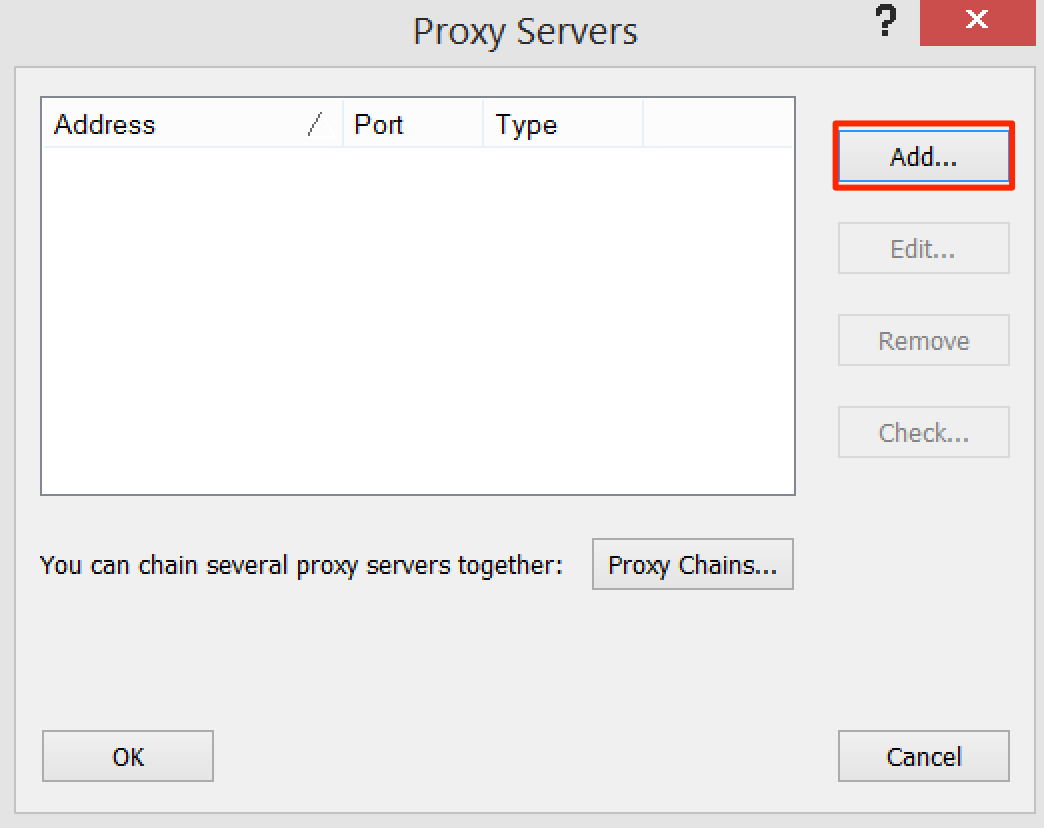
3. Setup proxy:
- For Anonymous VPN service owners: For Host choose one of the server locations here.
- For Anonymous Premium Proxy service owners: For Host choose one of the server locations on our servers page.
port for SOCKS5 (we only support SOCKS Version 5) would be 1080,1085 or 1090 for SSL 465/995 or 7070, protocol would be your preference, check "Enable" under authentication and enter your TorGuard Service username and password, they can be managed if your not sure.

4. Now Select Profile --> Proxification Rules - Select a name for your profile rules, for example "Firefox", now click the browse button and search and select the Firefox.exe under the following directory: C:\Program Files\Mozilla Firefox - then under "Action" you should select the proxy you just added in the last step and click OK, then OK again - your rule should look like below:
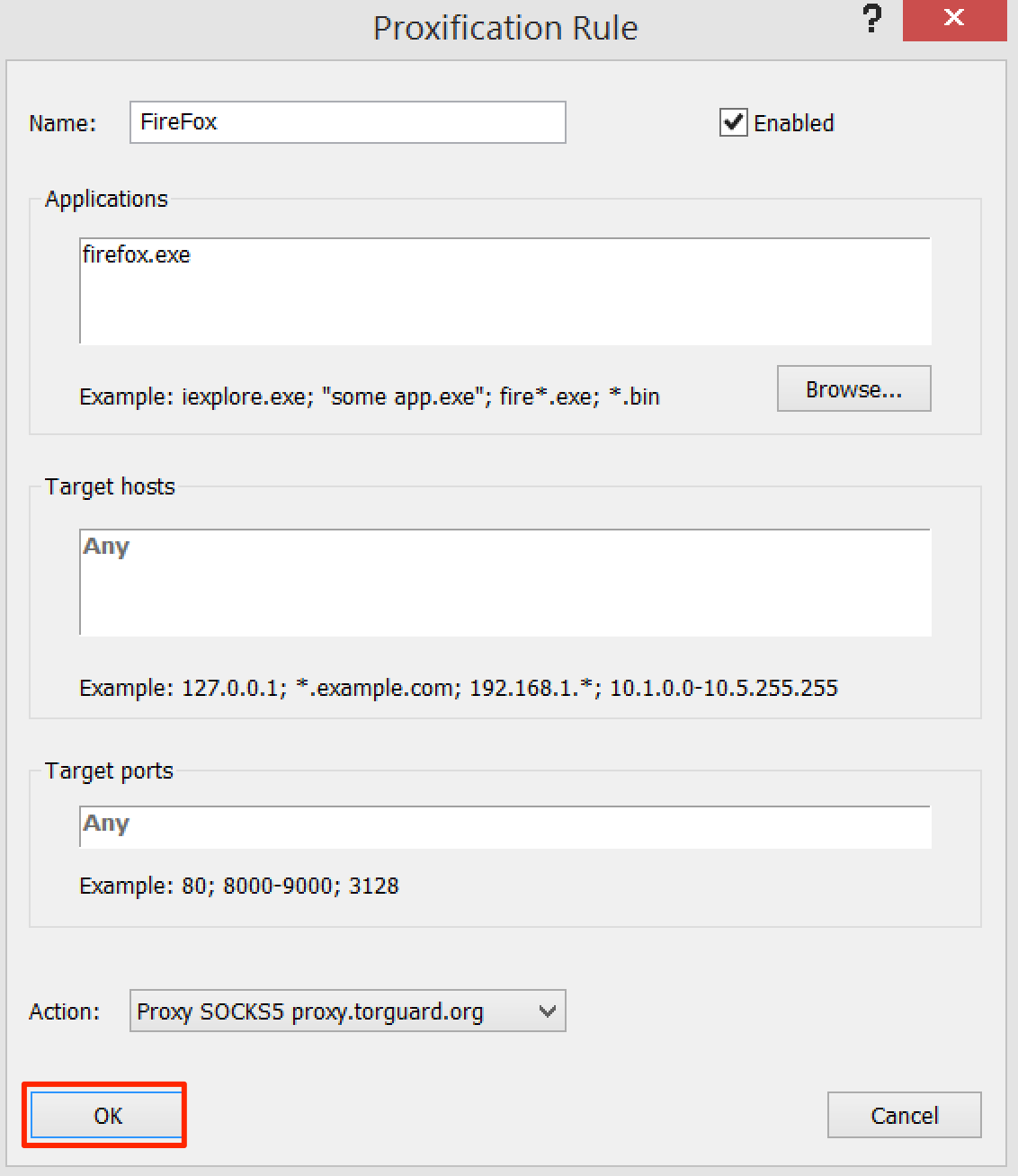
5. Your now good to go, open Firefox and your app will now automatically go through the SOCKS proxy you set earlier - you can browse to TorGuard Whats My IP to check your IP.