Prerequisites
Before configuring SOCKS5 proxy in your torrent client:
- Windows 7, 8, 10, or 11 with uTorrent or BitTorrent installed
- Active TorGuard account (VPN or Premium Proxy plan)
- Your TorGuard proxy username and password
- Latest version of uTorrent or BitTorrent client
Benefits of Using SOCKS5 Proxy for Torrenting
- Hide Your IP: Your real IP is never exposed to peers or trackers
- Bypass Throttling: Avoid ISP speed restrictions on P2P traffic
- No Encryption Overhead: Faster speeds compared to VPN
- Application Specific: Only torrent traffic uses proxy
- Multiple Locations: Choose from servers worldwide
Step 1: Access Connection Settings
- Launch uTorrent or BitTorrent application
- Click Options in the menu bar
- Select Preferences (or press Ctrl+P)
- In the left sidebar, click Connection
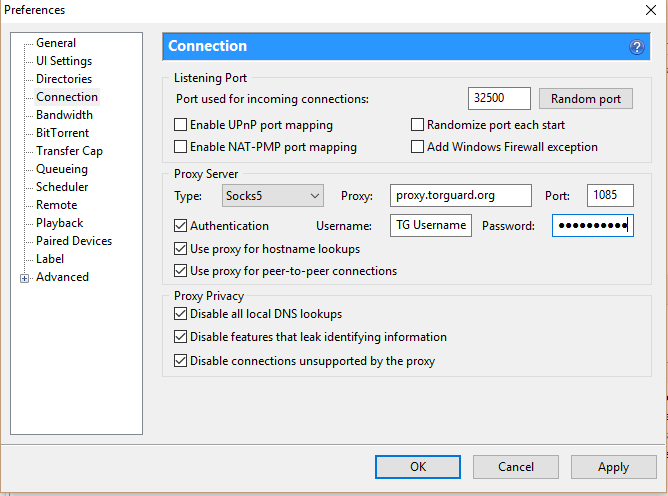
Step 2: Configure SOCKS5 Proxy Settings
In the Connection settings, configure the following:
Proxy Server Settings
| Setting | Value |
|---|---|
| Type | SOCKS5 (TorGuard default) |
| Proxy (for VPN users) | proxy.torguard.org or proxy.torguard.io |
| Proxy (for Premium Proxy) | random.stealthtunnel.net or specific server |
| Port | 1080, 1085, or 1090 |
Authentication Settings
- Check the Authentication checkbox
- Username: Enter your TorGuard proxy username
- Password: Enter your TorGuard proxy password
- VPN users: Find proxy servers at SOCKS5 Server Status
- Premium Proxy users: Access servers at Premium Proxy Network
Privacy Settings
Enable ALL of the following options for maximum privacy:
- ✓ Use proxy for hostname lookups
- ✓ Use proxy for peer-to-peer connections
- ✓ Disable all local DNS lookups
- ✓ Disable features that leak identifying information
- ✓ Disable connections unsupported by the proxy
Step 3: Apply Settings and Restart
- Click Apply to save your settings
- Click OK to close preferences
- Important: Completely close uTorrent/BitTorrent
- Restart the application for settings to take effect
Step 4: Optimize for Performance
If you experience slow speeds or stalled downloads, apply these optimizations:
Disable uTP Bandwidth Management
- Go to Options → Preferences → Bandwidth
- Under "Global Rate Limit Options":
- Uncheck "Apply rate limit to uTP connections"
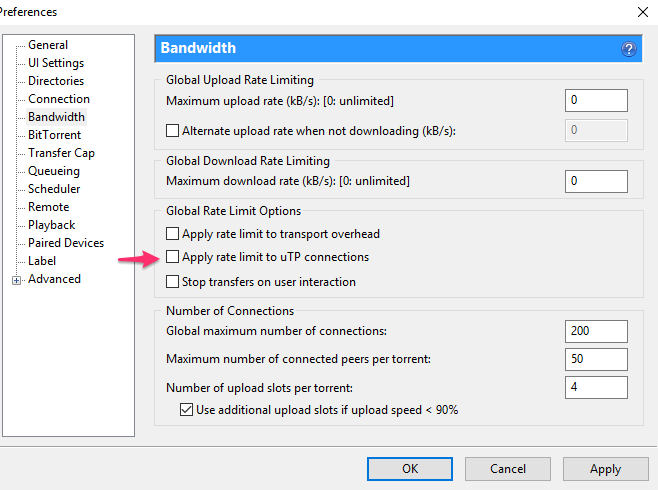
Disable uTP Protocol
- Navigate to Options → Preferences → BitTorrent
- Uncheck "Enable bandwidth management (uTP)"
- This forces TCP connections which work better with SOCKS5
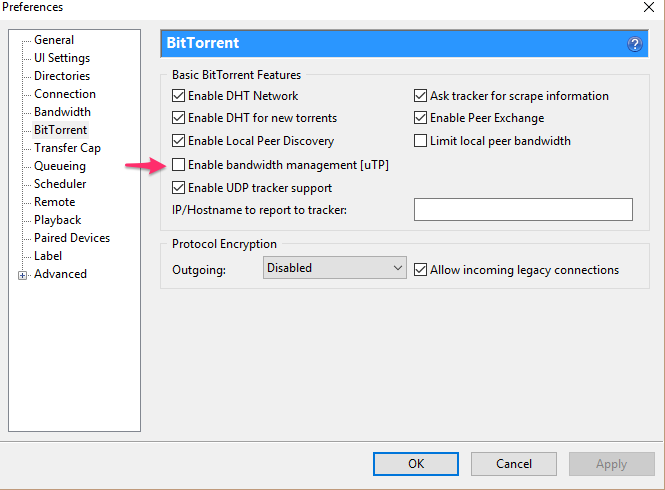
Verifying Your Proxy Connection
Method 1: Check Torrent IP
- Visit TorGuard's Torrent IP Checker
- Download the test torrent file
- Open it in your configured client
- The tracker will display your torrent IP address
- Verify it matches your proxy server location
Method 2: Check Active Connections
- Start downloading any torrent
- Go to Options → Show Statistics
- Check the "Network" tab
- Verify proxy is listed as active
Advanced Configuration Tips
Binding to Network Interface
For extra security, bind uTorrent to the proxy interface:
- In Connection settings, find "Bind to local IP address"
- Enter:
127.0.0.1 - This ensures torrents stop if proxy disconnects
Encryption Settings
Enable protocol encryption for additional privacy:
- Go to BitTorrent settings
- Set "Protocol Encryption" to Forced
- Uncheck "Allow incoming legacy connections"
Connection Limits
Optimize connection settings for proxy:
- Global maximum connections: 200
- Maximum connected peers per torrent: 50
- Number of upload slots per torrent: 4
Troubleshooting Common Issues
Proxy Connection Failed
- Check credentials: Ensure using proxy username, not account email
- Verify server: Try alternate servers from your list
- Port issues: Switch between ports 1080, 1085, 1090
- Firewall: Add uTorrent to Windows Firewall exceptions
Slow Download Speeds
- Server location: Choose geographically closer proxy servers
- Peak hours: Try downloading during off-peak times
- Connection limits: Reduce maximum connections to 100
- Tracker issues: Some trackers may limit proxy connections
DNS Leaks
- Ensure "Use proxy for hostname lookups" is checked
- Disable IPv6 in Windows network settings
- Use TorGuard's DNS servers:
10.8.0.1
Torrents Not Starting
- Verify proxy settings are saved (restart client)
- Check if tracker allows proxy connections
- Try disabling DHT and PEX temporarily
- Ensure Windows Firewall isn't blocking connections
Platform-Specific Notes
Windows 10/11 Considerations
- Disable Windows Defender real-time scanning for downloads folder
- Turn off "Delivery Optimization" in Windows Update settings
- Consider using Windows Firewall rules for uTorrent
macOS Limitations
Security Best Practices
- Use unique credentials: Don't reuse proxy password elsewhere
- Enable kill switch: Consider VPN with kill switch for complete protection
- Private trackers: Be aware some private trackers prohibit proxies
- Regular updates: Keep torrent client updated for security patches
- Verify IP regularly: Periodically check your torrent IP address
SOCKS5 vs VPN for Torrenting
| Feature | SOCKS5 Proxy | VPN |
|---|---|---|
| Speed | Faster (no encryption) | Slower (encrypted) |
| Security | IP masking only | Full encryption |
| Application | Torrent client only | System-wide |
| Setup | Simple configuration | Software installation |