Why Bind Vuze to VPN?
Binding Vuze to your VPN interface provides critical protection:
- Automatic Kill Switch: Torrents stop instantly if VPN drops
- Prevent IP Leaks: No accidental exposure of your real IP
- Peace of Mind: Download safely without constant monitoring
- Split Tunneling: Only Vuze uses VPN, other apps use regular connection
- No System Changes: Works within Vuze, no firewall rules needed
Prerequisites
Before setting up VPN binding in Vuze:
- Vuze (Azureus) installed on Windows 7/8/10/11
- TorGuard VPN client installed and configured
- Active TorGuard VPN subscription
- Basic understanding of network adapters
Step 1: Open Vuze Options Menu
- Launch Vuze torrent client
- Click on Tools in the menu bar
- Select Options from the dropdown menu
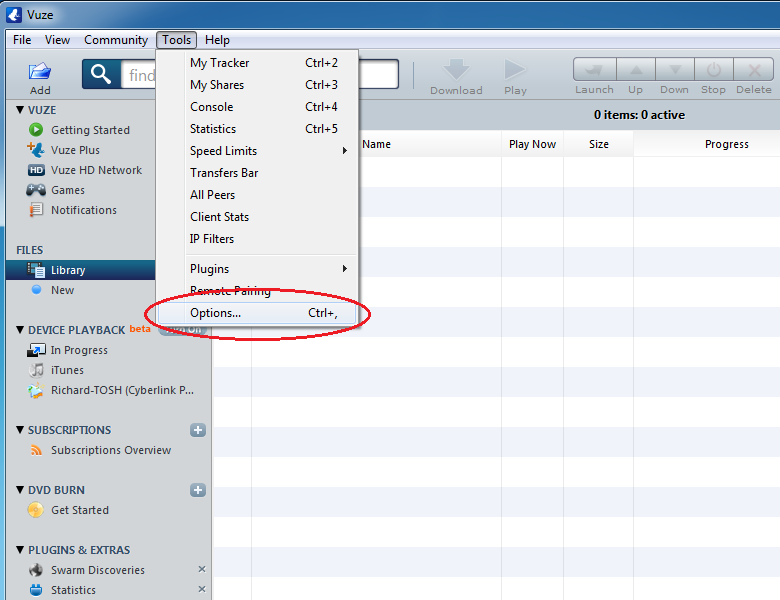
Step 2: Open the Options Window
The Options window will open, showing various configuration categories:
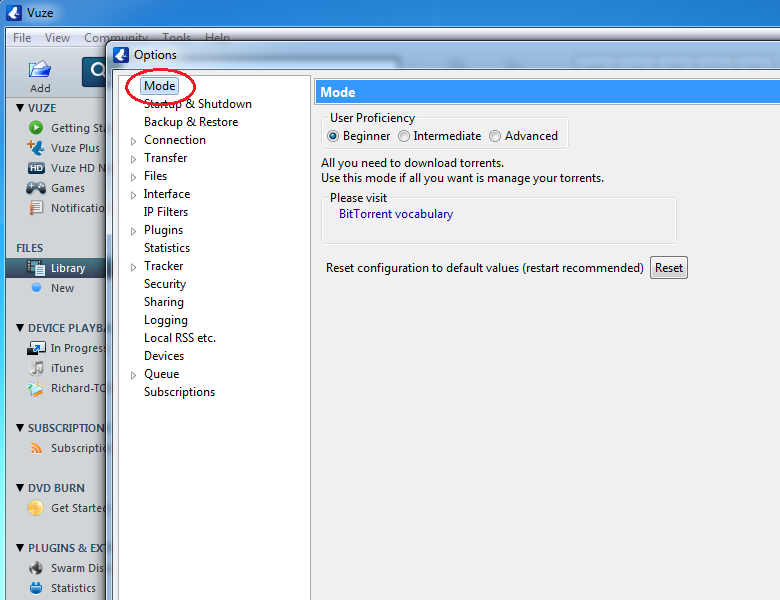
Step 3: Enable Advanced Mode
Network binding is an advanced feature, so you need to switch modes:
- Look for the Mode entry in the left sidebar
- Click on Mode
- Check your current mode setting:
- If it shows Beginner, continue to Step 4
- If already on Advanced, skip to Step 5
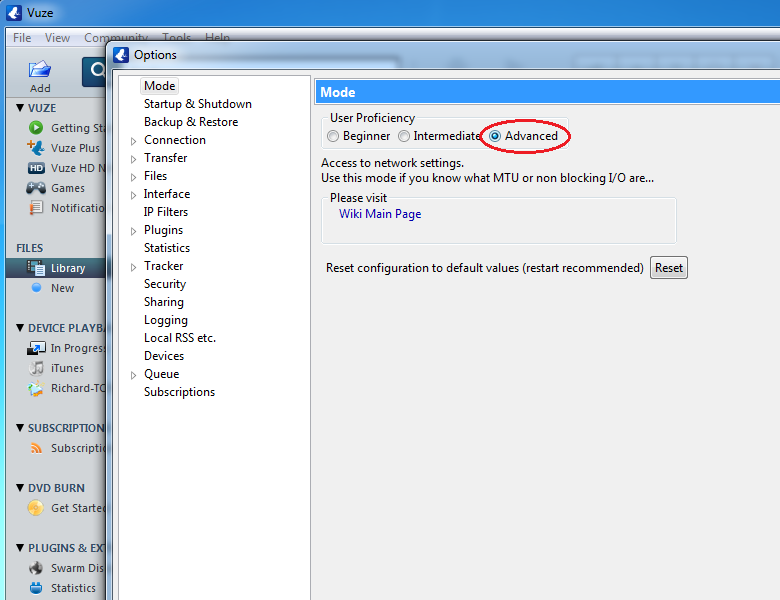
Step 4: Switch to Advanced Mode
- Select Advanced from the User Proficiency dropdown
- Additional options will now appear in the sidebar
- You'll see more configuration categories become available
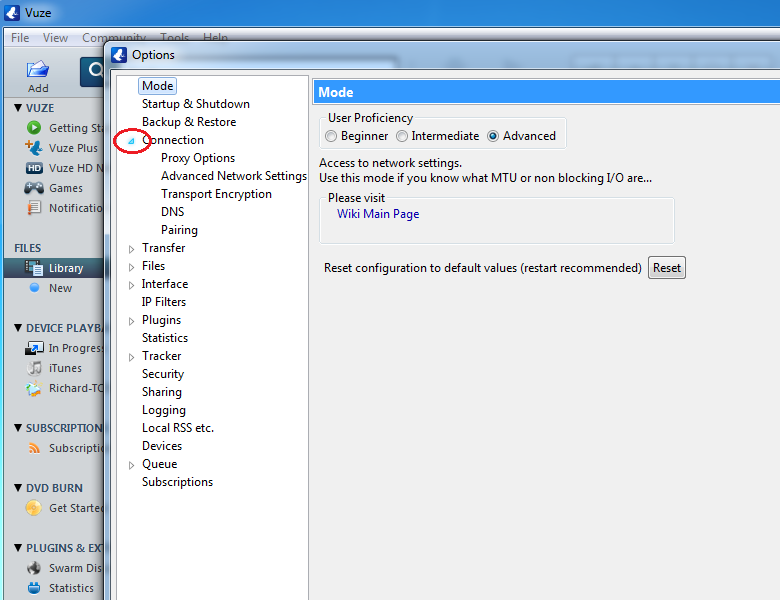
Step 5: Access Advanced Network Settings
- In the left sidebar, find Connection
- Click the small triangle/arrow next to Connection to expand it
- Click on Advanced Network Settings
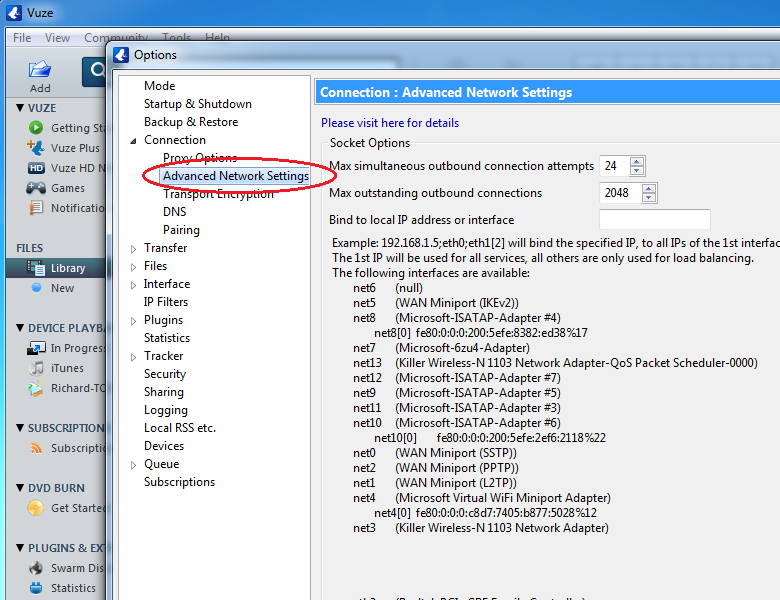
Step 6: Identify Your VPN Network Adapter
This is the most critical step. You need to find your VPN's network adapter:
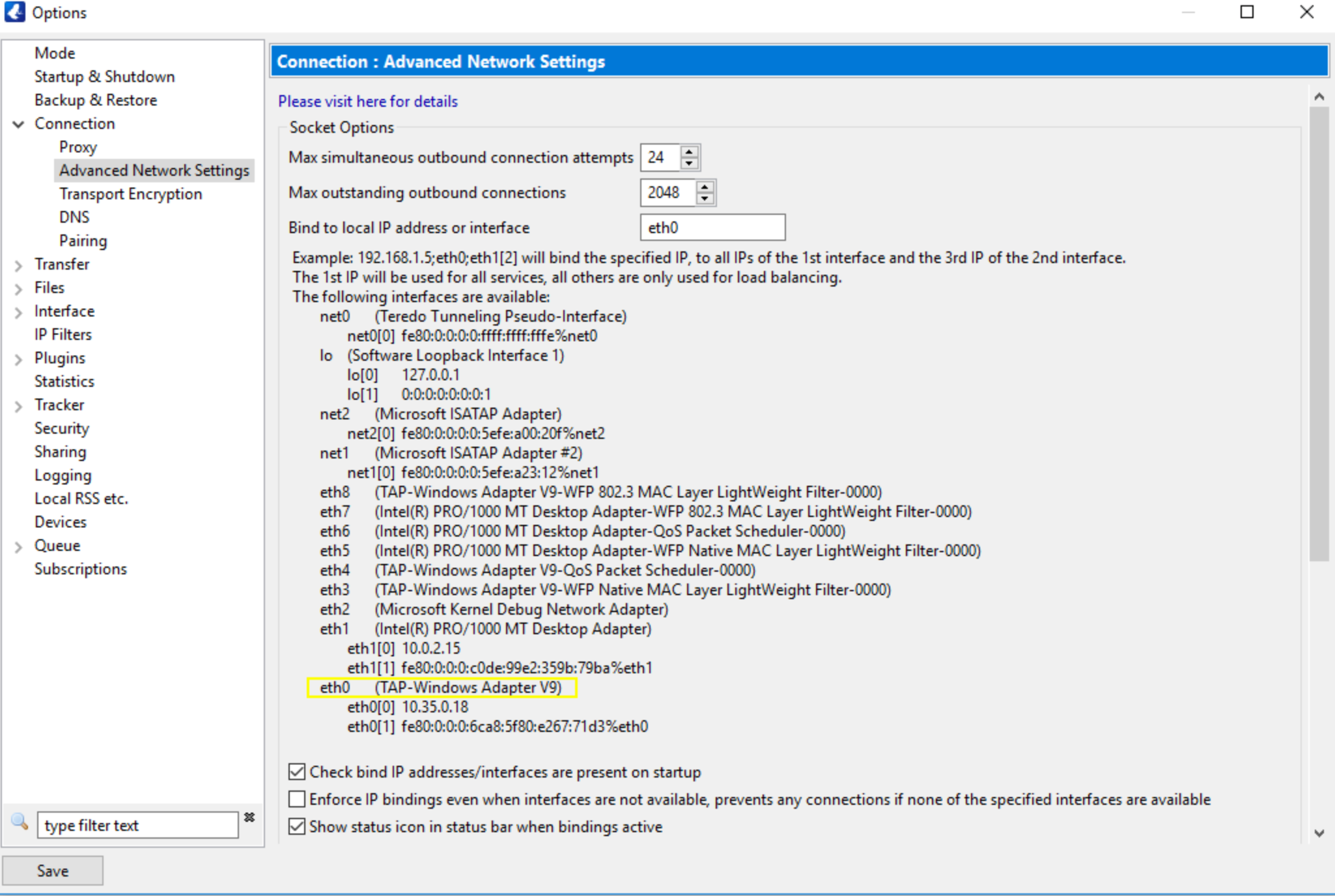
How to Identify the VPN Adapter:
- Connect to TorGuard VPN first (if not already connected)
- Look for adapters with these characteristics:
- TAP-Windows Adapter V9 (for OpenVPN)
- WireGuard Tunnel (for WireGuard)
- IP addresses in TorGuard range (10.x.x.x)
- Note the exact adapter name (e.g., "eth15", "Local Area Connection 2")
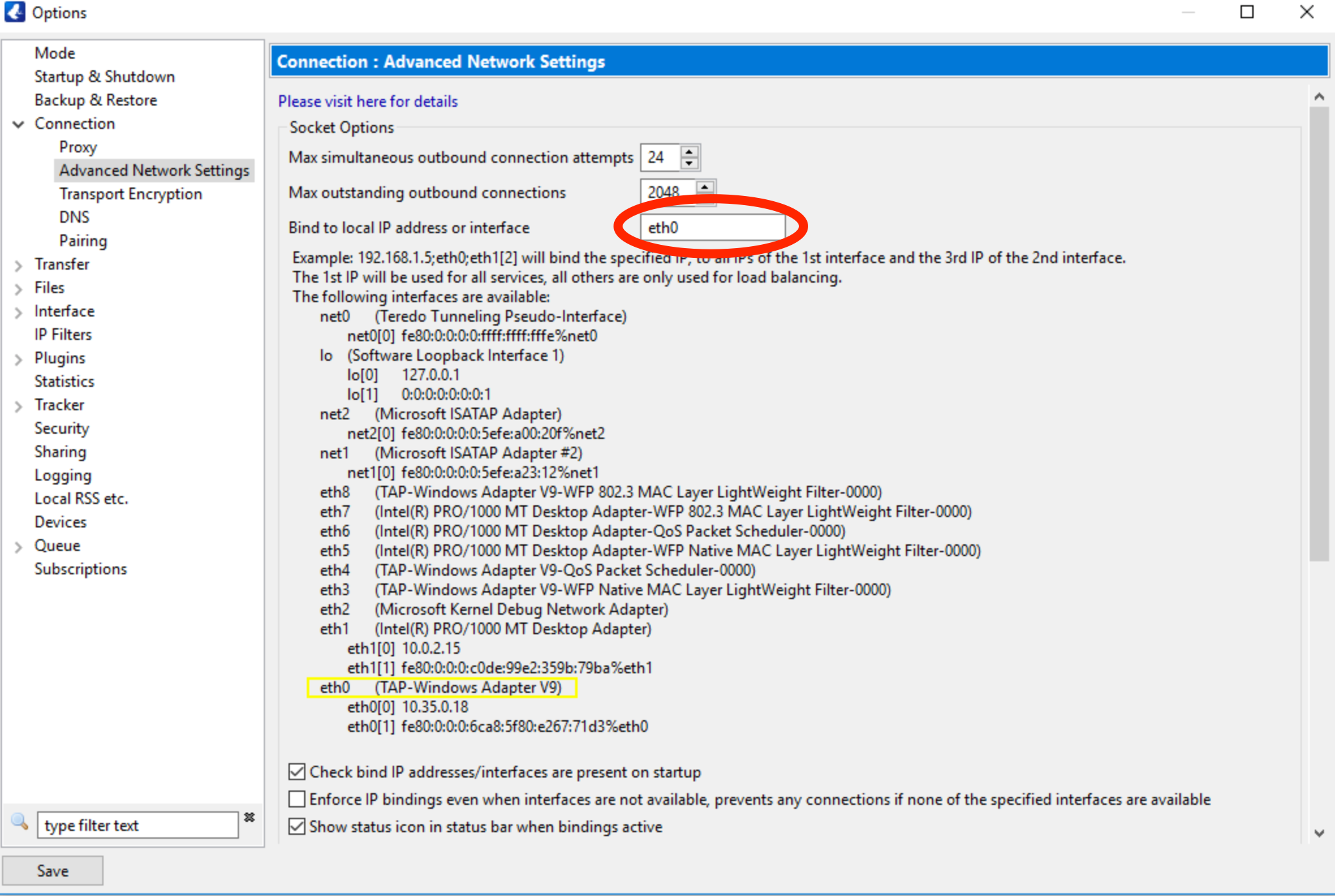
- eth15, eth16, eth17 (numbered ethernet adapters)
- Local Area Connection 2, 3, 4
- TAP-Windows Adapter V9
- WireGuard Tunnel
Step 7: Bind Vuze to VPN Interface
- Scroll to the top of Advanced Network Settings
- Find the field labeled "Bind to local IP address or interface"
- Enter your VPN adapter name exactly as shown (e.g., "eth15")
- Double-check the spelling and formatting
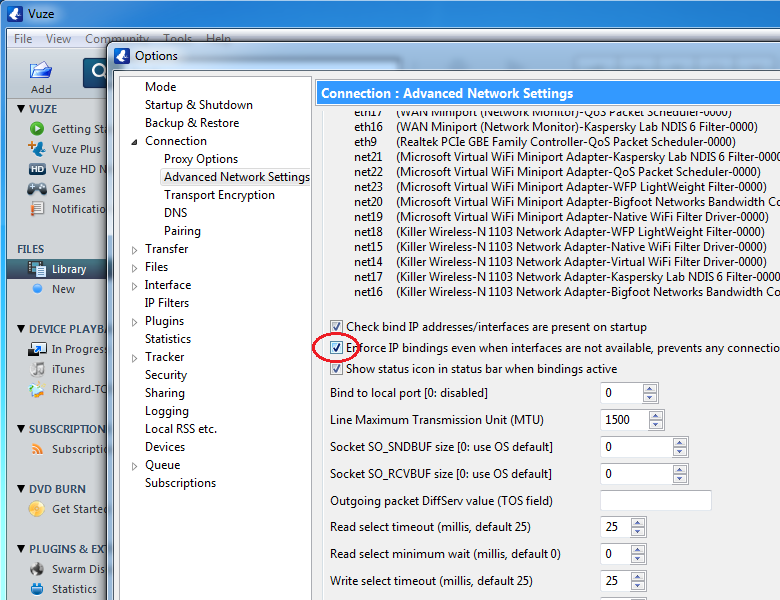
Step 8: Enforce IP Binding (Kill Switch)
This crucial setting ensures Vuze stops all activity when VPN disconnects:
- Scroll to the bottom of Advanced Network Settings
- Find "Enforce IP bindings even when interfaces are not available"
- Check this box - this creates the kill switch effect
- This prevents any torrent traffic if the VPN interface disappears
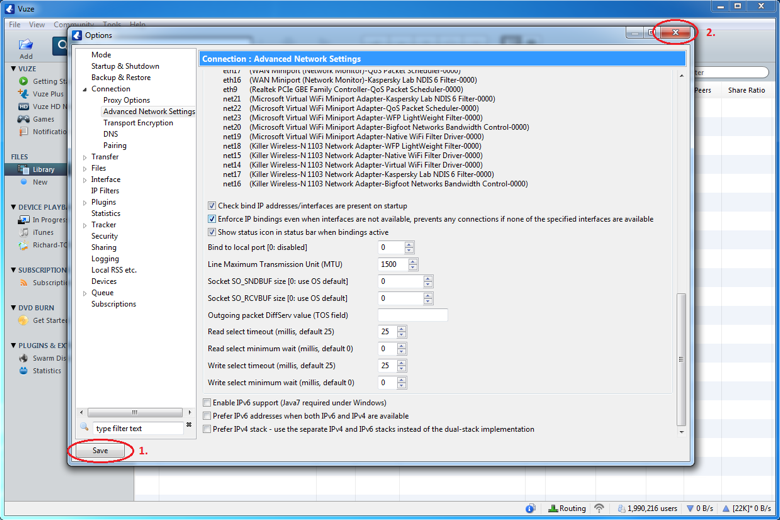
Step 9: Save and Apply Settings
- Click the Save button at the bottom left
- Close the Options window
- Restart Vuze for settings to take full effect
Understanding the Status Indicators
When VPN is Connected:
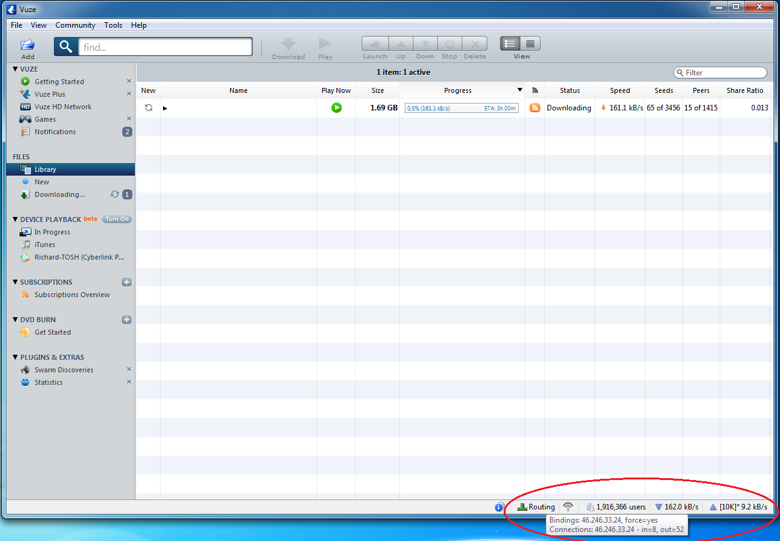
- Green network icon in status bar
- Hover over "Routing" to see your VPN IP
- Shows active connections through VPN
- Torrents download/upload normally
When VPN is Disconnected:
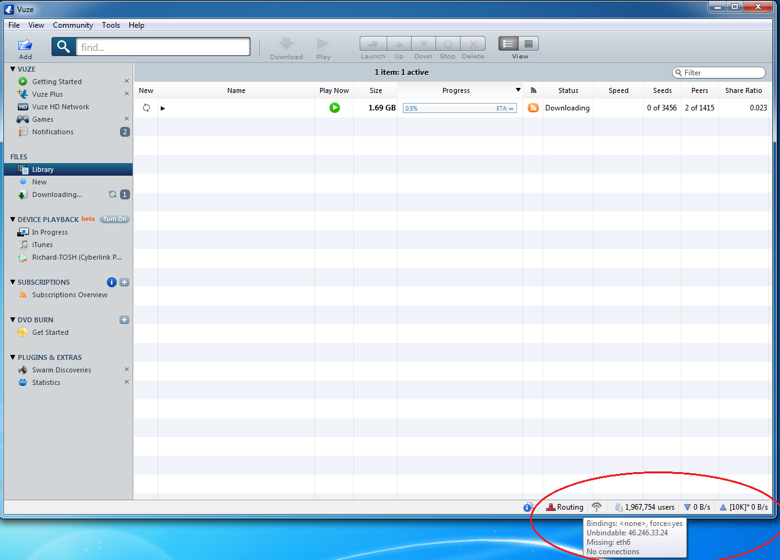
- Red network icon in status bar
- All torrent connections stopped
- No data transfer occurs
- Your real IP remains hidden
Testing Your Configuration
It's crucial to verify the binding works correctly:
- Connect to TorGuard VPN
- Start a torrent - verify green network icon
- Check your torrent IP at TorGuard IP Checker
- Disconnect VPN - network icon should turn red
- Verify torrents stop - no upload/download activity
- Reconnect VPN - torrents should resume automatically
Troubleshooting Common Issues
Vuze Won't Connect After Binding
- Wrong adapter name: Double-check exact spelling and format
- VPN not connected: Ensure VPN is active before starting Vuze
- Adapter changed: Windows may rename adapters after updates
- Try IP binding: Use VPN IP address instead of adapter name
Red Network Icon with VPN Connected
- Incorrect binding: Re-verify adapter name in network settings
- Multiple VPN adapters: Try each one until correct
- Restart required: Close and reopen Vuze completely
- Windows firewall: Add Vuze exception for VPN adapter
Finding the Correct Adapter Name
Alternative methods to identify VPN adapter:
Method 1: Command Prompt
ipconfig /all
Look for adapter with TorGuard IP (10.x.x.x range)
Method 2: Network Connections
- Open Control Panel → Network and Sharing Center
- Click "Change adapter settings"
- Identify TAP or WireGuard adapter
- Note the connection name
Advanced Configuration Options
Binding to Specific IP
Instead of interface name, you can bind to VPN IP:
- Connect to VPN and note your assigned IP
- Enter IP address (e.g., "10.8.0.25") in binding field
- Works well for static VPN IPs
Multiple VPN Support
For multiple VPN connections:
- Create separate Vuze profiles
- Bind each profile to different VPN adapter
- Switch profiles based on VPN server
Proxy + VPN Binding
For maximum anonymity:
- Bind Vuze to VPN interface
- Configure SOCKS5 proxy within Vuze
- Creates double-layer protection
Best Practices
- Always verify binding: Test regularly with IP checker
- Update after Windows updates: Adapter names may change
- Use dedicated servers: Better performance for torrenting
- Enable protocol encryption: Additional privacy layer
- Monitor status icon: Ensure green before downloading
Alternative Torrent Clients with Kill Switch
If you have issues with Vuze, consider these alternatives:
- qBittorrent: Built-in network interface binding
- BiglyBT: Vuze fork with similar binding features
- Deluge: Requires plugin but supports binding
- Transmission: Basic binding support on Windows