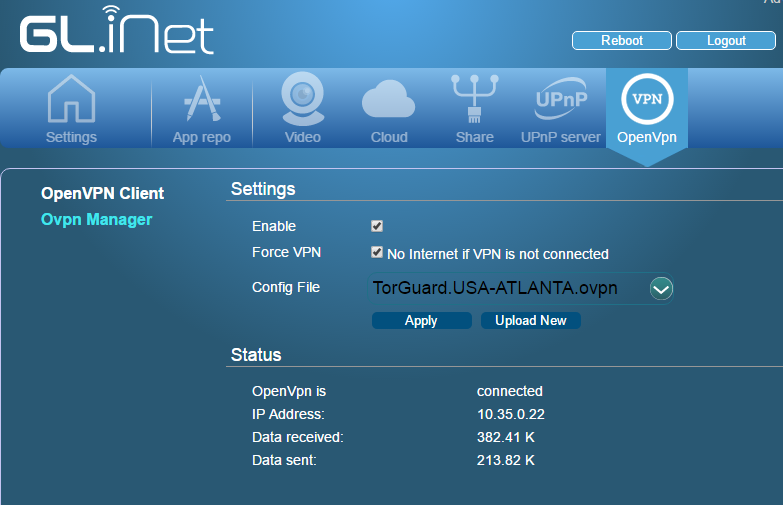GLI Mini VPN routers are portable powerhouses, perfect for the digital nomad or working professional. Now available in the TorGuard VPN router store this pocket sized and highly portable VPN router fully supports TorGuard OpenVPN service.
In this tutorial, we will show how to configure your GLI Mini VPN router.
Step 1.)
Setup your GLI router, choose the time zone, then click the OpenVPN tab on the top right menu:

Step 2.)
Next, download the TorGuard OpenVPN UDP configs (recommended) or the OpenVPN TCP config files.
Click and drag the zip file into the GLI router OpenVPN menu:
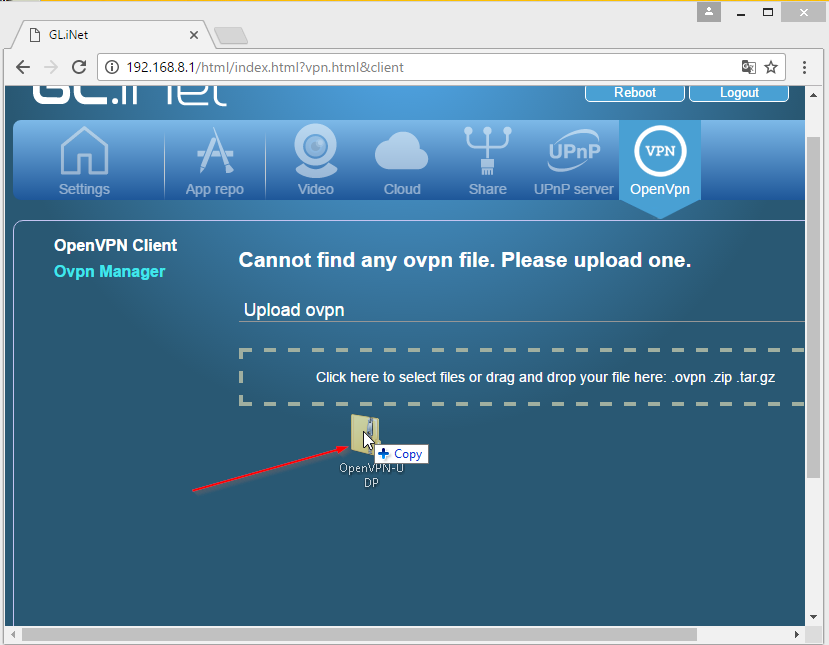
Step 3.)
You will now be asked to enter your TorGuard VPN username and VPN password. Enter this info and click the submit button:
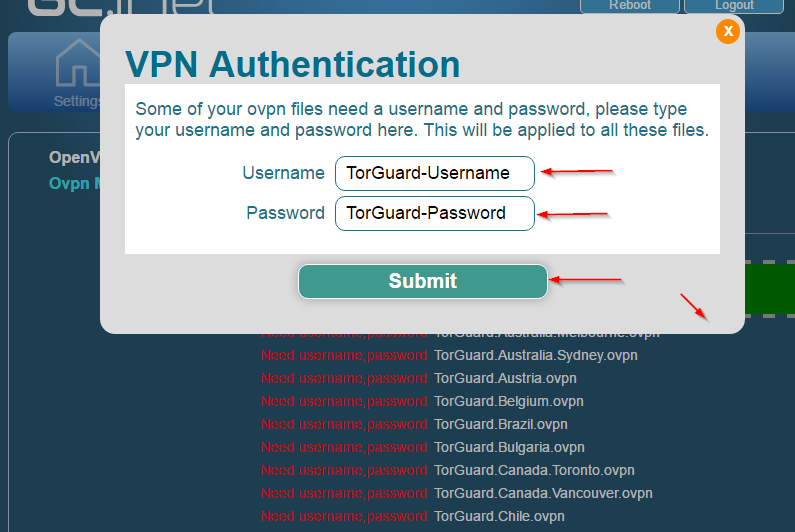
Step 4.)
Now make sure the “enable” and “Force VPN” boxes are checked and click the “apply” button. You should see a short connection process with a final connected status! You can verify your IP by connecting to the mini VPN router via Wifi or LAN cable and visiting: myip.tg