Setting up VPN access over Cisco IPSec under Mac OS is quick and easy. The following instructions will take you step by step in setting up your connection.
STEP 1) Open system preferences and click onto 'Network'.
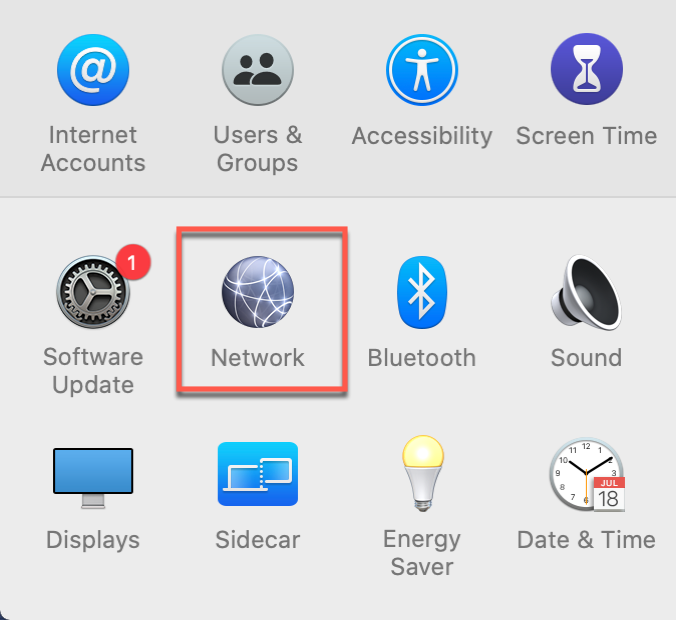
STEP 2) Click the '+' button on the network connections pane.
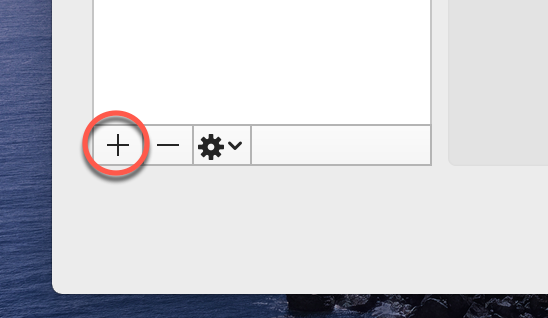
STEP 3) From the drop-down menu select 'VPN' followed by 'Cisco IPSec' then click 'Create'.
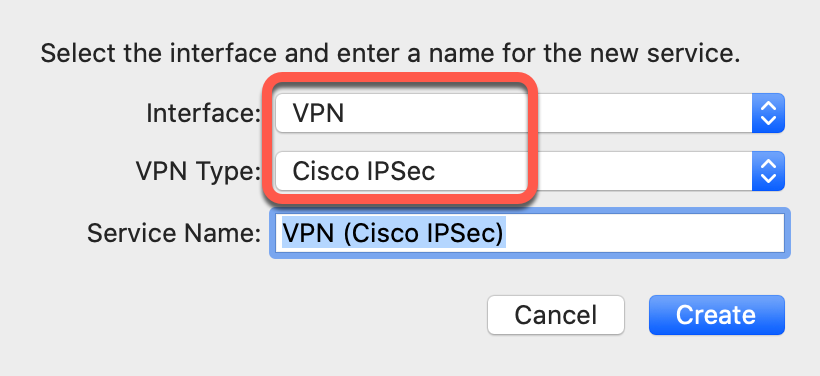
STEP 4) Locate a TorGuard server IP of your choice or one of our hostnames found here https://torguard.net/network/ - enter this into the 'Server Address' field, enter the VPN username in the 'Account Name' field, enter your VPN Password into the "Password" field then click the 'Authentication Settings' button.
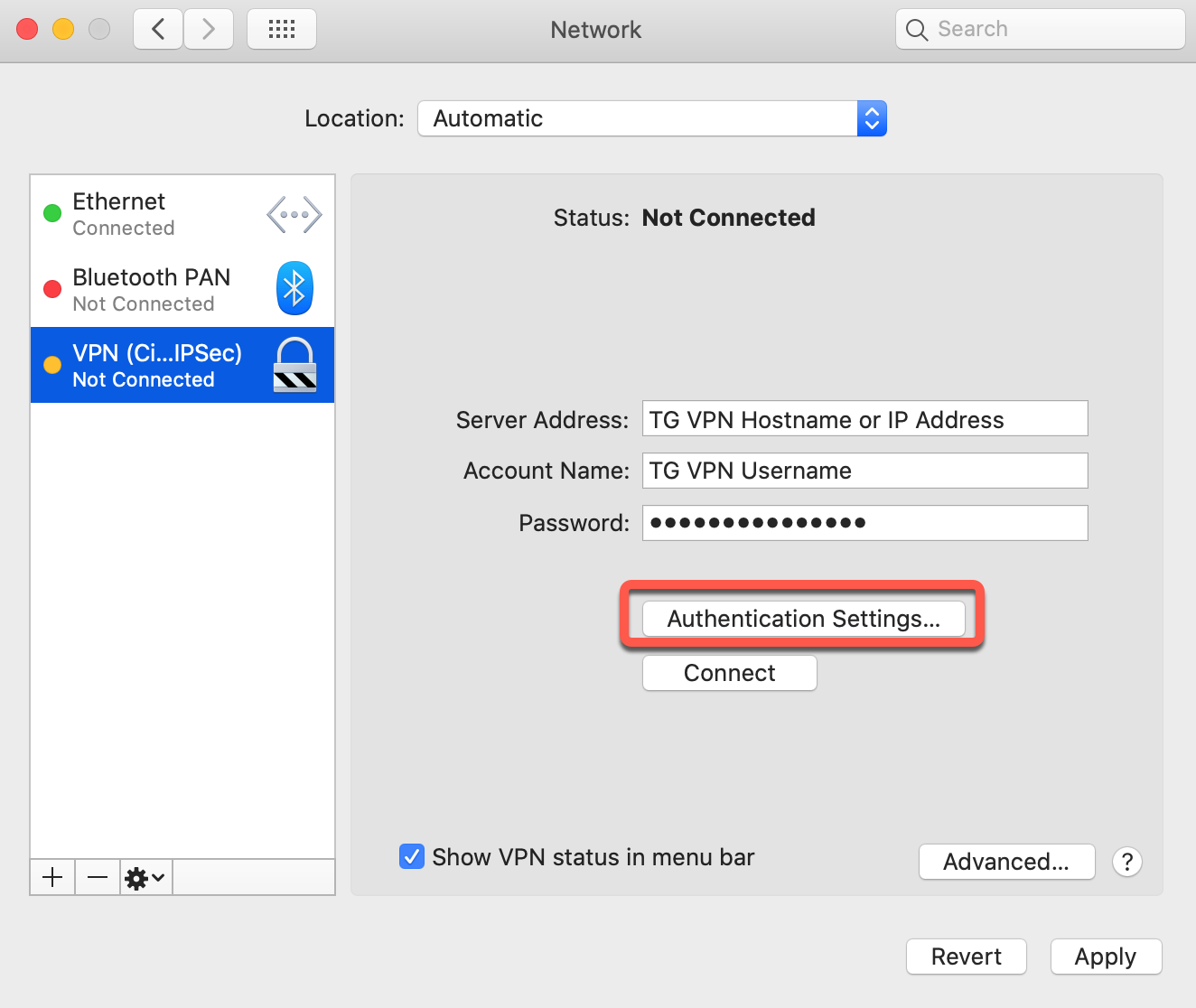
STEP 5) Enter the Shared Secret "torguard" then click 'OK'.
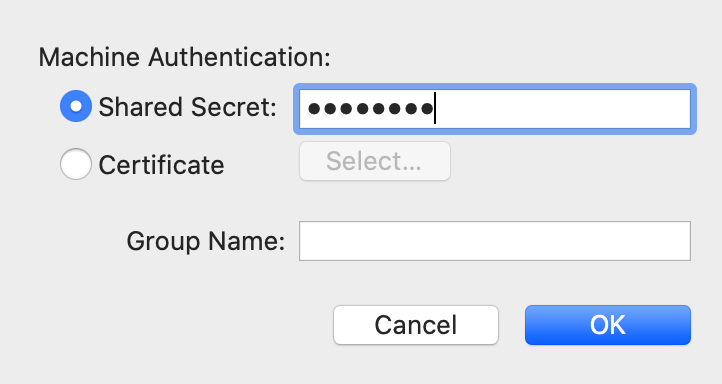
STEP 6) Click 'Apply'.
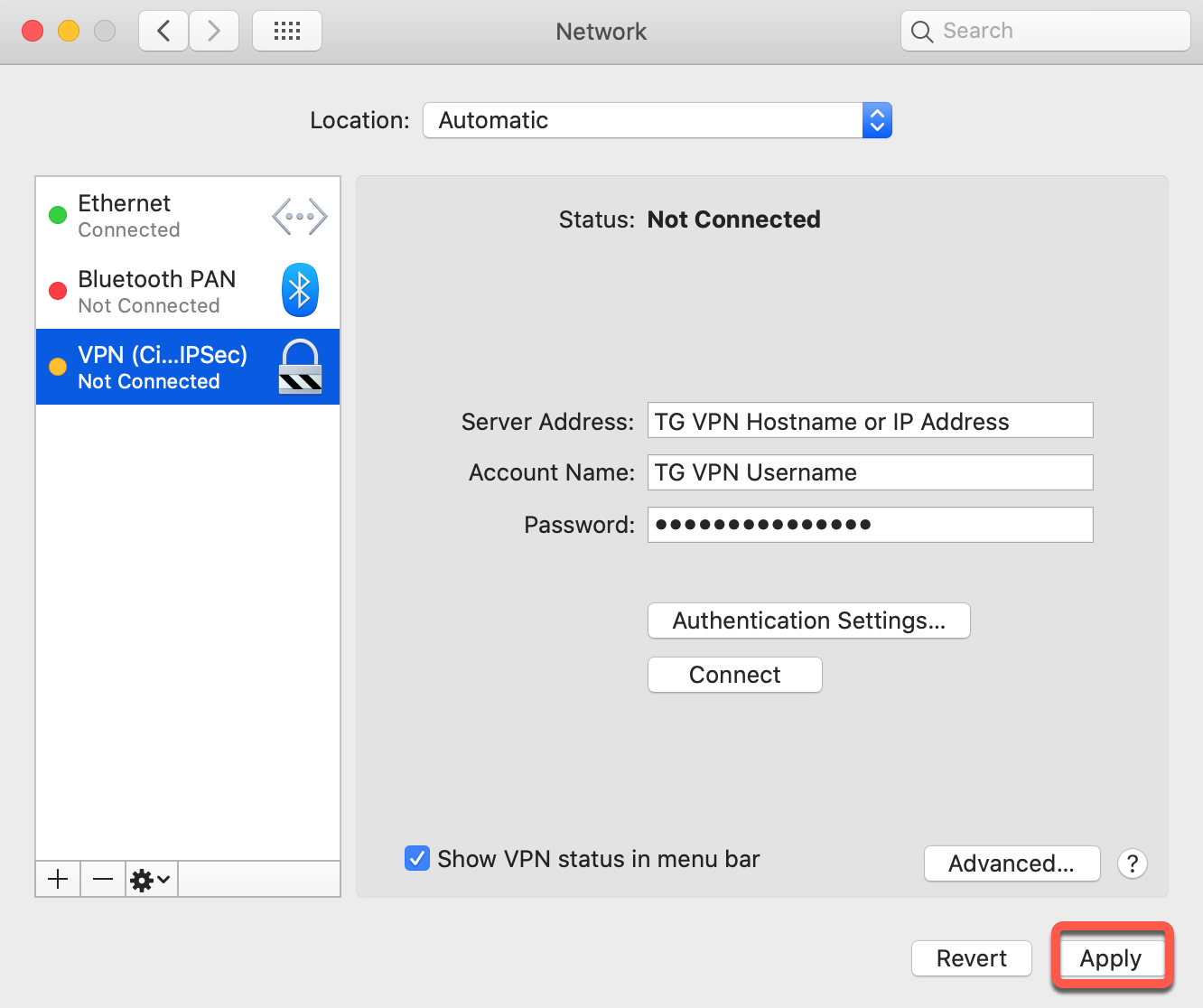
STEP 7) Leave the 'Show VPN status in menu bar' box ticked and press 'Connect'.
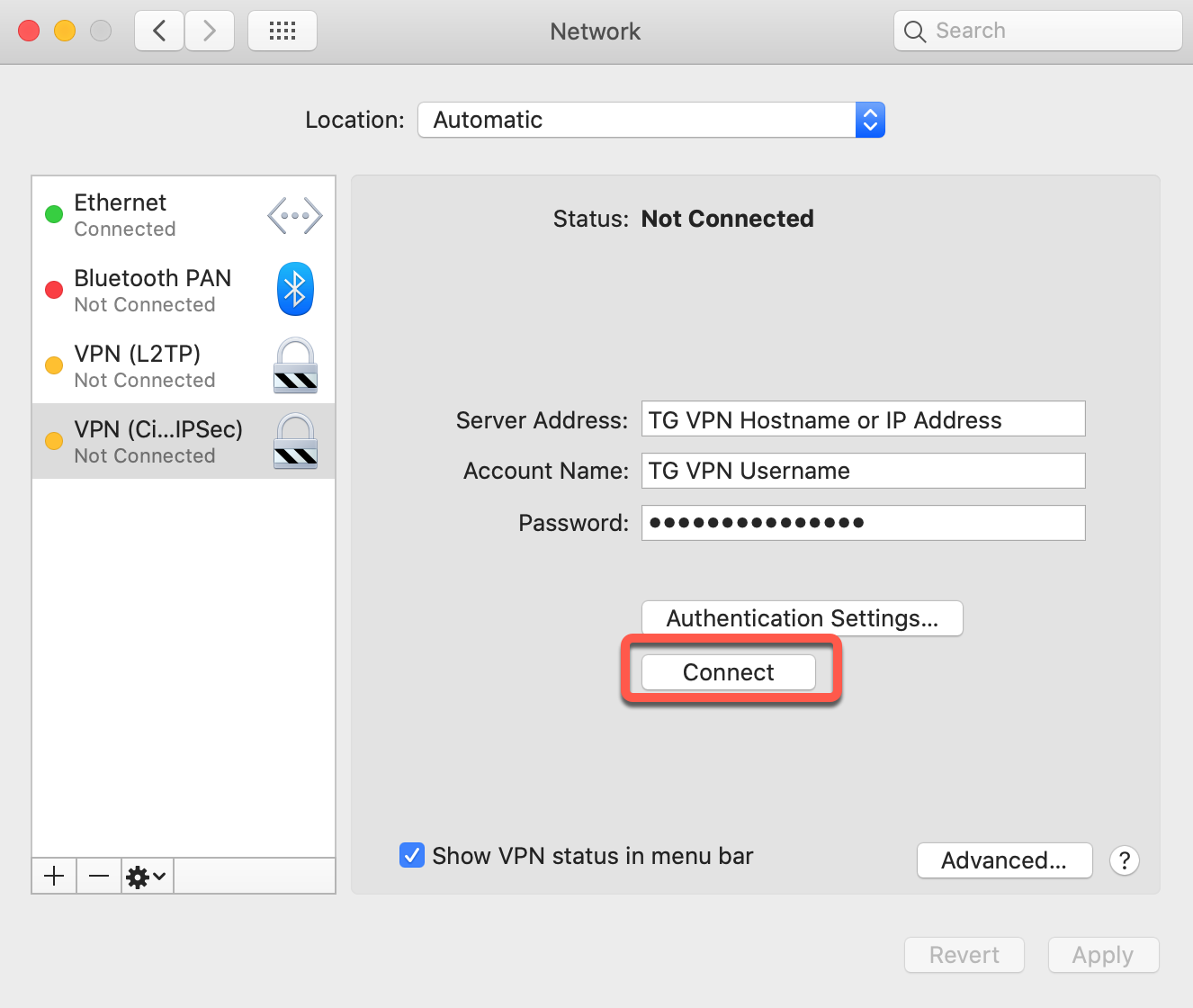
STEP 8) Finished! You can Connect/Disconnect to the server from the menu bar.
If you have any trouble setting this up please don't hesitate to contact us on our support desk.
