1. First, download the TorGuard IKEv2 Certificate and import into your keychain, download the cert here and then double-click to install then click Add, see below:
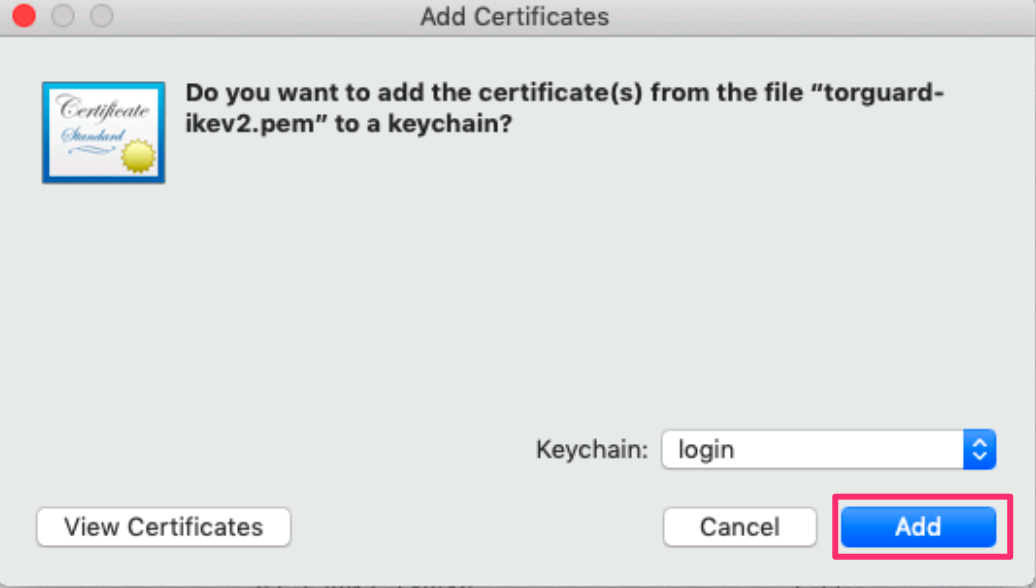
2. Enter System Preferences
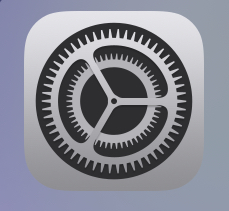
3. Click "Network".
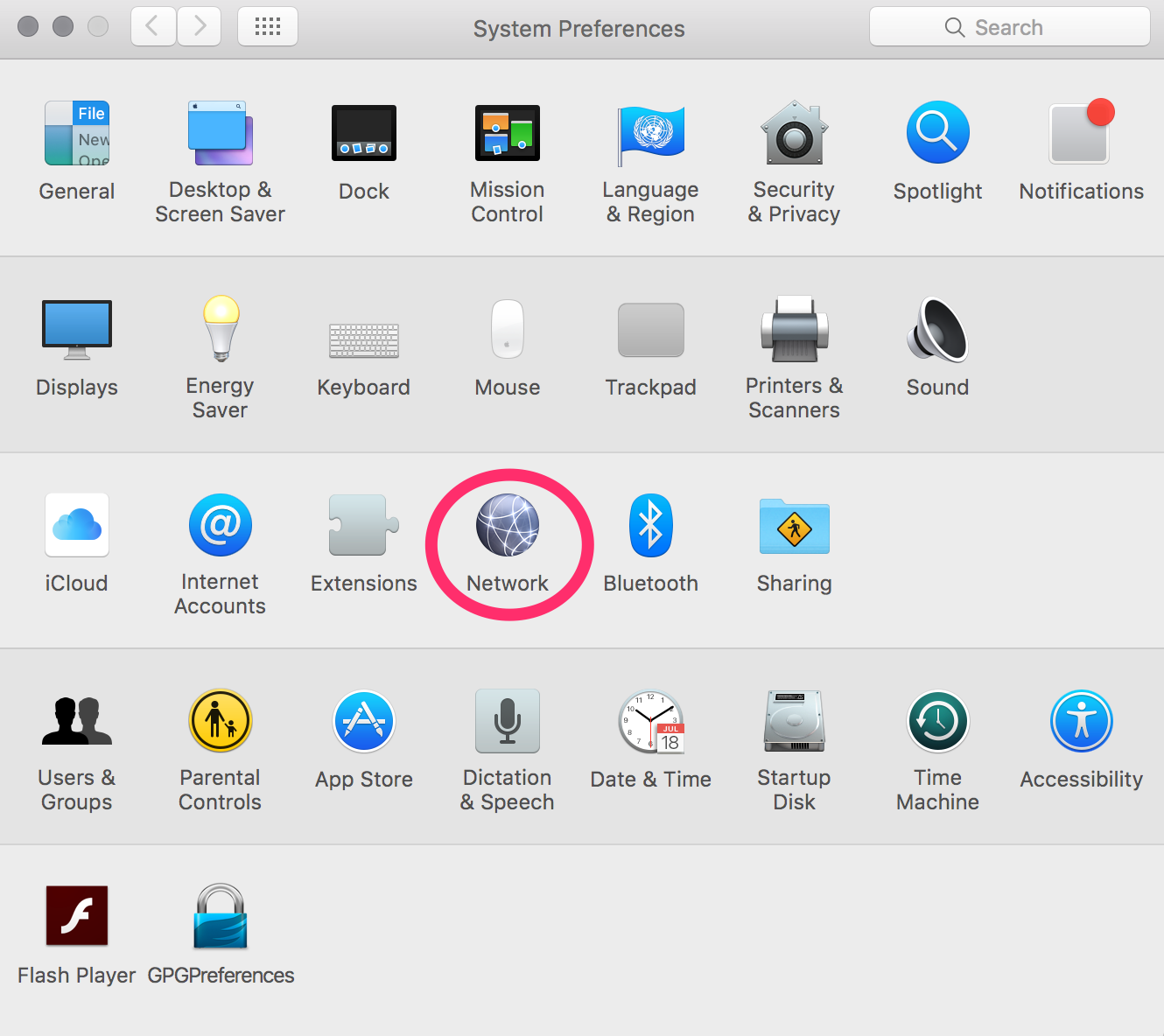
4. Select Interface "VPN" and "VPN Type" as IKEv2 and click create.
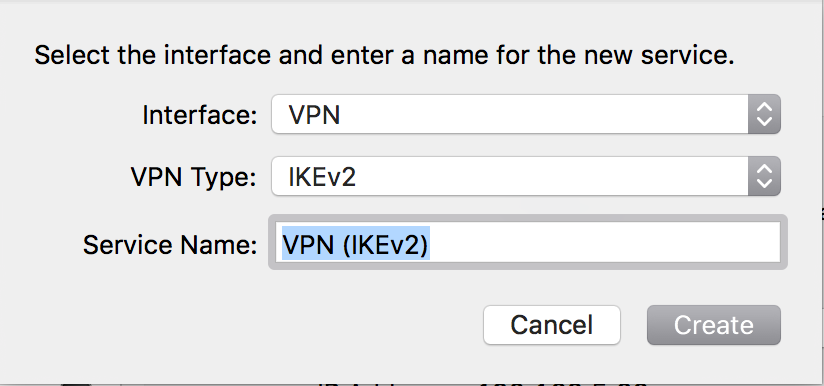
5. Once you click create, it will bring up the settings page for the VPN type IKev2 - enter details as below:
Server Address: Can be any hostname from our network page located here
Remote ID: vpn.torguard.org
Local ID: Leave Blank
Make sure to check "Show VPN Status in menu bar" and then click "Apply"
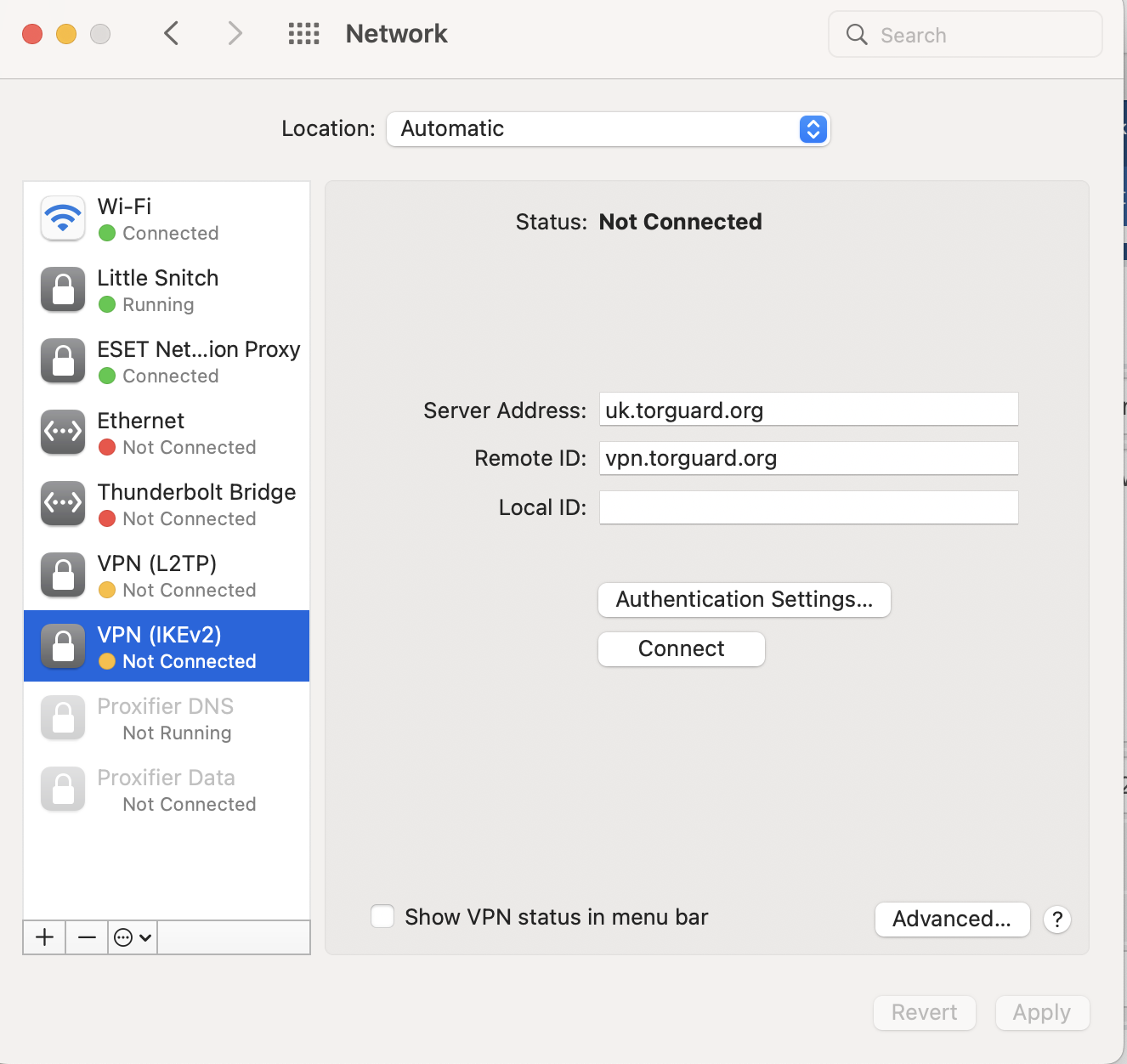
6. Now click "Authentication Settings.." and select in the menu "Username" and enter your TG Service Username and TG Password and click OK and then click "Apply" again on the next page.
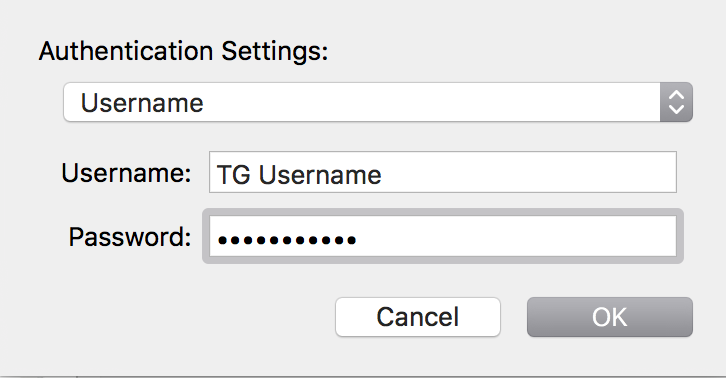
7. Click OK, hit apply and click "Connect".
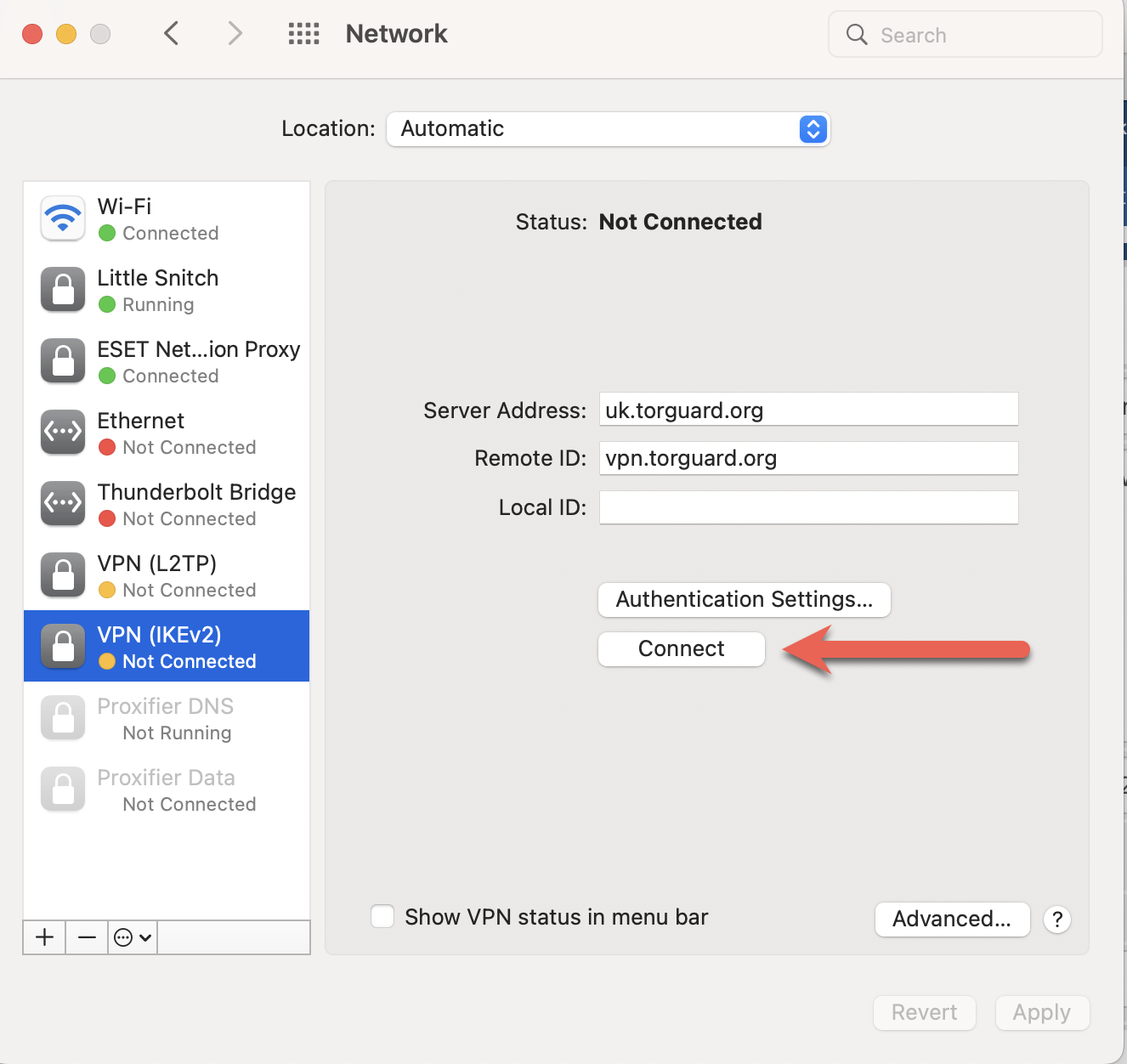
You should now be connected, you can confirm this by checking the status in your menu bar as below and by checking What's My IP on TorGuard - What's My IP to confirm your IP has changed.
If you have any trouble setting up this connection please don't hesitate to contact us via our support desk.
