Setting up VPN access over L2TP under Mac OS is quick and easy. The following instructions will take you step by step in setting up your account.
1. Open system preferences and click onto 'Network'.
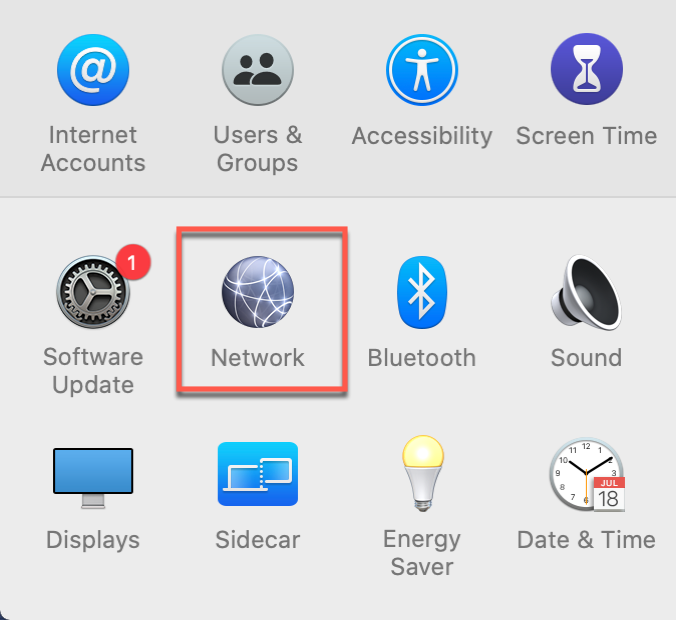
2. Click the '+' button on the network connections pane.
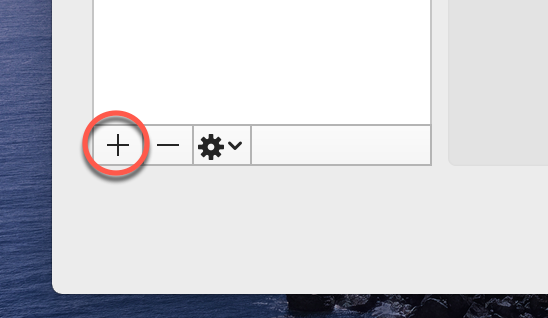
3. From the drop-down menu select 'VPN' followed by 'L2TP' then click 'Create'.
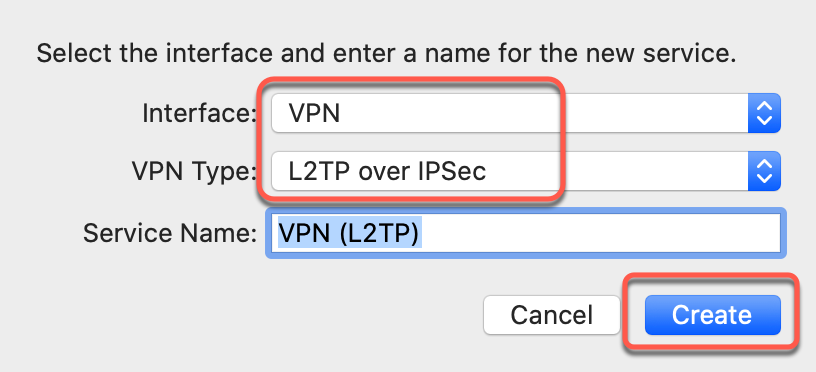
4. Enter the TorGuard server IP of your choice or one of our hostnames found here https://torguard.net/network/ - enter this into the 'Server Address' field and the VPN username in the 'Account Name' field then click the 'Authentication Settings' button.
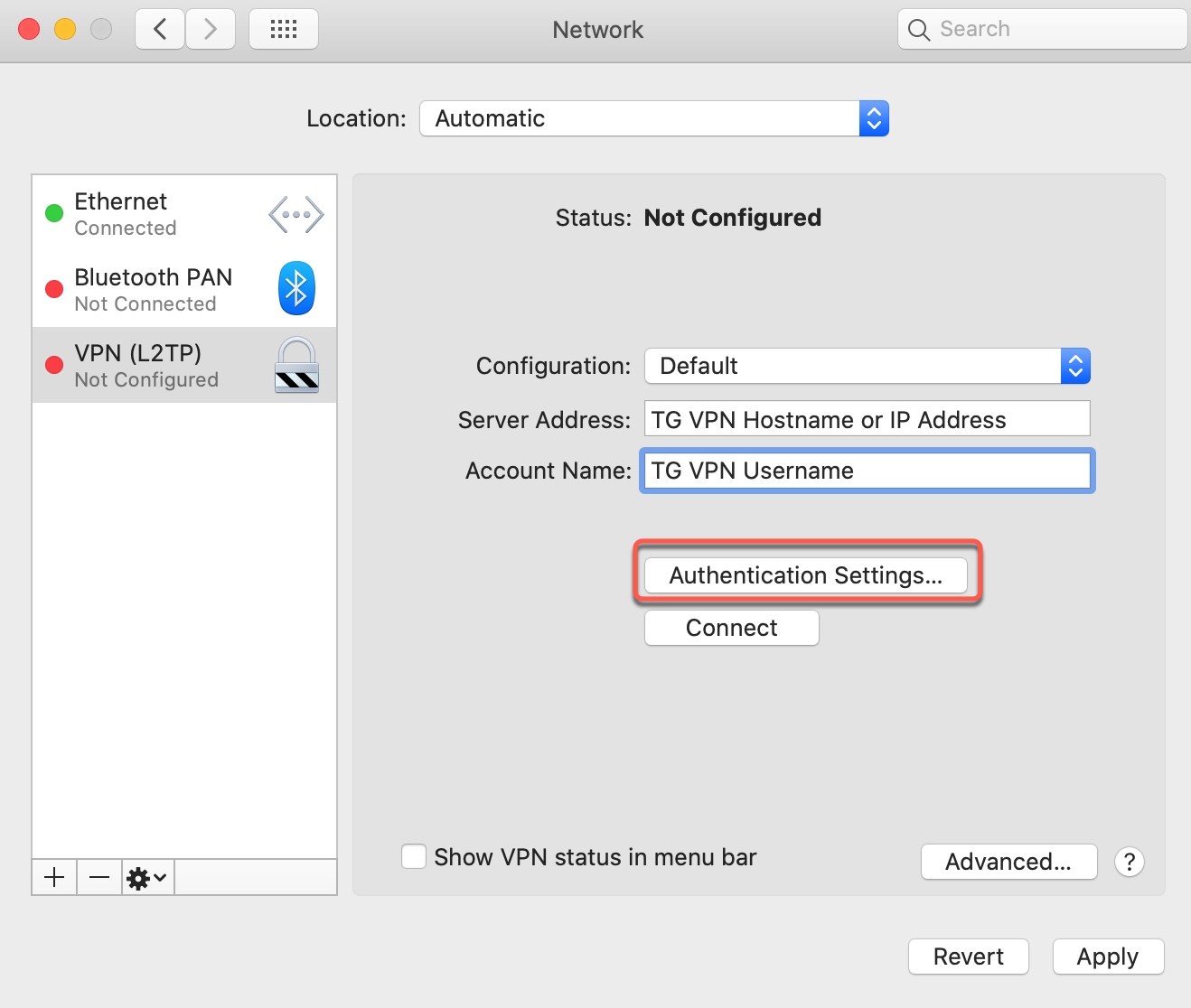
5. Enter your 'Password' and the Shared Secret "torguard" then click 'OK'.
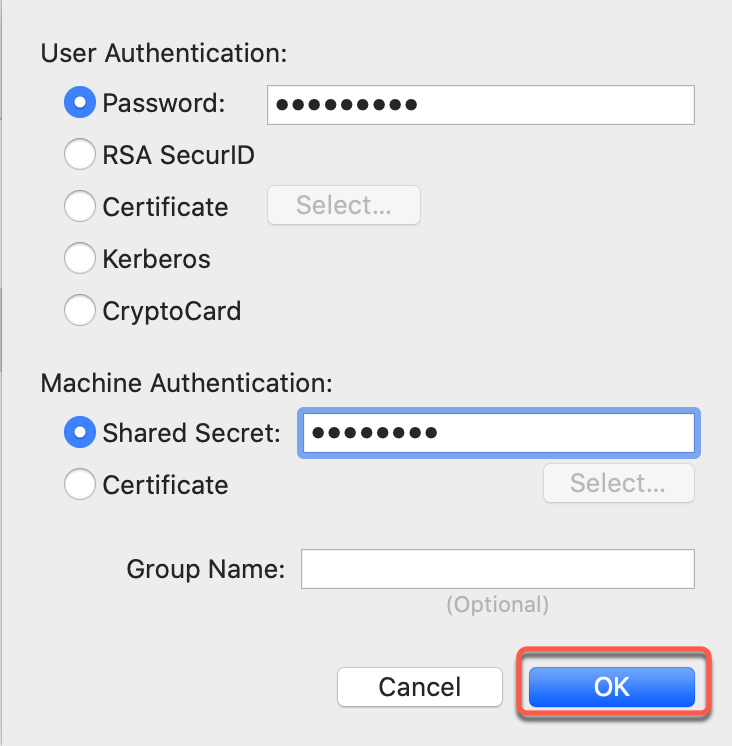
6. Click 'Apply'.
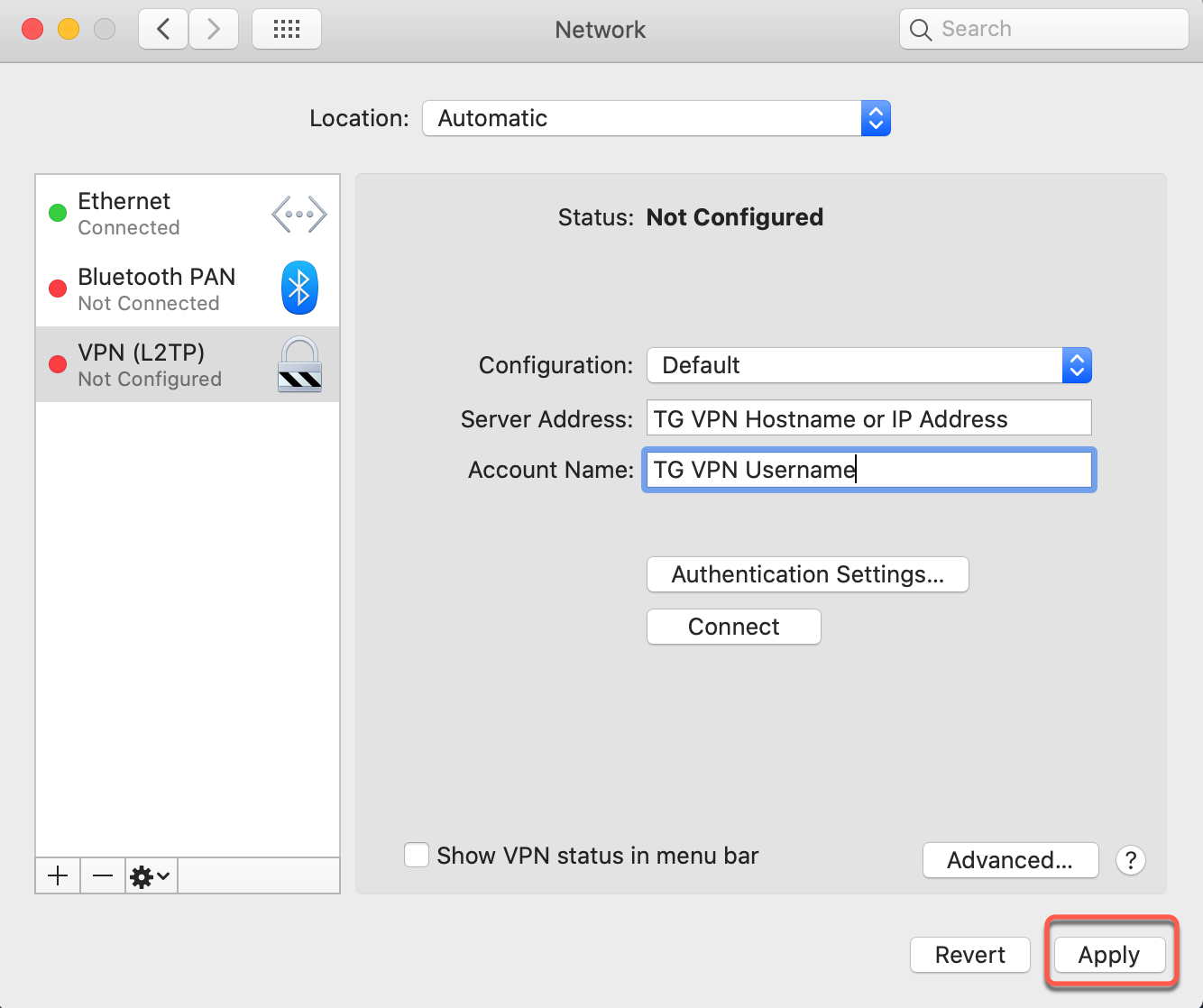
7. Click the 'Advanced' button.

8. Tick 'send all traffic over VPN connection', press 'OK'.
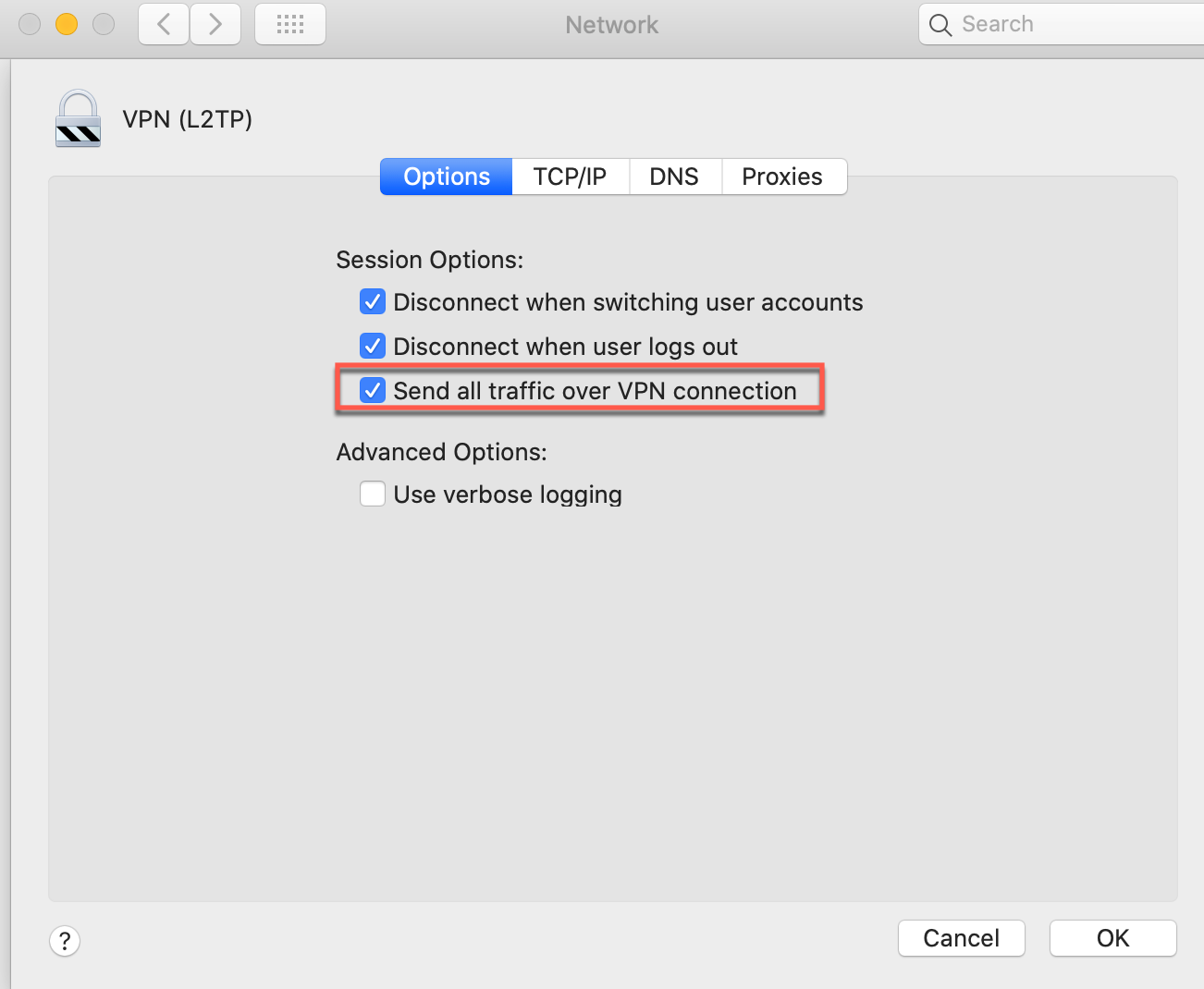
9. Click 'Apply'.
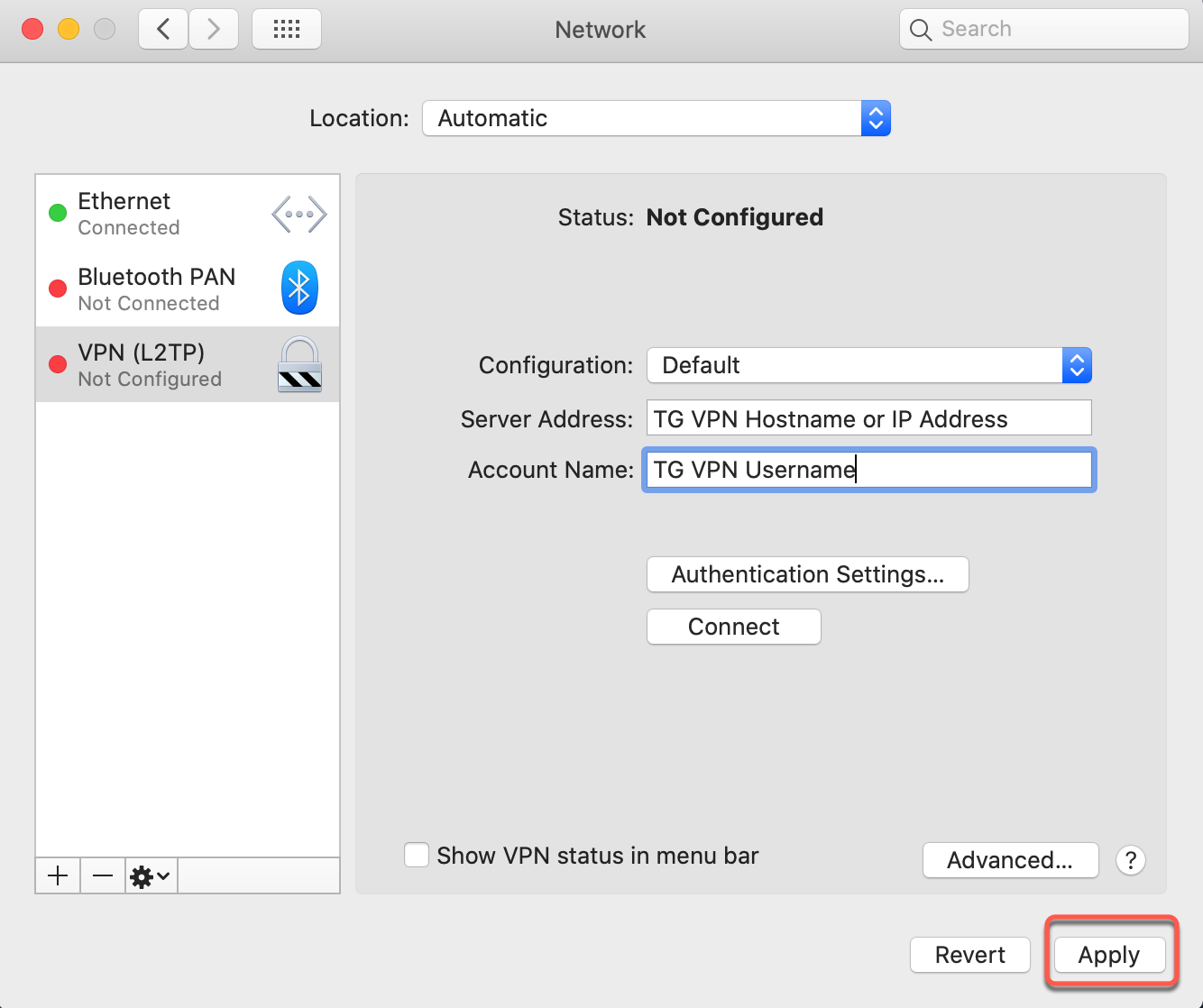
10. Leave the 'Show VPN status in menu bar' box ticked and press 'Connect'.
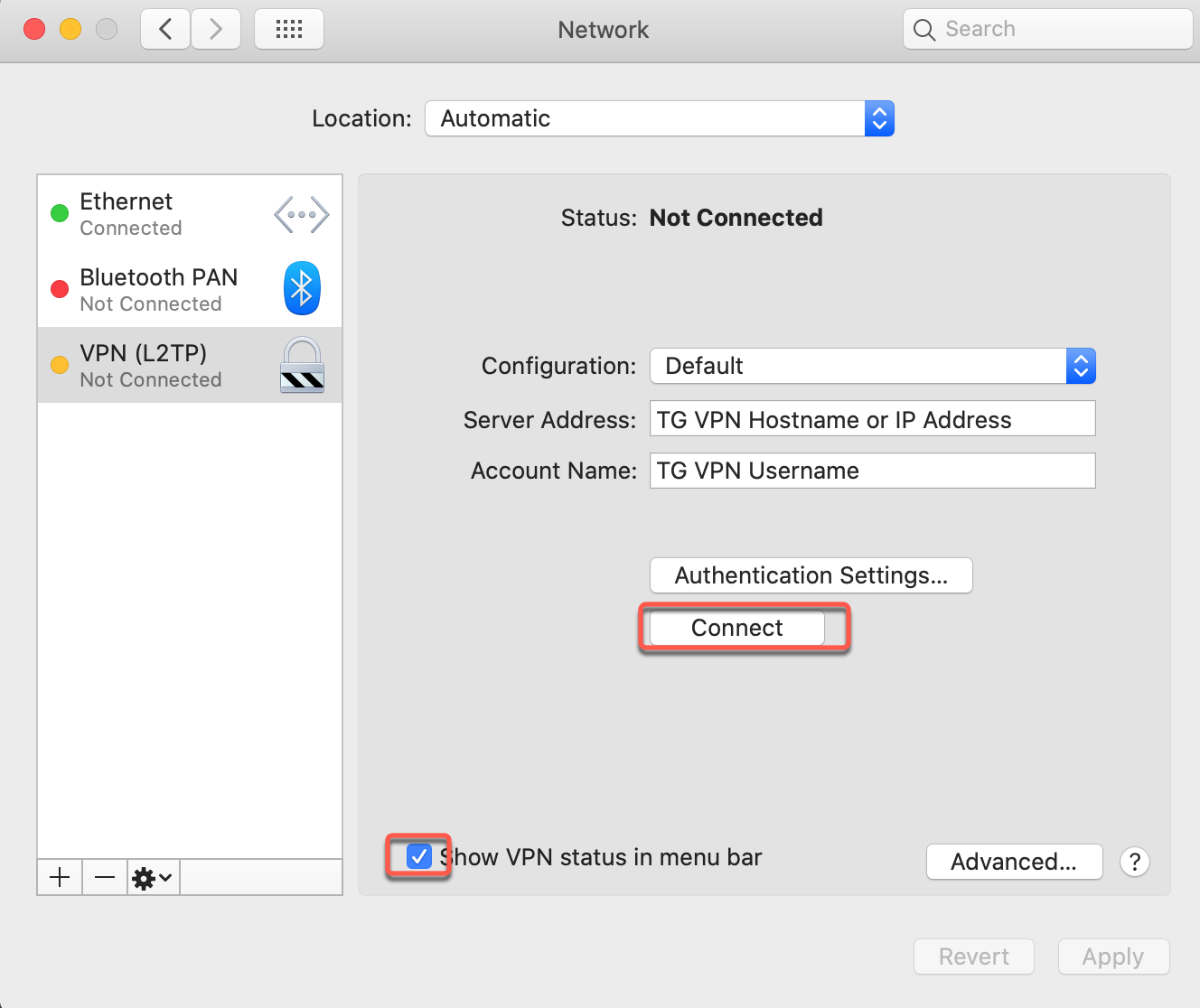
11. Finished! You can Connect/Disconnect to the server from the menu bar.
