STEP 1) Click on “Open Network and Internet Settings” from the network icon from the taskbar.
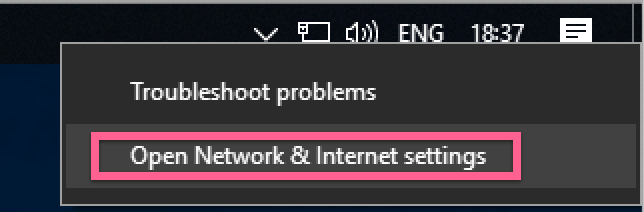
STEP 2) Click on VPN” on the left-hand side

STEP 3) Now click on “Add a VPN Connection”.

STEP 4) Now create your connection with the below settings:
VPN Provider: Windows (Built-In)
Connection Name: Anything you want
Server Name or address: Choose a hostname from our network page located here
VPN Type: L2TP/IPsec with pre-shared key
Pre-Shared Key: torguard
Type of sign-in info: User name and password
Username: Your TorGuard VPN Username
Password: Your TorGuard VPN Password
Check to Remember my sign-in info and then click Save - see example setup below:

STEP 5) Now click on your VPN connection and then click Connect
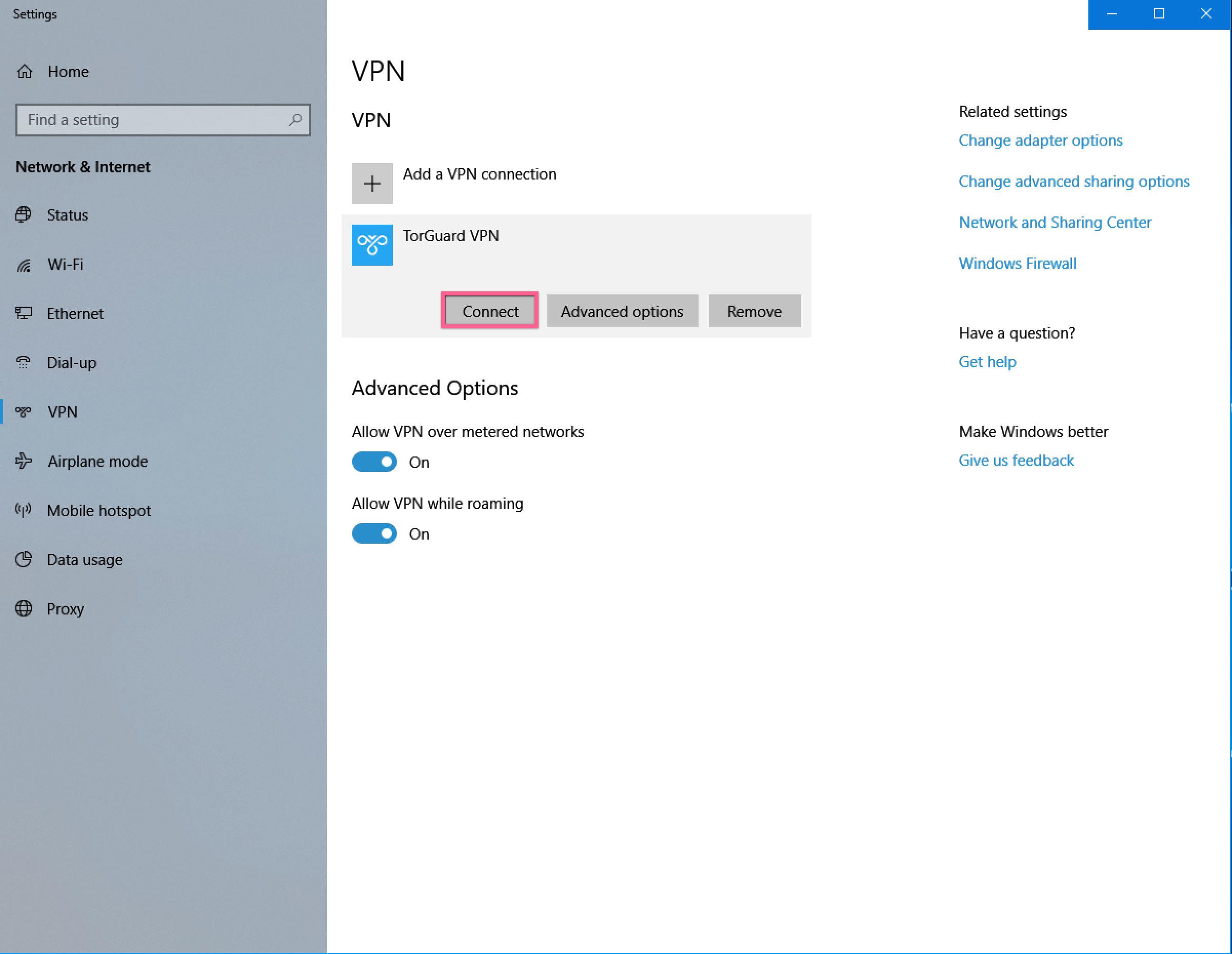
STEP 6) It should now be connected and display as below:

STEP 7) Double check your IP on our What's My IP page here to make sure your IP has indeed changed.
