Firefox's built-in proxy settings allow you to route all browser traffic through TorGuard's proxy servers without installing extensions. This guide covers manual proxy configuration for both HTTP and SOCKS5 protocols, including authentication setup and advanced options.
🔧 Manual Proxy vs Extensions
- Manual Setup: Simple, no extensions needed, affects all Firefox traffic
- FoxyProxy: Advanced features, pattern matching, quick switching
- System Proxy: Uses OS-level proxy settings
Choose manual setup for simplicity or when extensions aren't allowed.
Prerequisites
- Firefox browser (latest version recommended)
- Active TorGuard proxy service subscription
- TorGuard proxy username and password
- Access to TorGuard proxy network page
TorGuard Proxy Server Options
| Location | HTTP Proxy | SOCKS5 Proxy | Port | Best For |
|---|---|---|---|---|
| USA - New York | ny.proxy.torguard.org | ny.proxy.torguard.org | 8080 / 1080 | US East content |
| USA - Los Angeles | la.proxy.torguard.org | la.proxy.torguard.org | 8080 / 1080 | US West content |
| UK - London | uk.proxy.torguard.org | uk.proxy.torguard.org | 8080 / 1080 | UK/EU content |
| Netherlands | nl.proxy.torguard.org | nl.proxy.torguard.org | 8080 / 1080 | Privacy focused |
| Singapore | sg.proxy.torguard.org | sg.proxy.torguard.org | 8080 / 1080 | Asia-Pacific |
Step 1: Open Firefox Settings
Access Firefox settings using one of these methods:
- Menu Method: Click the ☰ (hamburger menu) → Settings
- Keyboard Shortcut:
- Windows/Linux:
Ctrl + , - macOS:
⌘ + ,
- Windows/Linux:
- Address Bar: Type
about:preferences
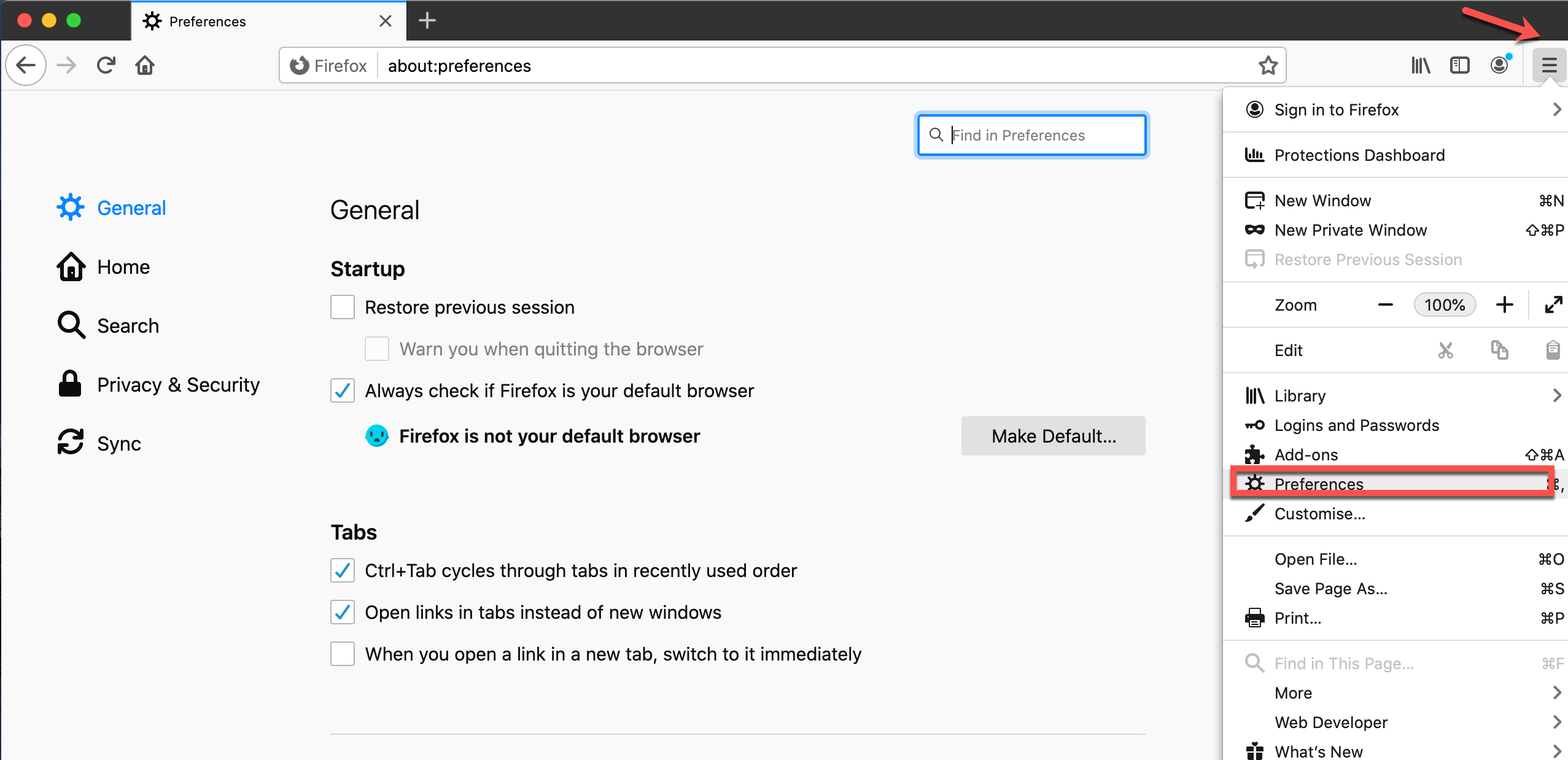
Step 2: Navigate to Network Settings
In the Settings page:
- Scroll down to the "Network Settings" section
- Click the "Settings..." button
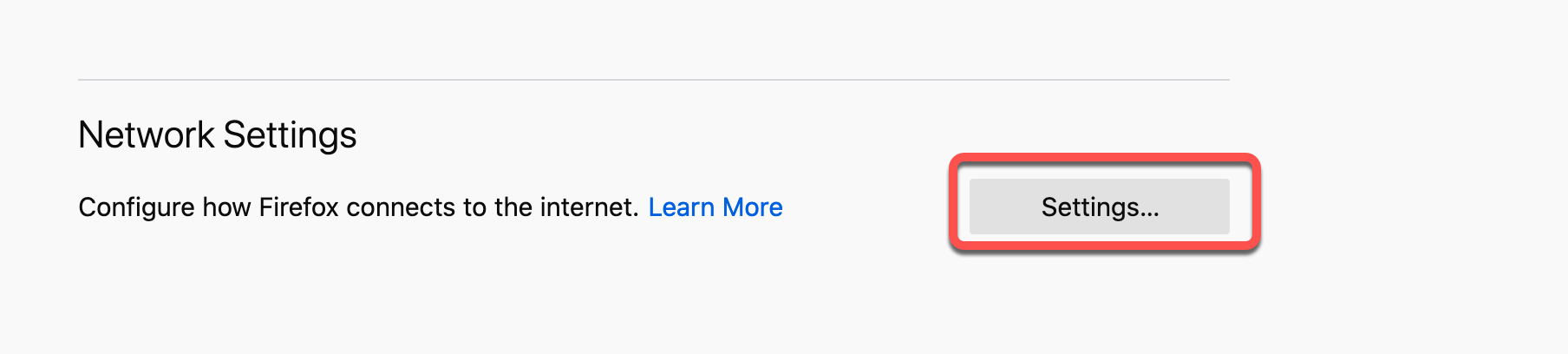
Step 3: Configure Manual Proxy
In the Connection Settings dialog:
- Select "Manual proxy configuration"
- Configure your proxy settings based on protocol:
For HTTP Proxy:
- HTTP Proxy: Enter TorGuard server (e.g., uk.proxy.torguard.org)
- Port: 8080
- Check "Also use this proxy for HTTPS"
For SOCKS5 Proxy:
- SOCKS Host: Enter TorGuard server
- Port: 1080
- Select "SOCKS v5"
Additional Settings:
- Check "Proxy DNS when using SOCKS v5" (for SOCKS5)
- Check "Do not prompt for authentication if password is saved"
- Check "Enable DNS over HTTPS" for extra privacy
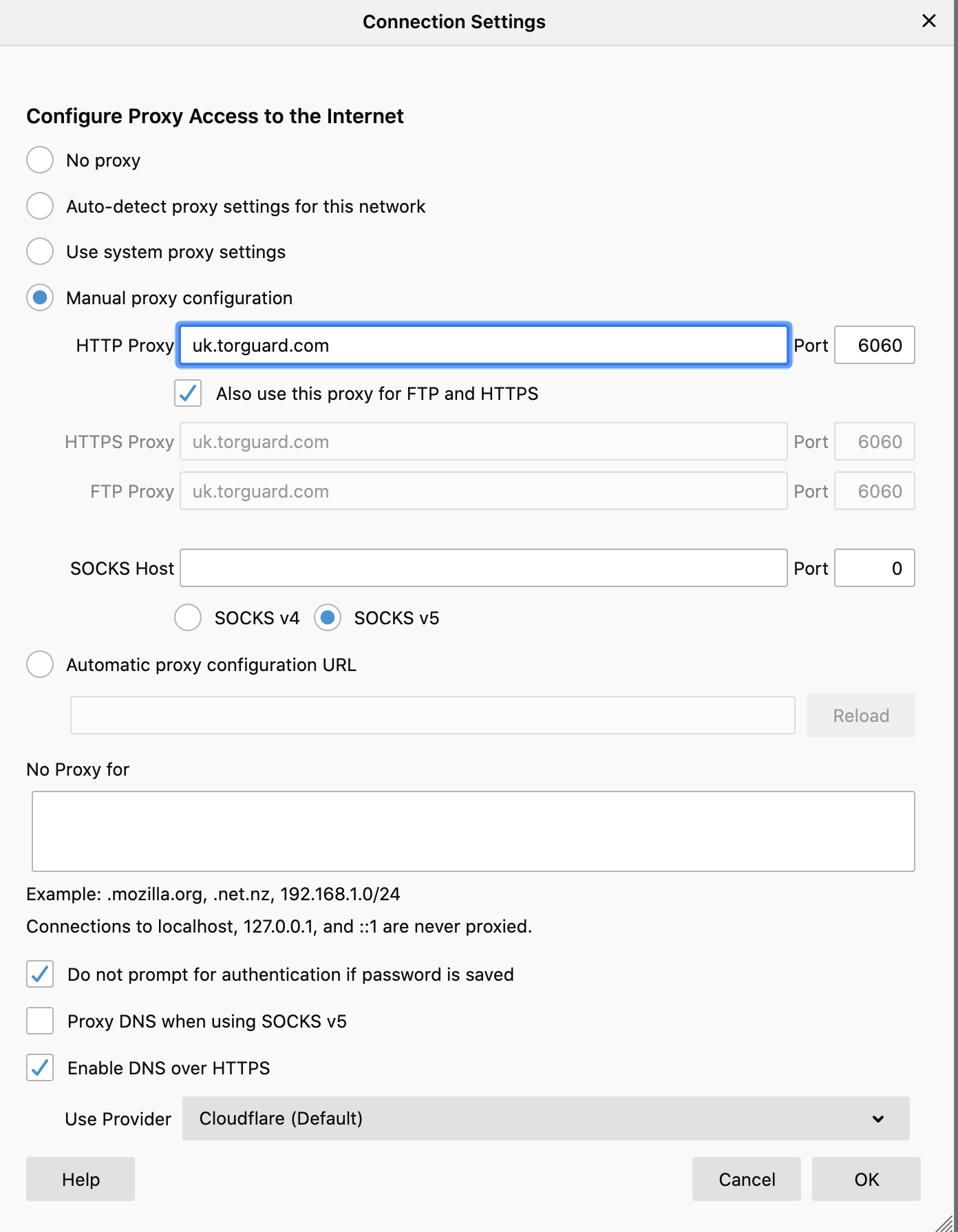
Configure Proxy Exceptions
In the "No proxy for" field, add addresses that should bypass the proxy:
localhost, 127.0.0.1, 192.168.0.0/16, 10.0.0.0/8, .localThis ensures:
- Local development servers remain accessible
- LAN resources don't go through proxy
- Internal network services work properly
Step 4: Save Configuration
Click "OK" to save your proxy settings and close the dialog.
Step 5: Enter Authentication
When you first browse to a website:
- Firefox will prompt for proxy authentication
- Enter your TorGuard proxy credentials:
- Username: Your TorGuard proxy username
- Password: Your TorGuard proxy password
- Check "Remember password" to avoid re-entering
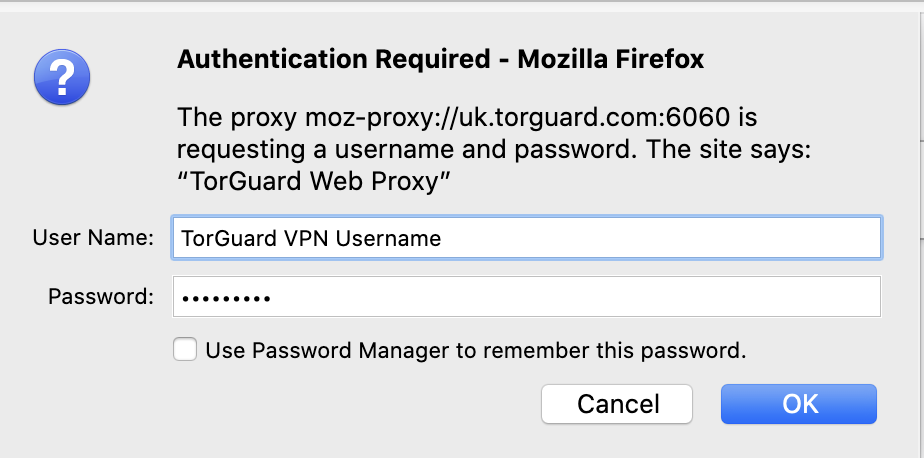
Step 6: Verify Proxy Connection
Confirm your proxy is working:
- Visit TorGuard's What's My IP
- Verify:
- IP address has changed to proxy location
- ISP shows as proxy provider
- "Protected" status is displayed
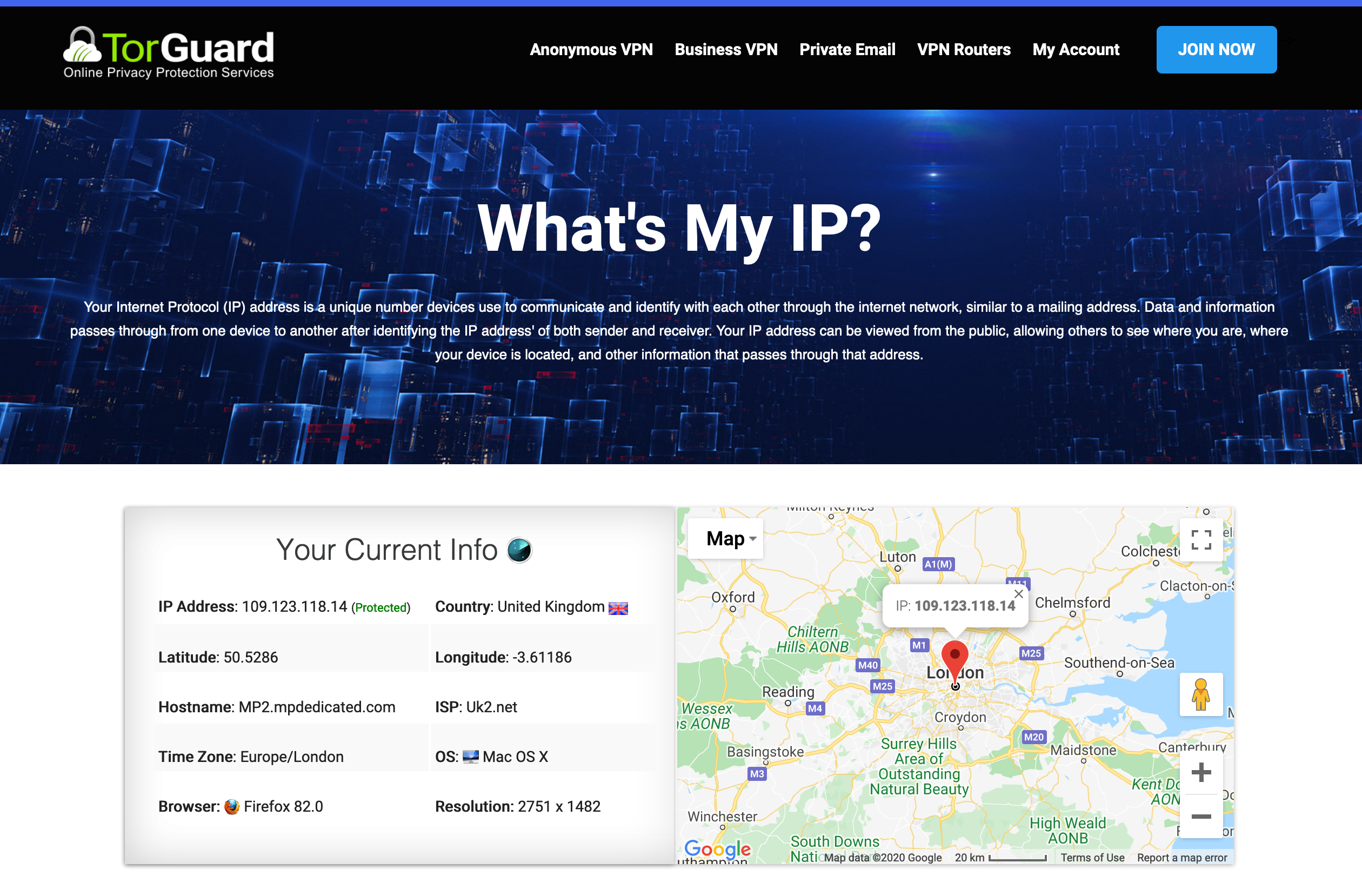
Advanced Configuration Options
DNS over HTTPS (DoH) Settings
For enhanced privacy, configure DoH:
- In Network Settings, enable "Enable DNS over HTTPS"
- Choose provider:
- Cloudflare (default)
- NextDNS
- Custom:
https://dns.quad9.net/dns-query
Automatic Proxy Configuration
For corporate environments with PAC files:
- Select "Automatic proxy configuration URL"
- Enter PAC file URL:
http://proxy.company.com/proxy.pac - Click "Reload" to fetch configuration
System Proxy Settings
To use Windows/macOS/Linux system proxy:
- Select "Use system proxy settings"
- Configure proxy at OS level
- All applications will use same proxy
Troubleshooting Common Issues
Authentication Keeps Failing
- Check credentials: Ensure using proxy username (not email)
- Password manager: Clear saved passwords in Firefox
- Account status: Verify active subscription
- Credential reset: Manage credentials
Websites Won't Load
- Server status: Check proxy server status
- Port numbers: Verify correct ports (8080 for HTTP, 1080 for SOCKS5)
- Firewall: Ensure proxy ports aren't blocked
- Try different server: Switch to another location
Some Sites Bypass Proxy
- Check exceptions: Review "No proxy for" settings
- WebRTC leak: Disable WebRTC in
about:config - DNS leak: Enable "Proxy DNS when using SOCKS v5"
- Clear cache:
Ctrl/Cmd + Shift + Delete
Slow Browsing Speed
- Server location: Choose geographically closer server
- Protocol: Try SOCKS5 instead of HTTP
- Peak hours: Avoid congested servers during peak times
- Disable DoH: Test without DNS over HTTPS
Firefox-Specific Proxy Features
Container-Specific Proxies
With Firefox Multi-Account Containers:
- Install Container Proxy extension
- Assign different proxies to different containers
- Isolate browsing contexts with unique proxies
about:config Tweaks
Advanced proxy settings in about:config:
| Setting | Default | Modified | Purpose |
|---|---|---|---|
| network.proxy.socks_remote_dns | false | true | Route DNS through SOCKS proxy |
| network.proxy.type | 5 | 1 | Force manual proxy |
| network.proxy.no_proxies_on | localhost | Custom list | Proxy exceptions |
Quick Proxy Switching
Keyboard Shortcuts
Create quick toggle:
- Install Proxy Toggle extension
- Set hotkey (e.g.,
Ctrl+Shift+P) - Toggle proxy on/off instantly
Bookmark Method
Create bookmarklets for different proxies:
// Enable proxy
javascript:void(Services.prefs.setIntPref('network.proxy.type', 1));
// Disable proxy
javascript:void(Services.prefs.setIntPref('network.proxy.type', 0));Security Considerations
- HTTPS websites: Always check for padlock icon
- Credential storage: Use Firefox master password
- Public WiFi: Essential to use proxy on untrusted networks
- WebRTC: Disable to prevent IP leaks
- DNS leaks: Test regularly at DNS leak test
Manual Proxy vs VPN
| Feature | Browser Proxy | TorGuard VPN |
|---|---|---|
| Coverage | Browser only | All applications |
| Encryption | None (HTTPS only) | Full encryption |
| Speed | Faster | Slightly slower |
| Setup | Simple | Requires app |
| Best for | Browsing, streaming | Full privacy |
✅ Quick Setup Checklist
- Manual proxy configuration selected
- Correct server and port entered
- HTTPS proxy enabled (for HTTP proxy)
- Authentication credentials saved
- Proxy exceptions configured
- IP address change verified
Need Help with Firefox Proxy?
Our support team can assist with proxy configuration, authentication issues, and optimizing your Firefox proxy settings.
Get Proxy Support