FoxyProxy is a powerful Firefox extension that makes managing multiple proxy connections simple and efficient. This guide will show you how to configure FoxyProxy with TorGuard's HTTP and SOCKS5 proxy servers for anonymous browsing with advanced pattern-based routing.
🦊 Why Use FoxyProxy?
- Pattern Matching: Route specific websites through proxy automatically
- Multiple Proxies: Switch between different proxy servers easily
- Whitelist/Blacklist: Fine control over which sites use proxy
- Quick Toggle: Enable/disable proxy with one click
Prerequisites
- Firefox browser (latest version recommended)
- Active TorGuard proxy service subscription
- Your TorGuard proxy username and password
- Access to TorGuard proxy server list
TorGuard Proxy Server Options
HTTP Proxy Servers (Port 8080)
| Location | Hostname | Best For | Features |
|---|---|---|---|
| USA - New York | ny.secureconnect.me | US East Coast content | Fast, reliable |
| USA - Los Angeles | la.secureconnect.me | US West Coast content | Streaming optimized |
| UK - London | uk.secureconnect.me | UK/EU content | Low latency to EU |
| Netherlands | nl.secureconnect.me | Privacy-friendly | No data retention |
| Singapore | sg.secureconnect.me | Asia-Pacific region | Regional content |
SOCKS5 Proxy Servers (Port 1080)
For SOCKS5 support, use the same hostnames but with port 1080. SOCKS5 offers:
- Support for any TCP protocol (not just HTTP/HTTPS)
- Better performance for P2P applications
- UDP support for certain configurations
Step 1: Install FoxyProxy Extension
Visit the official Firefox Add-ons page and install FoxyProxy Standard:
- Go to FoxyProxy Standard on Firefox Add-ons
- Click "Add to Firefox"
- Click "Add" when prompted
- Click "Okay" to confirm installation
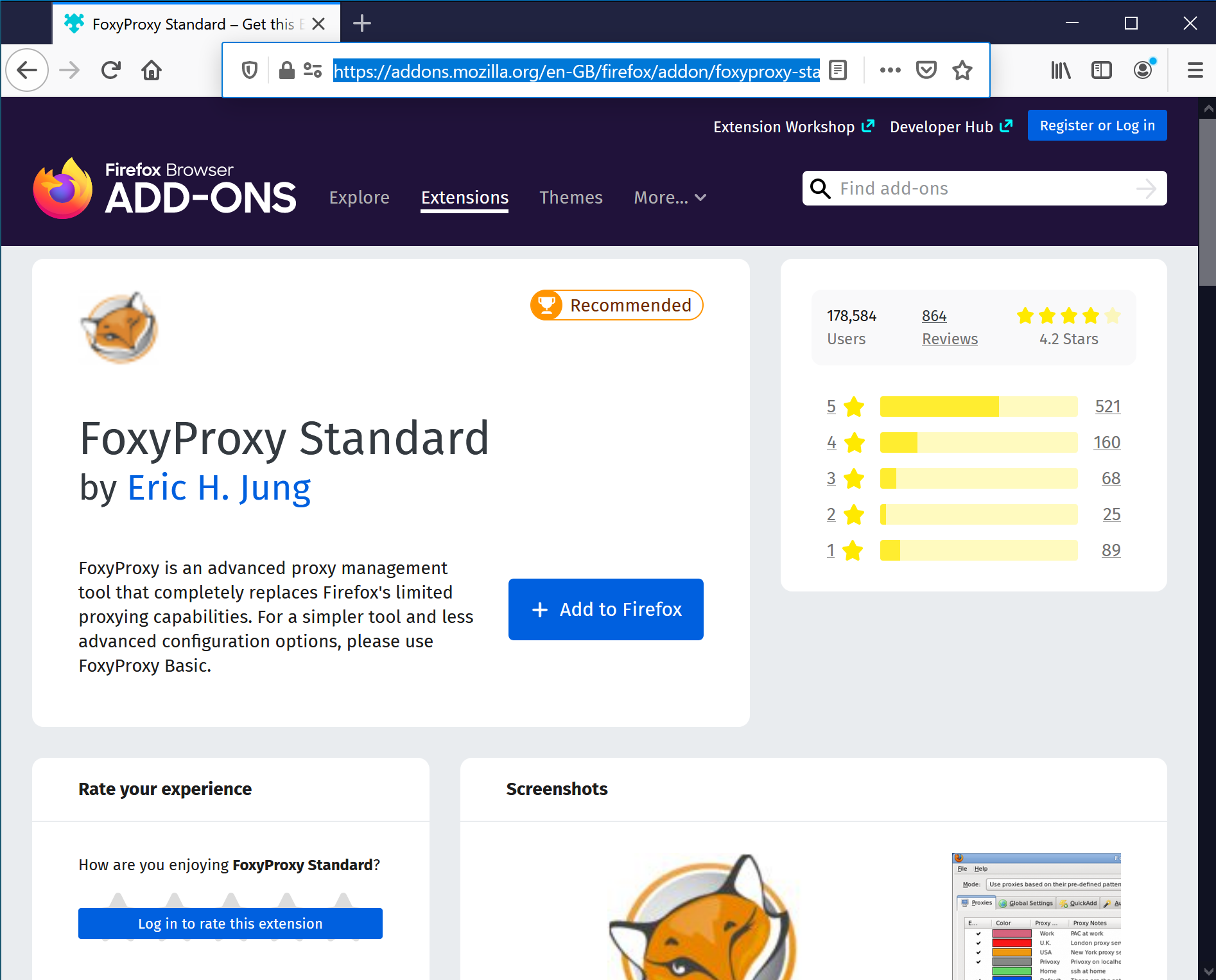
Step 2: Access FoxyProxy Options
After installation, access FoxyProxy settings:
- Click the FoxyProxy icon in your Firefox toolbar (fox icon)
- Select "Options" from the dropdown menu
- This opens the FoxyProxy configuration page

Step 3: Add New Proxy Configuration
In the FoxyProxy options page:
- Click the "Add" button to create a new proxy
- This opens the proxy configuration dialog
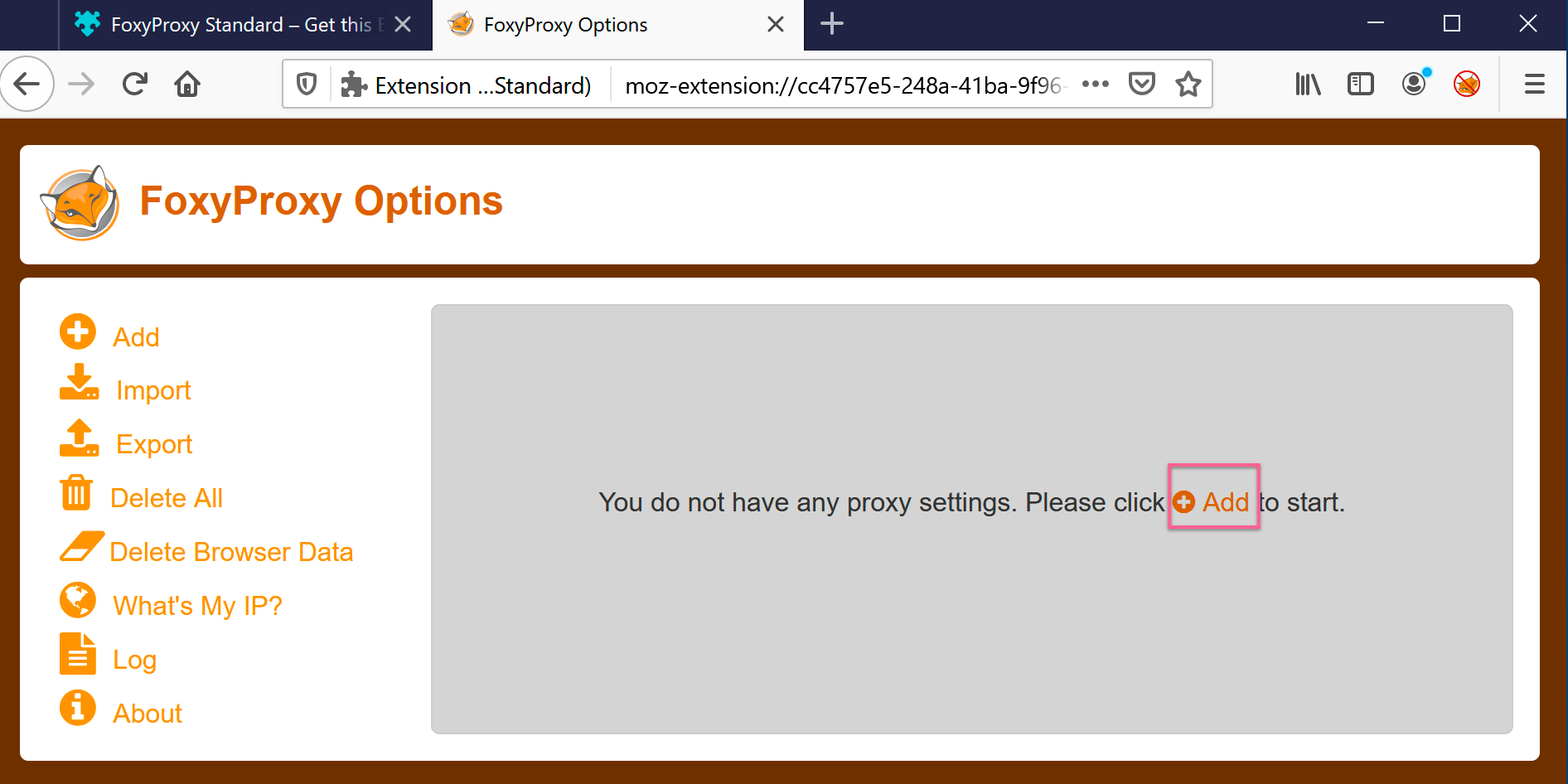
Step 4: Configure Proxy Settings
Fill in the proxy details with your TorGuard server information:
For HTTP Proxy:
- Title: TorGuard UK HTTP (or any descriptive name)
- Proxy Type: HTTP
- Proxy IP/DNS: uk.secureconnect.me (or your chosen server)
- Port: 8080
- Username: Your TorGuard proxy username
- Password: Your TorGuard proxy password
For SOCKS5 Proxy:
- Title: TorGuard UK SOCKS5
- Proxy Type: SOCKS5
- Proxy IP/DNS: uk.secureconnect.me
- Port: 1080
- Username: Your TorGuard proxy username
- Password: Your TorGuard proxy password
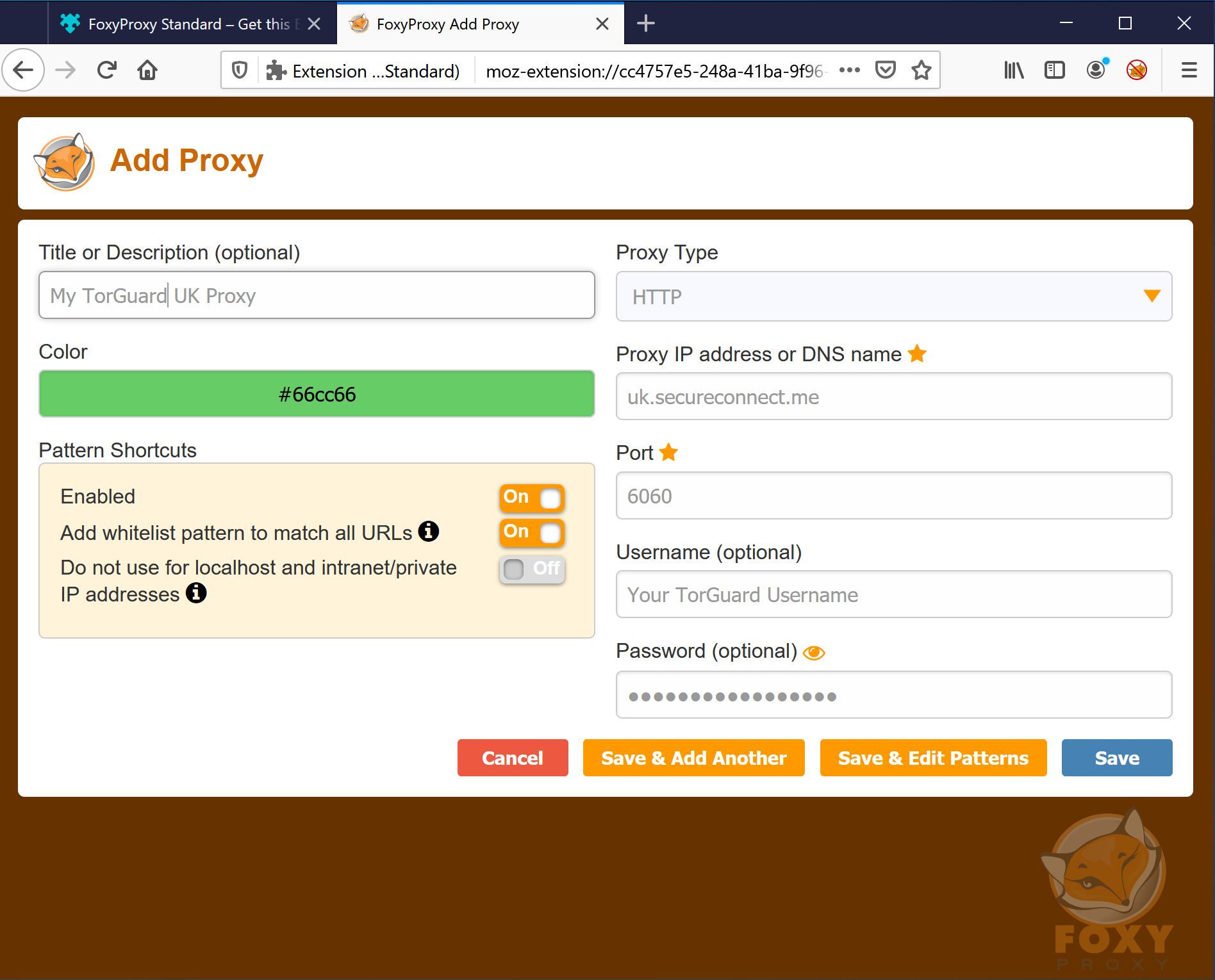
💡 Pro Tips:
- Check "SOCKS proxy?" if using SOCKS5
- Enable "Send DNS through SOCKS5" for additional privacy
- Use color coding to easily identify different proxies
Step 5: Configure Pattern Matching (Optional)
FoxyProxy's power comes from pattern matching - automatically using proxy for specific sites:
Add URL Patterns
- In your proxy settings, click the "Patterns" tab
- Click "Add New Pattern"
- Configure patterns for automatic proxy routing
Example Patterns:
| Pattern | Type | Purpose |
|---|---|---|
| *.netflix.com/* | Wildcard | Route all Netflix through proxy |
| *://bbc.co.uk/* | Wildcard | Access BBC content |
| ^https://.*\.onion/.*$ | RegEx | Route .onion sites through proxy |
| *torrent* | Wildcard | Proxy all sites with "torrent" in URL |
Step 6: Enable Your Proxy
Activate your configured proxy:
- Click the FoxyProxy icon in your toolbar
- Select your proxy from the list (e.g., "TorGuard UK HTTP")
- The icon changes color to indicate active proxy
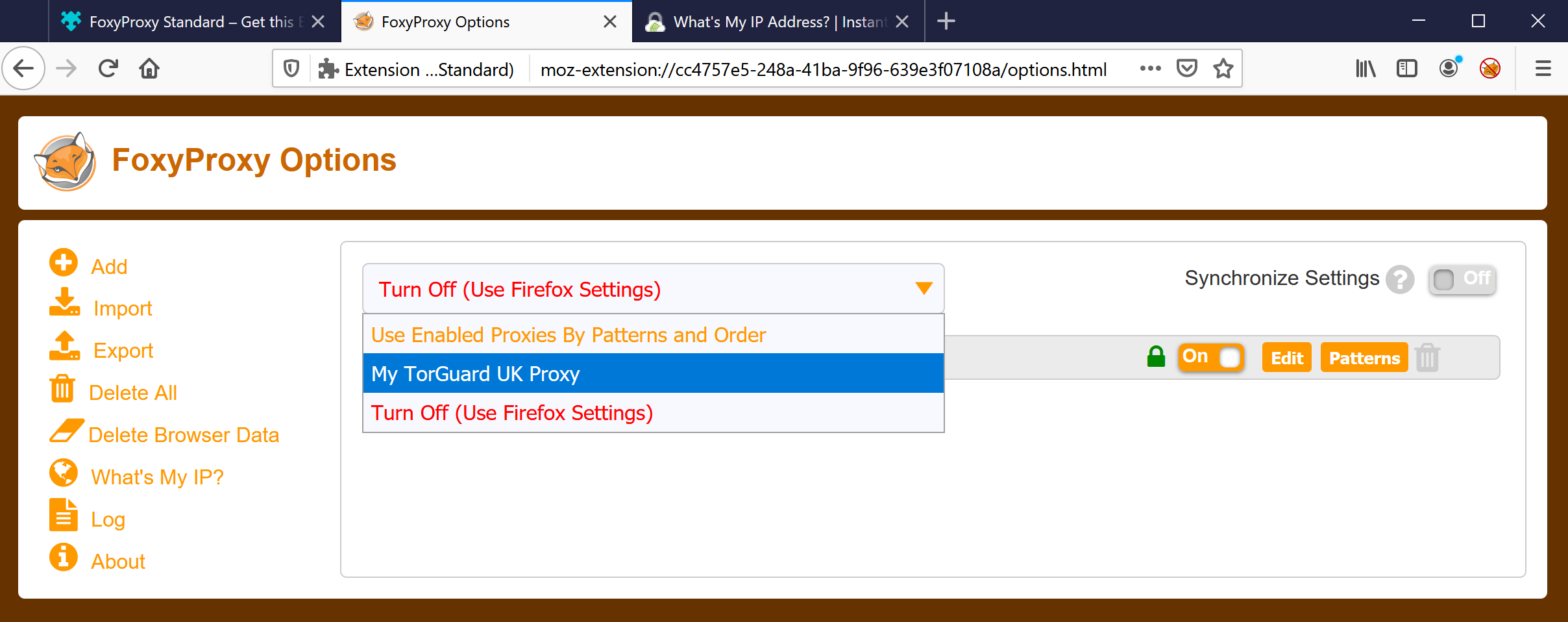
Proxy Modes:
- Use proxy for all URLs: All traffic through selected proxy
- Use patterns and priorities: Smart routing based on patterns
- Disable FoxyProxy: Direct connection (no proxy)
Step 7: Verify Your Connection
Confirm your proxy is working correctly:
- Visit TorGuard's What's My IP
- Verify your IP address shows the proxy location
- Check that it displays "Protected" status
- Confirm ISP shows as TorGuard
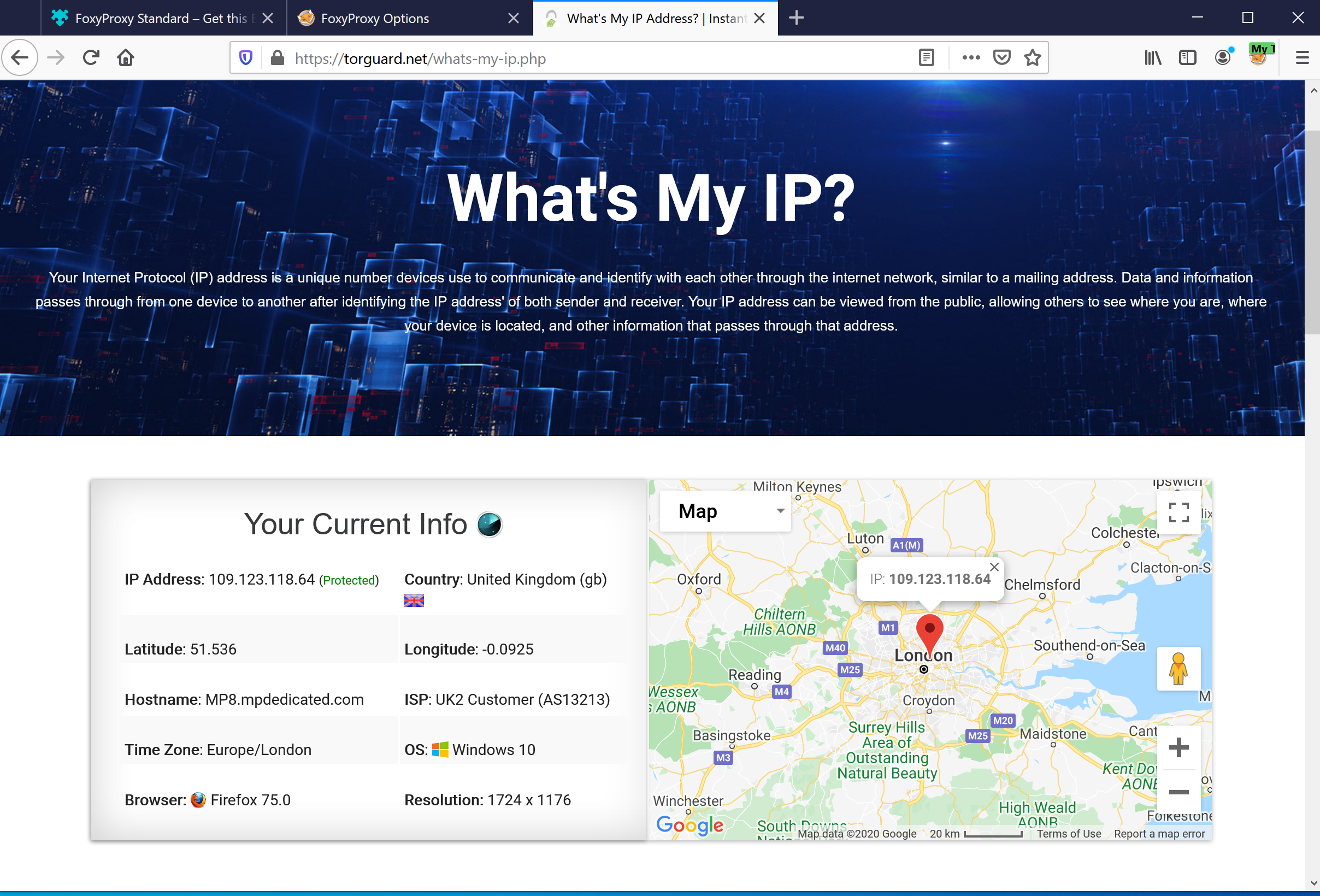
Advanced FoxyProxy Features
Quick Switch Keyboard Shortcuts
Set up keyboard shortcuts for fast proxy switching:
- Go to FoxyProxy Options → General
- Configure keyboard shortcuts
- Example: Ctrl+Shift+F1 for proxy 1
Auto-Switch Based on Network
Configure different proxies for different networks:
- Home network: No proxy
- Public WiFi: Always use proxy
- Work network: Specific work proxy
Proxy Chains
Route through multiple proxies for enhanced anonymity:
Firefox → Proxy 1 → Proxy 2 → InternetTroubleshooting Common Issues
Authentication Failures
- Verify username/password are for proxy service (not VPN)
- Check credentials at TorGuard account
- Ensure no extra spaces in credentials
- Try clearing Firefox saved passwords
Connection Timeouts
- Test different proxy server locations
- Check proxy server status
- Verify port numbers (8080 for HTTP, 1080 for SOCKS5)
- Temporarily disable firewall/antivirus
Some Sites Don't Work
- Some sites block known proxy IPs
- Try SOCKS5 instead of HTTP
- Use pattern exceptions for problematic sites
- Consider VPN for sites that block proxies
FoxyProxy Icon Missing
- Right-click Firefox toolbar → Customize
- Drag FoxyProxy icon to toolbar
- Or use Firefox menu → Add-ons → FoxyProxy
Useful Pattern Examples
Streaming Services
# Netflix
*.netflix.com/*
*.nflxvideo.net/*
# BBC iPlayer
*.bbc.co.uk/*
*.bbci.co.uk/*
# Hulu
*.hulu.com/*
*.hulustream.com/*Privacy-Sensitive Sites
# Banking (use proxy to hide from ISP)
*://*.bankofamerica.com/*
*://*.wellsfargo.com/*
# Social Media
*.facebook.com/*
*.twitter.com/*
*.instagram.com/*Exclude Local Networks
# Don't proxy local addresses
192.168.*.*
10.*.*.*
localhost
*.localWhen to Use Proxy vs VPN
| Feature | HTTP/SOCKS5 Proxy | TorGuard VPN |
|---|---|---|
| Speed | Faster (no encryption) | Slightly slower (encrypted) |
| Security | Basic (no encryption) | High (full encryption) |
| Application Support | Browser only | All applications |
| Setup Complexity | Simple | Moderate |
| Best For | Streaming, geo-blocks | Privacy, security, P2P |
Alternative Proxy Methods
Firefox Network Settings
For system-wide proxy without extension:
- Firefox Settings → General → Network Settings
- Manual proxy configuration
- Less flexible than FoxyProxy
TorGuard Browser Extensions
Official TorGuard extensions available for:
- Chrome/Chromium browsers
- Firefox (simplified proxy switcher)
- One-click proxy activation
Best Practices
- Regular Testing: Periodically verify proxy is working
- Multiple Proxies: Configure several locations for flexibility
- Pattern Management: Keep patterns organized and documented
- Credential Security: Use Firefox master password
- Backup Settings: Export FoxyProxy configuration regularly
✅ Quick Checklist
- FoxyProxy Standard installed (not Basic)
- Proxy configured with correct server/port
- Authentication credentials entered
- Proxy enabled in FoxyProxy menu
- IP address verified as changed
Need Help?
If you're having trouble configuring FoxyProxy or need assistance with proxy patterns, our support team is available 24/7.
Contact Support